Titanium TV IPTV has the best features, like the streaming channel’s categorization into genres like Drama, Comedy, Action, Adventure, and Fantasy. In addition, it allows users to download movies and other TV shows to watch offline. Moreover, you can download over 20 languages subtitles for movies and TV shows you are streaming. In addition, you stream the content on 4K video quality.
Key Features of Titanium TV
| 100% Subscription-free | Built-in Video player |
| Offline Downloading | Supports Chromecast and DLNA apps |
| 4K Resolution | streams Real Debrid & Trakt. TV |
Why IPTV?
If you need more content like Live channels and Movies? Then you should switch to the IPTV service. IPTV offers more channels in different categories like TV shows, News, Movies, Music, Kid’s shows, and Live channels than the cable TV provider for an affordable price or even free. On the other hand, you need a stable internet connection to stream the channels in HD resolution. As a result, you can stream on any device without any physical connection.
How Safe is IPTV?
We cannot expect IPTV to be safe because it provides users with legal and illegal content. Also, there is a high possible risk of tracking your activities using your IP address. However, you can avoid that by using VPNs like ExpressVPN and NordVPN. These VPNs help you tackle the Government and ISP protocols from blocking your streaming content within regional limits.
Subscription Plan for Titanium TV
This IPTV doesn’t require subscription plans or in-app purchases to stream the content on any device you choose to watch your favorite channels. In addition, it comes with various categories for channels, and all the content can be streamed up to 4K quality.
Compatible Streaming Devices for Titanium TV
The Titanium TV doesn’t have an official app, so you can install it on your device by downloading the APK file from their official website. The compatible devices are given below.
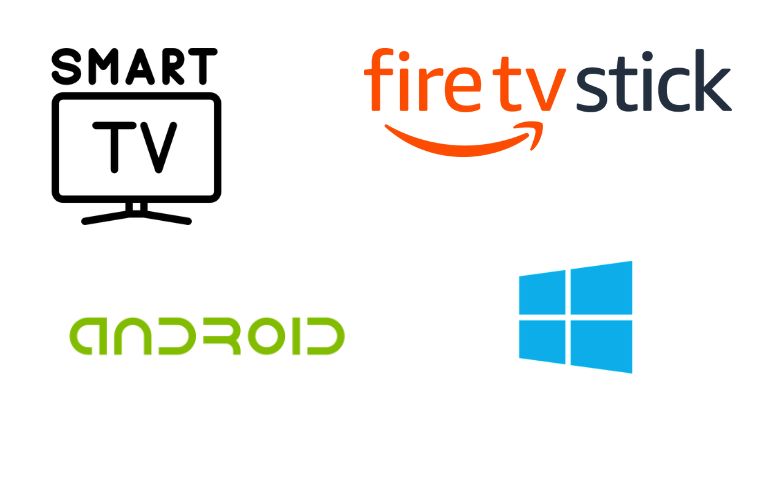
How to Install Titanium TV on Android
Titanium TV IPTV app can be installed using an APK file downloaded from their official website. You can install the app by following the steps.
1. On any browser, visit the Titanium TV official website and download the latest version of the Titanium TV APK file on your device.
2. Now, open Settings on your android device and select the Security option.
3. Look for the Unkown sources option under the Device administration heading and enable it.
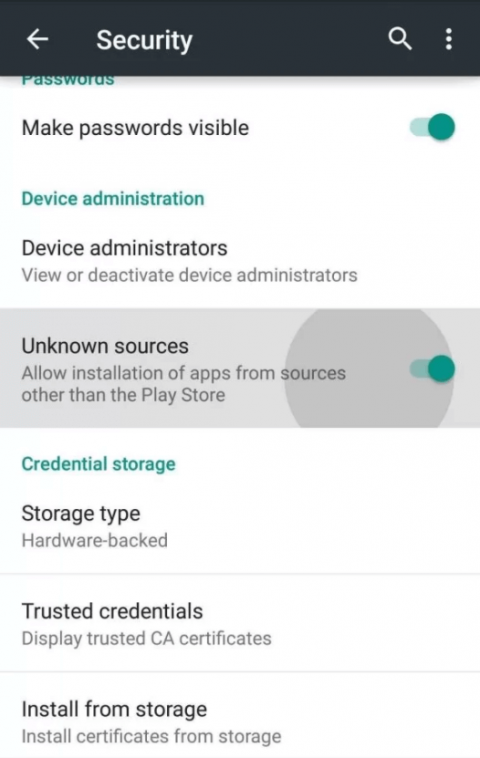
4. Install the APK file on your device and open the app to stream your preferred content.
How to Install Titanium TV on windows PC and Mac
You need an Android emulator for both Mac and Windows devices to install an unofficial APK file. To do that, follow the given steps.
1. Use any browser to search and download the Titanium TV APK file on your Windows PC or Mac.
2. Then browse for BlueStacks’s official website and download the app or click here.
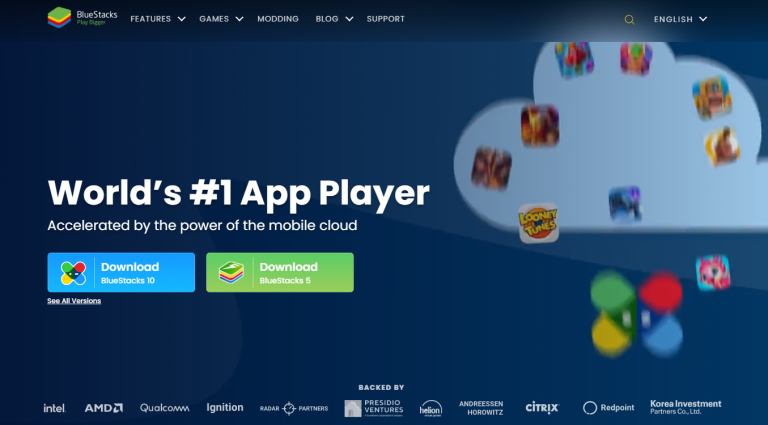
3. Install the BlueStacks app and sign in with your Google Account.
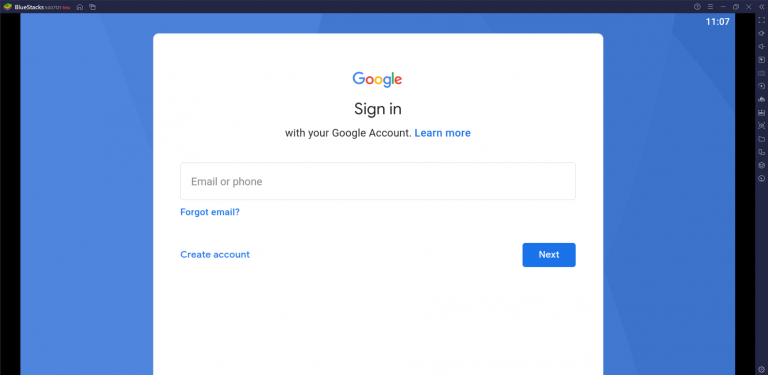
4. Open the app and look for the Install APK icon on the right-side panel or press Ctrl+Shift+B on your keyboard.
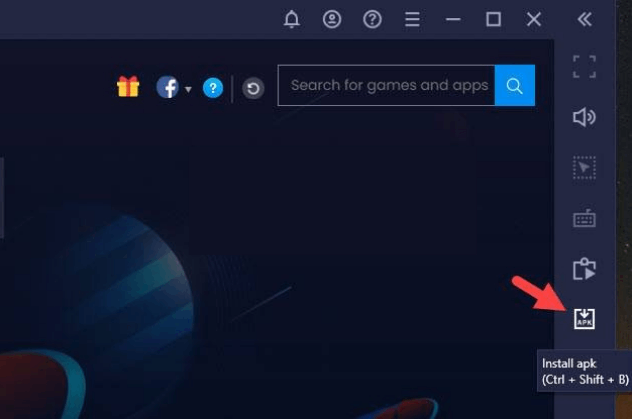
5. Browse for the Titanium TV APK file and select the file to install on the BlueStacks emulator.
6. Open the app from the emulator’s home page and enjoy streaming.
How to Install Titanium TV on Smart TV
When there is no official app for the Smart TV, then you can install the app using an APK file from the official website. To do that, follow the steps given below.
1. First, use any browser on your PC, download the Titanium TV APK file from the official website, and transfer that file to a USB drive.
2. Open the Settings menu on your Smart TV, followed by Device perferences> Security & restriction option.
3. Now, enable the Unknown sources and verify apps options.
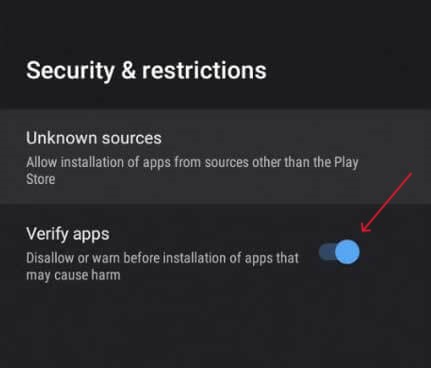
4. Connect the USB drive containing the APK file to your Smart TV.
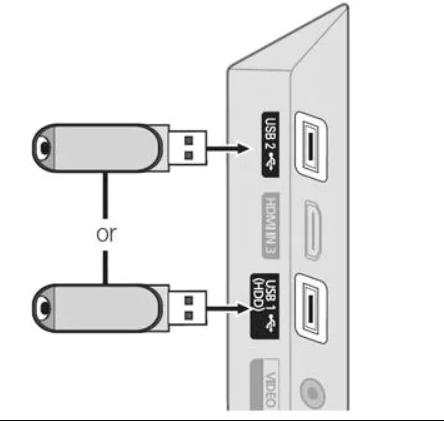
5. Open the File Manager app on your smart TV, locate the APK file on the USB drive, and install the file on your TV.
6. Finally, select the app from the home screen and stream the contents.
How to Install Titanium TV on Firestick
Firestick is an easy-carry device, but you need a TV or a monitor to connect and stream the contents, and also you can install the IPTV APK file to stream. We would recommend you get the latest Firestick device and follow the given steps to install the APK file.
1. Select the Find menu on the FIrestick homepage, then click the Search tile to search the downloader app.
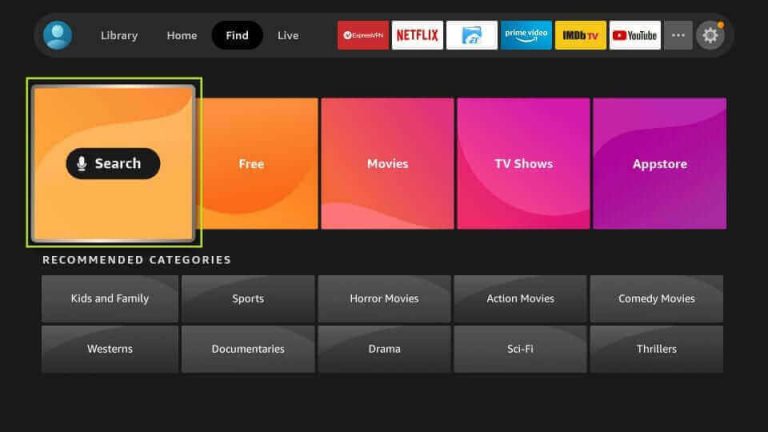
2. Select the Downloader app from the shown list and click the Download icon to install the app on the Firestick.
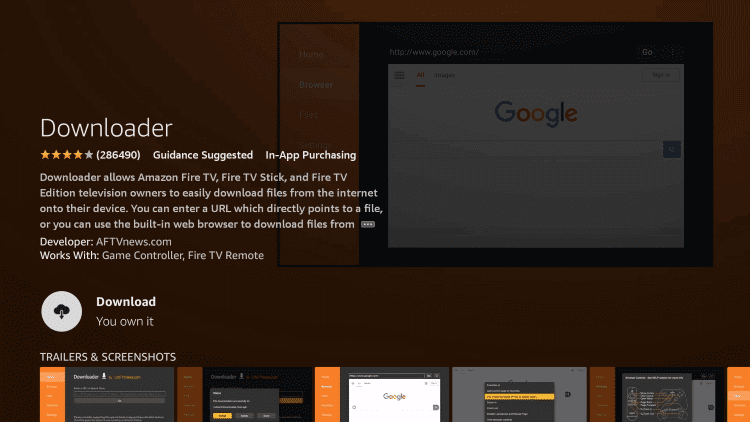
3. Then, select the Settings icon from the home page and select the My Fire TV option.
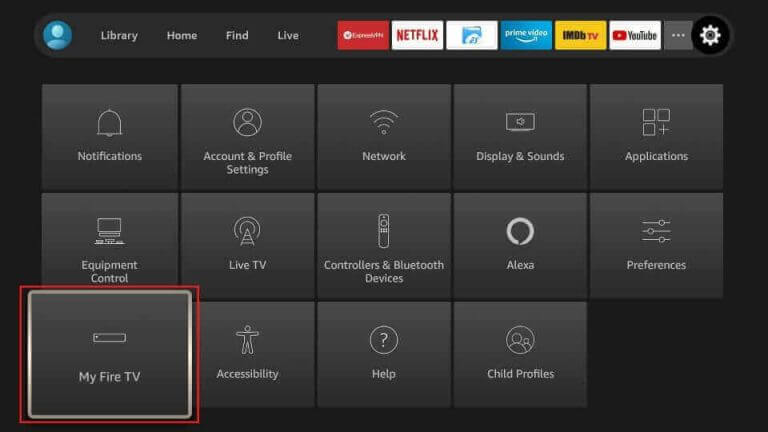
4. Look for the Developer option and enable the Downloader app under the Install Unknown apps option.
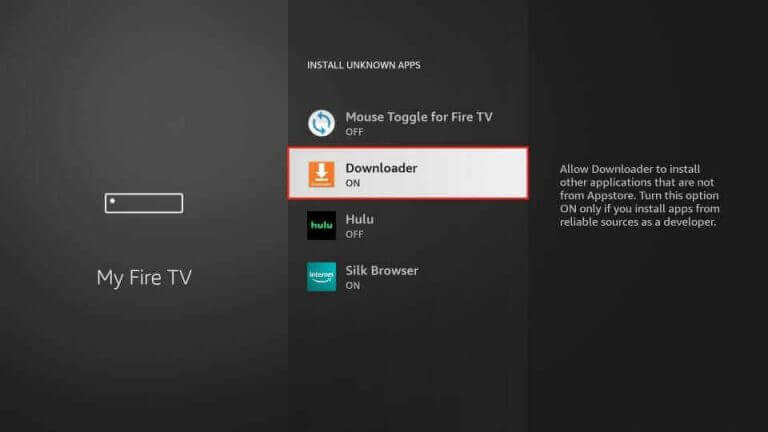
5. Go back to the homepage, open the downloader app, and enter the Titanium TV APK file link in the Enter a URL area.
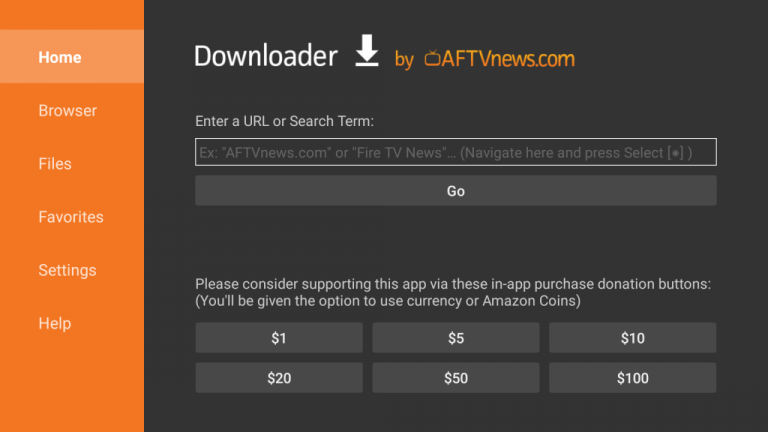
6. Click the download button to get the APK file on your Firestick.
7. Install the APK file on your Firestick and open the Titanium TV app on the home page.
8. Choose your favorite content and start streaming on your Firestick.
Channel List
Titanium TV IPTV provides an impressive collection of channels under the categories like Treading, Movies, Live Channels, Sports, Drama, Fantasy, Kid’s shows, Netflix content, VoDs, and TV shows. In addition, you get 20+ languages as subtitles, and all the content can be streamed up to 4K quality. Some of the popular channels are listed below.
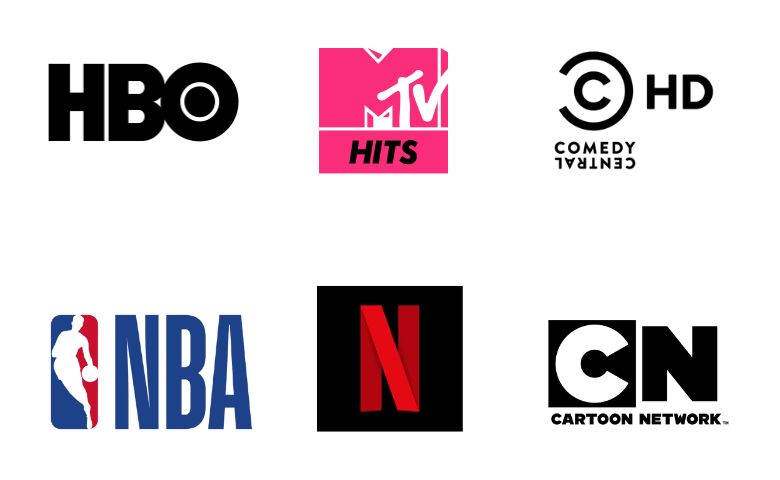
Customer Support
There is no official webpage to contact the customer support team of Titanium TV IPTV. However, if you want to troubleshoot, you can just uninstall the app and try reinstalling the app. Also, you can search and follow the step online.
Our Review
Titanium TV IPTV has various premium features like Chromecast and DLN interface and offline content download, which give the users a great experience and makes the app easier to use. Moreover, you can stream all the content in 4K resolution. In addition, you can stream similar content with other IPTV providers like BD IPTV, XUMO TV IPTV, and OTT Platinum IPTV.