The Crew addon is currently the most sought-after multipurpose Kodi add-on that allows you to stream movies and TV shows related to Kids, IPTV, Sports, 1 Click, and Stand Up Comedy using several file-hosting websites. In addition, it provides a great selection of free and premium sources. These add-on features include dedicated sections for live sports, kids, radio, comedy, live TV, and more.
The Crew IPTV Kodi Addon Specifications
| Available on Official Kodi Repository | ✗ |
| Third-Party Repository Name | The Crew Repo |
| Working Source URL | https://team-crew.github.io/ |
| Trakt Support | ✓ |
| Real-Debrid Support | ✓ |
| Subtitles Support | ✓ |
Key Features of Crew Kodi AddOn
| Contents are categorized based on genre | Allows HD and 4K streaming |
| Offers lots of high-quality links | Compatible with various devices other than Kodi |
| Easy to use | Enormous free content availability |
How Safe is Crew Add-on?
The Crew add-on is one of the globally used Video add-ons. Till now, no safety issues or complications have been reported. Kodi addons are legal to use as it doesn’t breach any laws. However, watching copyrighted content with The Crew add-on could get you in legal trouble no matter which part of the world you live in. So it is better to use VPNs like Nord VPN and Express VPN to ensure privacy and prevent legal actions against you.
Crew Addon Supported Devices
You can access The Crew addon using the Kodi app. The app is available for
- Android devices on Google Play Store
- PC on Microsoft Store
- For Mac, download the app from Kodi’s official website, or click here.
- For Firestick, install the Kodi APK using sideloading tools like Downloader or ES File Explorer.
Steps to Install The Crew Kodi Add-ons
If you wish to use The Crew Kodi Add-ons on your Kodi device, you must do it in a procedure as they cannot be accessed directly. Follow the below steps one by one to access The Crew Kodi add-on on your device,
- Enable unknown sources on Kodi Device
- Install The Crew repository
- Install Real Debrid on The Crew
- The Crew add-on usage
Step 1: Enable Unknown Sources on Kodi Device
To install The Crew addon, you must first enable unknown sources on Kodi. The methodology is as follows,
[1] Launch the Kodi app.
[2] Click the Settings option.
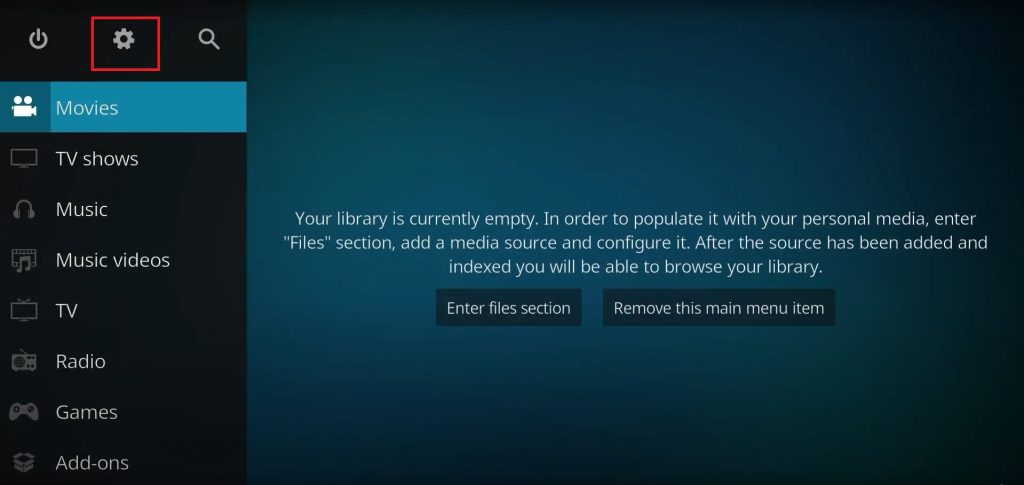
[3] Select the System tile and enter it.
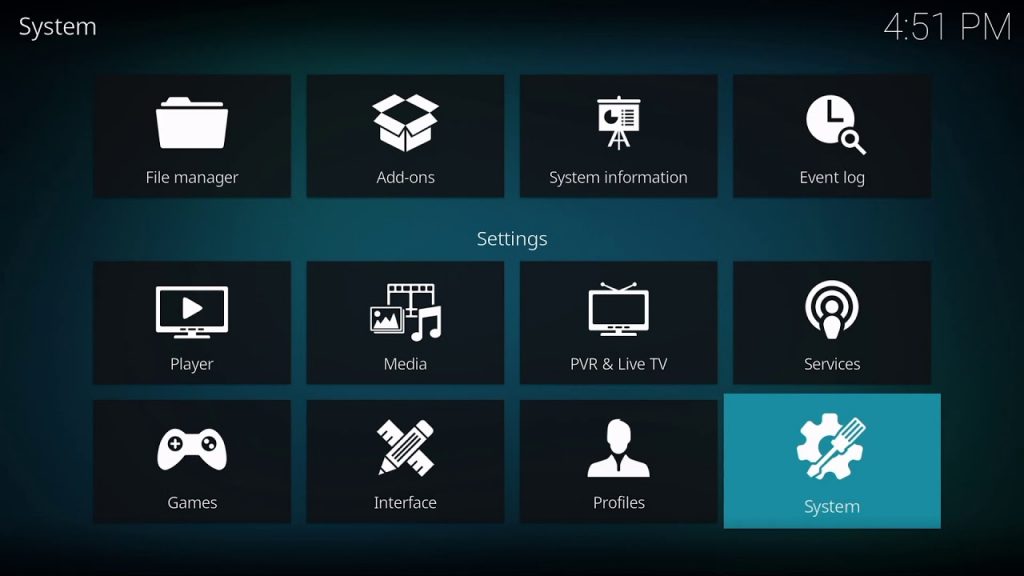
[4] Now, click the Add-ons option on the left.
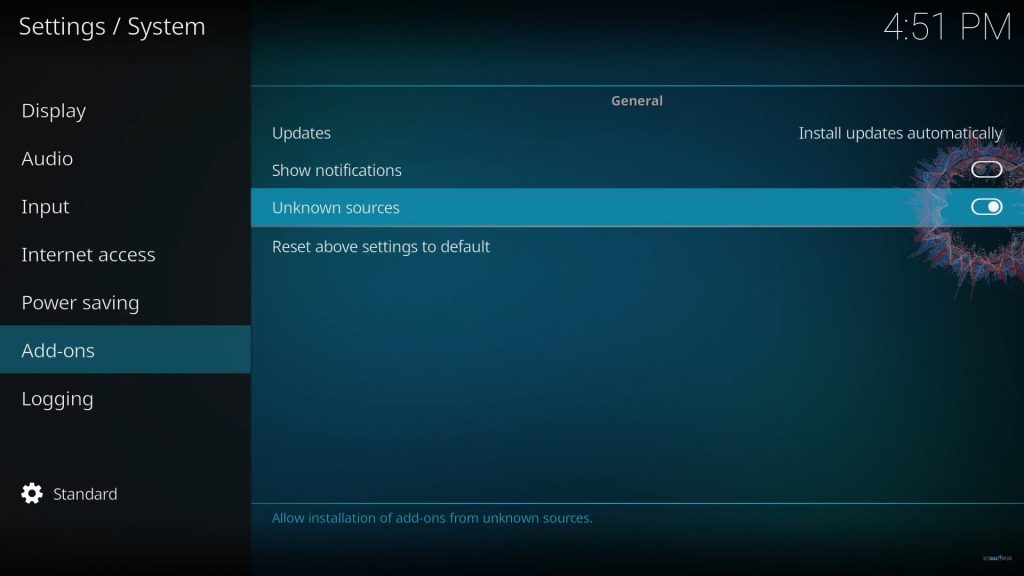
[5] Enable the toggle near the Unknown sources option.
[6] Finally, click the Yes option in the appearing warning prompt appears.
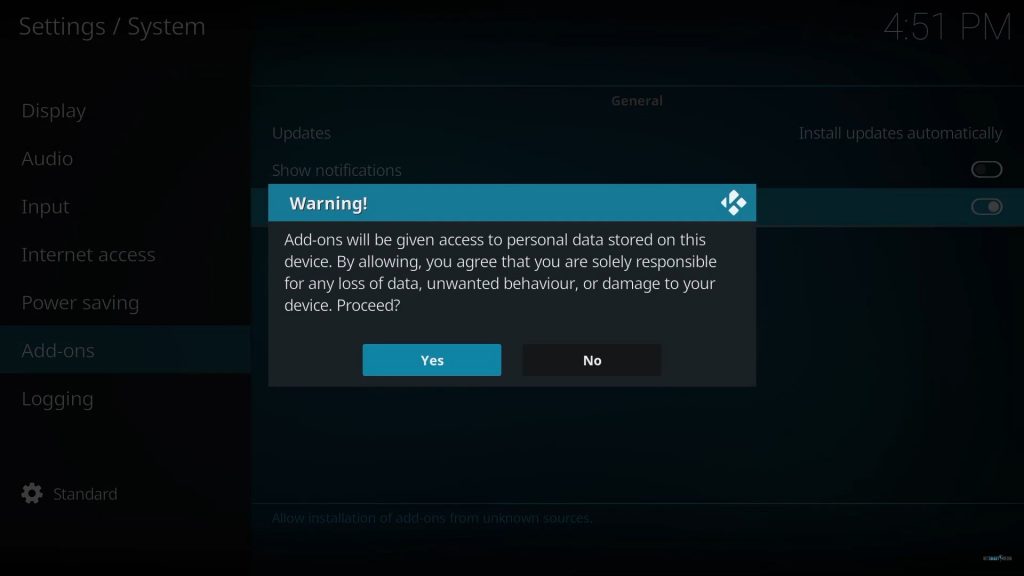
Step 2: Install The Crew repository
After enabling the Unknown sources option, you are free to install The Crew repository on your device by following the below steps,
[1] Launch the Kodi app and select Settings.
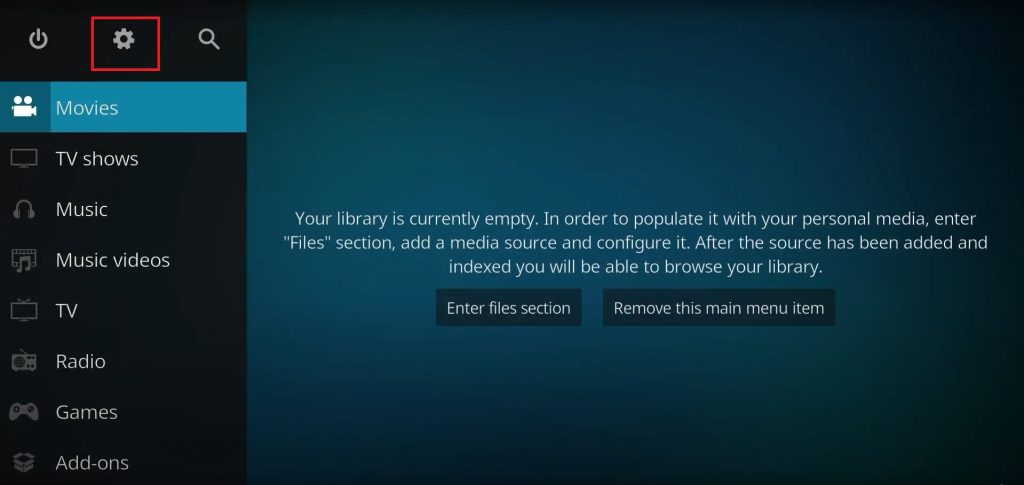
[2] Select the File Manager tile.
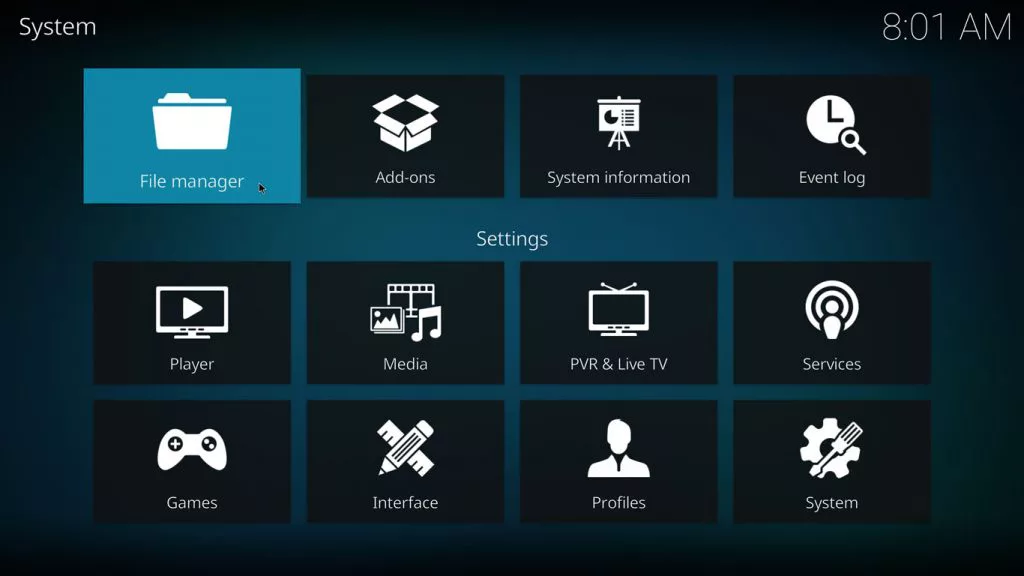
[3] Now, click the Add source folder.
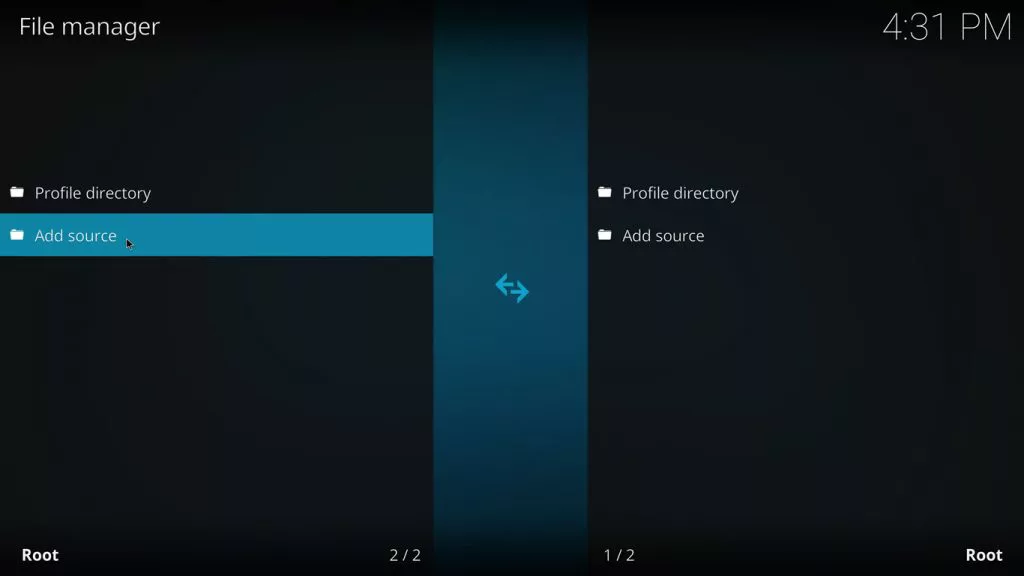
[4] Tap the <None> field and enter https://team-crew.github.io/ URL and click Ok.
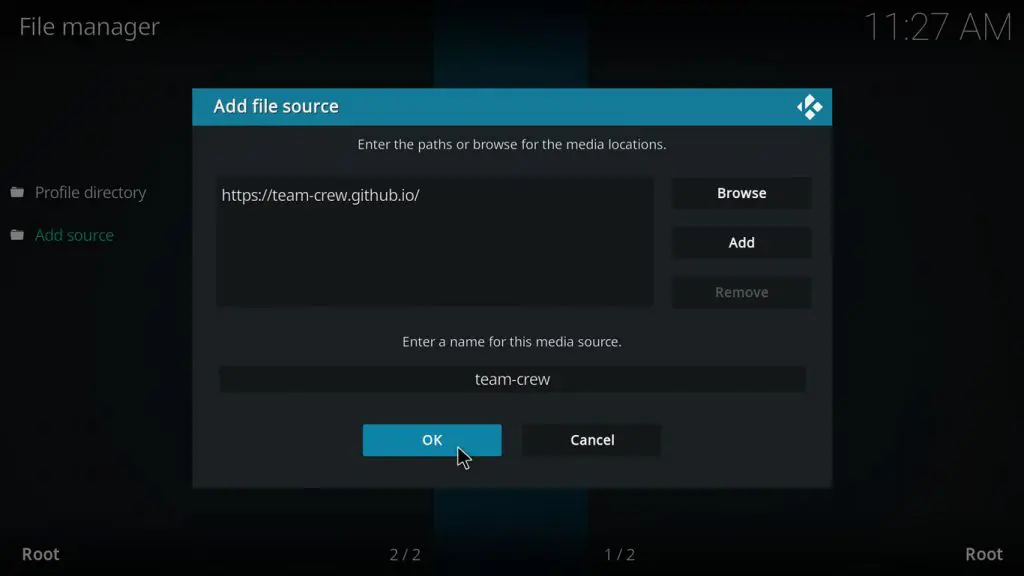
[5] Then enter a file name and click the OK button again.
[6] Now return to Kodi’s Home.
[7] Select Settings > Add ons.
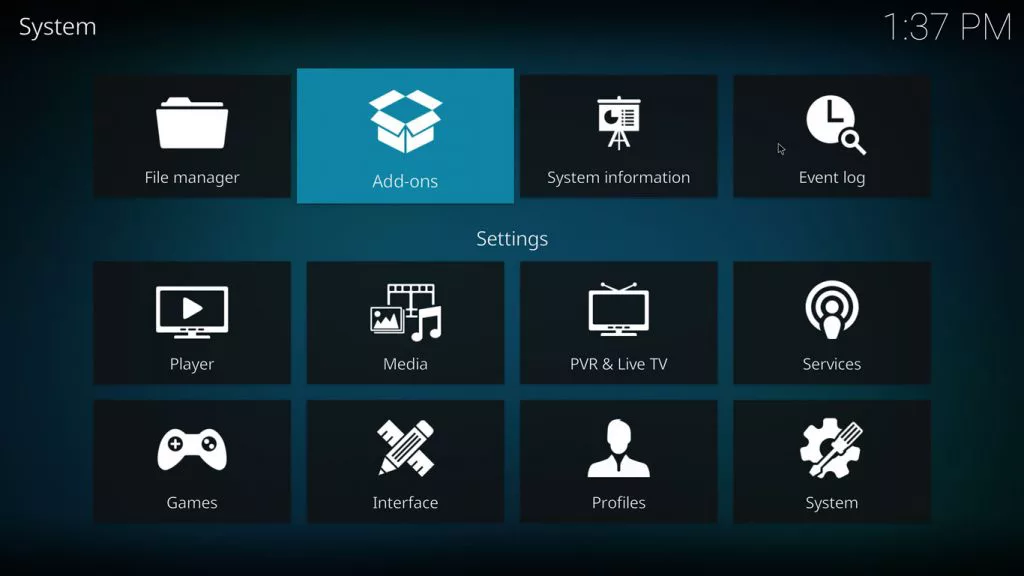
[8] Choose the Package Installer icon at the top left corner.
[9] Click the Install from zip file option and select your folder.
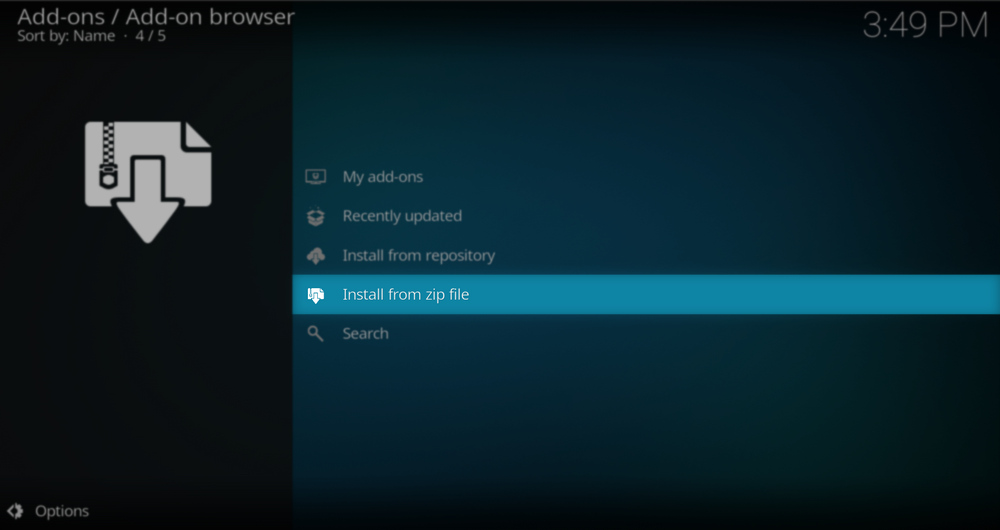
[10] After selecting your zip file, click OK.
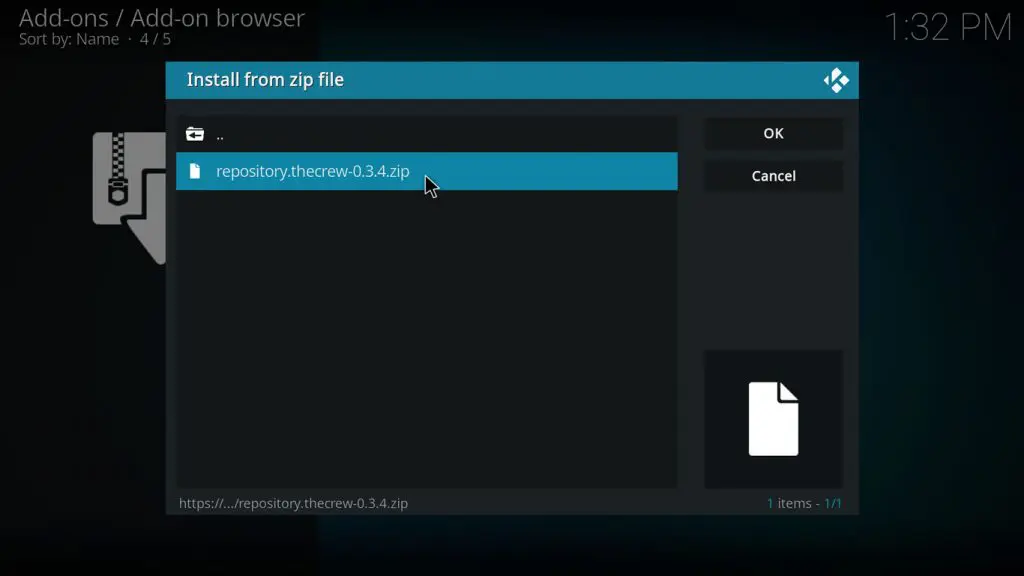
[11] Now, The Crew Add-on installed message will appear on the screen.
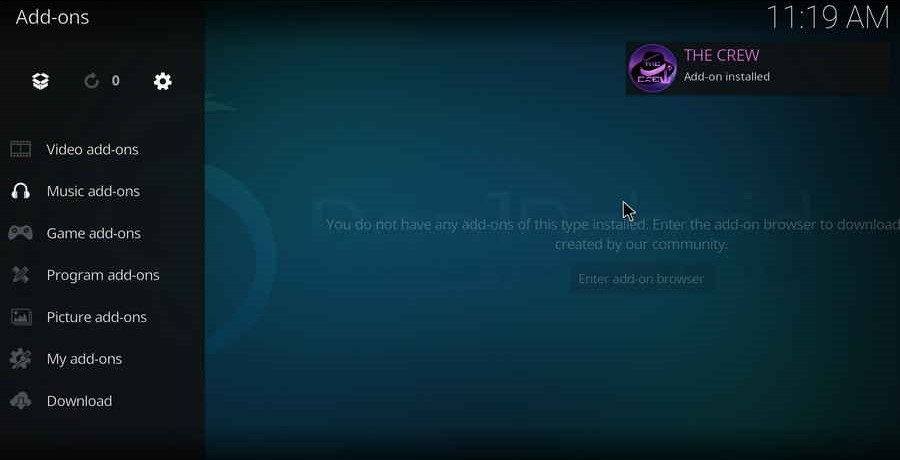
[12] Click the Install from repository option under Recently updated.
[13] Select The Crew Repo and the Video add-ons option on the next screen.
[14] Choose The Crew and hit the Install option at the bottom.
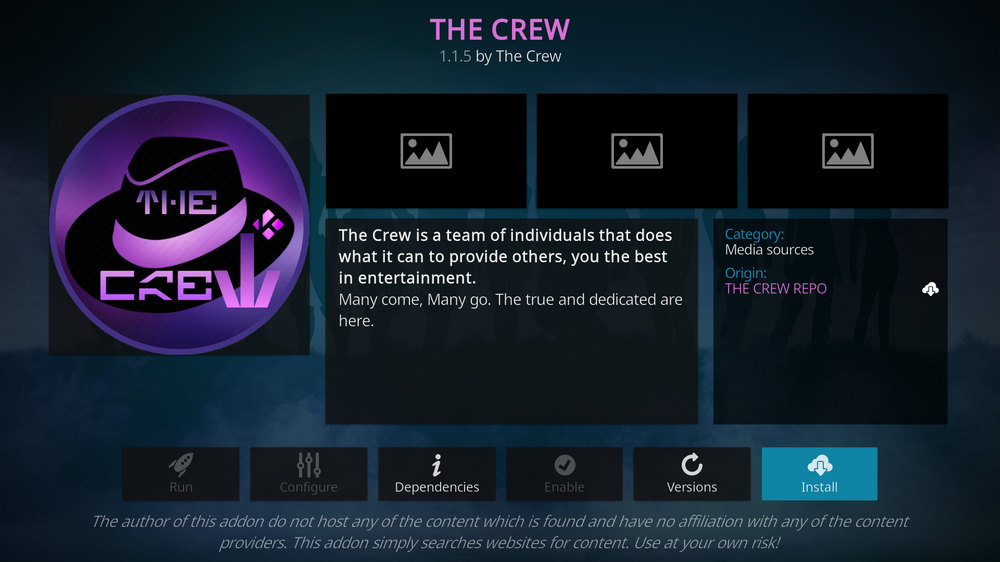
Now the add-on will install, and a message will appear after successful installation.
Step 3: Install Real Debrid on The Crew
Adding Real Debrid will fetch you premium links of high quality and high-speed download capacity. To install Real Debrid on The Crew,
[1] Choose Add-ons > Video addons and open The Crew add-on.
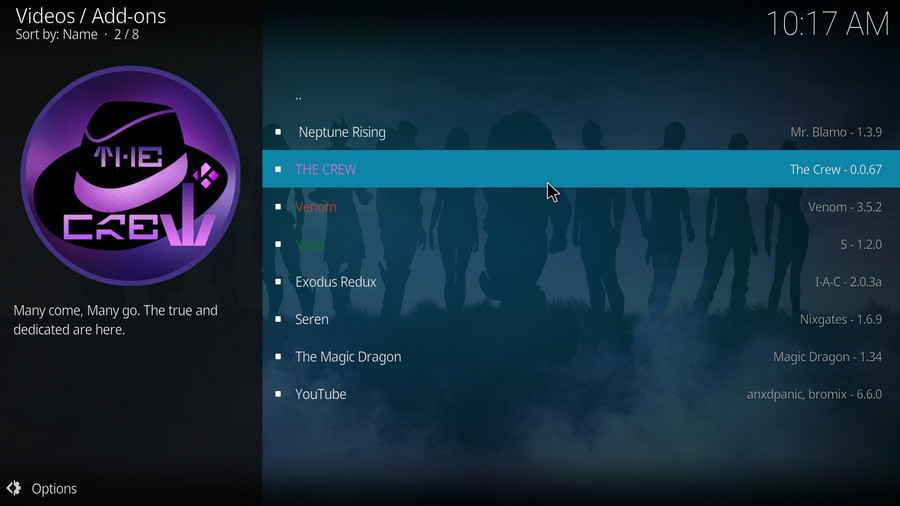
[2] Scroll down and click Tools.

[3] Click on RESOLVEURL: SETTINGS as The Crew uses Resolveurl.
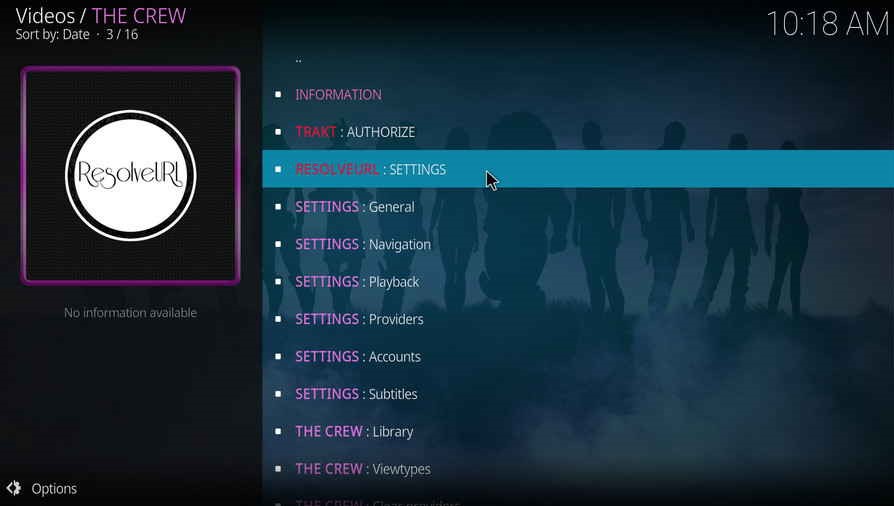
[4] Now, you can display services The Crew supports in the Universal Resolvers tab.
[5] Scroll down from there and reach the Real-Debrid.
[6] Within the Real-Debrid section, click the (Re)Authorize My Account option.
[7] A popup window with an authorization code will appear; note it down fast.
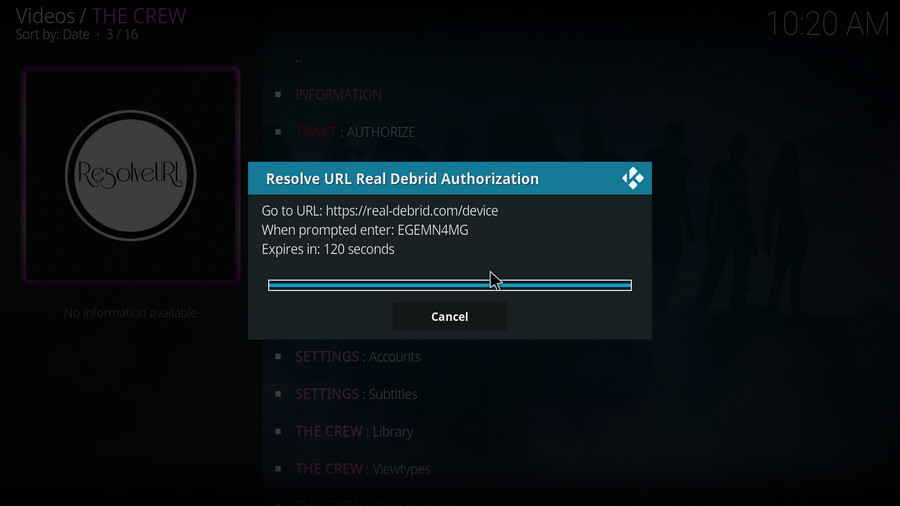
[8] Now visit https://real-debrid.com/device from your browser.
[9] Enter the noted authorization code in the box and log in to Real Debrid.
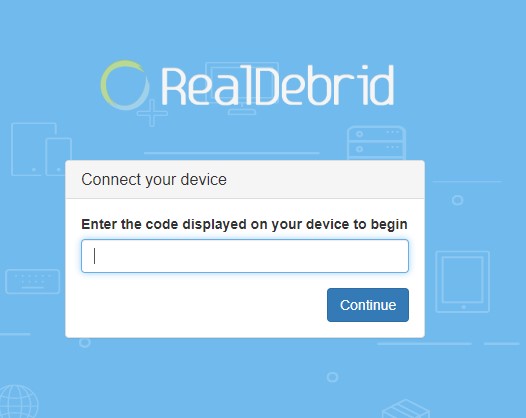
[10] Provide a name for your accessing device and click Set that name.
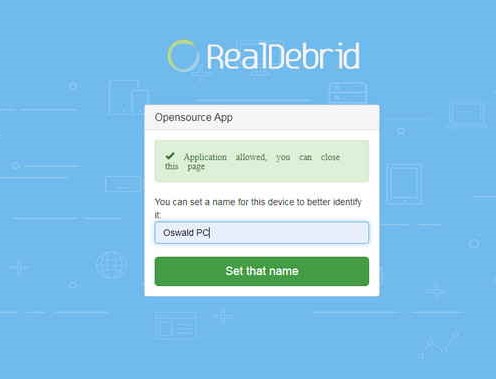
That’s all! Real-Debrid is now fully set up on your The Crew Kodi addon. Now you can come back to your device and watch your desired content.
Step 4: The Crew add-on usage
Finally, after completing the installation process and adding Real Debrid, you can download or watch any movies, shows, and channels of your choice on high quality. To do so,
[1] Open Kodi.
[2] From the Home screen, choose Add-ons > video add-ons options.
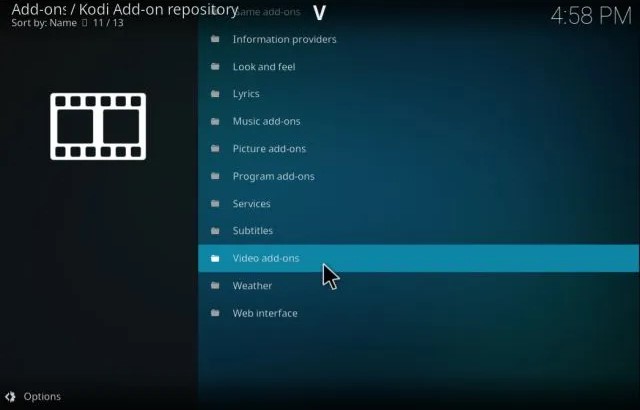
[3] Then select The Crew Add-ons.
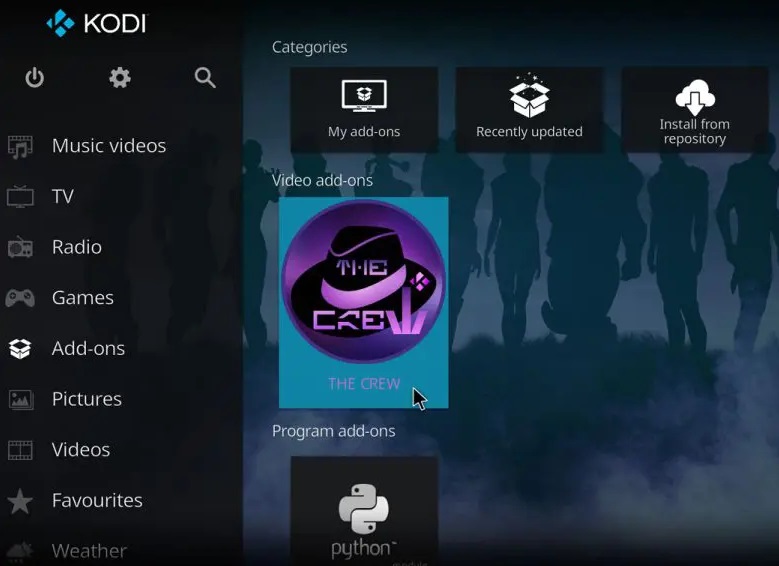
[4] After entering it, you’ll have a display of different categories.
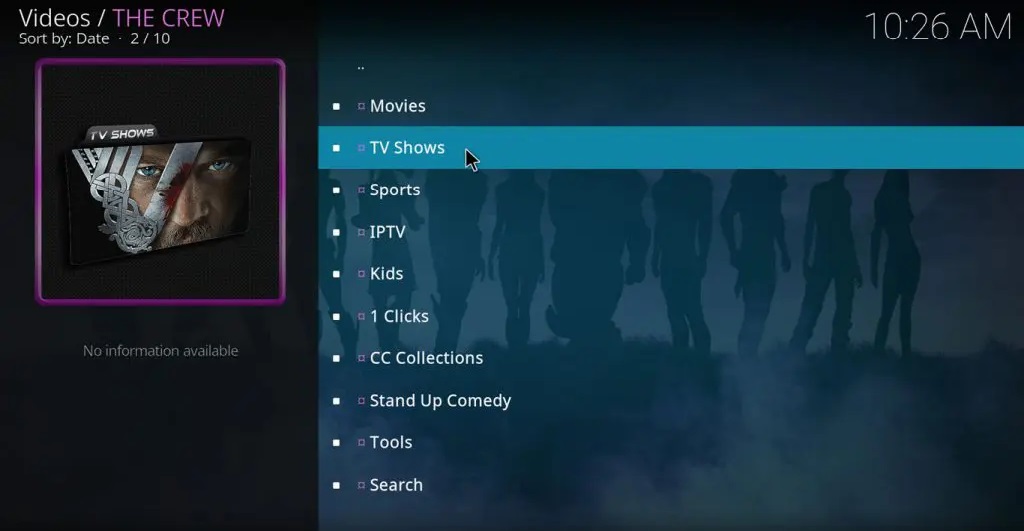
[5] Surf through them and choose anything or search for your desired content using the search bar.
[6] Now, The Crew addon will search for its links over the internet.
[7] Choose any link and start streaming.
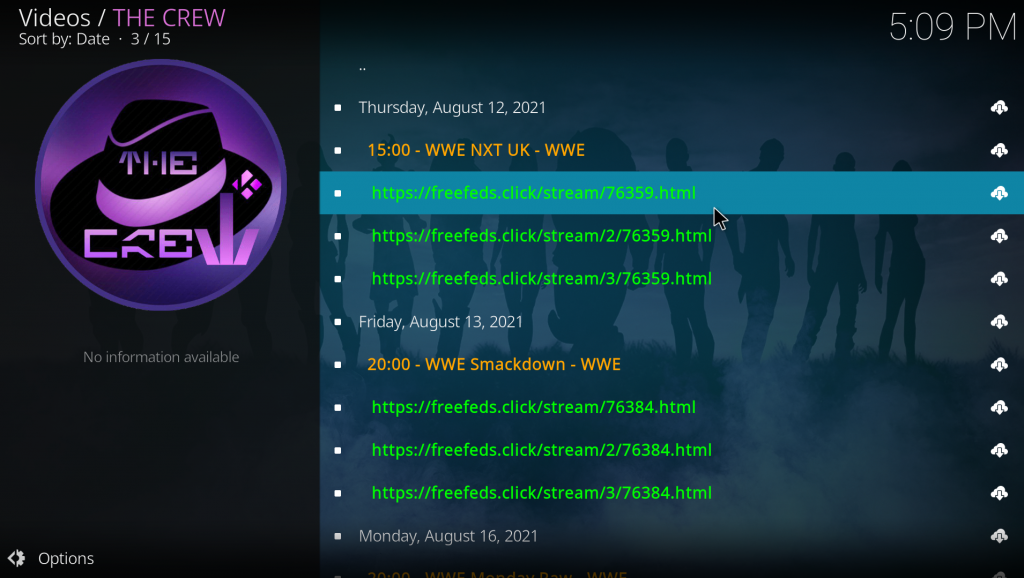
[8] If your selected link doesn’t work, try the other links available until you stream your desired content.
Our Review
The Crew addon will let you avail of various content arranged and displayed neatly for better access. Moreover, as it supports Real Debrid, you can get high-speed inks of the best possible quality. All things considered, The Crew add-on is the best go for your device. Similarly, you can check out the Rising Tides Add-on if you want to stream Live sports.
FAQ
Yes. The Crew addon is entirely free to download.
If The Crew add-on fails to work, try reinstalling the add-on and restarting the Kodi app or device.