| Website | https://empirestreams.net/ |
| No. of Channels | 3,000+ |
| On-demand collection | Yes |
| Streaming Quality | HD |
| No. of Connections | 4 |
| Customer Support | Live Chat |
| Basic Price | $24.99 |
| Formats Offered | M3U |
| Status | Working |
Streams Empire IPTV is a one-stop destination to stream over 3,000 live TV channels from all around the world. With this IPTV, you will never miss out on various Pay-Per-View events. You can also stream the latest films, series, and TV shows in the best streaming quality. However, Streams Empire IPTV offers an M3U URL for its subscribers to easily set up the service on various streaming devices using external players.
Key Features
| Provides a 3-day free trial | Offers a 30-day money-back guarantee |
| Offers 4 concurrent streams | Ensures bufferless streaming |
| Gives live chat support | Accessible worldwide |
Why Opt for Streams Empire IPTV?
Streams Empire TV guarantees the best media service and streaming quality compared to other services. It provides affordable pricing plans for users to choose from. Further, it allows you to stream your favorite shows seamlessly anywhere with a strong internet connection on your streaming devices. Also, Streams Empire is a VPN-friendly service.
Is Streams Empire IPTV Legal?
No, Streams Empire IPTV is not a legal service.
IPTV providers are always prone to legality issues since they are known for streaming copyrighted content without the proper license. In most countries, streaming copyrighted content is against the law, and you may end up facing legal issues while watching that content. So, it is advisable to use a VPN service on your device to safeguard your privacy.
VPN also helps you access providers that are geo-restricted in your country. Since the internet is flooded with many VPNs, we recommend using NordVPN while streaming IPTV content via a media player. Currently, NordVPN offers a 67% discount + 3 months free for all subscribers.

Pricing
The subscription plans offered by Streams Empire IPTV are mentioned here.
| Duration | Price |
|---|---|
| 1 Month | $24.99 |
| 2 Months | $49.99 |
| 3 Months | $74.99 |
| 4 Months | $99.99 |
Subscription Process
1. Visit the Streams Empire TV official website using a web browser on your device.
2. Tap the Pricing tab at the top of the web page.
3. Select a plan and tap the Buy Now button.
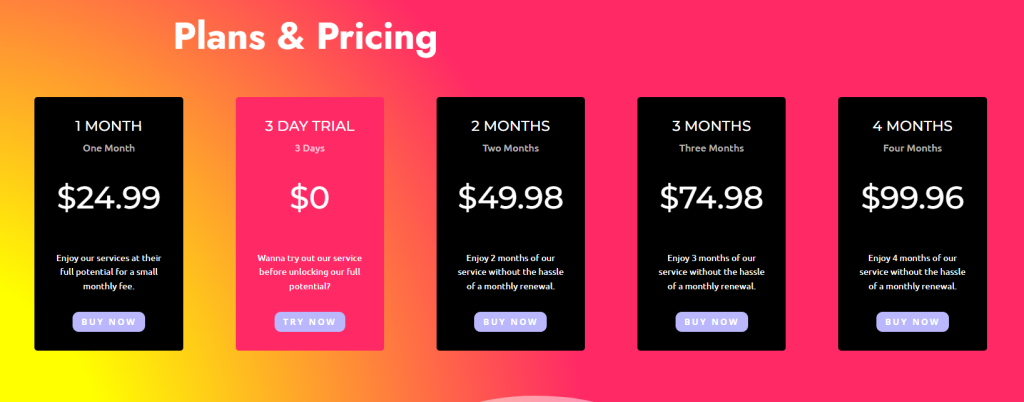
4. Hit the Add to cart button on the next screen.
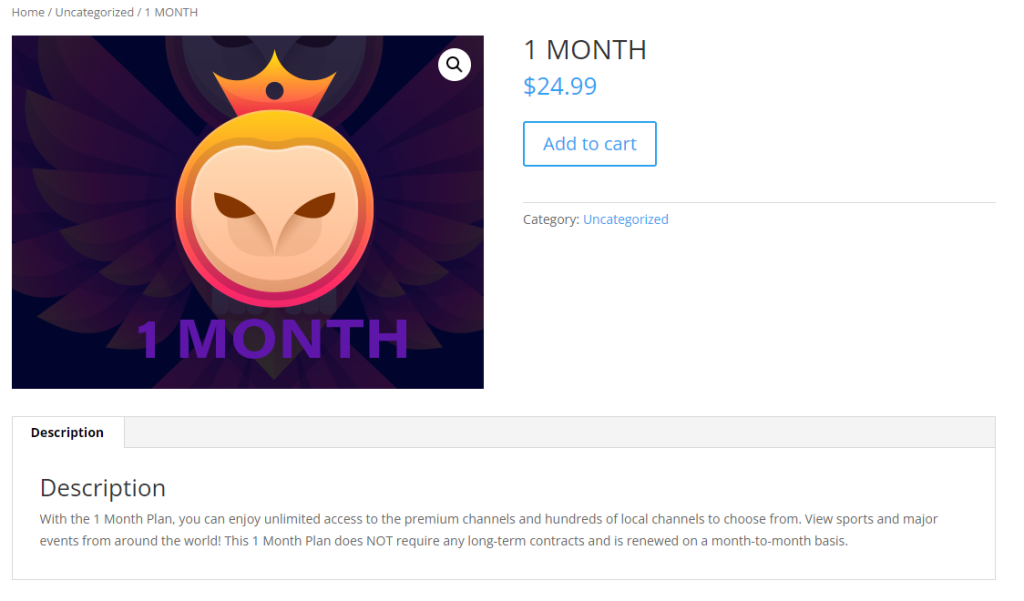
5. Then, tap the Cart icon at the top of the web page.
6. If you have the Streams Empire coupon code enter it and tap the Proceed to checkout button to continue with the process.
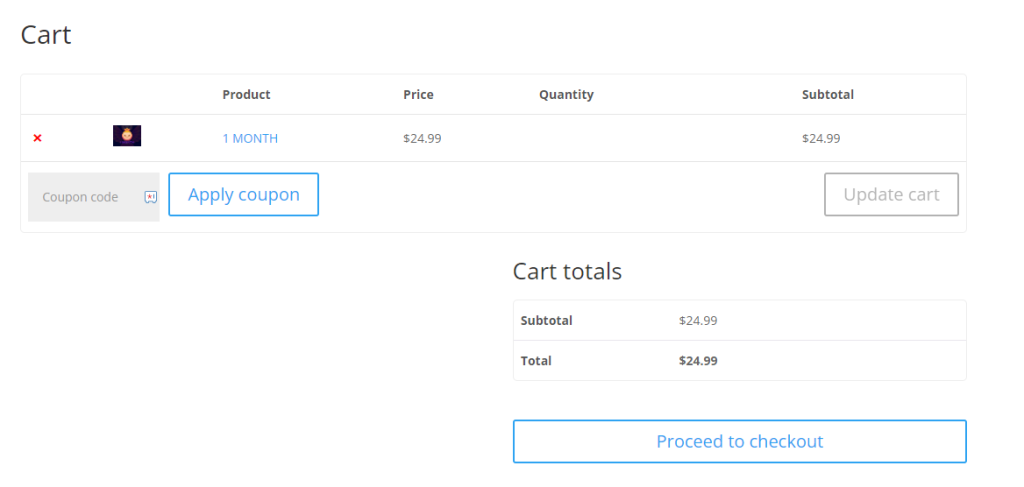
7. Next, provide your Billing details.
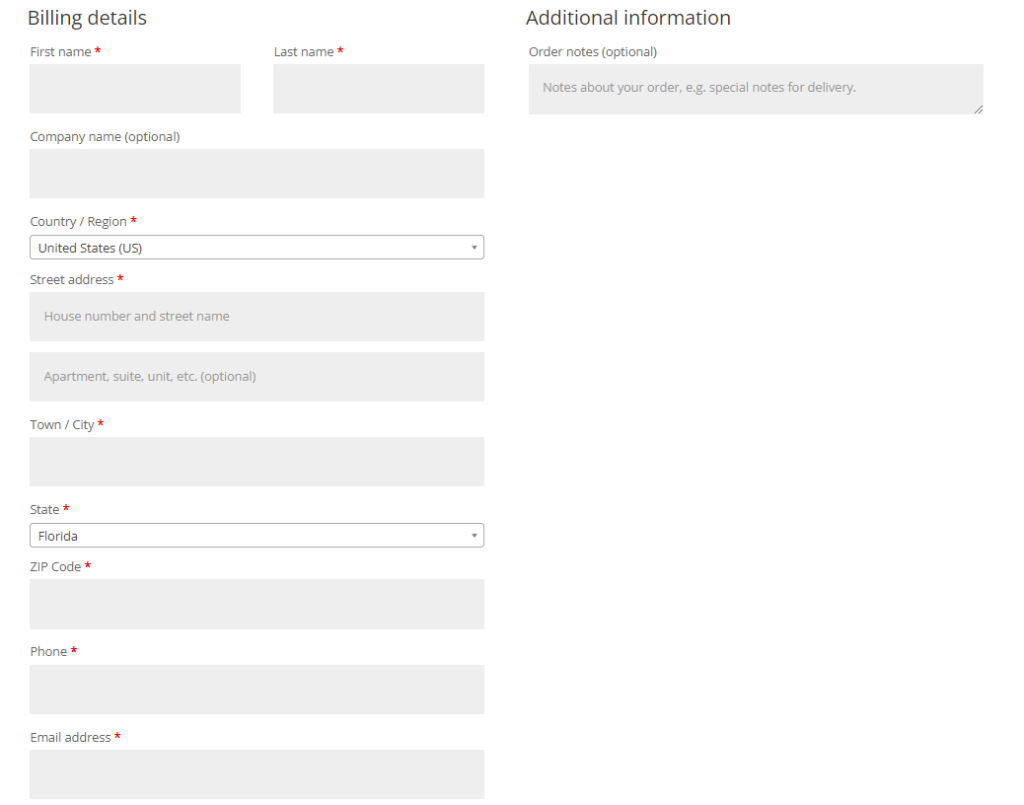
8. Hit the Place order button to complete the signup process and receive the Streams Empire IPTV login credentials.
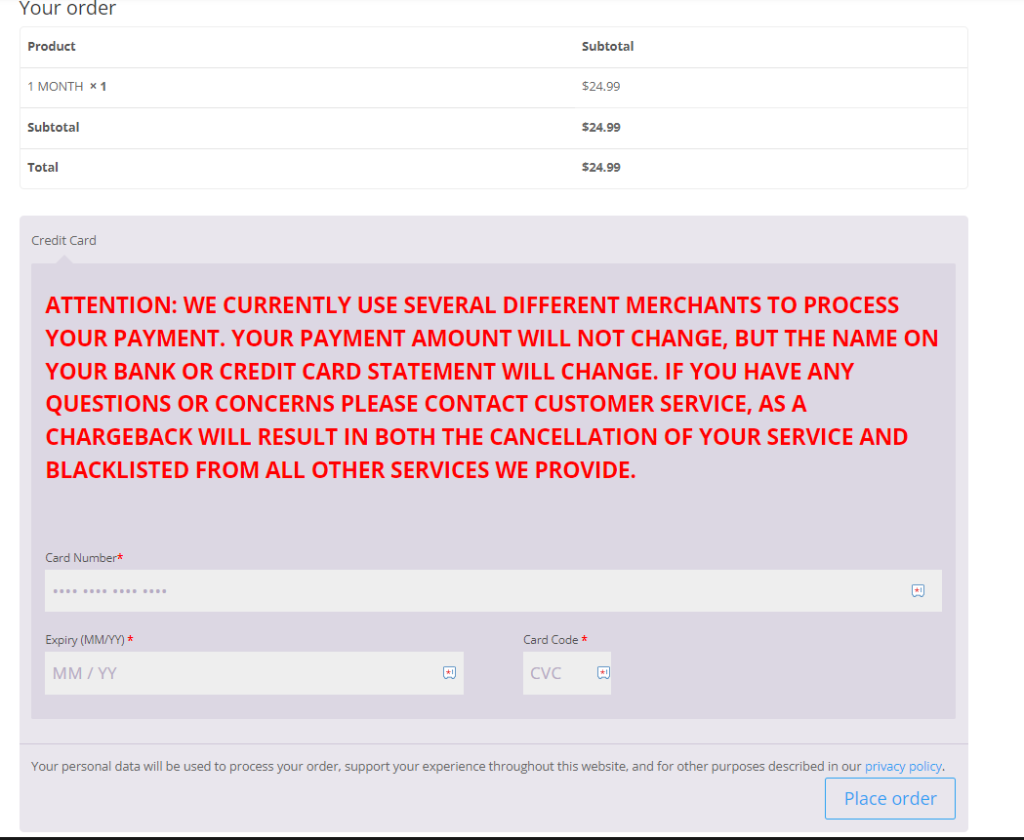
Supported Devices of Streams Empire IPTV
Below are the compatible devices of the Streams Empire IPTVs service.
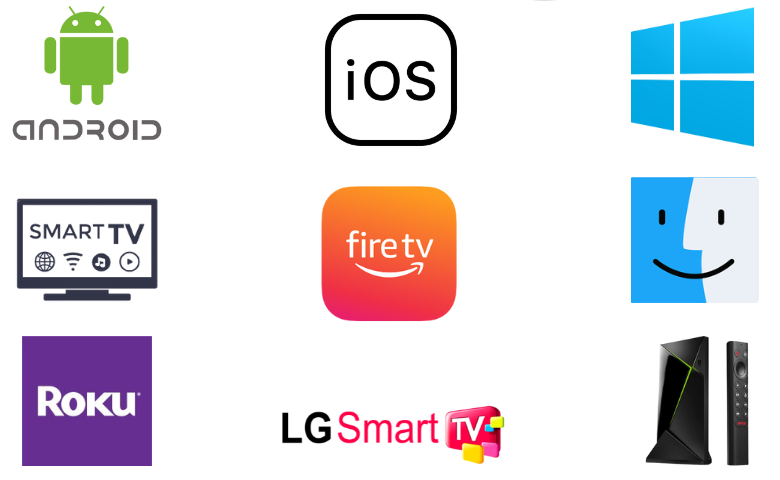
How to Stream Streams Empire IPTV on Android Mobile
To stream the Streams Empire IPTV service on your Android Mobile, you can choose the Web IPTV Player.
1. Unlock your Android Mobile and make sure it has a stable internet connection.
2. Open Chrome and visit the official website of Web IPTV Player.
3. Now, provide the Streams Empire IPTV playlist link in the IPTV Playlist URL box.
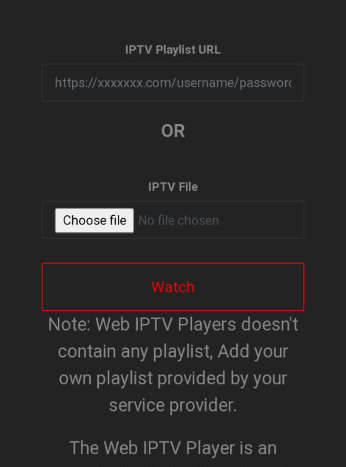
4. Click on the Watch button and stream your desired TV shows on your Android Mobile.
How to Watch Streams Empire IPTV on iPhone/iPad
You need to use the Flex IPTV app to watch Streams Empire IPTV on your iPhone or iPad.
1. Launch the App Store.
2. Click the Search icon and enter Flex IPTV using the on-screen keyboard.
3. Pick the official app and tap the Get button on the App Store.
4. After installation, open the app and tap the Menu icon.
5. Choose the Playlist Manager option and click Add Playlist.
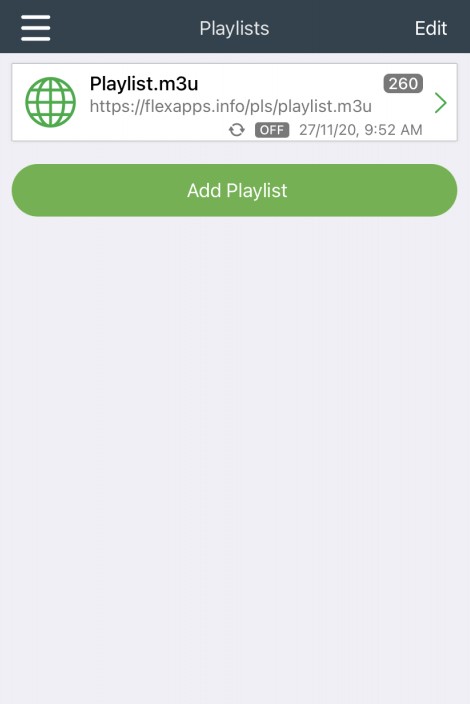
6. Enter the Playlist Name & URL in the given fields.
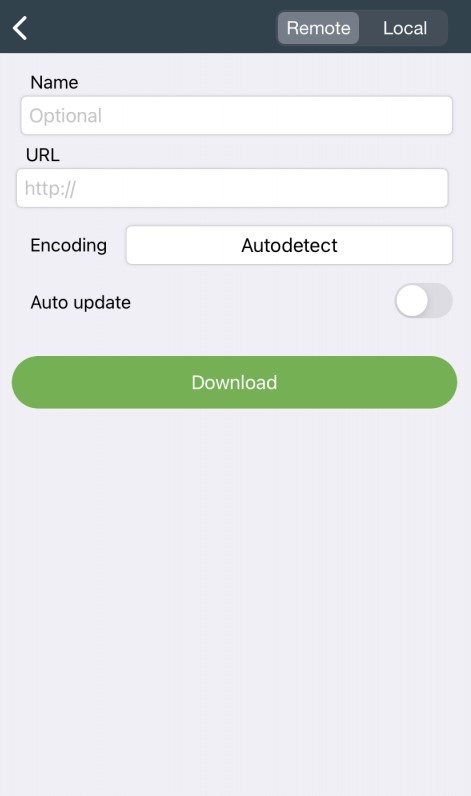
7. Now, tap the Download button to load the playlist.
8. Enjoy watching TV channels on your iPhone or iPad.
How to Get Streams Empire IPTV on Windows PC & Mac
PC users can choose the VLC Media Player to set up and stream Streams Empire TV.
1. Launch the VLC Media Player on your Windows PC and Mac.
2. Click the Media tab and choose the Open Network Stream option.
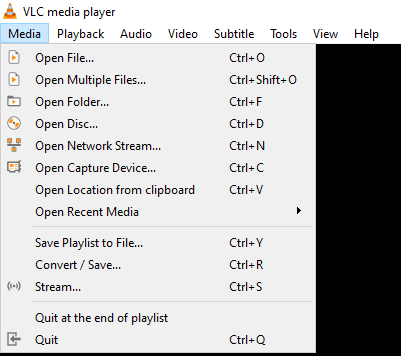
3. Tap the Network tab and provide the Streams Empire TV playlist URL in the given box.
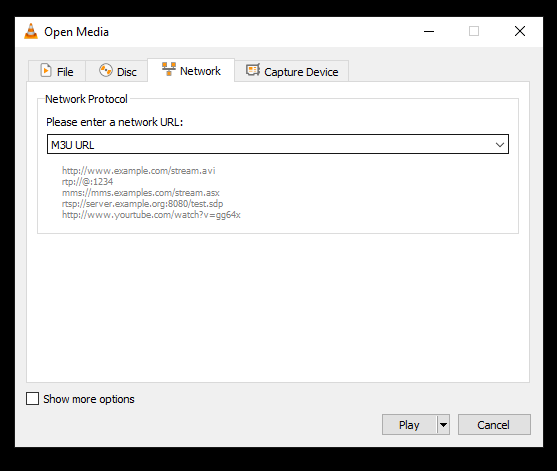
4. Hit the Play button and stream its content on your Windows PC and Mac.
How to Access Streams Empire on Android TV & Nvidia Shield
For streaming this IPTV service on your Android Smart TV, you can choose the TiviMate IPTV Player.
1. Open the Google Play Store on Smart TV and Nvidia Shield.
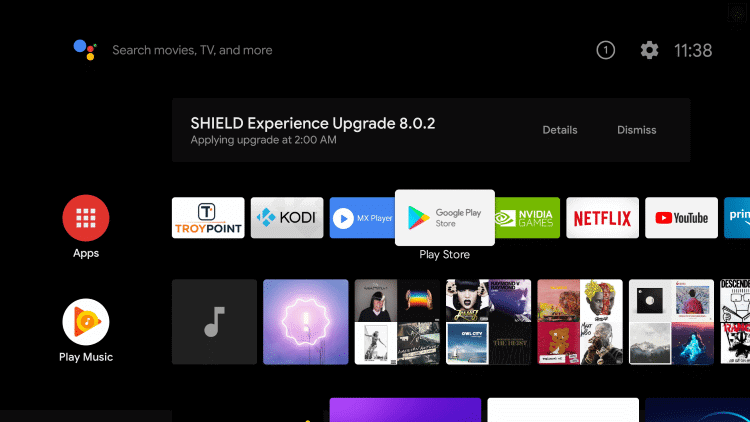
2. Search for the TiviMate IPTV Player using the on-screen keyboard.
3. From the suggestion list, select the official app and tap the Install button.
4. Launch the player after installation and tap Add Playlist.
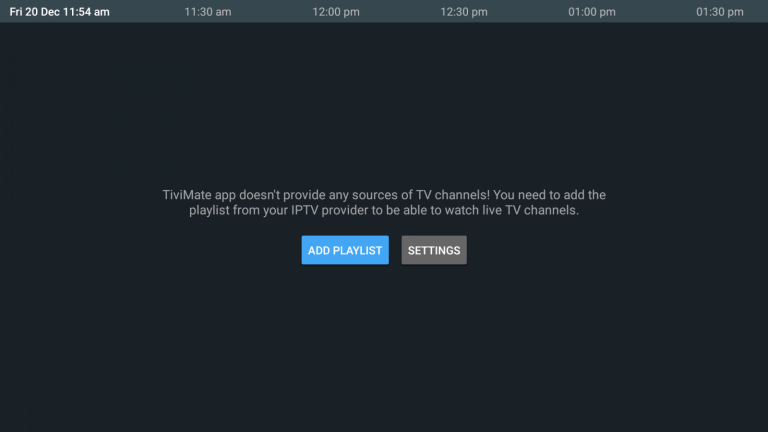
5. Now, enter the Streams Empire playlist link in the given box and tap the Next button.
6. Once the playlist is loaded, watch your favorite VOD titles on your Android Smart TV and Nvidia Shield.
How to Load Streams Empire IPTV on Firestick
You can sideload the WEIV IPTV app to watch Streams Empire TV on your Firestick device.
1. Get to the Firestick home screen by pressing the Home button on the remote control.
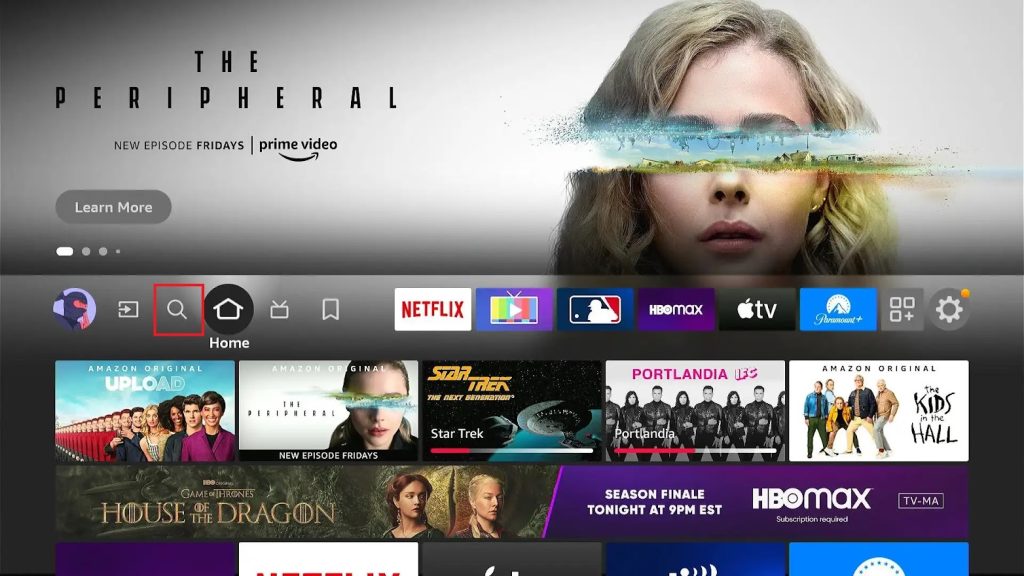
2. Tap the Find icon and choose the Search tile.
3. Search for Downloader.
4. Select the app and install it.
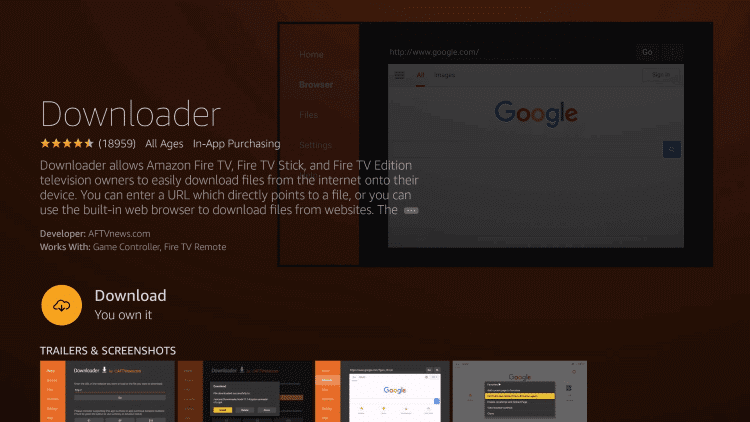
5. Now, move to the Firestick Settings screen and tap My Fire TV.
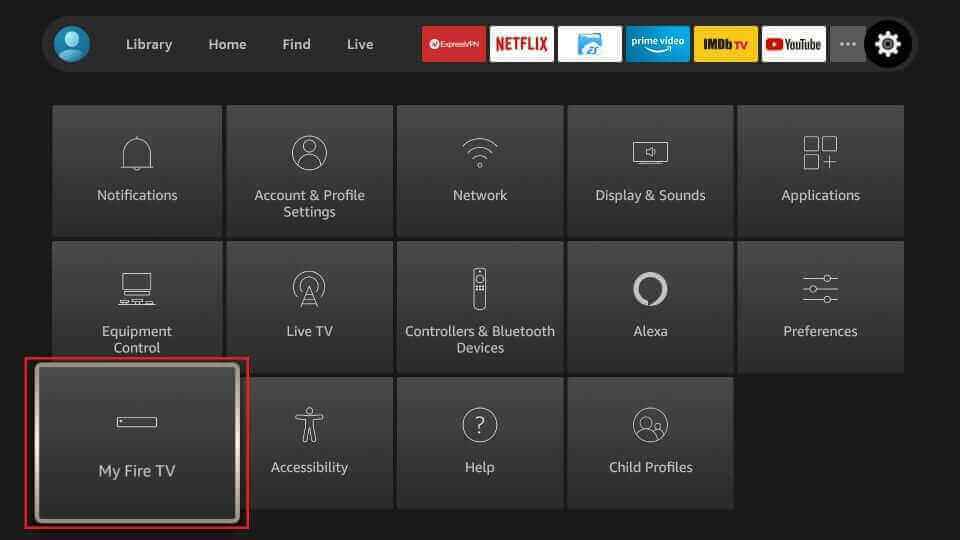
6. Hit Developer Options → Install Unknown Apps → Turn on Downloader.
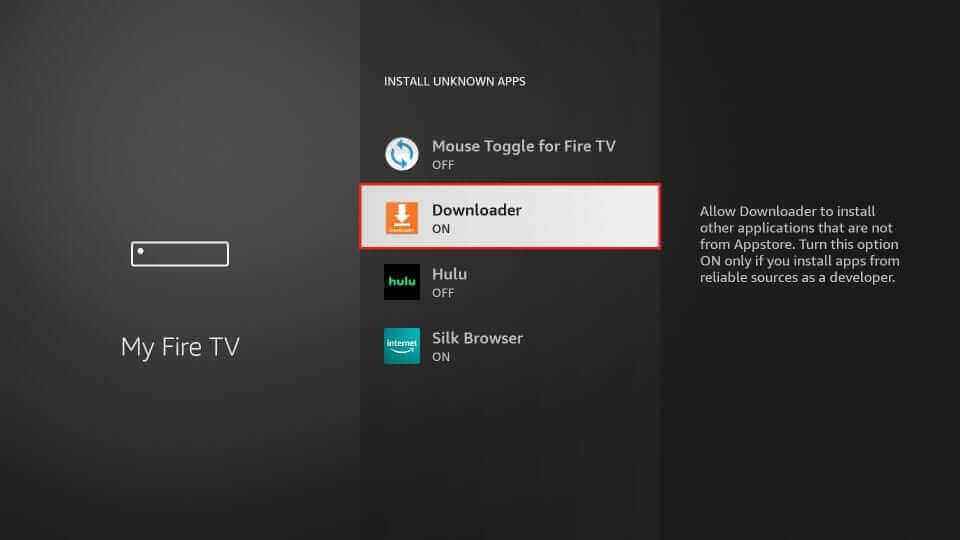
7. Open the Downloader app and provide the WEIV IPTV APK link in the given box [urlsrt.io/LrgPv].
8. Tap the Go button to download the APK file.
9. Run the APK file and hit the Install button.
10. After installation, launch the player and add the playlist to stream TV channels on your Firestick device.
How to Add Streams Empire IPTV on LG Smart TV
The XCIPTV Player is the right choice to watch this IPTV on your LG Smart TV.
1. Open the LG Content Store on your LG Smart TV.
2. Search for the XCIPTV Player and select the app from the search results.
3. Hit the Install button.
4. Launch the app after installation and choose the M3U URL option.
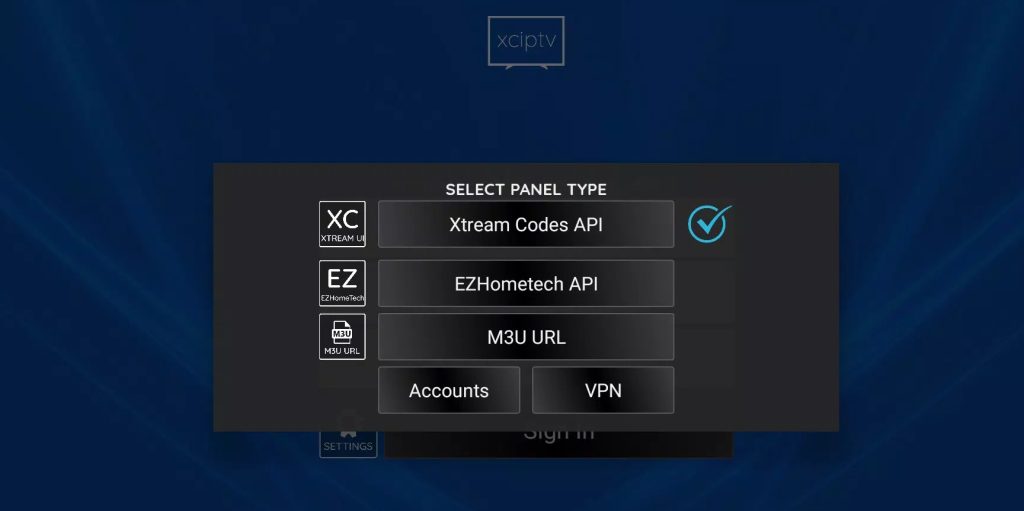
5. Enter the details and tap the Sign In button.
6. You are ready to access this service on your LG Smart TV.
How to Stream Streams Empire IPTV on Roku
To explore the Streams Empire IPTV service on your Roku device, you can choose the GSE Smart IPTV app.
1. Press Home on your Roku remote control to locate the home screen.
2. Select the Streaming Channels option.
3. Next, tap Search Channels and type GSE Smart IPTV.
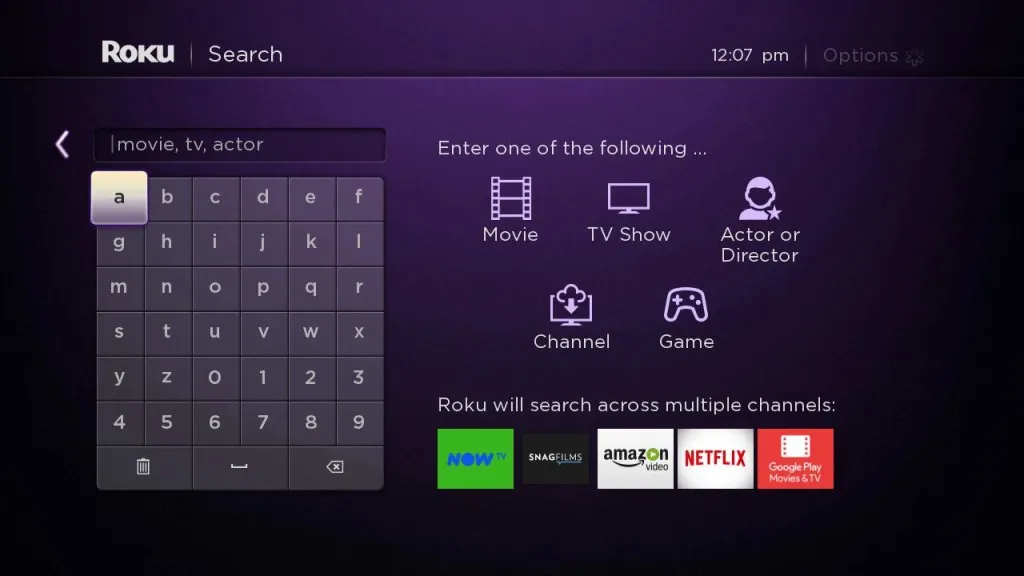
4. Select the app and tap the Add Channel button to get the app.
5. After installation, open the app and move to the Remote Playlists section.
6. Tap the + icon and choose the Add M3U URL option.
7. Next, provide the Playlist name and the URL in the given fields.
8. Hit the Add button and watch the content you like on your Roku device.
Channels List
Though Streams Empire TV provides live TV channels from all around the world, here we have mentioned some of the familiar channels you can watch the service.
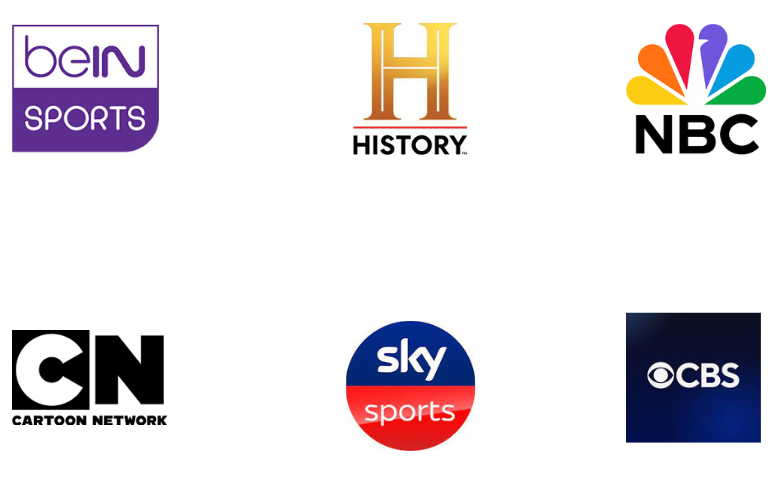
Customer Assistance
Streams Empire TV offers rapid customer support through live chat support on its official website. You can connect with a representative at any time and clear your doubts about the service. They will also assist you with the correct solutions for the issues you are facing with the service.
FAQ
Our Review for Streams Empire IPTV
Streams Empire IPTV has the best collections of live TV channels and videos on demand from all around the world. It also streams PPV events and live sports events in high quality. Also, this IPTV is available for worldwide access. However, you can sign up for its 3-day free trial to test the service.
Merits
- 3-day free access
- Stable servers
- Best channel lineup
- No annual contract
- Hassle-free streaming
Needs Improvement
- No native application
- Lacks TV catch-up support
- Doesn't use Anti-Freeze technology
-
Content Collection6.5
-
Content Diversity & Streaming Quality7
-
Feature Offerings7.5
-
Functionality & Device Compatibility8
-
Customer Support7
-
Cost7