Sterling TV IPTV is an interesting IPTV service provider with 1,300+ live TV channels from most countries. With this IPTV, Users can use the major sports channels to catch up on trending live sports events worldwide. All the content offered by this service provider is available in high quality. Moreover, the Sterling TV IPTV app can be installed on Android-powered devices using its stand-alone APK file.
Key Features of Sterling TV IPTV
| Ensures high-quality streaming | Can stream on 4 devices at a time |
| Provides flexible pricing plans | Offers parental controls |
| It is a VPN-friendly service | Provides responsive technical support |
Why Opt for Sterling TV IPTV?
Sterling TV IPTV is the best option to access live TV channels in different categories, including sports, news, kids, music, documentaries, and more. It is easy to set up on all Android devices. Further, it can be streamed all over the world without any restrictions. For that, all you need is a streaming device with a strong internet connection.
How Safe is Sterling TV IPTV?
It is difficult for us to conclude that Sterling TV IPTV is completely safe to use as there are a lot of unregistered IPTV services available in the market. These services may host some content without a proper license. So, using a VPN with your device is advised as it masks your IP address and never lets anybody track your online activity. Hence, we suggest you use premium VPNs like ExpressVPN and NordVPN while streaming any IPTV on your device.
How Much is Sterling TV?
Sterling TV offers multiple subscription plans for users based on the number of connections and duration. They are:
| Plans | 1 Connection | 2 Connections | 3 Connections | 4 Connections |
|---|---|---|---|---|
| 1 Month | $29.9 | $39.9 | $49.9 | $59.9 |
| 3 Months | $79.9 | $129.9 | $179.9 | $229.9 |
| 1 Year | $189.9 | $299.9 | $399.9 | $499.9 |
Subscription Process of Sterling TV IPTV
1. Open a web browser on your PC or Smartphone.
2. Visit the official website of Sterling TV.
3. Provide your Name, e-Mail id, Subscription, and Number of devices in the given fields.
4. Check the details and tap the Submit button.
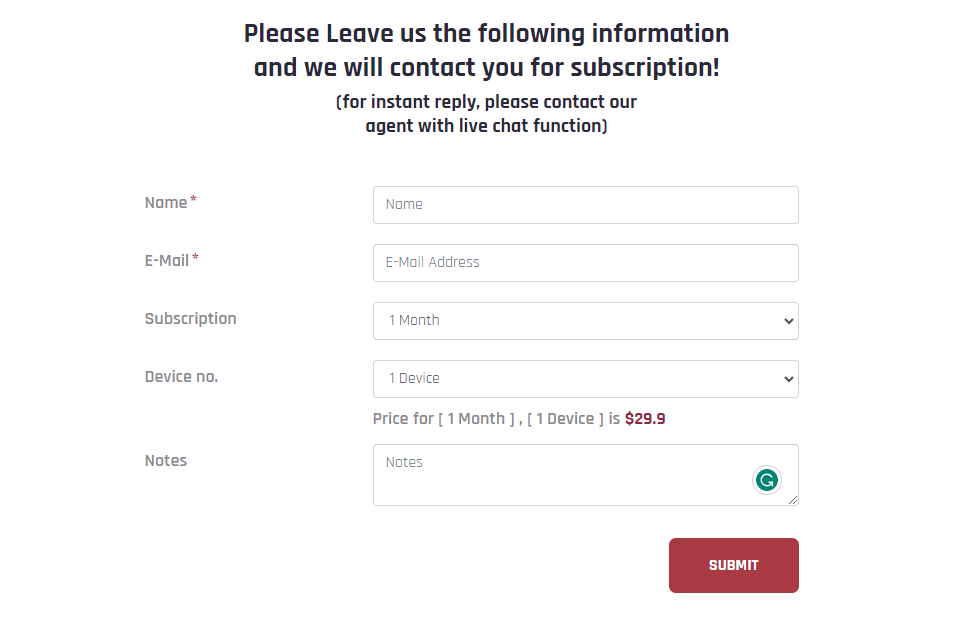
5. Follow the on-screen instructions and complete the payment process.
6. If the payment is successful, You will receive the login credentials to the registered email address.
Compatible Devices of Sterling TV IPTV
The IPTV is compatible with the streaming devices mentioned here.
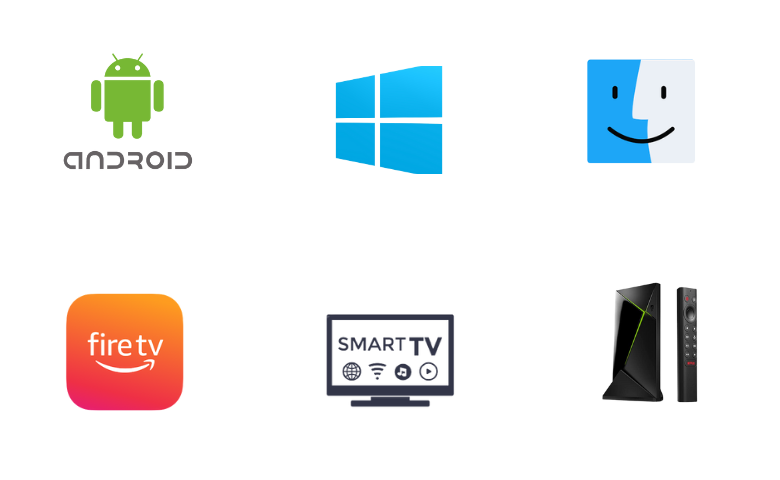
How to Install Sterling TV IPTV on Android Device
Android users can use the Sterling TV APK and install the app on their devices using the following steps.
1. Unlock your Android Smartphone and open a web browser.
2. Download the Sterling TV IPTV APK from a reliable website.
3. Now, navigate to Settings and select the Security option.
4. Tap the Unknown sources option and enable it.
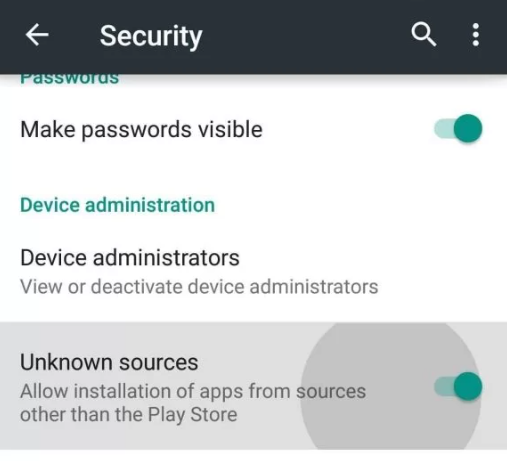
5. Next, open the downloaded APK file and hit the Install button.
6. After installation, launch the app on your device.
7. Sign in with your IPTV account details and access IPTV content on Android.
How to Get Sterling TV IPTV on Firestick
Since the IPTV app doesn’t have native Firestick support, you need to sideload it using the Downloader app.
1. Locate the Firestick home screen and click the Search icon.
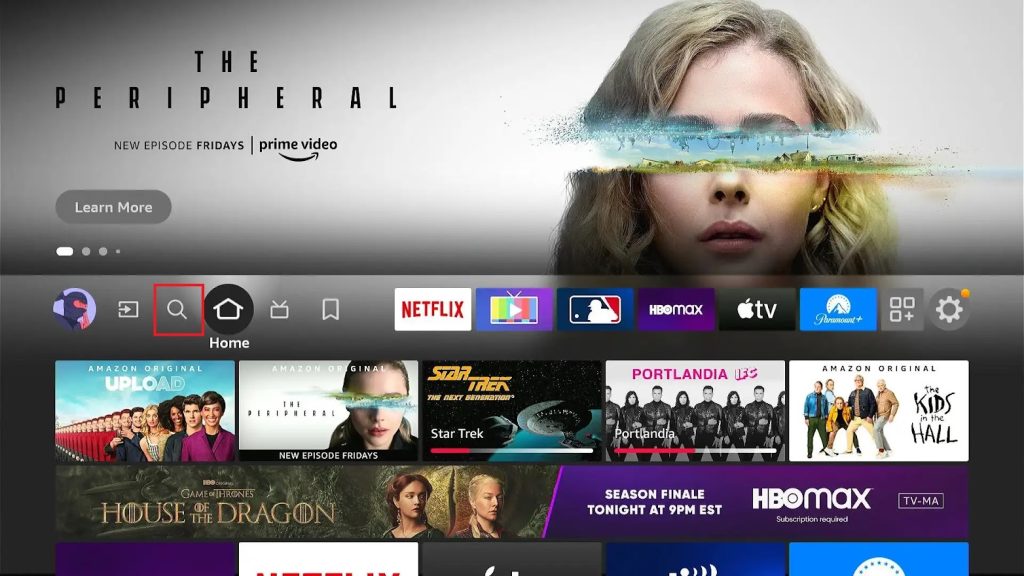
2. Search for the Downloader app.
3. Select the app and tap the Download button.
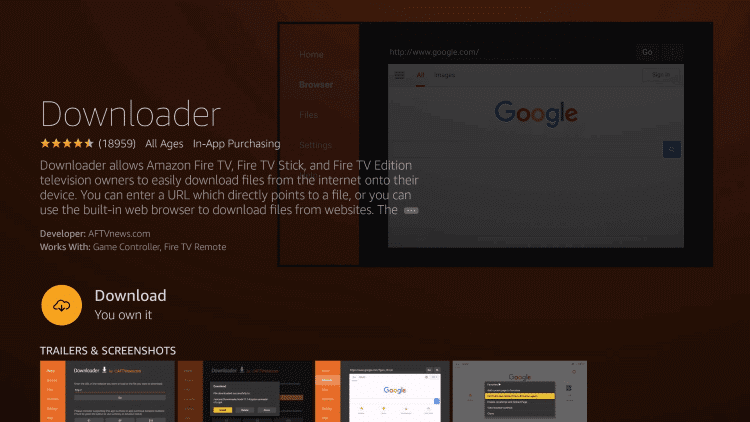
4. Navigate to the Settings screen and click the My Fire TV tile.
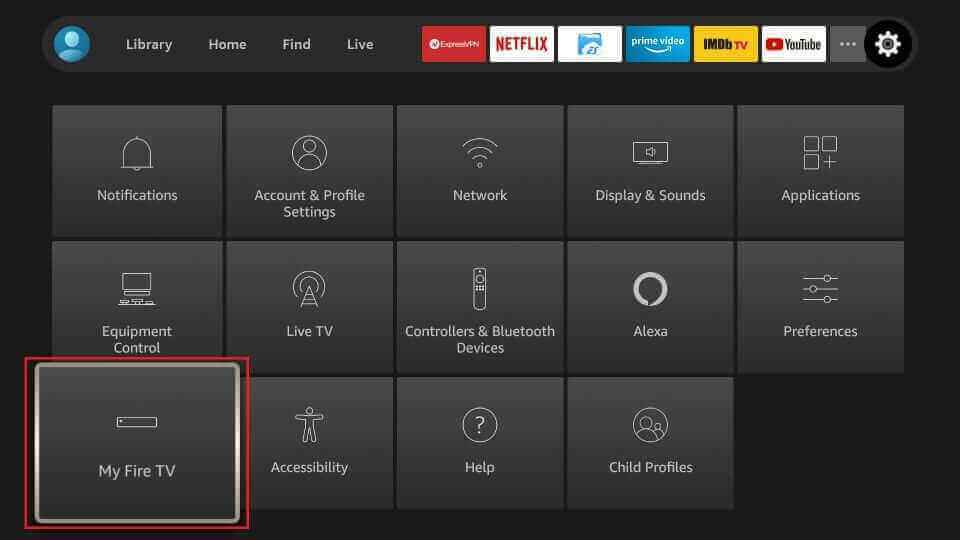
5. Hit Developer Options and tap the Install unknown apps option.
6. Turn on Downloader to install third-party apps on Firestick.
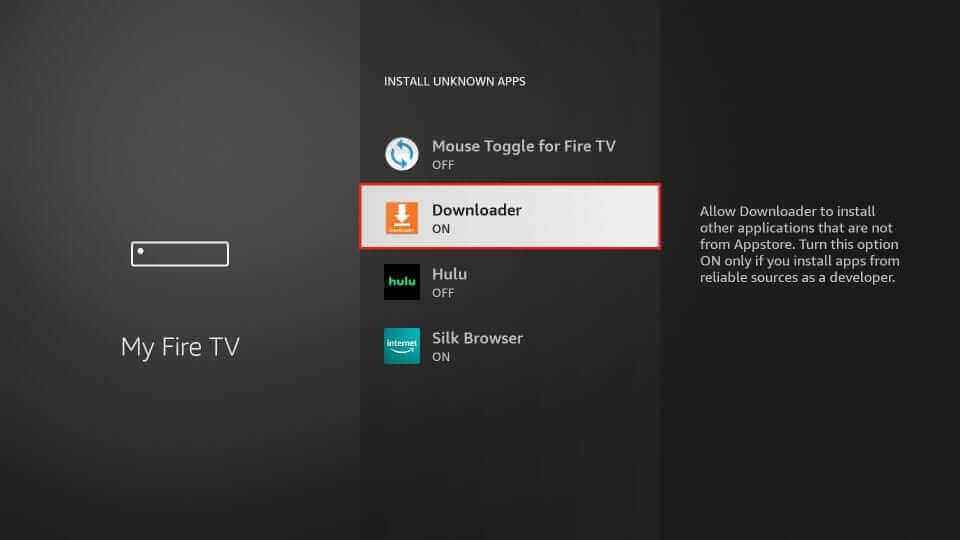
7. Open Downloader and click the Home tab.
8. Provide the download link of the Sterling TV IPTV APK in the given field and tap Go.
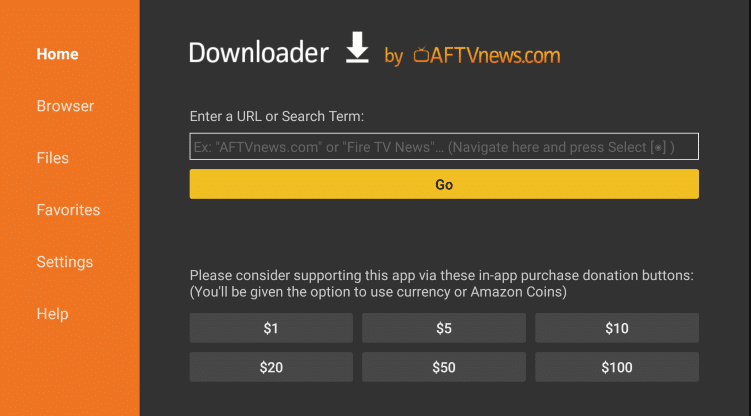
9. Open the APK file after downloading it and tap the Install button.
10. Once the installation is over, click Open and launch the app.
11. Provide your IPTV account details to sign in and stream your favorites on Firestick.
How to Download Sterling TV on Smart TV & Nvidia Shield
You can follow the steps here to install the IPTV app on your Android Smart TV and also on Nvidia Shield.
1. Open a web browser on your PC and download the Sterling TV IPTV APK from a genuine website.
2. Copy the APK file to a USB drive after downloading it.
3. Now, connect the USB drive to the USB port on your Smart TV.
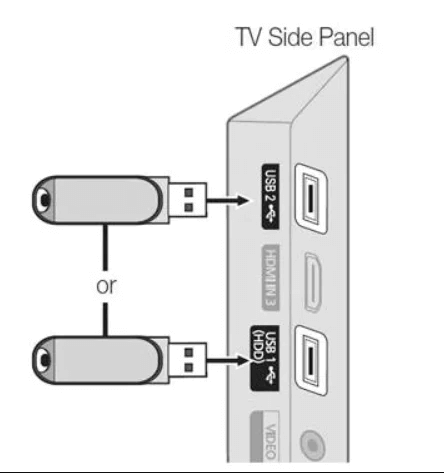
4. Navigate to Settings and click Device Preferences.
5. Next, click Security & restrictions and enable the Unknown sources option.
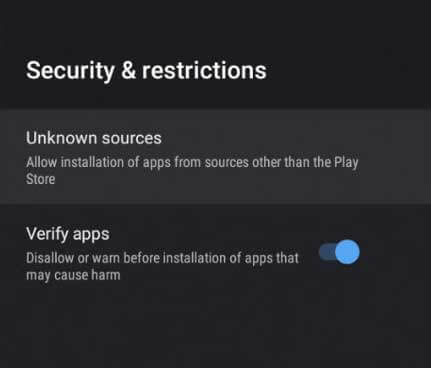
6. Navigate to File Manager and open the APK file.
7. Tap the Install button to get the app.
8. Launch the app and sign in to begin watching TV shows on your Smart TV and Nvidia Shield.
How to Access Sterling TV on Windows & Mac
PC users can prefer the Android emulator BlueStacks to install the IPTV app. Here’s how to do it.
1. Turn on your PC and open a web browser.
2. Download the Sterling TV IPTV APK from a legitimate website.
3. Visit the official website of BlueStacks and install the emulator.
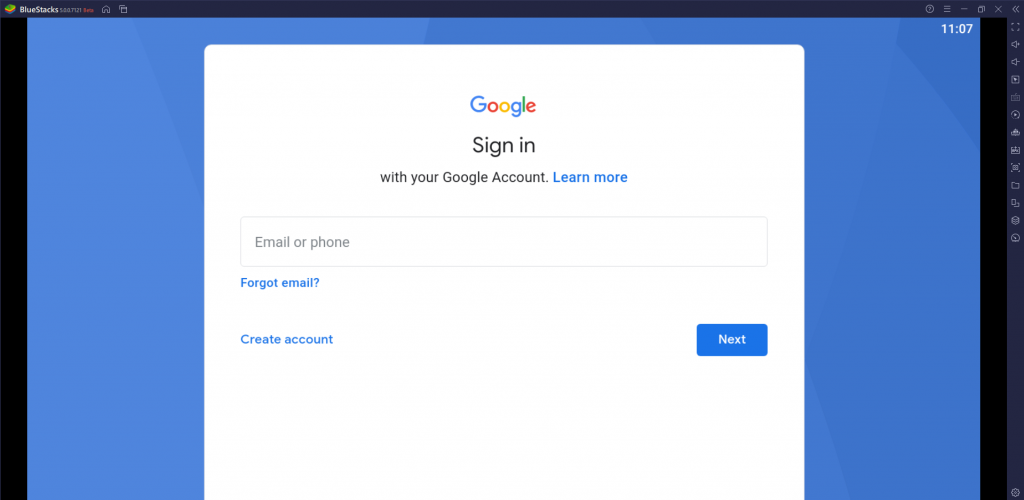
4. Launch the emulator and sign in with your Google account.
5. Tap the Install apk icon.
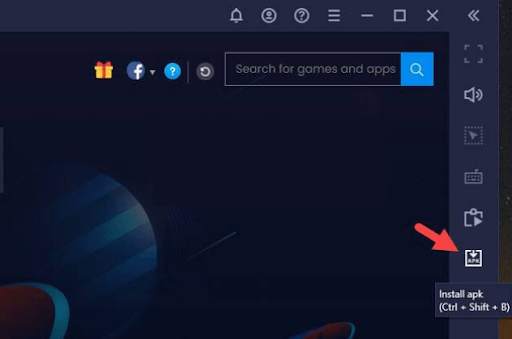
6. Open the APK file and tap the Install button.
7. After installation, click Open to launch the app.
8. Now, enter the Sterling TV username and password to watch IPTV content on your Windows and Mac PC.
Channels List
Sterling TV provides live TV channels of different categories. Here are some of the popular channels of this IPTV service provider.
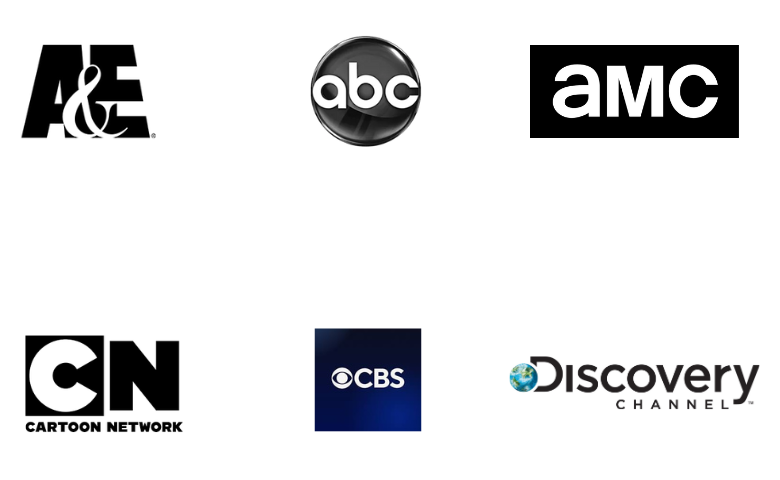
Customer Assistance
If you have any doubts about this IPTV, you can contact Sterling TV customer service. It offers customer support via live chat on its official website. The online chat support is available from 6 PM to 10 PM EST. You can also use the WhatsApp number and email address on its official website to post your queries. You will be responded to the registered email address within 12 hours.
Our Verdict
Sterling TV IPTV is an excellent option to stream live TV channels of high quality. Based on subscription, this IPTV can be streamed on 4 devices simultaneously. But the Sterling TV price is slightly pricy compared to other service providers. So, if you like to go for other options, you can try IPTV XYZ, Beast IPTV, and Rapid IPTV.
FAQ
If the Sterling TV app is not working on your device, then you must check the internet connection and the server status of this service. Additionally, reinstall the IPTV app and restart & update the streaming device to resolve the problems in Sterling TV.