Star IPTV is a dedicated IPTV provider that offers more than 6000+ live TV channels, multi-language VOD content, and more. You can stream all of its content in SD and HD quality. The channels are broadcasted from different countries around the world, like the USA, UAE, UK, Sweden, Europe, and more. It has powerful servers, and you need not worry about buffering or freezing issues.
Key Features of Star IPTV
| Ensures server uptime of 99.99% | Search, list & grid view options |
| Has a built-in powerful player | Fast zapping time of 0.5 seconds |
| Load balancing and smart routing | Offers M3U URL as well as APK after subscribing |
Why Opt for Star IPTV?
Cost-effectiveness is the main reason why this IPTV is opted for. The next reason is its cross-platform supported nature. Apart from live TV channels, lots of VOD content, such as movies and series, can also be watched within the services. Moreover, there are lots of modish features that will give a new dimension to your TV-watching experience. These factors make IPTV the prominent option for streaming.
Is Star IPTV Legal?
Determining whether the IPTV is legal or not is quite an impossible task. But, most IPTVs are considered to be illegal, and streaming them will lead to legal troubles. To continue streaming IPTV by avoiding legal troubles, you need to use a VPN. VPN hides your IP address and location so that when streaming IPTV, you can remain anonymous. We recommend ExpressVPN or NordVPN to protect your data and privacy.
Star IPTV – Pricing
The IPTV offers different plans to meet the needs of different types of customers. The plans are:
| Plan | Time Span | Price |
| Beginner | 1 month | $8 |
| Intermediate | 3 months | $20 |
| Advanced | 6 months | $35 |
| Advanced | 12 months | $60 |
Star IPTV – Subscription Process
To subscribe to the IPTV and access its channels,
1. From your Smartphone or PC, visit Star IPTV’s official website.
2. Scroll down to All Available Packages. Choose the plan you want and click on Contact Now.
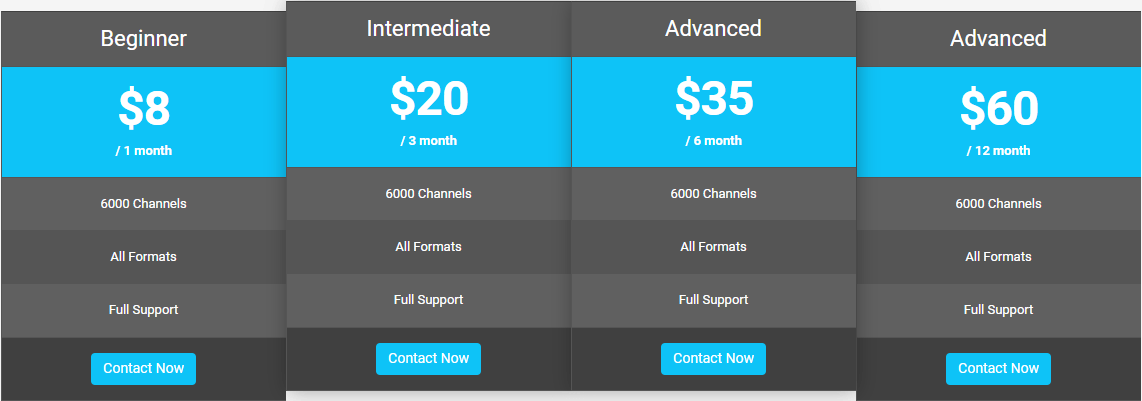
3. On the Contact Now for Instant Order Booking window, select the method by which you want to contact.
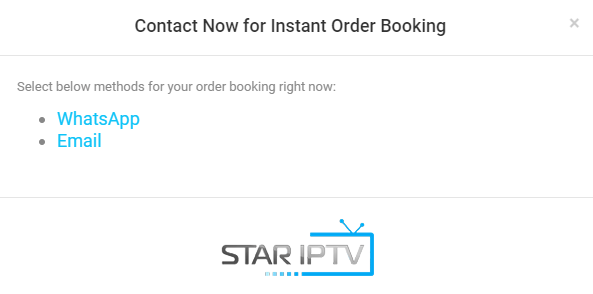
4. Follow the on-screen instructions and finish the subscription process.
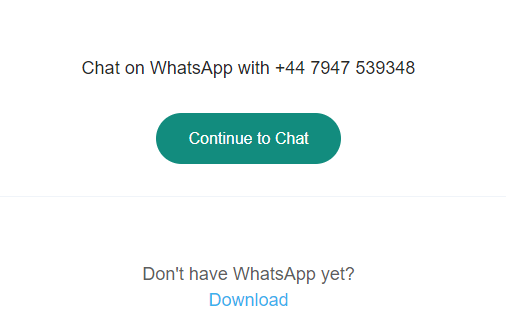
5. All the necessary details, like the Activation code, Username, and Password, will be sent to you through the mail after a successful payment.
Star IPTV – Compatible Devices
The IPTV can be installed and accessed on the following streaming devices.
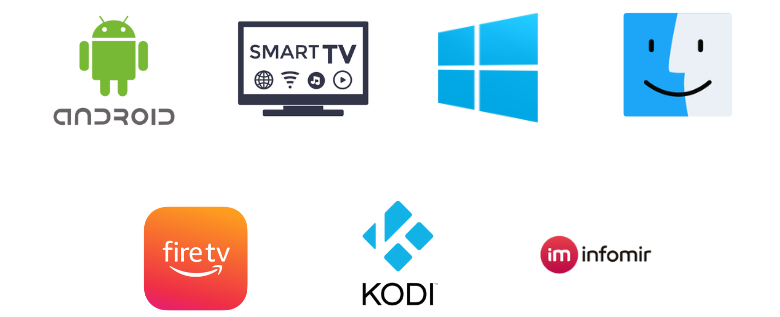
How to Stream Star IPTV on Android Devices
To install Star IPTV APK on your Android mobile/tablet,
1. Open the Settings > Security options.
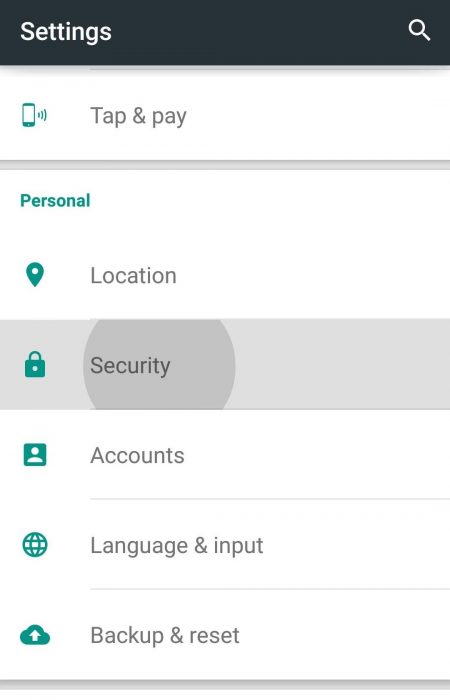
2. Under the Device Management section, locate the Unknown sources option and enable it by tapping on its toggle switch.
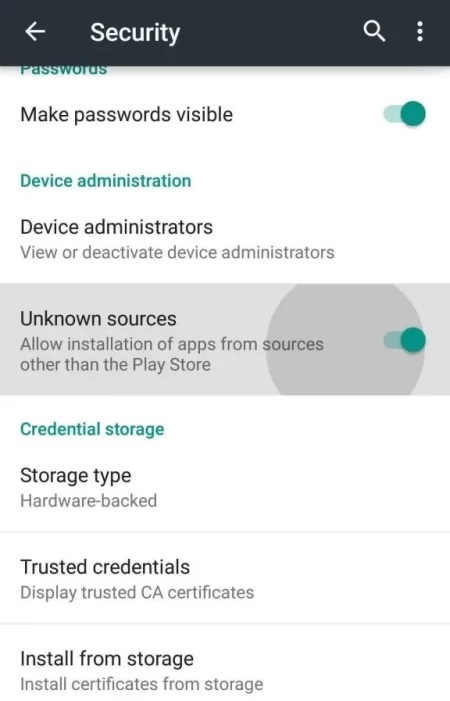
3. Now, launch a web browser on the same device and search for the Star IPTV APK.
4. From a trustable source, download the APK and select it.
5. Tap Install to start the app installation process and then Open to enter it.
6. Then enter the credentials of the IPTV, such as the Activation code, Username & Password, to sign in and watch the channels within the app.
How to Watch Star IPTV on Firestick
To watch Star IPTV’s content by installing its app on your Firestick device,
1. Turn on your Firestick device and select the Search icon on the Home page.
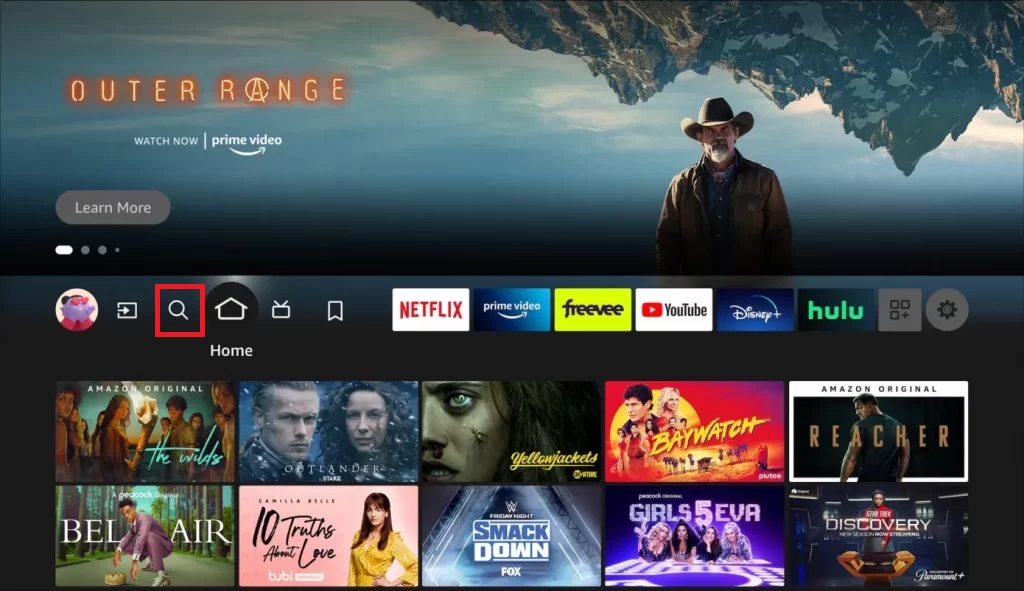
2. Choose the app from the results and select Download. The app will be installed on your Firestick.
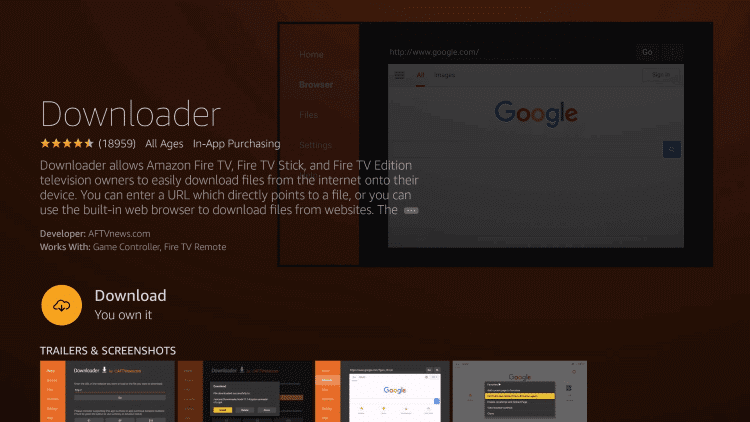
3. Press the Home button on your Firestick remote to go back to the home screen.
4. Click on Settings and select My Fire TV.
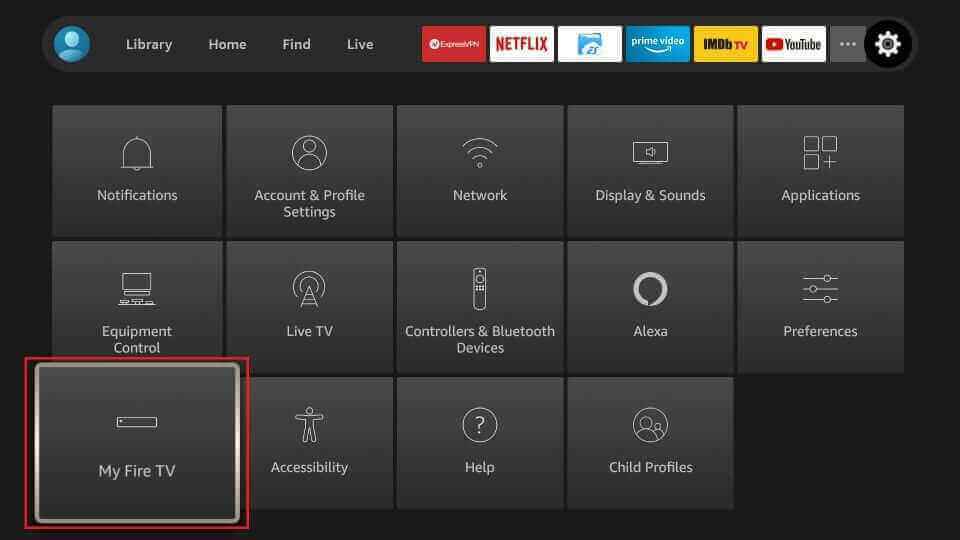
5. Select Developer Options and click on Install Unknown apps.
6. Choose the Downloader app from the list of available apps.
7. Turn it on so that you can install apps from Unknown sources on the device.
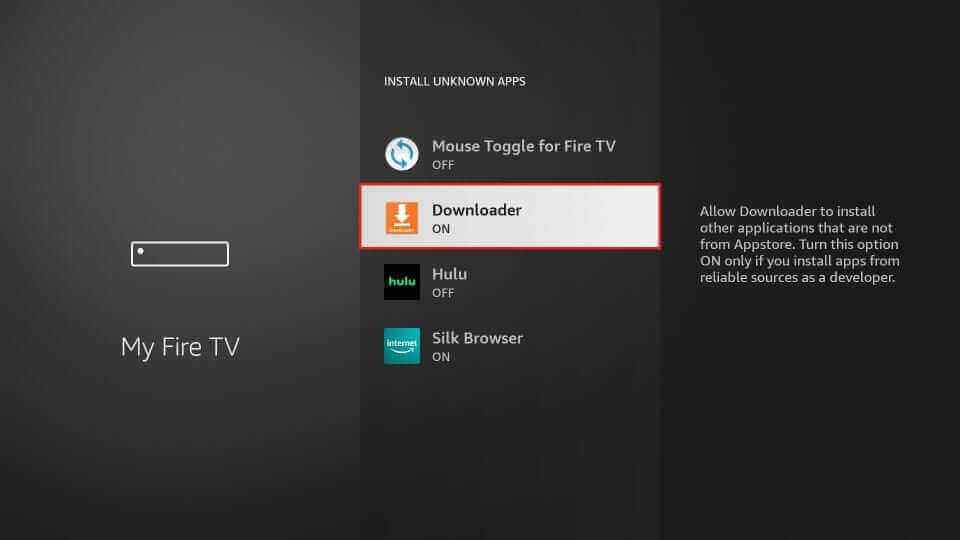
8. Launch the Downloader app and enter the Star IPTV APK URL on the URL box.
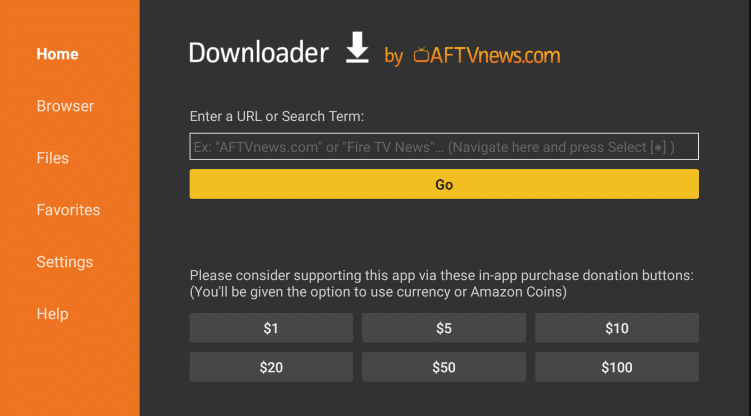
9. Click on Go, and the app will be downloaded on your device.
10. Select Install to install the app on Firestick and open the IPTV app.
11. Sign in using the Activation code, Username, and Password of the IPTV.
12. The content will be loaded on your Firestick. Select and start streaming your favorite content.
How to Stream Star IPTV on Smart TV
To sideload and install the IPTV app on your Android Smart TV and stream its channels,
1. Take a PC and open its web browser.
2. Enter Star IPTV APK on the Search bar and choose a bankable website from the results.
3. Now, download the APK file on your PC.
4. Then, connect a USB drive to your PC. Copy the IPTV apk file and paste it into the drive.
5. Remove the USB and connect it to the USB port of your Smart TV.
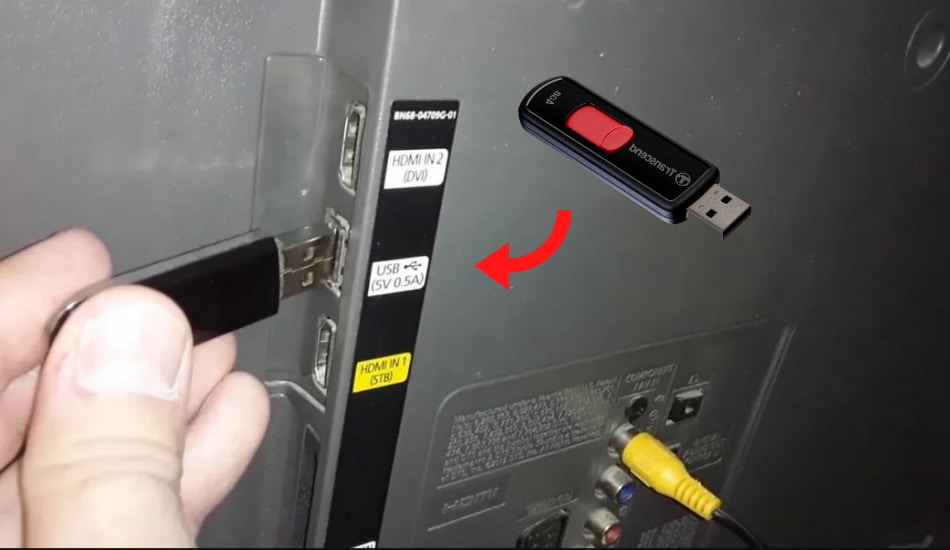
6. Switch on your Smart TV and select Settings on the home screen.
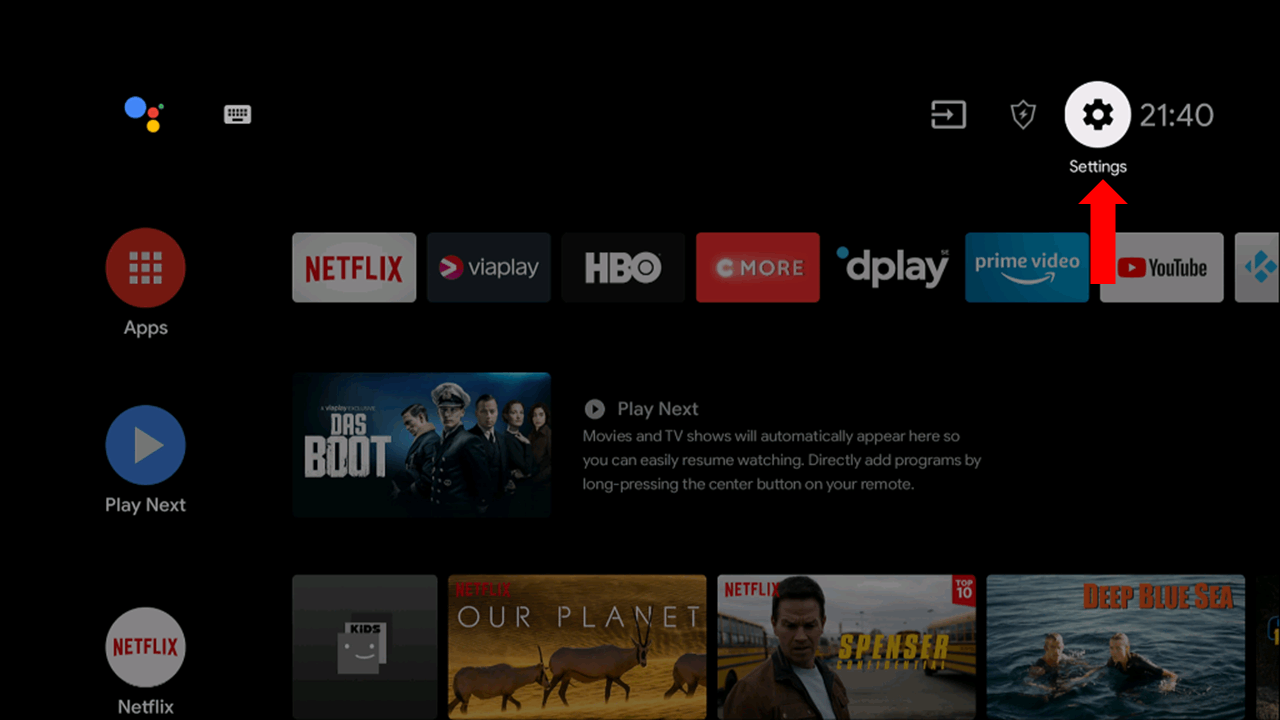
7. Click on Device Preferences and choose Security & restrictions.
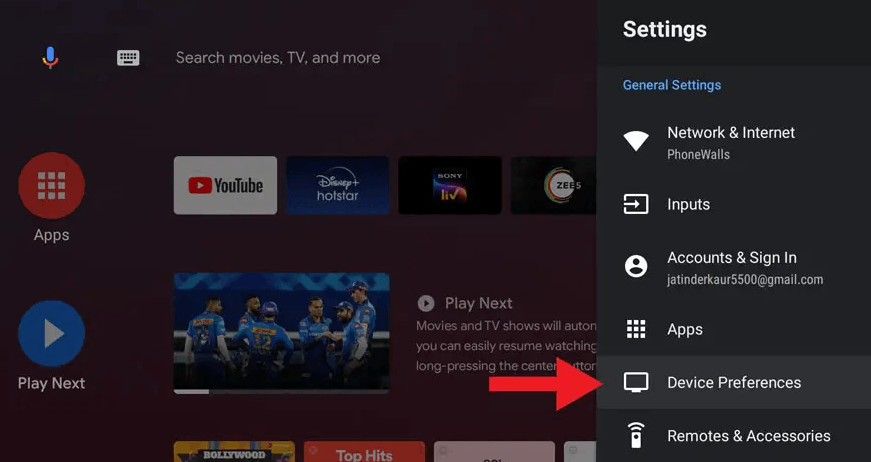
8. Select Unknown sources and enable it.
9. Move the IPTV APK file from the USB to your Smart TV.
10. Open the IPTV APK file and select Install to install the Star IPTV app.
11. Once the installation is done, launch the IPTV app.
12. Provide the Activation code, Username, and Password in the required fields.
13. Select Sign in and start watching live TV channels on the big screen of your Smart TV.
How to Watch Star IPTV on PC
Download and install the BlueStacks Android emulator from its official website. Simultaneously, download Star IPTV APK from a reliable source. Then,
1. Launch the BlueStacks app and select the Install apk icon on the home screen.
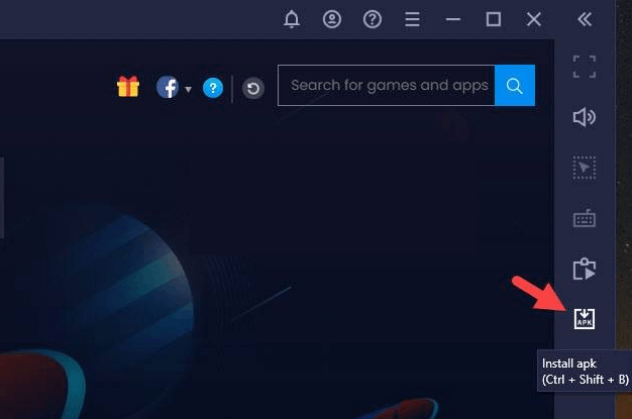
2. Choose the downloaded APK from your PC’s local storage and click Open.
3. By doing so, the IPTV app will be installed and added to BlueStacks within a few seconds.
4. Open the IPTV app and enter the IPTV account details along with the activation code.
5. Select Sign in and enjoy streaming the IPTV on your PC.
How to Get Star IPTV on Kodi
As one of the few IPTV services that support Kodi, it can be accessed on the device using the following steps.
1. Launch the Kodi app on your device.
2. Click on the Settings icon and choose the System Settings option.
3. Select the Add-ons option and enable Unknown sources.
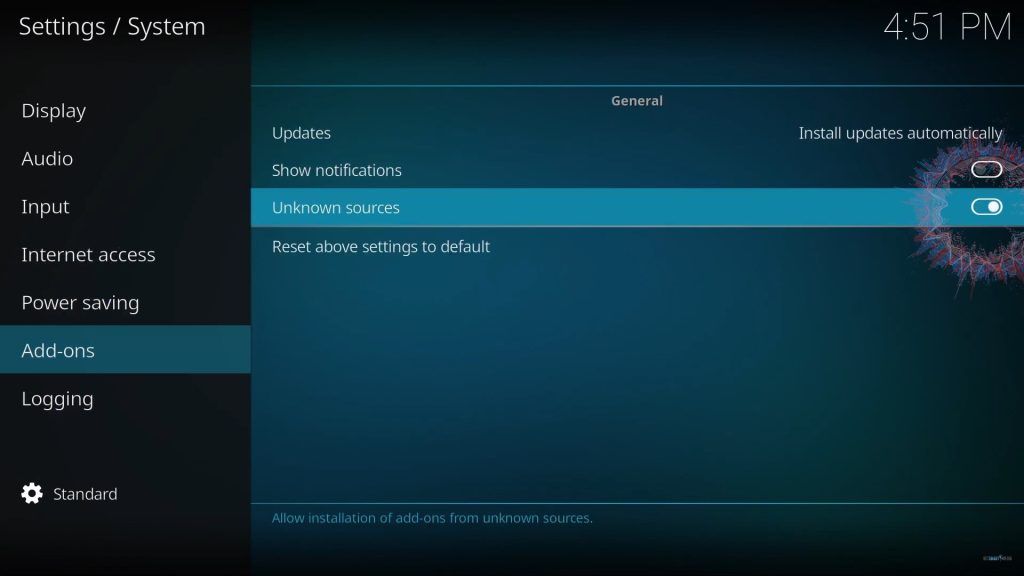
4. A pop-up window with a Warning message will appear on the screen. Select Yes.
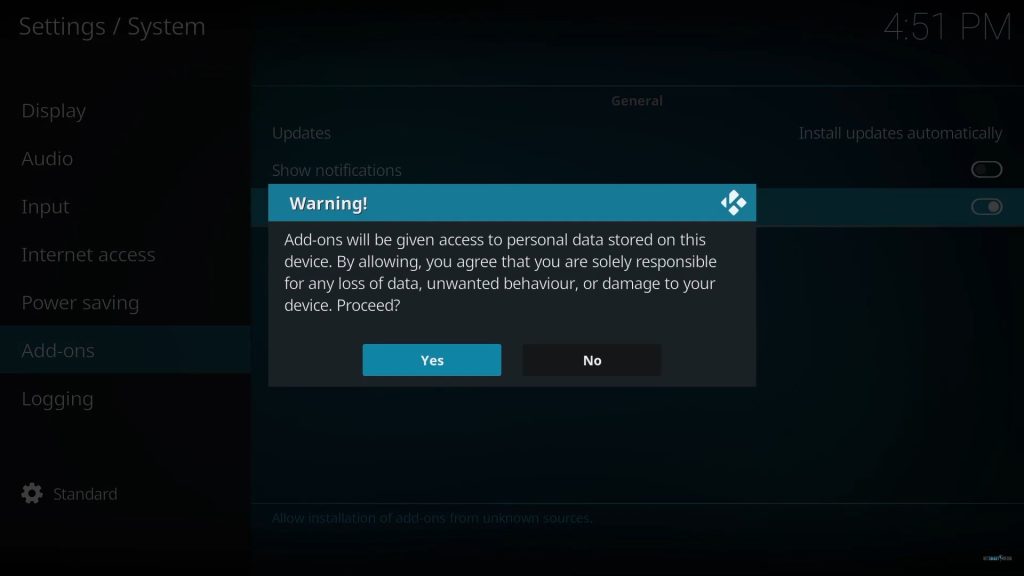
5. Return to Settings and click on the File Manager option.
6. Choose the Add source option and click on None.
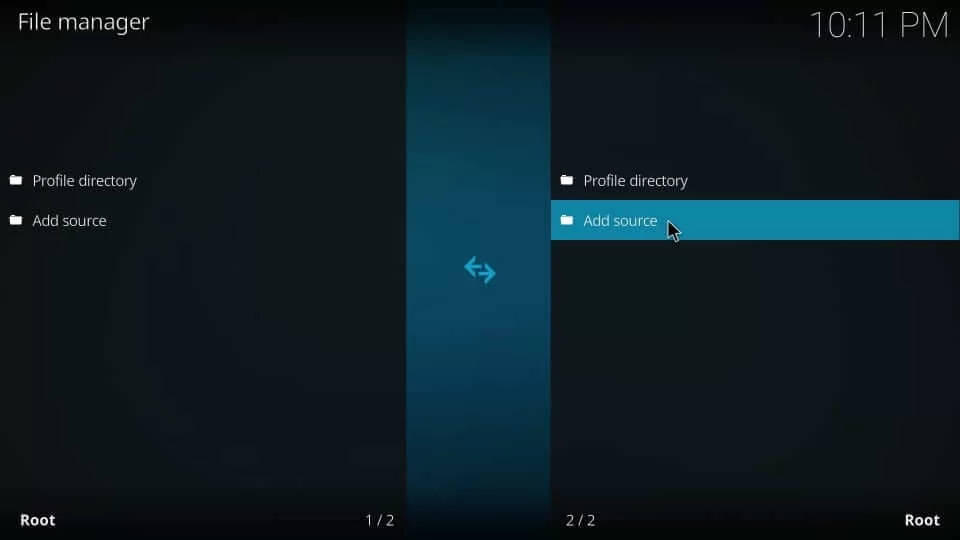
7. Type the URL of the source media (IPTV Repository) in the given section and select OK.
8. Under Enter a name for this media source section, enter the name of the repository and click on OK.
9. Go back to the home screen and click on the Add-ons option.
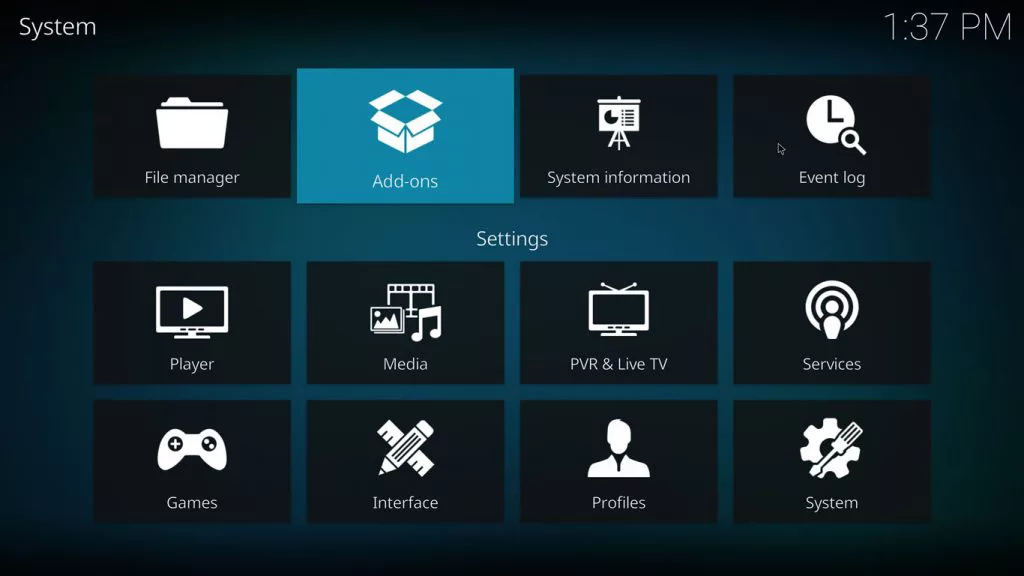
10. Select the Open box icon on the top left side of the screen.
11. Choose Install from zip file and select your repository.
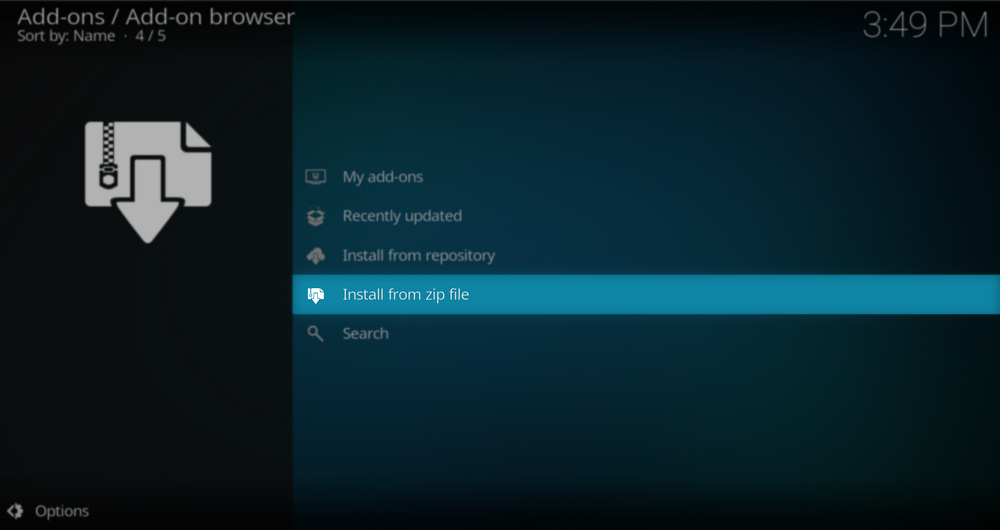
12. Click on the Zip file and select OK. The repository will be installed on Kodi.
13. Select Install from repository, and choose the repository that you just installed.
14. Click on Video add-ons and select Star IPTV add-on from the list.
15. Click Install to install it on your Kodi.
16. Return to the home screen and select Add-ons.
17. Choose Video add-on and click on Star IPTV add-on.
18. Type the Activation code along with the IPTV account details to sign in.
19. Now, start streaming the IPTV content on Kodi.
How to Stream Star IPTV on MAG Box
Connect a TV screen to your MAG box and give an internet supply to it. Then,
1. Go to Settings > System settings.
2. Click on the Servers menu and select Portals.
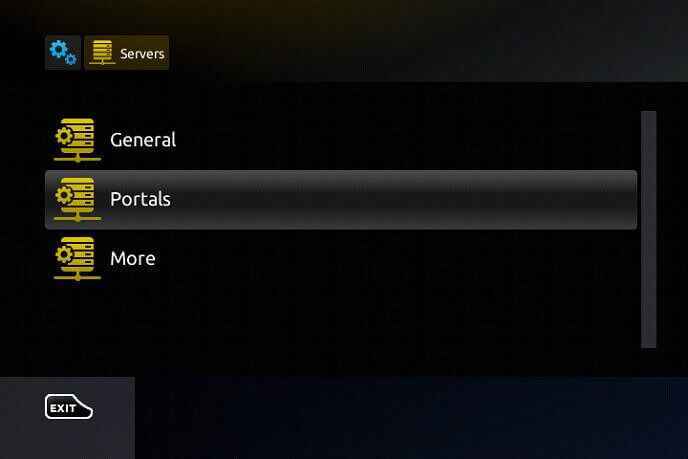
3. Enter the Name and M3U URL of Star IPTV in the given sections.
4. Finally, click on Save. The MAG device will restart, and the IPTV content will be loaded.
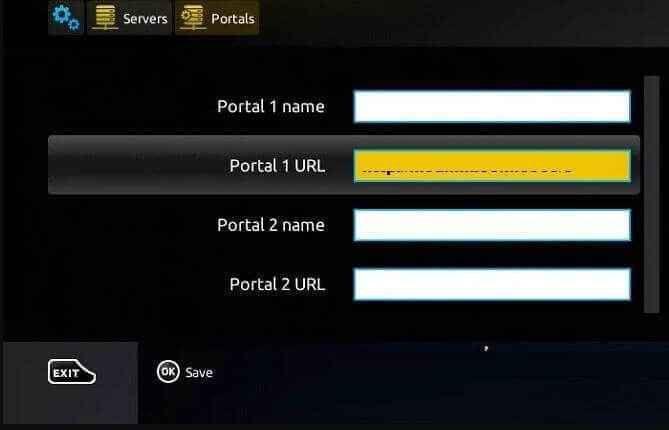
Channels Support
Start IPTV holds an enormous collection of channels at SD and HD quality. You can stream live TV channels from different parts of the world, including US, UK, UAE, and other countries. With Star IPTV, you shall stream an updated collection of VOD in multiple languages.
Customer Support
Customer Support is available 24/7. Star IPTV gives you different ways to contact customer support in case of any issues. You can contact customer support through the Contact Us form on the official website. Fill in the form with details like your Name, Email, and your issue, and send it. You will receive a reply within 3 working days. You can also contact them through Whatsapp, Email, Skype, or forum.
Star IPTV Review
Star IPTV is a popular and trusted IPTV service provider. Its channels cover a lot of categories like Music, Entertainment, Sports, Religion, Kids, and more. It can work on all major streaming devices, and the price also seems reasonable. So there is nothing wrong with subscribing to this IPTV. Some alternatives for Star IPTV are Kemo IPTV, Fluxus IPTV, and Helix IPTV.