Stallion IPTV Addon is a carrier of a colossal number of channels from all over the world in almost all categories. It is also referred to as Steed IPTV and offers global IPTV channels. The channel collection includes all live, sports, movies, and PPV channels. Its library mainly consists of channels from UK and USA. The add-on is now on the lookout because it is completely free and doesn’t require any sign-up.
Specifications of Stallion IPTV Addon
| Available on Official Kodi Repository | ✗ |
| Third-Party Repository Name | Playiptvpr repository |
| Working Source URL | http://playiptvpr.com/Stallion |
| Trakt Support | ✗ |
| Real-Debrid Support | ✓ |
| Subtitles Support | ✓ |
Key Features of Stallion IPTV Addon
| Very convenient UI | Streams live channels from Latin countries |
| Free of cost | Works on Android and Firestick |
Compatible Devices of Stallion IPTV Addon
As already known, you can use the Kodi app to access Stallion IPTV Addon on Kodi. Luckily, the Kodi app is available on other streaming devices. We have listed those devices along with their download source & their links.
- Get the Kodi app on Android from the Google Play Store
- Download Kodi on Mac from the official website
- Install Kodi on Windows PC from the Microsoft Store
- Sideload Kodi on Firestick via Downloader or ES File Explorer.
How to Install Stallion IPTV Addon
As said, Stallion IPTV Add-on is not on the official Kodi repository. So we have to install the add-on from a third-party repository. To complete that installation process, you have to follow the below methods:
Enable Unknown Sources
The foremost thing to do for installing Stallion IPTV Add-on is to enable the Unknown sources option. The add-on installation is possible only after doing this, as it is obtained from a foreign source. To do so,
[1] Install the Kodi app on your device and open it.
[2] Within the app, select the Settings option at the top.
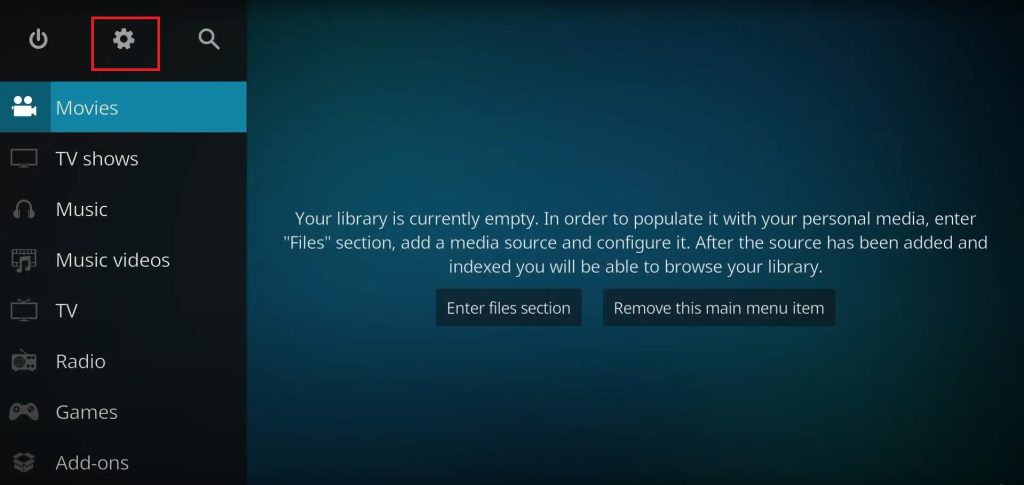
[3] Now choose the System tile at the bottom and enter it.
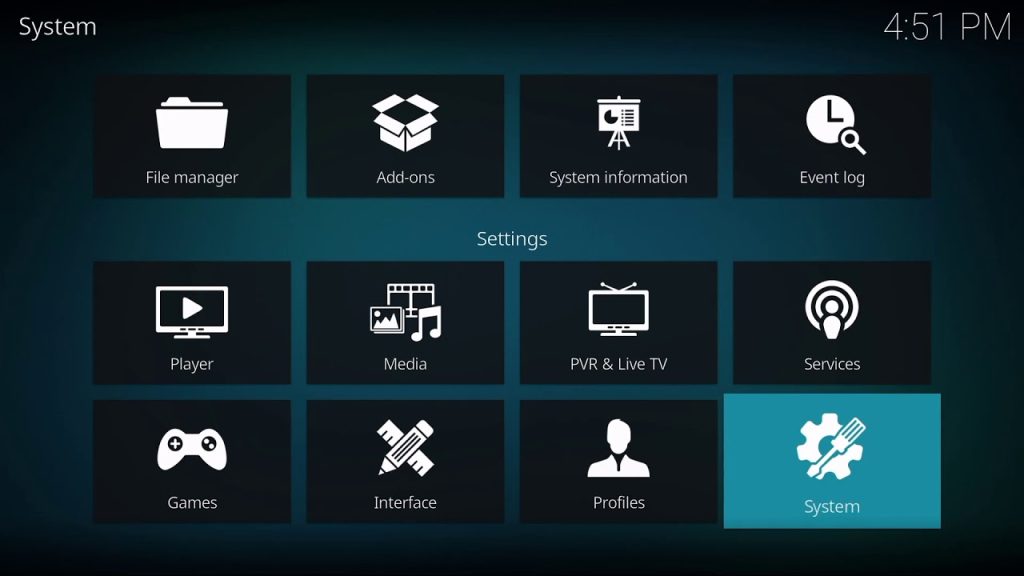
[4] Select the Add-ons option on the left side pane.
[5] On the right side, move to the Unknown Sources option and enable its toggle switch.
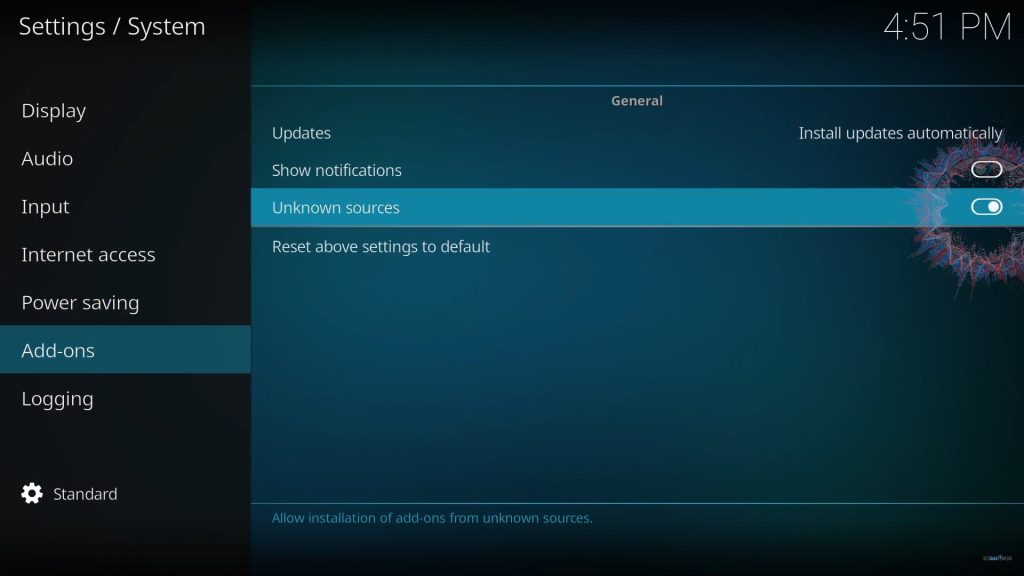
[6] A warning prompt will appear now.
[7] Ignore it and click Yes and proceed to the next step.
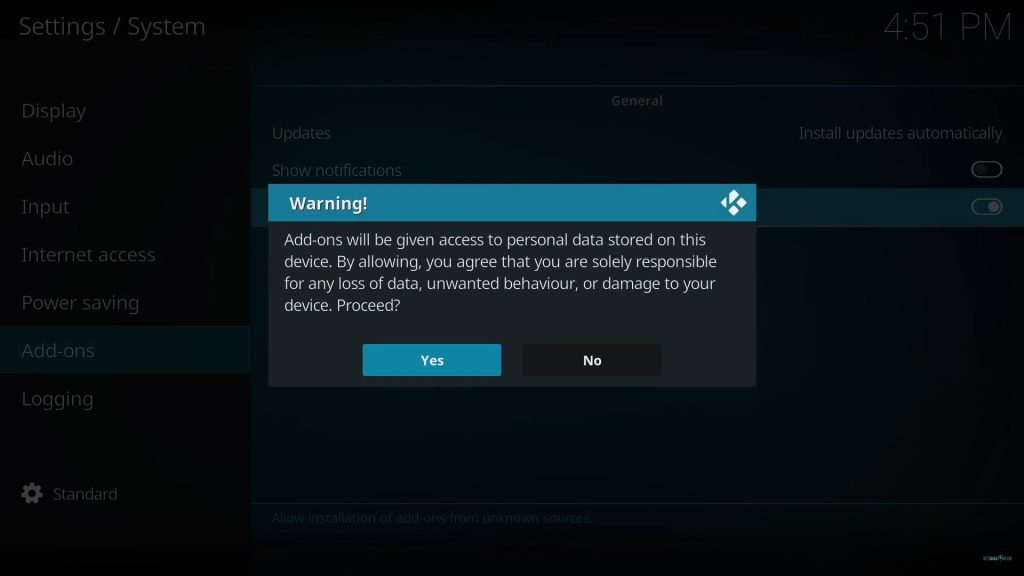
Install the IPTV Repository
After enabling the Unknown sources option, you can install the IPTV add-on repository on your Kodi using the following steps.
[1] Go to Settings again.
[2] This time enter into the File manager tile.
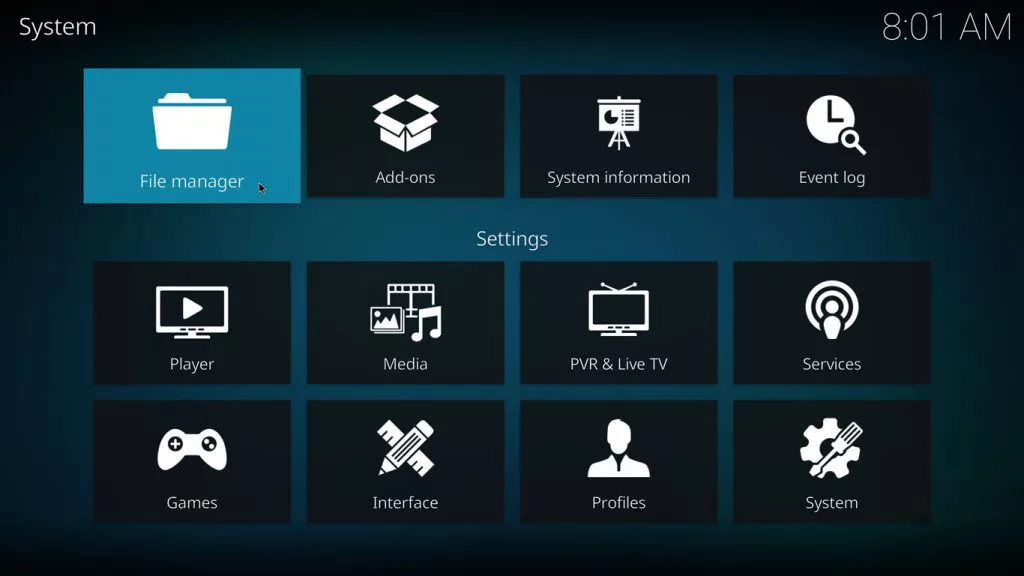
[3] Scroll to select Add source option from the left pane and select it.
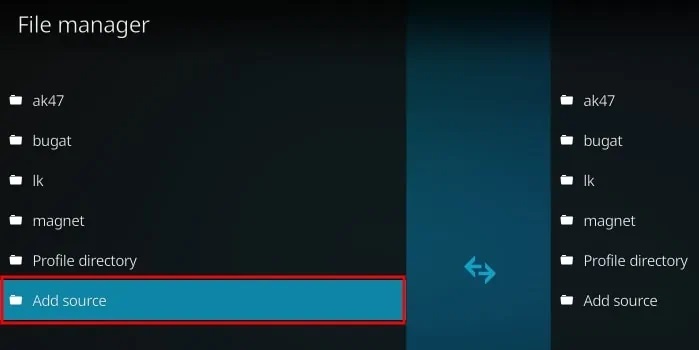
[4] In the appearing pop-up menu, click <None>.
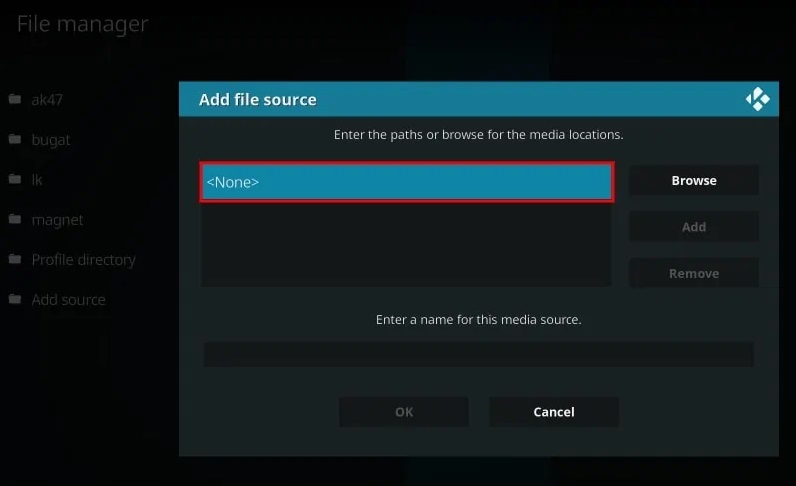
[5] Then type http://playiptvpr.com/Stallion in the box below.
[6] Give the name for the media source as Stallion and click OK.
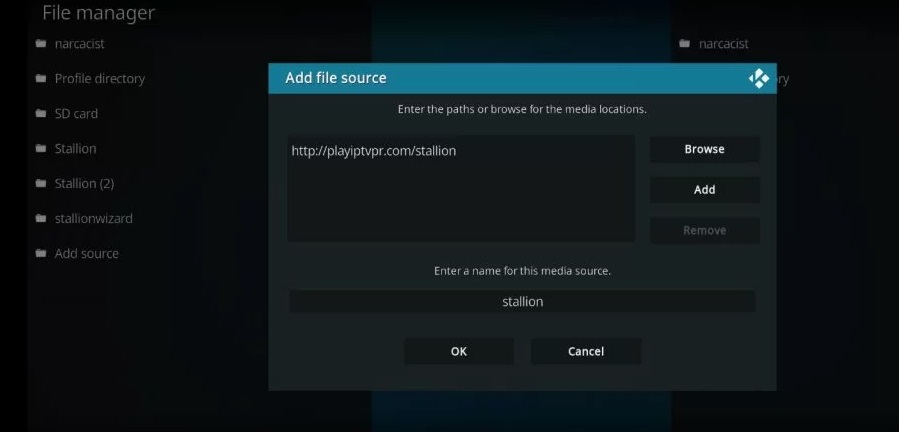
[7] Now go to the home screen and select the Add-ons option from the left pane.
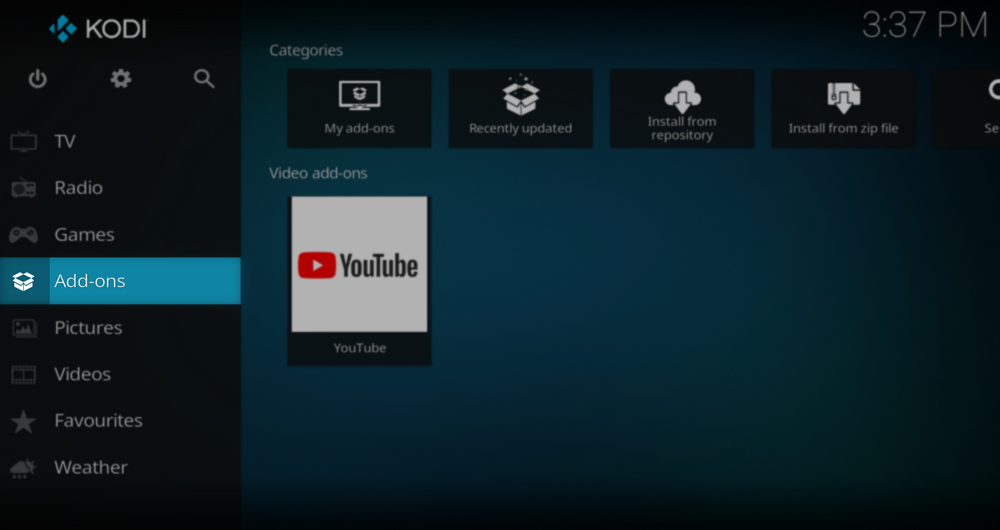
[8] Select Video add-ons from the list of options.
[9] Then scroll down to the Install from zip file option on the next page and select it.
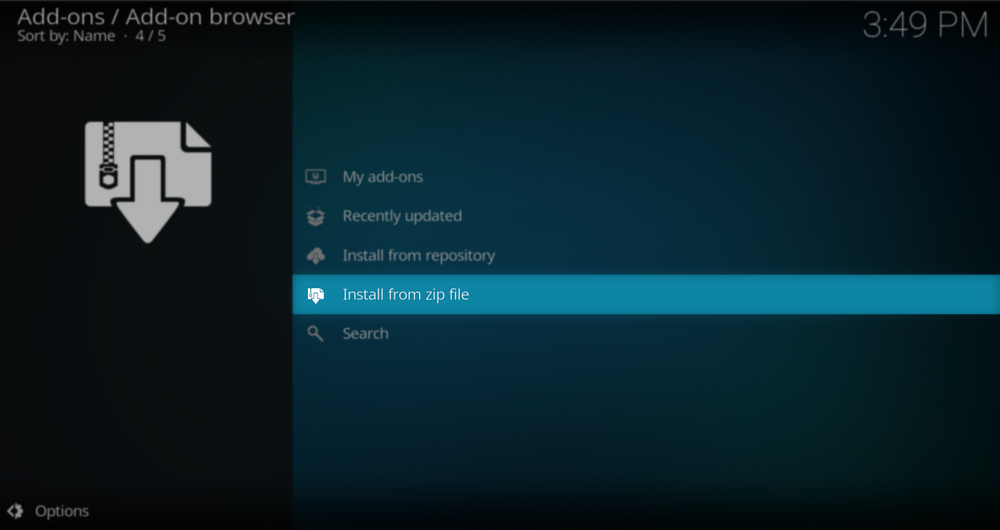
[10] Locate the Stallion file and select the zip file available in the Stallion folder.
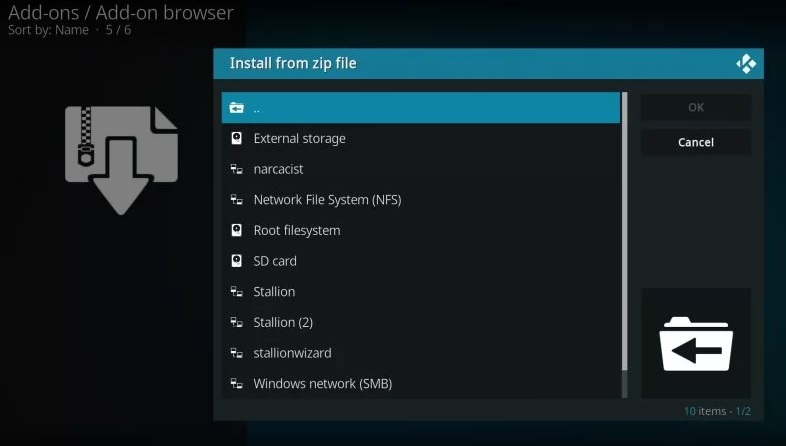
[11] Now the Stallion IPTV add-on will start installing on your Kodi.
[12] Once the installation gets over, you’ll receive the Addon installed pop-up message.
Stallion IPTV Addon Usage
When you complete the installation process, you can finally enter into the final step. i.e., Stallion IPTV add-on’s channel and content access. To do so,
[1] Open Settings and select the Add-ons tile > Video add-ons.
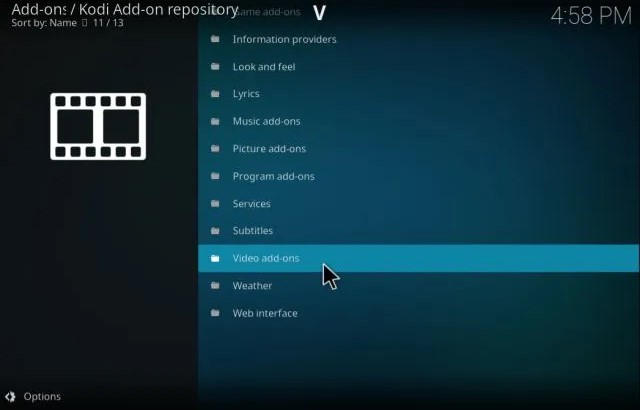
[2] Then select the Install from repository option.
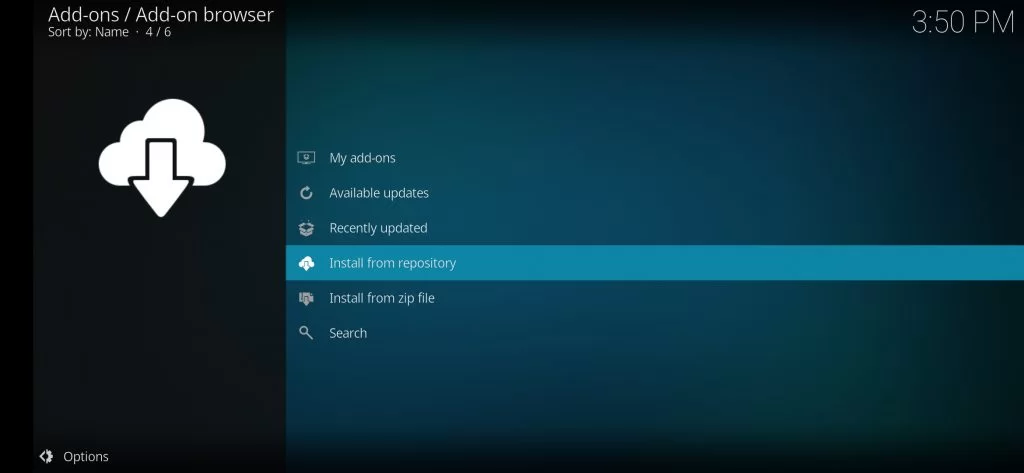
[3] From the list of available repositories, choose Stallion Big Daddy TV.
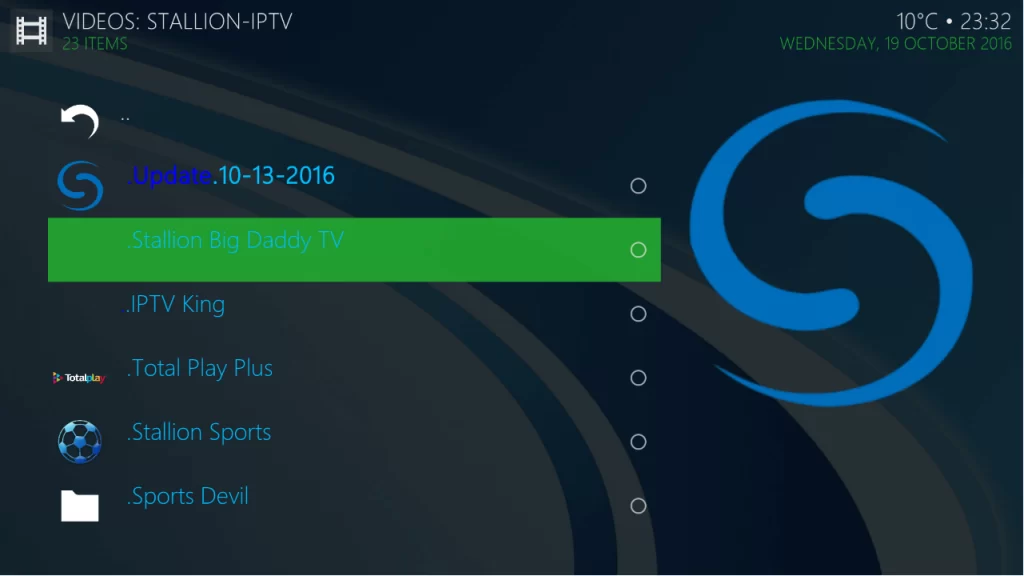
[4] Now, click the Install option below.
[5] The Stallion IPTV Addon is installed on your Kodi device. As an indication, you can see the Add-on installed notification at the top right corner. Now open and select any channel within the addon and enjoy streaming it.
Our Opinion
On the whole, the Stallion IPTV addon is a top pick for your Kodi device. It carries a good amount of worldwide channels and mainly focuses on providing US and Latin channels for its users. As it is well known for sports channel streaming and a user-friendly interface, you’ll definitely have a pleasurable streaming experience with this add-on. Some other add-ons to try out include Freedom IPTV Addon, Fluxus IPTV Addon, and IPTV Stalker Addon.
FAQ
Using a VPN before accessing any IPTV or Kodi add-on will protect you from legal actions and your device from hacking & data theft. We recommend using strong VPNs like ExpressVPN and NordVPN before IPTV usage.