| Website Link | https://sites.google.com/view/sparkletv |
| Supported Devices | Android mobile, Android TV, Firestick, Windows & Mac |
| EPG | Yes |
| Compatible Playlist | Xtream Codes API, M3U, and XMLTV |
| External Player Support | No |
| Favorites List | Yes |
| Customer Assistance | No |
| Price | Freemium |
Sparkle IPTV or Sparke TV IPTV is a DVR/PVR player that is used to watch live TV and VOD from different IPTV services. It is compatible with M3U and Xtream Codes playlists. Further, it lets users integrate the Electronic Program Guide in XMLTV format. Unlike other media players, it supports open sources such as HDHomeRun and Jellyfin. Also, the Sparkle TV app is available on the Google Play Store for easy installation on Android devices. Moreover, it is available as an APK app to download on other compatible devices.
Key Features
| Sorts channels based on categories | Supports TV catch-up | Offers subtitle support to all media content |
| Show or hide channels and categories | Allows resume live TV and watch later with its Timeshift feature | It has the multiview feature to split the screen into two and watch different videos simultaneously |
| Supports multiple languages | Offers parental control | Supports DVR to schedule and watch the recorded programs and series |
| Supports EPG guide | Allows adding content to the favorites list | It lets you use multiple sources at a time |
Why Choose Sparkle IPTV?
Sparkle TV comes with an easy-to-navigate interface and allows users to stream content in high quality. It allows users to clear the cache in the app for buffer-free streaming. Further, multiple playlists can be integrated within this player at the same time. However, this IPTV player doesn’t provide any live TV channels or other media sources.
Is Sparkle IPTV Safe to Use?
Yes. The Sparkle IPTV player is completely safe.
Generally, IPTV Players are legal to use since they don't host any media content. Simply, they stream the media content offered by the provider. However, the legality question arises while configuring an IPTV Provider. If the service you are configuring hosts copyrighted content, you will face legal issues. So, it is advisable to use a VPN service on your device to safeguard your privacy even while using an IPTV player.
Since the internet is flooded with many VPNs, we recommend using NordVPN while streaming IPTV content via a media player. Currently, NordVPN offers a 67% discount + 3 months free for all subscribers.

Pricing
Sparkle IPTV is a free media player with in-app purchases, so you don’t need to get a subscription to use this IPTV player on your streaming device.
Compatible Devices of Sparkle IPTV
Sparkle IPTV can be installed on its compatible devices, as mentioned below.
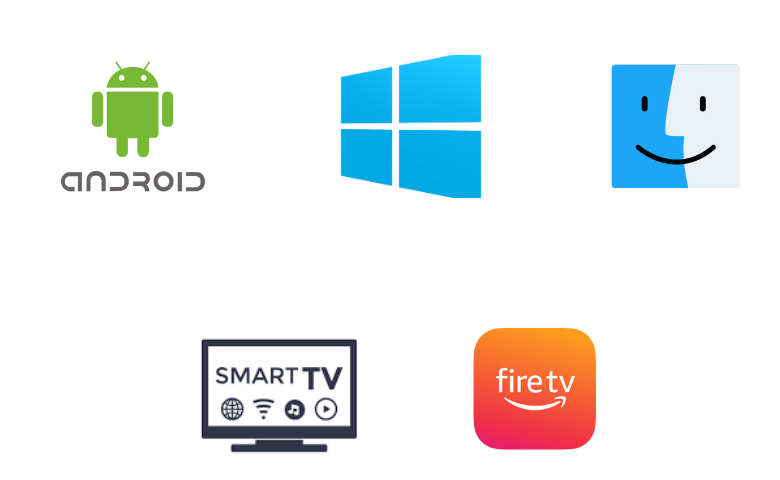
How to Install Sparkle IPTV on Android Mobile
Android users can install the Sparkle TV app directly from the Play Store.
1. Open the Google Play Store on your Android Smartphone or Tablet.
2. Enter Sparkle TV in the Search bar and search for the app.
3. Select the app and hit the Install button to download it from the Play Store.
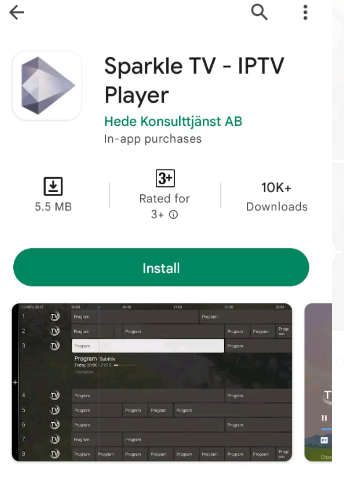
4. After installation, click Open and launch the app on your device.
5. Add the M3U URL or Xtream Codes that you received from the service provider.
6. Once the playlist is added, you can look for your favorite titles and watch them on your device.
How to Get Sparkle IPTV on Firestick
Since the Sparkle IPTV app doesn’t have native support for Firestick, you have to sideload the Sparkle IPTV Player APK using the Downloader app on your Firestick device.
1. On your Firestick remote control, press the Home button.
2. In the home screen that appears, click on the Search icon.
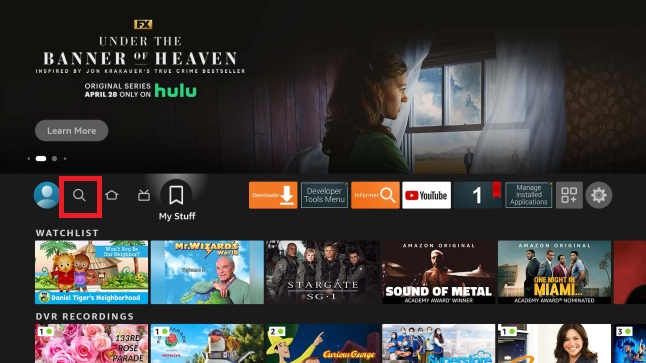
3. Type Downloader in the search bar and search for it.
4. Pick the app from the search results and tap the Download button.
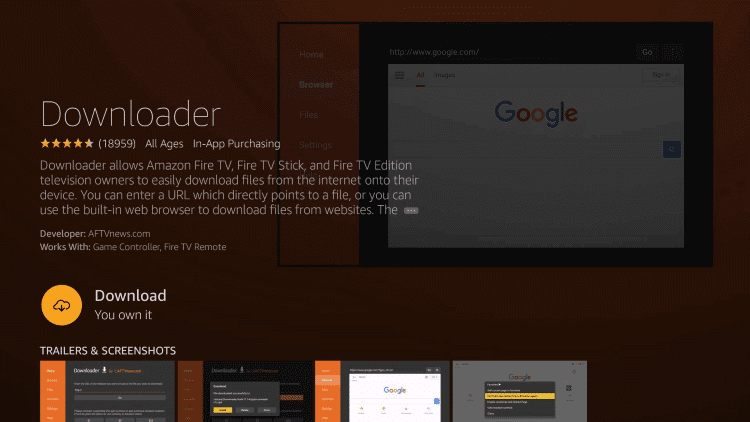
5. Navigate to Firestick Settings and hit the My Fire TV tile.
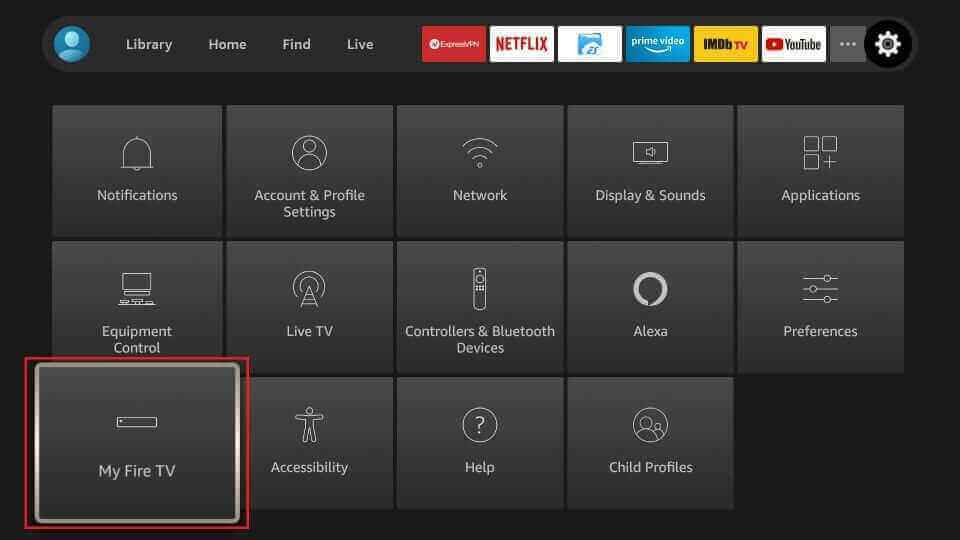
6. Tap the Developer Options and click the Install Unknown Apps option.
7. Turn on Downloader to install the third-party apps on Firestick.
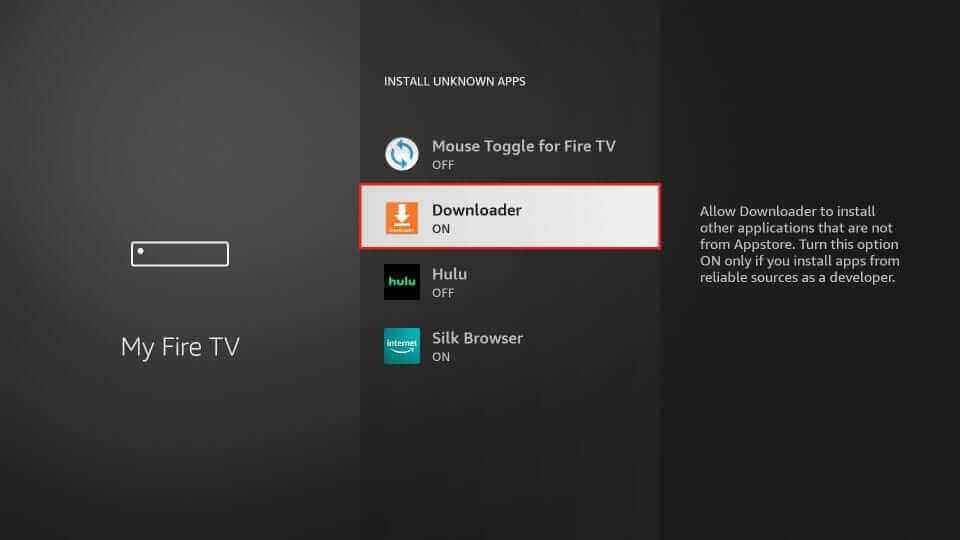
8. Open the Downloader app and tap the Home tab.
9. Enter the download link of the Sparkle IPTV APK link [https://bitly.ws/3b8az] in the URL field.
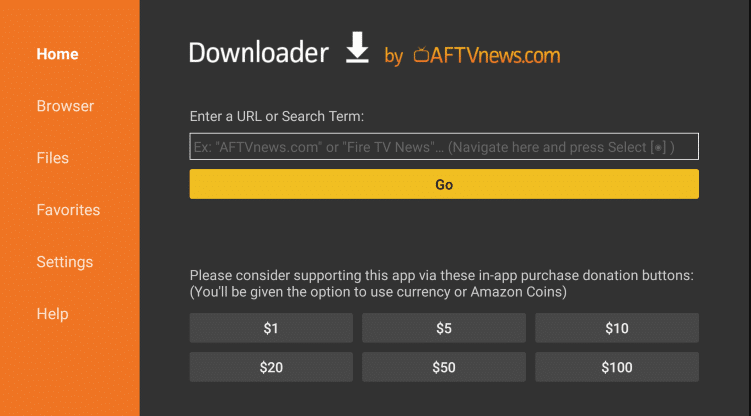
10. Hit the Go button to download the APK file.
11. Open the APK file and hit the Install button.
12. Once the app is installed, tap the Open button to launch the app.
13. Launch the app on your device and add the playlist of your service provider.
14. Now, you can stream your favorites on Firestick.
How to Install Sparkle IPTV on Windows and Mac PC
PC users can use the BlueStacks emulator to install the Sparkle IPTV app on their devices.
1. Turn on your Windows or Mac PC and connect it to a Wi-Fi connection.
2. Visit BlueStacks’ official website and download the Android emulator.
3. Install the emulator and launch it on your PC.
4. Provide your Google account details and sign in to BlueStacks.
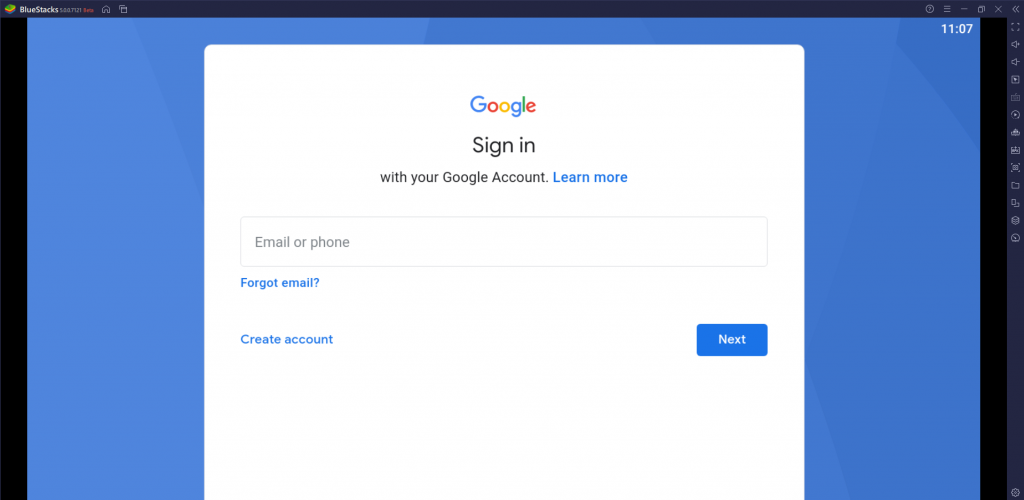
5. Open the Google Play Store and search for the Sparkle IPTV app.
6. From the search results, select the app and tap the Install button.
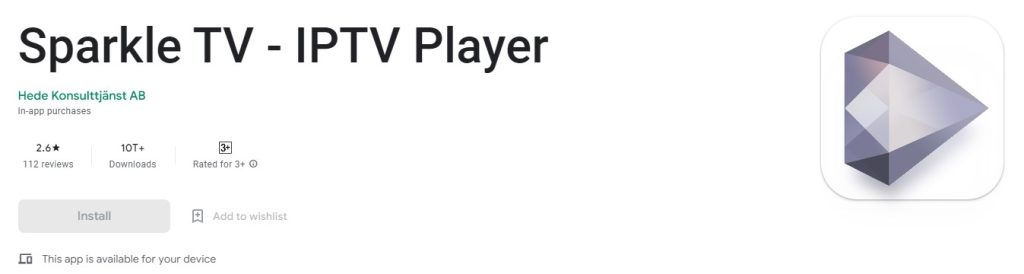
7. Hit the Open to launch the app on your device after installation.
8. Sign in using your IPTV account details and begin accessing IPTV content on your Windows and Mac PCs.
How to Download Sparkle IPTV on Android TV and Google TV
You can follow the steps here to install the Sparkle IPTV app from the Google Play Store on your Smart TV.
1. Power on your Smart TV and connect it to the internet.
2. Next, launch the Google Play Store.
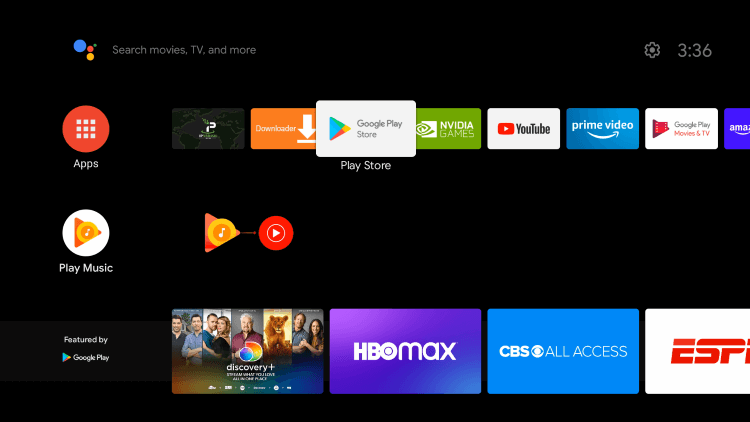
3. In the search bar, enter Sparkle IPTV using the virtual keyboard and search for the app.
4. Pick the app and hit the Install button to get it.
5. Once the installation is over, click the Open button to launch the IPTV player.
6. Within the app, provide your IPTV playlist details to sign in.
7. Now, look for your favorite titles and stream them on your Smart TV.
Customer Support
Sparkle IPTV doesn’t provide any dedicated customer support for users. The developer’s email address is available in the app’s description on Google Play Store. So you can post your queries and comments through email. You will get a response from the developer as soon as possible.
- Email address: [email protected]
Alternatives to Sparkle IPTV
You can use the IPTV players mentioned here as alternatives to Sparkle IPTV to stream live TV channels and videos on demand in better streaming quality.
Televizo IPTV Player

Televizo IPTV player is one of the best alternatives to Sparkle IPTV as it supports M3U URL and Xtream Codes. With this player, users can access live TV and videos on demand in SD, HD, and FHD qualities. Its easy-to-use interface helps everyone navigate within the app easily. Further, it supports the dark mode feature. This IPTV player app can be installed on Android devices directly from the Google Play Store.
IPTV Core
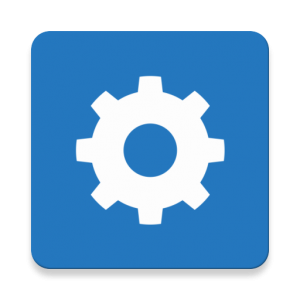
IPTV Core is a free media player which is compatible with M3U links. It also supports the Electronic Program Guide in XMLTV and JTV formats. It allows users to access their favorite content in 4K, FHD, and HD quality. This IPTV player also gives access to external players for the best streaming experience. Moreover, users can install the app from the Play Store on their Android devices.
IPTV Rayo

With IPTV Rayo, users can add playlists with M3U, M3U8, and XSPF formats. This IPTV player supports 4K and HDR streaming. Its simple interface helps users to access the app easily. Since it’s a free media player, no subscription or registration is required to use it. Further, it allows users to record their favorite shows & live TV and access them later.
FAQ
No. You can only manually update the EPG guide in the Sparkle TV app, and you can’t schedule the update. The auto-update option is also unavailable in the EPG guide. However, this service has marked to consider the suggestions of the users to enhance the EPG update in their app.
No. Sparkle TV is not supported on Smart TVs running tizenOS and webOS.
Our Review for Sparkle IPTV
Sparkle IPTV allows users to customize the playlist for easy streaming. You can add the playlist in the M3U and Xtream Codes API format. Moreover, you can add your provider's EPG guide. It even offers a DVR feature to record programs. Sparkle IPTV is loaded with features. So, you don't have to hesitate to get this IPTV player.
Merits
- Offers TV catch-up option
- Supports different playlist formats
- Provides lots of personalised options
Needs Improvement
- Not accessible on Apple devices
- Does not offer customer support
-
Accessibility8
-
Feature Offerings8.7
-
Device Compatibility6
-
Interface8
-
Support Service2
-
Cost8.6