Sonic IPTV is a charismatic IPTV service provider that offers 18,000 live TV channels from all around the world. This IPTV also offers 35,000 video-on-demand content. Watch the channels available on this IPTV service in different picture qualities like SD, HD, FHD, and more. You can stream this IPTV service on five devices simultaneously. It offers a stand-alone APK file to install this IPTV app on Android-powered devices using its native application.
Key Features of Sonic IPTV
| Provides TV Guide (EPG) | Has 99% uptime servers |
| Uses Anti-Freeze technology | Offers a 24-hour free trial |
| VPN-friendly service | Delivers HD channels |
Why Opt for Sonic IPTV?
The channels offered by Sonic IPTV are available in different categories like news, sports, entertainment, music, kids, and more. This IPTV has stable servers to provide a buffer-free streaming experience for the users. To access this IPTV, all you need is a streaming device with a stable internet connection.
Is Sonic IPTV Legal?
Currently, there are no possible ways to determine whether an IPTV is legal or not including Sonic IPTV. But you should know that in most cases, some IPTVs are considered illegal as they provide content without an appropriate license. If you still want to stream IPTV, then you need to use VPN. It creates an encrypted network to protect your data and privacy. It also hides your IP address so that you can surf the internet anonymously. Therefore, we recommend you use VPNs like ExpressVPN and NordVPN on your streaming device.
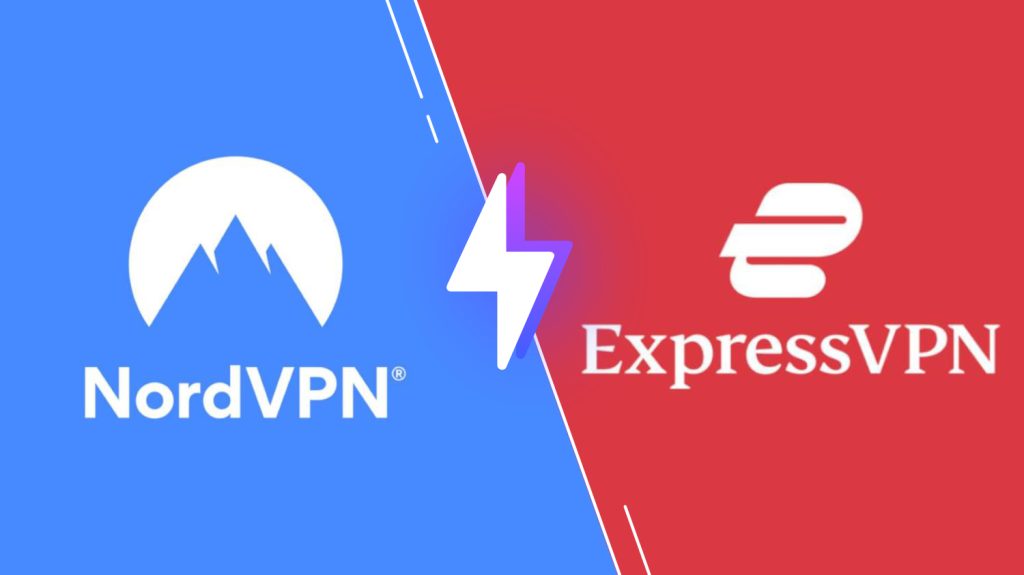
Subscription Price of Sonic IPTV
This IPTV offers multiple subscription plans based on the duration of the package.
| Subscription Plan | No. of Connections | Pricing |
|---|---|---|
| 1 Month | 5 | $34.99 |
| 3 Months | 5 | $90.00 |
| 6 Months | 5 | $150.00 |
| 12 Months | 5 | $255.00 |
| 24 Months | 5 | $500.00 |
Sign Up Process of Sonic IPTV
1. Open a web browser on your smartphone or PC.
2. Search for Sonic IPTV and choose the official website.
3. Select Order Now on the menu and choose the Plan you want.
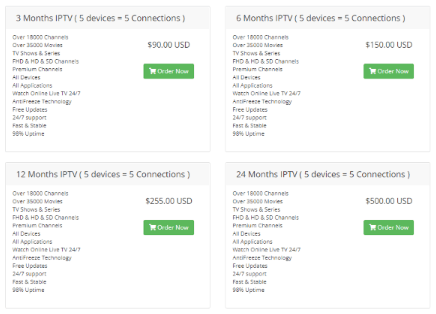
4. Click on Order Now on the chosen plan and follow the on-screen instructions to finish the subscription process.
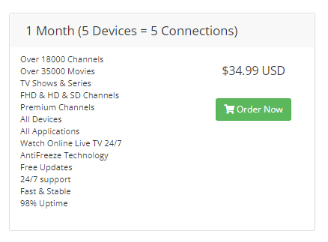
5. Once you subscribe to the IPTV, you will receive all the necessary details via email.
Compatible Devices of Sonic IPTV
This IPTV service is compatible with the streaming devices mentioned here.
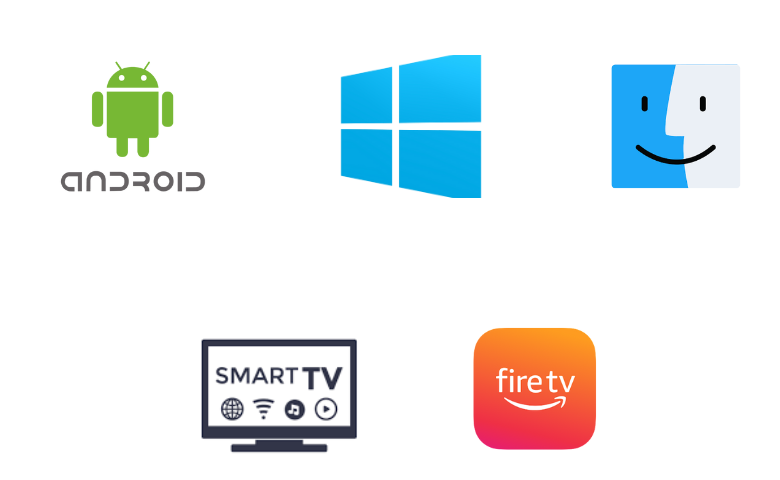
How to Install Sonic IPTV on Android
You need to download the Sonic IPTV APK file to install the app on your Android Smartphone. Before that, it is required to enable permission on your smartphone to install apps from unknown sources. Here is how you do it to download Sonic IPTV APK.
1. Go to the Apps section on your Android Smartphone.
2. Select the Google Chrome app and long-press the app.
3. Click the Info icon and choose Install Unknown Apps on the Chrome Settings screen.
4. Enable the Allow from this source option.
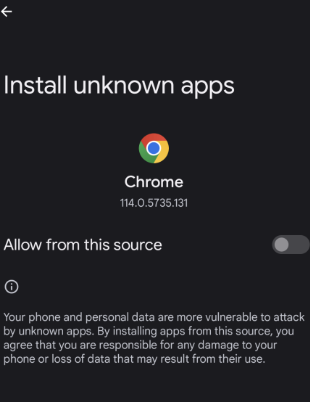
5. Download the Sonic IPTV APK from a reliable website on Google Chrome.
6. Launch the APK file and select Install. Once the installation is done, open the IPTV app.
7. Sign in using your account details and start streaming the IPTV content on your Android Smartphone.
How to Get Sonic IPTV on Firestick
Since the Sonic IPTV app is unavailable on the Amazon App Store, you need to sideload it using the Downloader app as it is the best sideloading app.
1. Set up the Firestick and press the Home button on your remote control.
2. Select Search and enter Downloader on the search bar.
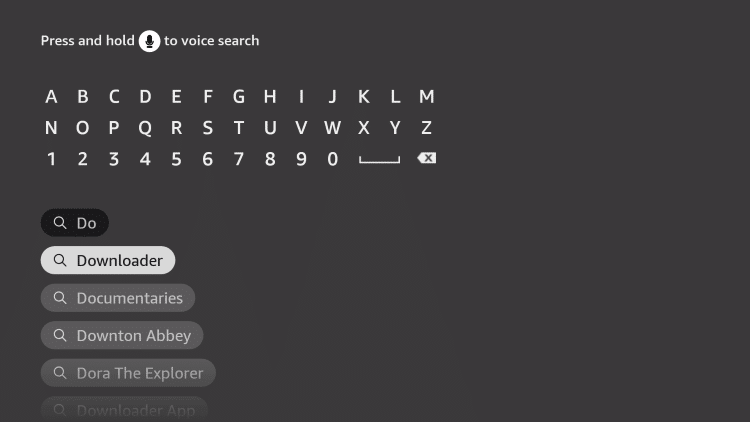
3. Choose the Downloader app from the search results and select Download to install the app on Firestick.
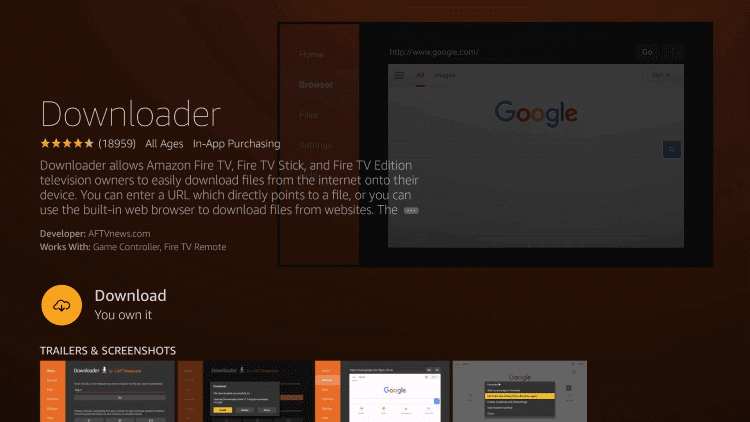
4. Return to the home screen and select Settings.
5. Click on My Fire TV and choose Developer Options.
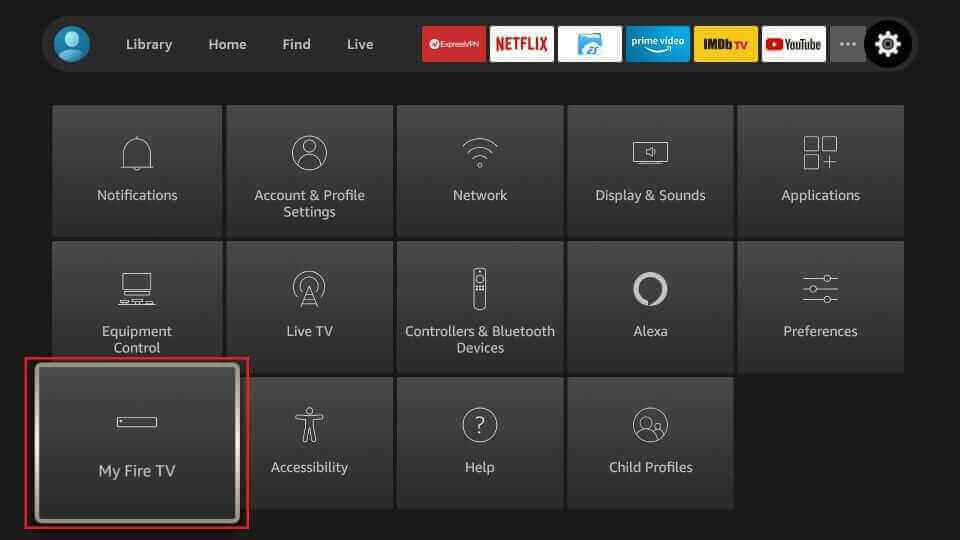
6. Select Install Unknown Apps and choose the Downloader app.
7. Turn on the toggle so that you can install apps from unknown sources.
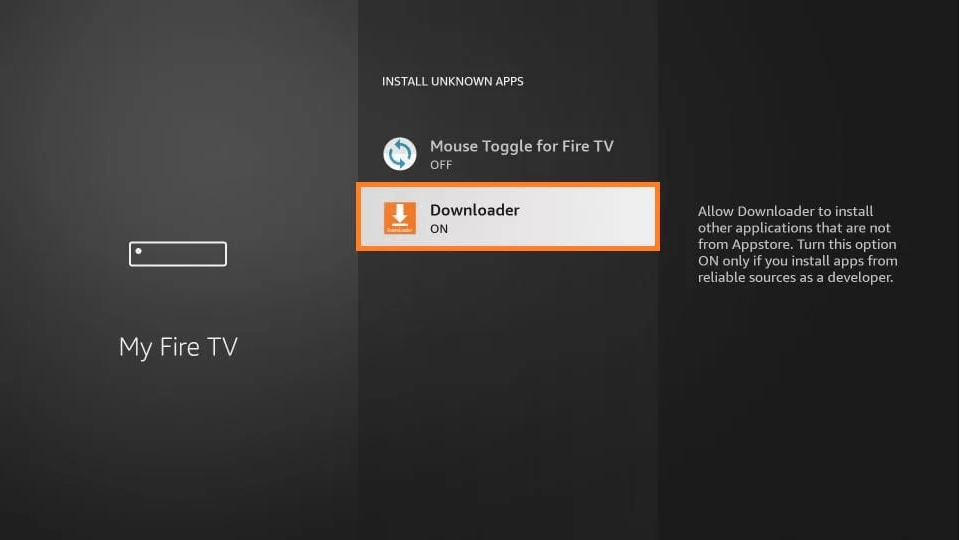
8. Launch the Downloader app and type the URL of the Sonic IPTV APK. Click on Go.
9. The app will be downloaded on your Firestick, and select Install to install the IPTV app.
10. After installing the IPTV, click Open to launch the IPTV app.
11. Login with the IPTV credentials and enjoy streaming live TV channels on Firestick.
How to Stream Sonic IPTV on Windows PC and Mac
Android emulator BlueStacks can be used to install this Sonic IPTV app on your Windows PC and Mac.
1. Open a web browser on your PC and type Sonic IPTV on the search bar.
2. Download the Sonic IPTV APK file from a trusted website.
3. Click on the Search bar and enter BlueStacks. Choose the official website from the results.
4. Select Download and the Android Emulator will be downloaded on your PC.
5. Open the BlueStacks file and select Install.
6. Once the installation is over, launch the BlueStacks app and sign in using your Google account.
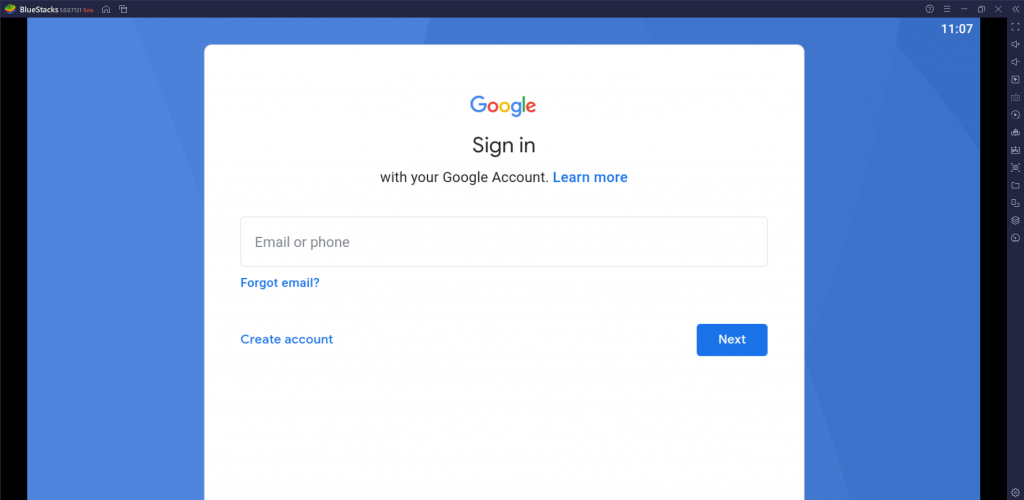
7. On the BlueStacks home screen, select the Install apk icon on the right side menu.
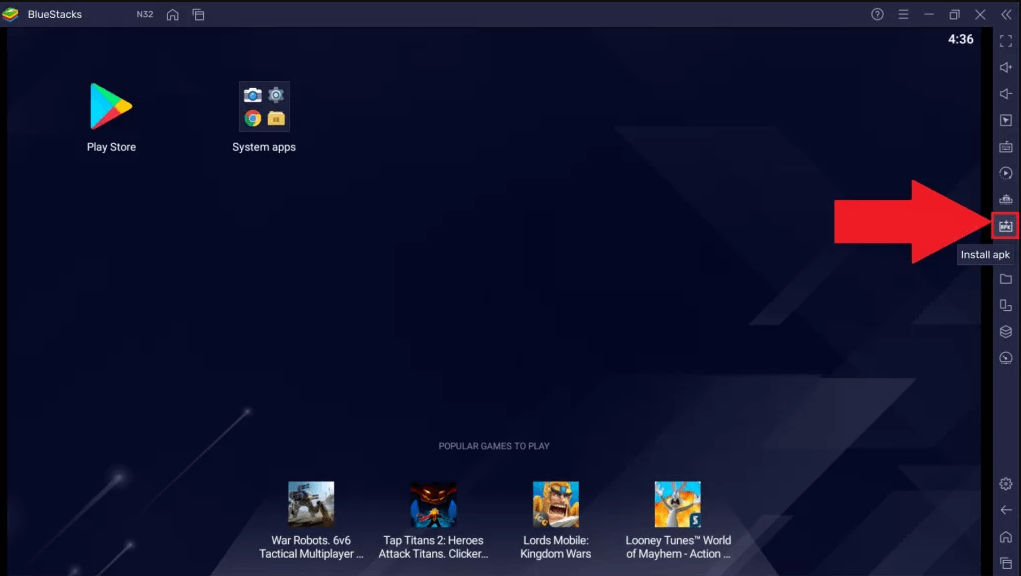
8. Open the APK file and tap the Install button. The IPTV app will be installed on your PC.
9. Launch the IPTV app and sign in using your account.
10. Choose the content you want and enjoy watching it on your PC.
How to Get Sonic IPTV on Smart TV
You can follow the steps here to install the Sonic IPTV app on your Smart TV.
1. Launch a web browser on your PC and download the Sonic IPTV APK from a trusted website.
2. Connect a USB Drive to your PC and move the IPTV APK file to the drive.
3. Disconnect the USB from the PC and connect it to the USB port on the Smart TV.
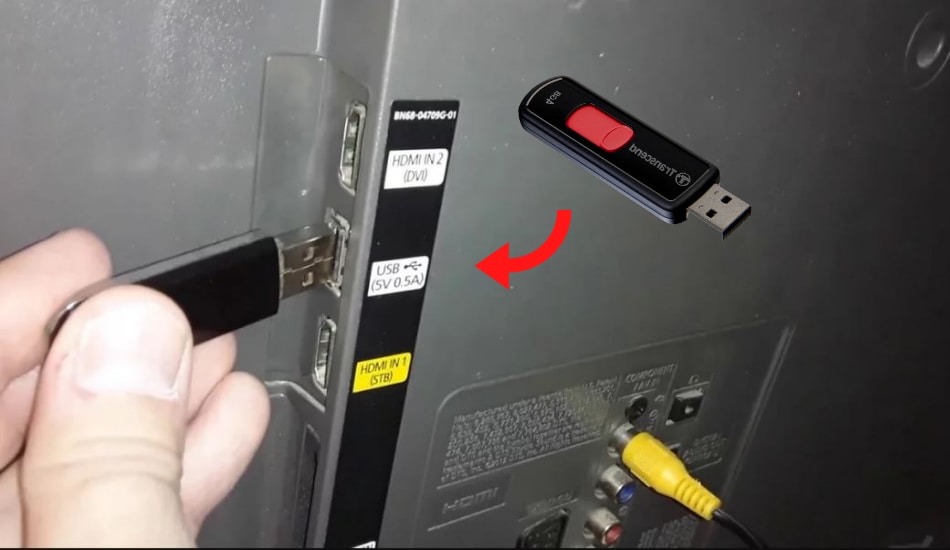
4. On your Smart TV, select Settings and click on Device Preferences.
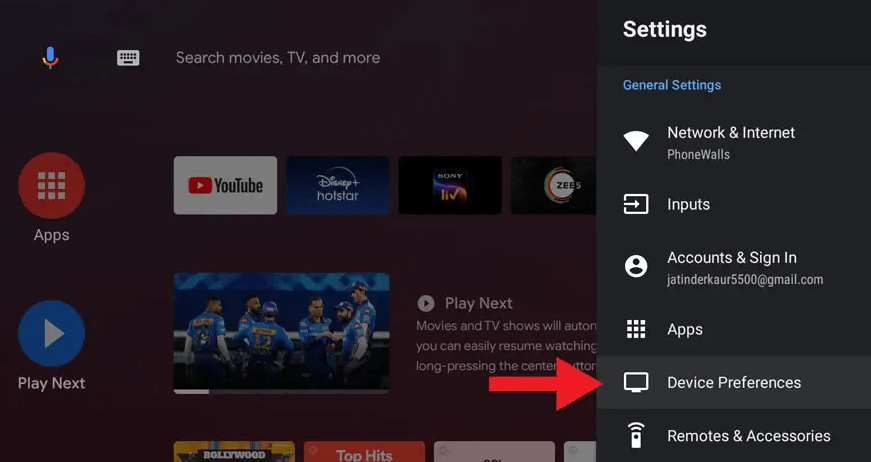
5. Choose Security & restrictions. Select Unknown Sources and enable it.
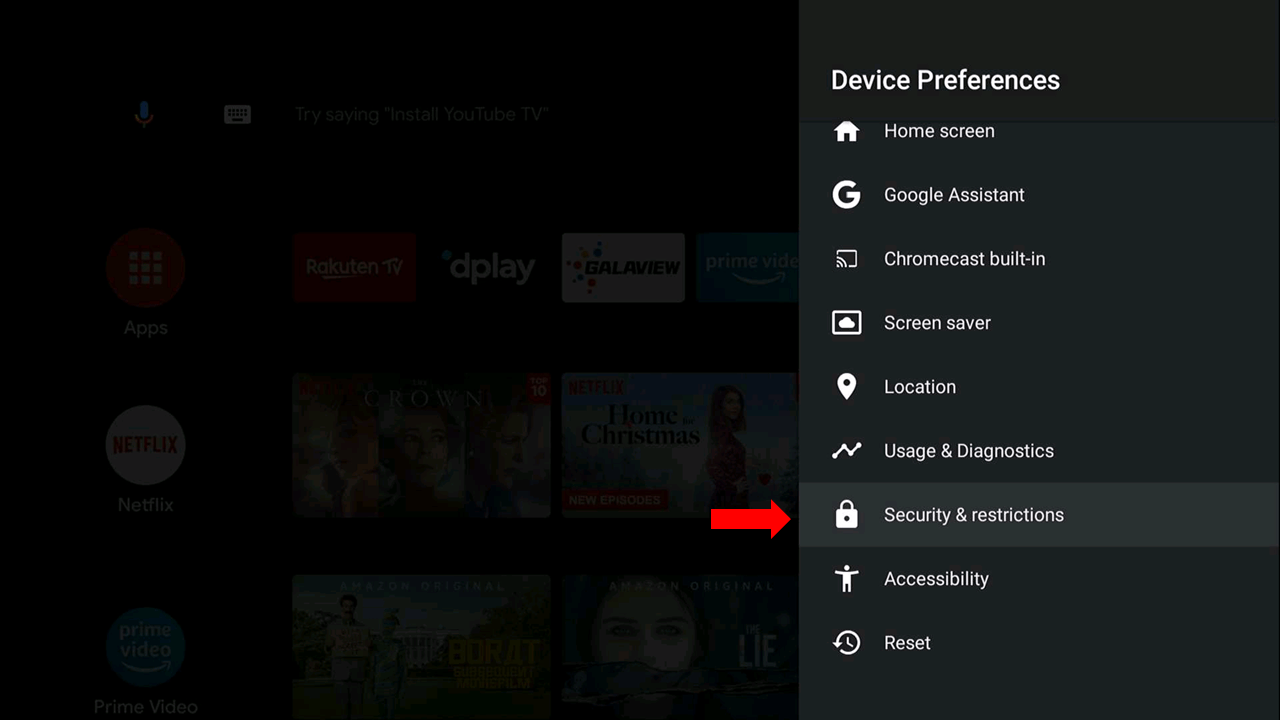
8. Move the IPTV APK file to the Smart TV and open the IPTV file.
9. Select Install and wait for the installation to finish.
10. Launch the Sonic IPTV app and sign in using your account details.
11. Choose the TV channels to stream on Smart TV.
Channel List
This IPTV offers live TV channels from all over the world including the USA, UK, Canada, and more. Here are some of the familiar channels offered by this service provider.
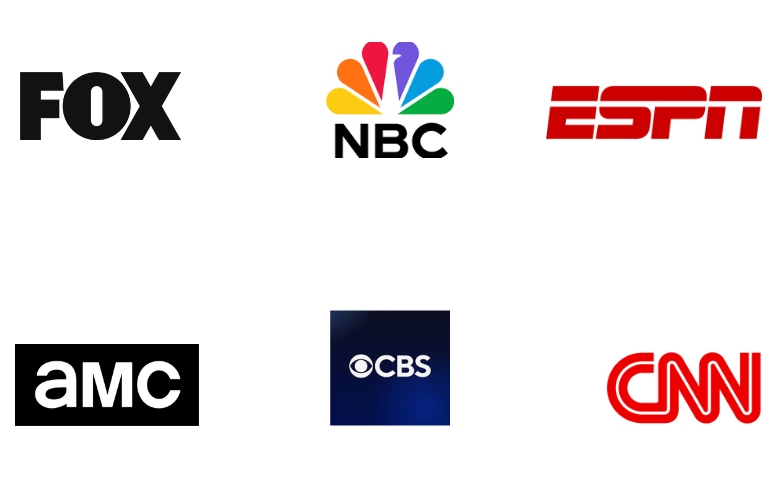
Customer Support
If you have any doubts that need to be clarified, you can contact their customer support team. They are available 24/7, and you need to go to the official website to contact them and submit your queries through the Contact Us form. Fill in the required details along with your query and submit the form. You can expect a reply from their customer service within 3 business days.
Our Review
Sonic IPTV offers thousands of live TV channels, movies, TV shows, PPV, and more at a reasonable price. It has its own APK file, which you can use to stream the content on Android devices. You need to subscribe to the IPTV and get the necessary details to stream the content provided by the IPTV. It is compatible with the most popular streaming devices. You can also stream the other IPTV Providers such as King IPTV, Philo IPTV, and IPTV Soft.
Frequently Asked Questions
The first fix to try is checking the internet connection and the login credentials. You can also restart the streaming device and check whether the IPTV is working or not. The last option could be uninstalling and reinstalling the IPTV app.