If you are looking for an IPTV service provider to access live TV channels, movies, and series for free, Solex TV is the right option you can opt for. It offers entertainment content in different categories including thriller, family, action, drama, and western. All the TV channels offered by this service provider are sorted by country. Moreover, Solex TV is specially made for Android devices but the app is unavailable on the Google Play Store. But it offers a stand-alone APK to install the app on your Android-based streaming devices.
Key Features of Solex TV
| Supports HD streaming | Offers sports events |
| Has a casting feature | Completely free to use |
| VPN-friendly service | Provides ad-free streaming |
Why Opt for Solex TV?
Solex TV is the best option to access media content in different languages including French, Chinese, Spanish, English, and more. All the content offered by this service provider is available in HD, Full HD, and 2K quality. Its native application has a user-friendly interface to help everybody use the app easily. Moreover, it can be streamed all over the world without any geo-restrictions.
How Safe is Solex TV?
Nowadays there are a lot of unregistered IPTV services available in the market. So, it is hard to find whether an IPTV is legal or not including Solex IPTV. Streaming content from these providers will create legal troubles for the users. So, it is good to use a VPN with your device to hide your IP address and never allow third parties to track your online activity. Therefore, we suggest you use the VPNs like ExpressVPN and NordVPN on your streaming device while accessing any IPTV on your device.
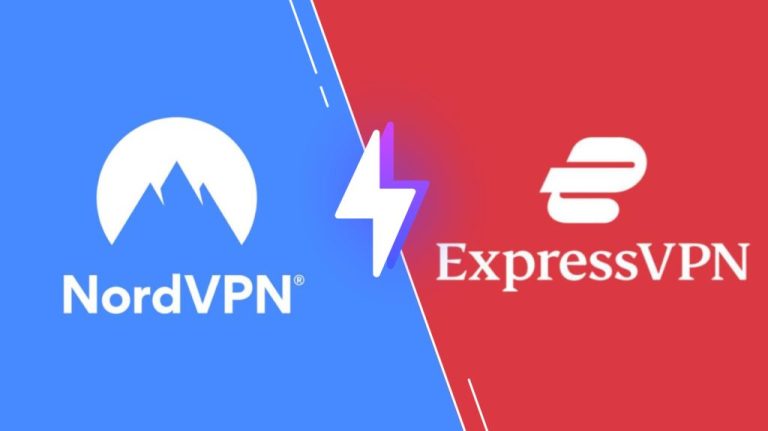
Pricing of Solex TV
Solex IPTV is a free IPTV service. So, no registration or subscription is needed to access this service on your streaming device.
Compatible Devices of Solex TV
Solex IPTV is compatible with the streaming devices mentioned here.
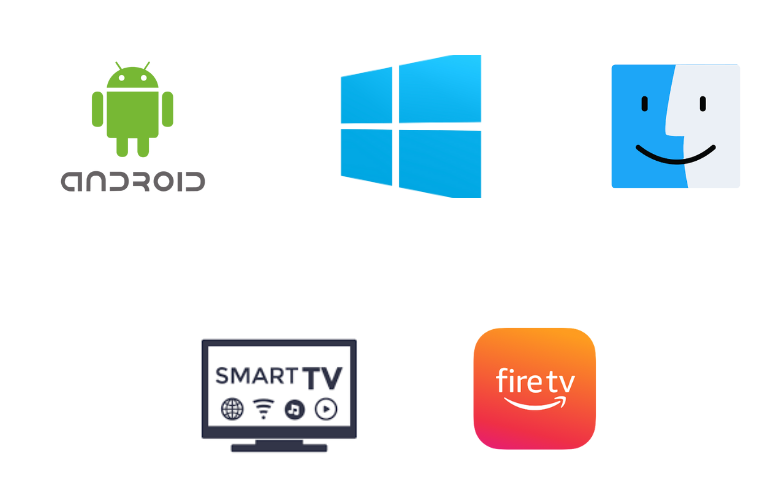
How to Install Solex TV on Android
Since the Solex TV app is unavailable on the Play Store, you need to use the APK file to get the app.
1. On your Android Smartphone, go to the Apps section and locate the Google Chrome app.
2. Press and hold the app and choose the Info icon.
3. Select Install Unknown Apps on the Chrome Settings screen.
4. Enable the Allow from this source option.
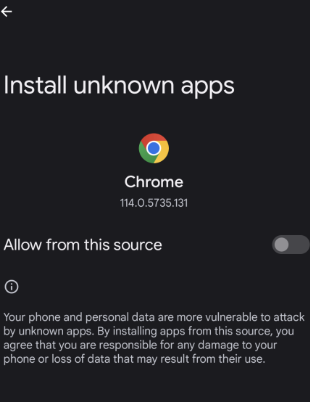
5. Download the Solex TV APK from a reliable website.
6. Open the downloaded APK file from the File Manager section and hit the Install button.
7. After installation, launch the app on your device.
8. Select and stream your desired content on your Android Smartphone.
How to Get Solex TV on Firestick
Since the Solex IPTV is not officially available on Firestick, you need to sideload it using the Downloader app.
1. Locate the Firestick home screen and click the Search icon.
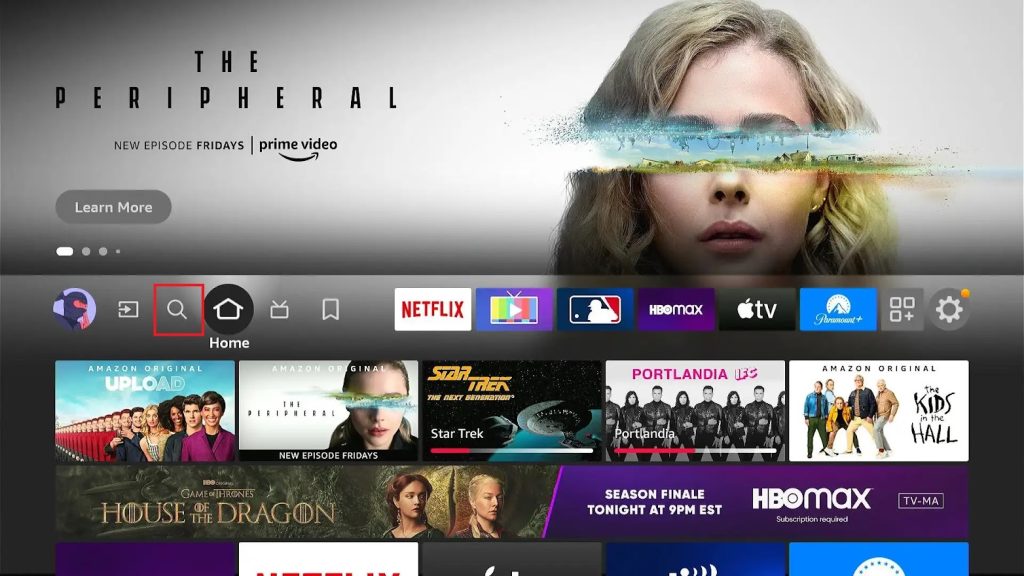
2. Search for the Downloader app.
3. Pick the app and hit the Download button.
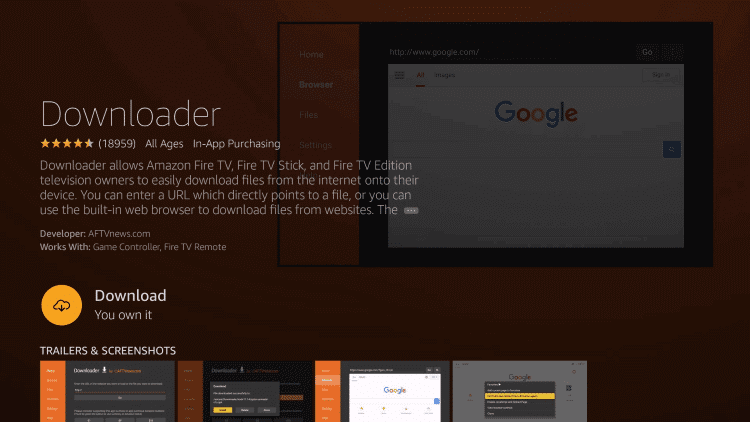
4. Get back to the Firestick Settings screen and click My Fire TV.
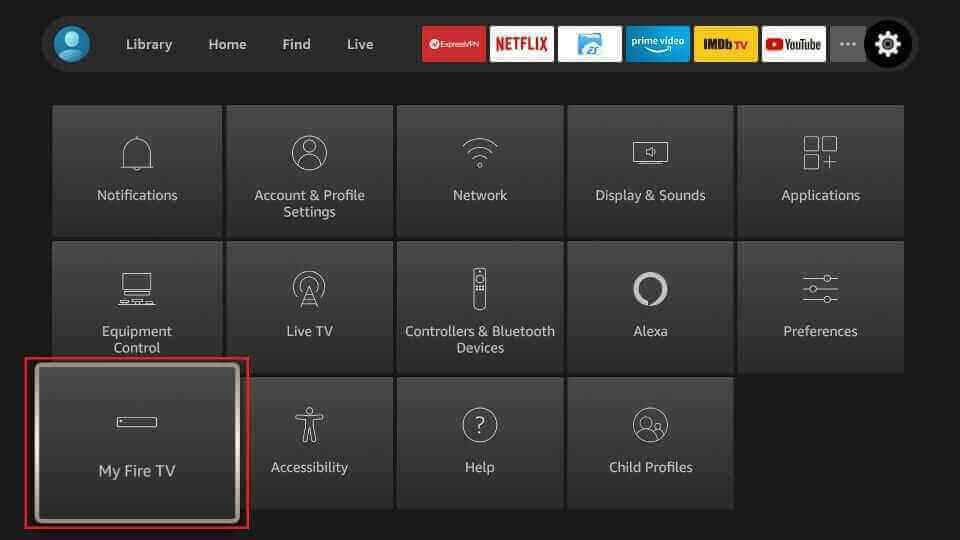
5. Select Developer Options and tap the Install Unknown Apps option.
6. Turn on Downloader to install third-party apps on Firestick.
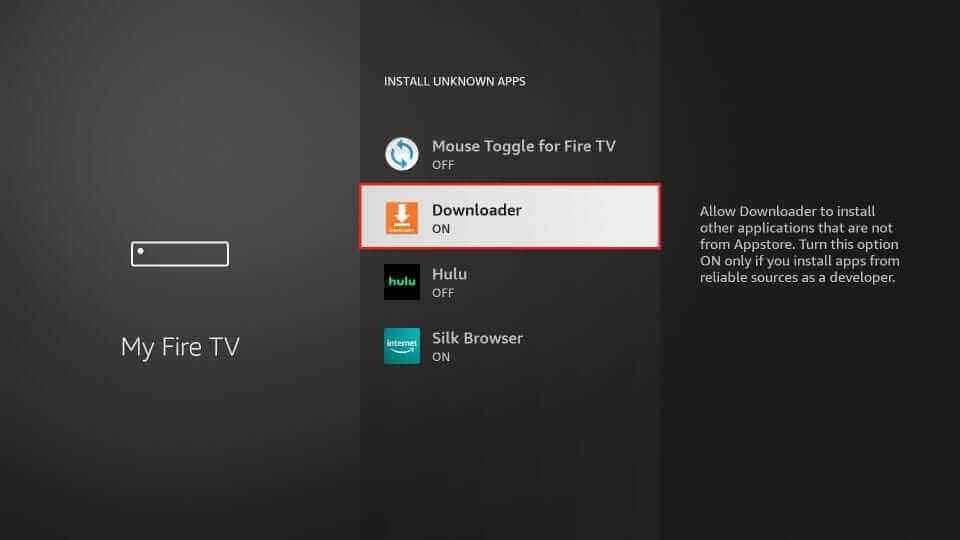
7. Open the Downloader app and click the Home tab.
8. Provide the Solex TV APK in the URL box.
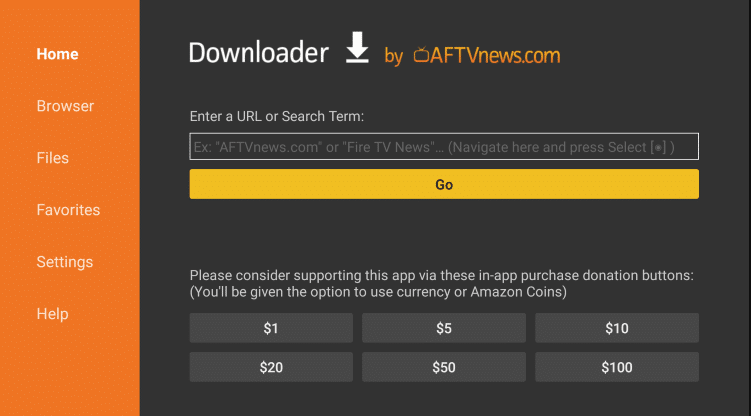
9. Hit the Go button to download the APK file.
10. Launch the downloaded APK file and click on the Install button.
11. Once the installation is over, launch the app on your device.
12. Look for your favorite titles and stream content on your Firestick device.
How to Download Solex TV on Windows and Mac
PC users can prefer the Android emulator to install the Solex TV app.
1. Open a web browser on your PC and download the Solex TV APK from a reliable website.
2. Next, visit the official website of BlueStacks.
3. Install the emulator and launch it on your PC.
4. Sign in using your Google Account.
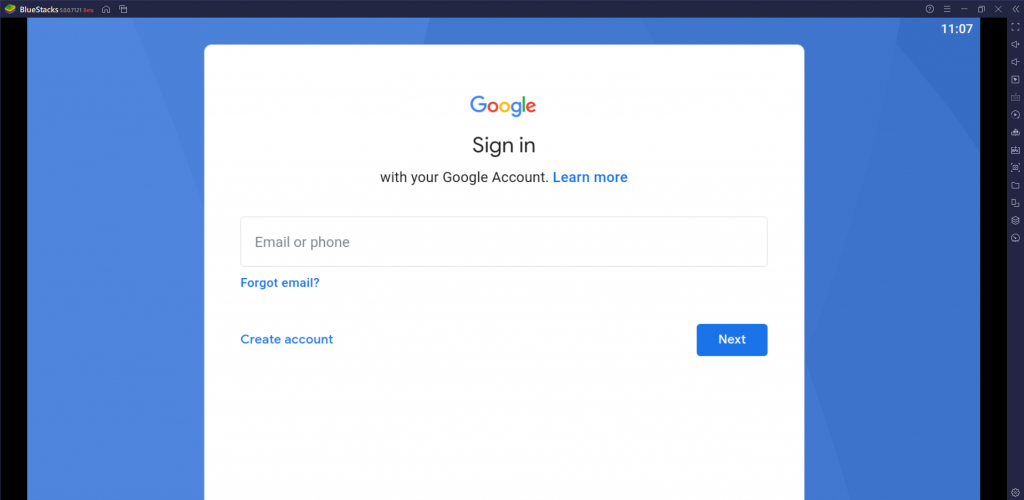
5. Now, tap the Install APK icon.
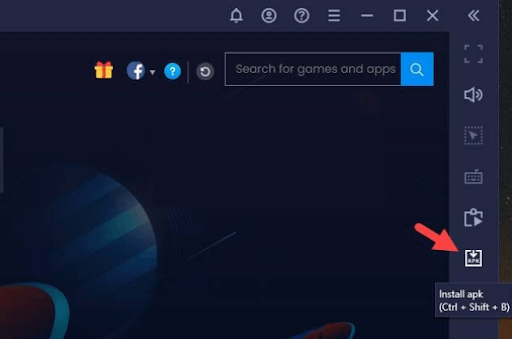
6. Locate the APK file and hit the Install button.
7. After installation, launch the app on your device.
8. Enjoy streaming your desired content on your PC.
How to Install Solex TV on Smart TV
For Smart TVs, you need to use a USB drive and a PC to install the Solex TV app.
1. On your PC, open a web browser and download the Solex IPTV APK from a reliable website.
2. Copy the downloaded APK file to the USB drive and connect it to the USB port on your Smart TV.
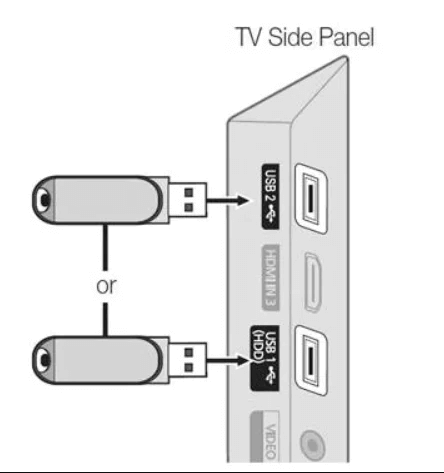
3. Power on your Smart TV and navigate to Settings.
4. Select Devices Preferences and choose Security & restrictions.
5. Enable the Unknown sources option.
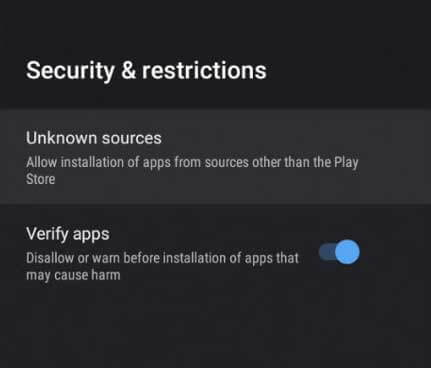
6. Go to the File Manager section and open the APK file.
7. Hit the Install button to get the app.
8. Launch the app and begin accessing your favorite content on your Smart TV.
Channel List
This IPTV offers live TV channels of different categories. Here are some of the notable channels offered by this service provider.
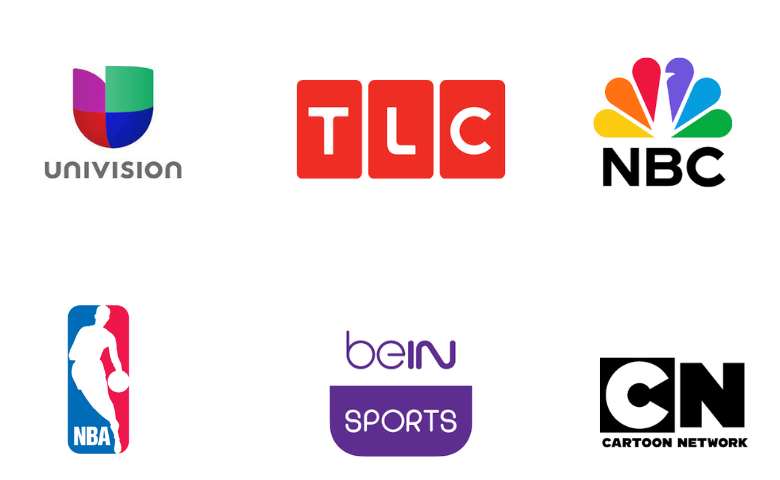
Customer Support
Since Solex IPTV is a free service, it doesn’t provide any technical support for users. If Solex TV is not working, you need to try the common troubleshooting methods to resolve the app not working problem.
Our Verdict
Solex TV is the best option to access hundreds of live TV channels, movies, and series without spending a penny. It provides a buffer-free streaming experience for the users. Also, the content offered by this provider is available in high quality. But, it offers only limited content to stream. If you are looking for alternatives, then you can try the IPTV services like Honey Bee IPTV, Eagle IPTV, and IPTV Gear.