Smash IPTV is a remarkable IPTV service provider that offers hundreds of live TV channels. With the channels offered by this service, you can stream the latest news, cooking shows, movies, and current affairs. It lets users stream their desired shows in HD quality. Further, it also offers Smash Radio 104.6 FM for users. You can install this app on Android-powered devices using its stand-alone APK file. Also, users can use the M3U file offered by this IPTV service provider to access it on other streaming devices.
Key Features of Smash IPTV
| Supports high-quality streaming | Broadcasts on popular documentary channels |
| Compatible with external players | Completely free to use |
| Offers effective customer assistance | Has a vast collection of music channels |
Why Choose Smash IPTV?
Smash IPTV is an excellent option for streaming local TV and music channels. This IPTV can be streamed all over the world without any geo-restrictions. Further, users can access this IPTV anywhere and anytime with a strong internet connection.
Is Smash IPTV Safe to Stream?
It is difficult for us to say whether Smash IPTV is legal or not, as there are many unregistered IPTV services available in the market. Accessing content from these providers may create legal issues for the users. You can resolve this issue by connecting your device to a VPN. A VPN masks your IP address to never third parties to track your online activity. Therefore, we recommend you use ExpressVPN and NordVPN on your device while streaming this IPTV.
Pricing of Smash IPTV
Smash IPTV is a completely free service. So no registration or subscription is required to access it on your streaming devices.
Compatible Devices of Smash IPTV
Smash IPTV is compatible with the streaming devices mentioned here.
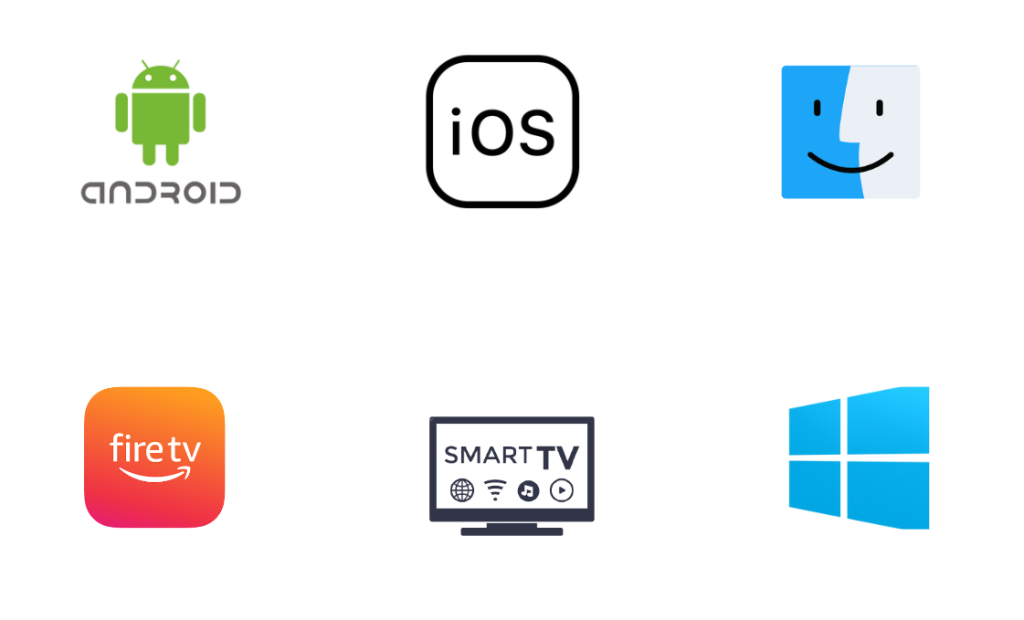
How to Install Smash IPTV on Android Device
Since the Smash IPTV app is unavailable on the Play Store, you need to use its APK file to get the app on your Android device.
1. Head to Settings on your Android Smartphone.
2. Tap the Security option and click on the toggle of Unknown sources to enable it.
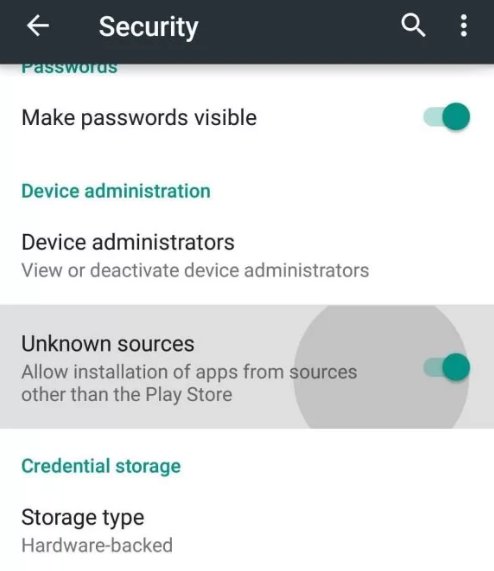
3. Launch a web browser and download the Smash IPTV APK from a reliable website.
4. Open the APK file after downloading it and tap the Install button.
5. Hit Open to launch the app on your device after installation.
6. That’s it! You can stream your favorite titles within the app on your Android Smartphone.
How to Stream Smash IPTV on iPhone
To stream Smash TV on your iOS devices like iPhone and iPad, you can use the Smarters Player Lite app.
1. Launch the App Store on your iPhone.
2. Click the Search icon and type Smarters Player Lite.
3. Search and select the app. Then, tap the Get button on App Store to download it.
4. After installation, launch the app on your device.
5. Click the Add your Playlist (via XC API) option.
6. Provide the Username, Password, and the Playlist URL in the required fields.
7. Check the details and tap the Add User button.
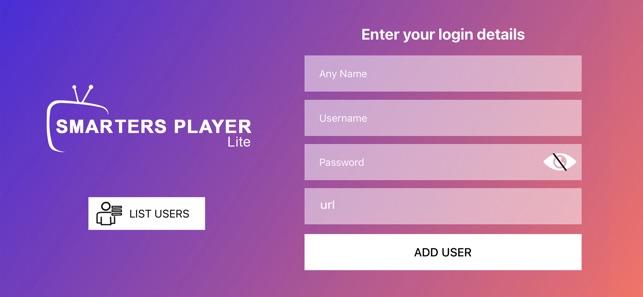
8. After adding the playlist, stream your favorite shows on your iOS device.
How to Get Smash IPTV on Firestick
Firestick users can prefer the Downloader app to sideload Smash TV on Firestick as it doesn’t have native support for Firestick.
1. Launch the Firestick home screen and click the Search icon.
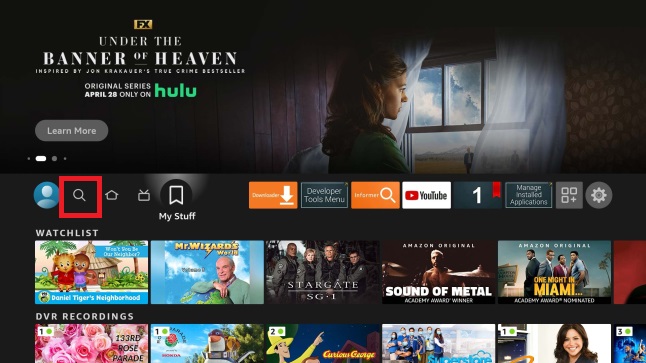
2. Use the on-screen keyboard to enter Downloader in the Search bar.
3. Select the app and hit the Download button.
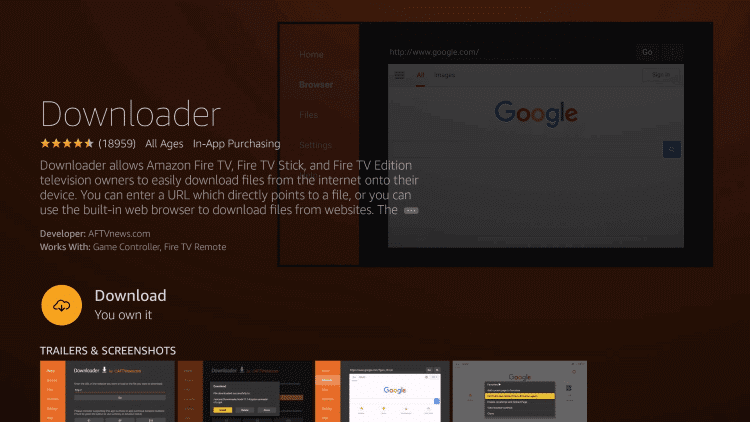
4. Navigate to the Firestick Settings screen and click My Fire TV.
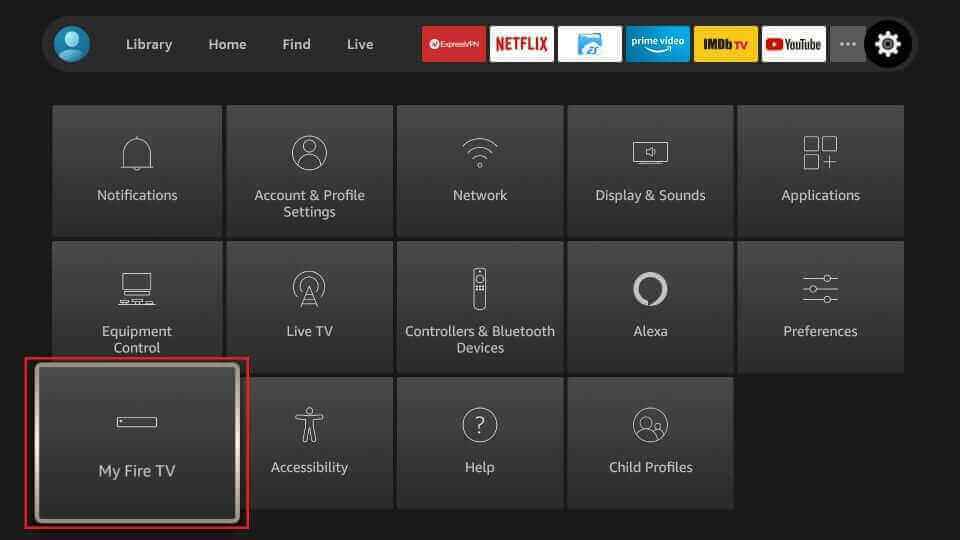
5. Tap Developer Options and click Install unknown apps.
6. Turn on Downloader to access third-party apps on Firestick.
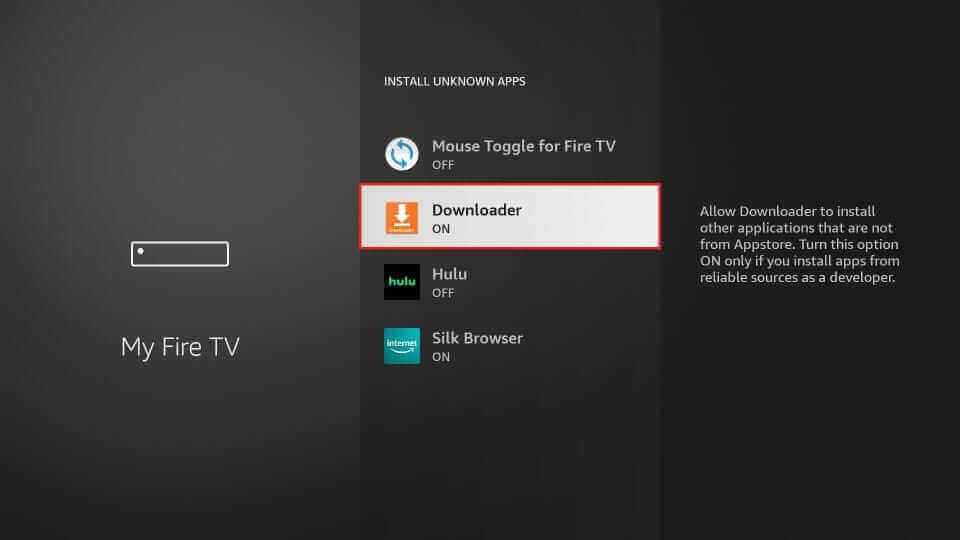
7. Open the Downloader app and provide the Smash TV APK link in the URL box.
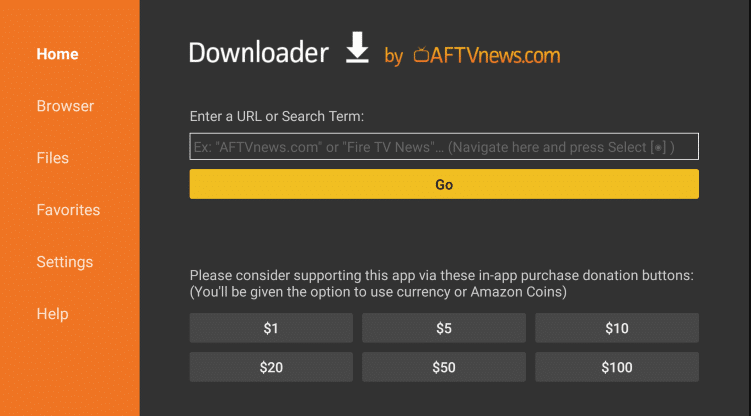
8. Tap Go to download the APK file.
9. Open it and hit Install to get the app.
10. Launch the app and listen to its radio channels on Firestick.
How to Download Smash IPTV on Smart TV
You can follow the steps here to install the Smash TV app on your Smart TV using the USB drive and a PC.
1. Download the Smash IPTV APK from a legitimate website on your PC.
2. Next, copy the APK file to a USB drive.
3. Go to Settings on your Smart TV and select Device Preferences.
4. Tap Security & restrictions and enable the Unknown sources option.
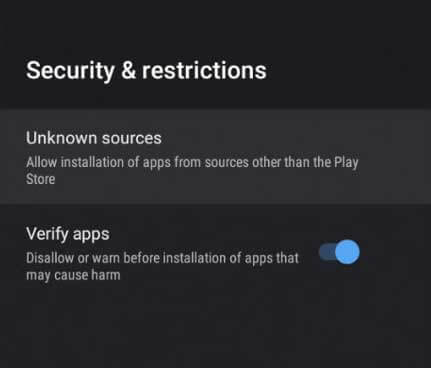
5. Now, connect the USB drive to the USB port on your TV.
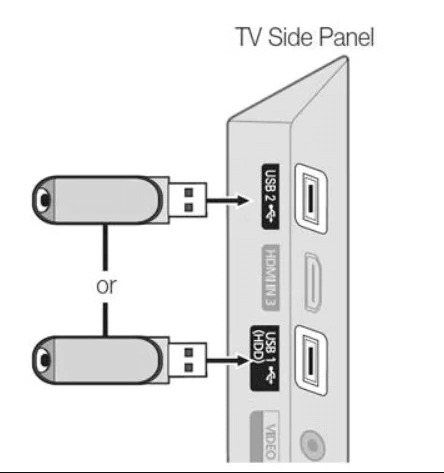
6. Head to File Manager and open the APK file.
7. Open it and tap the Install button.
8. Launch the app on your device after installation and access Smash TV on Firestick.
How to Install Smash IPTV on Windows & Mac PC
You can use the Android emulator BlueStacks to install Smash TV on your Windows and Mac PC.
1. Open your preferred web browser on your PC and download the Smash IPTV APK from a bankable website.
2. Next, go to the official website of BlueStacks and install the emulator.
3. Launch the emulator and sign in using your Google account.
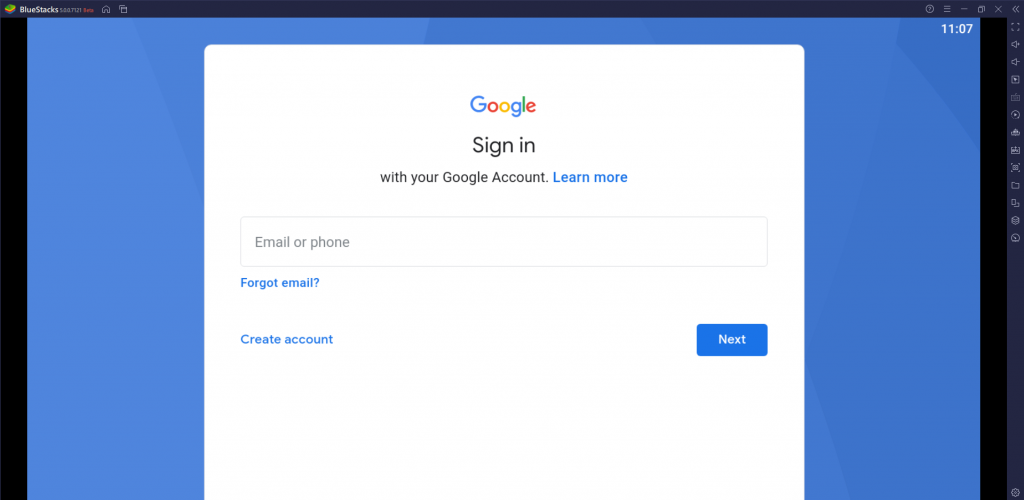
4. Then, tap the Install apk icon on the right pane.
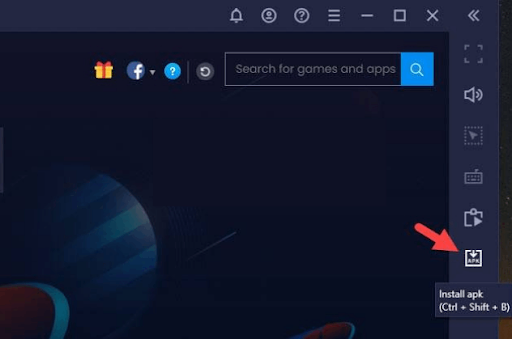
5. Locate the APK file on your PC and select it. Then, hit the Install button.
6. Once the installation is over, launch the app and stream the content of your wish on your PC.
Channels List
Smash IPTV offers live TV channels of different categories. Here are some of the notable channels of this service provider.
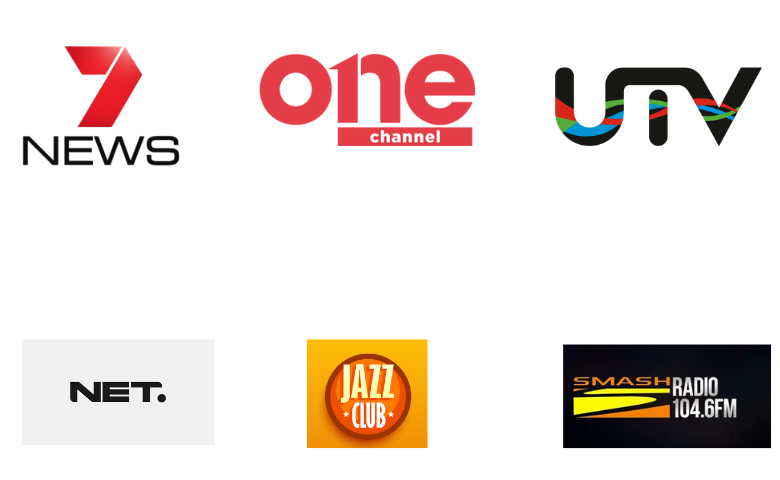
Customer Assistance
Smash TV offers 24/7 effective customer assistance for users through a live chat box on its official website. It also provides customer support through email and phone calls to immediately clear users’ doubts. You can also post your queries on the contact us form on its official website. Customer service is available on weekdays from 09:00 AM to 17:00 PM.
Our Verdict
Smash IPTV is a wonderful option to stream hundreds of live TV channels and more entertainment content without spending a penny. This IPTV is easy to set up on various streaming devices. But it offers only limited channels compared to other service providers. So, keep that in mind while choosing it. If you aren’t impressed with it, you can also try IPTV services like One IPTV, Sltv IPTV, and Dino IPTV.