| Website Link | https://smartone-iptv.com/ |
| Supported Devices | Android mobile & TV, Windows, Mac, Firestick, LG, Samsung and VIDAA Smart TVs |
| EPG | Yes |
| Compatible Playlist | Xtream Codes API and M3U URL |
| External Player Support | Yes |
| Favorites List | Yes |
| Customer Assistance | No |
| Base Price | €2.5/year |
SmartOne IPTV is an efficient IPTV player that supports Xtream Codes API and M3U Playlist. This player lets you access live TV channels and on-demand videos of different IPTV service providers. It has an easy-to-navigate interface and allows you to access the app easily. The player is available on various trusted app stores like Google Play Store, Content Store, and Smart Hub. Hence, you can install SmartOne IPTV on your device for a convenient streaming experience of the best IPTV service providers.
Key Features
| Supports Multi-languages | Offers efficient Playback controls |
| Allows creating multiple accounts with a single subscription | Supports Parental lock |
| It has a Favorites list | Provides fast zapping between channels |
Why Choose SmartOne IPTV?
With this player, you can follow up on the live and daily updates on current sports events. SmartOne IPTV is also an excellent platform to listen to thousands of radio stations from all around the world. The IPTV player can be the best choice for the safest streaming experience as it is a premium IPTV player. Also, it is available at a reasonable cost.
Is SmartOne IPTV Safe?
Yes, SmartOne IPTV is safe to use.
Generally, IPTV Players are legal to use since they don't host any media content. Simply, they stream the media content offered by the provider. However, the legality question arises while configuring an IPTV Provider. If the service you are configuring hosts copyrighted content, you will face legal issues. So, it is advisable to use a VPN service on your device to safeguard your privacy even while using an IPTV player.
Since the internet is flooded with many VPNs, we recommend using NordVPN while streaming IPTV content via a media player. Currently, NordVPN offers a 67% discount + 3 months free for all subscribers.

Pricing
The player offers two types of activation plans with a 15-day free trial.
| Plans | Pricing |
|---|---|
| Annual | €2.5 |
| Lifetime | €12.99 |
Activation Process
1. Install the SmartOne IPTV app on your respective device (scroll down to learn the installation procedure).
2. Launch the IPTV player and note the MAC address on the screen.
3. Launch any browser and visit the SmartOne IPTV website.
4. Click on the Activation tab at the top.
5. Provide your TV MAC address in the respective field and choose your desired subscription plan.

6. Next, click on Make payment and follow the instructions on your screen to complete the payment process.
7. Once the payment process is over, your account will be activated.
Supported Devices of SmartOne IPTV
The following are the devices that support this IPTV player’s access.

How to Install SmartOne IPTV on Android Mobile
To install this IPTV player and access IPTV on your Android mobile/tablet, you can follow the steps here.
1. Go to the Google Play Store app on your Android Smartphone.
2. Search for the SmartOne IPTV app using the Search icon.
3. Locate the app with its logo and click the Install option on Play Store.
4. Within seconds, the IPTV player will be downloaded to your mobile device.
5. Later, tap Open and launch the app.
How to Download SmartOne IPTV on Windows/Mac
You can use the BlueStacks Android emulator to download the IPTV player on Windows/Mac PCs.
1. Download the BlueStacks emulator from its official website and install it on your PC.
2. Launch the BlueStacks Android emulator on your Windows or Mac and sign in using your Google account.

3. Now, launch the Google Play Store app within BlueStacks.
4. Select the Search icon on the top right corner and type SmartOne IPTV.
5. Search for the app and scroll a bit to find it.
6. Enter the app info page and click Install to begin the installation process.

7. The IPTV player will be added to BlueStacks now.
8. You can launch and access it there whenever you want.
How to Get SmartOne IPTV on Firestick
With the help of the Downloader app, it is possible to install the IPTV player on your Firestick. To learn how to install Downloader, follow the steps below.
1. Open the Firestick’s home page and select the Search icon.

2. Type Downloader with the on-screen keyboard and search for the Downloader app.
3. Once located, select the Download button and install the app on your device.

4. When the download completes, return to the Home menu and select the Settings option.
5. Choose My Fire TV tile and Developer Options and click Install unknown apps.

6. Select the Downloader app and turn it on.

7. Launch the Downloader app and select the Allow button.
8. Type the SmartOne IPTV APK download link [] in the URL box. Then, click the Go button below.
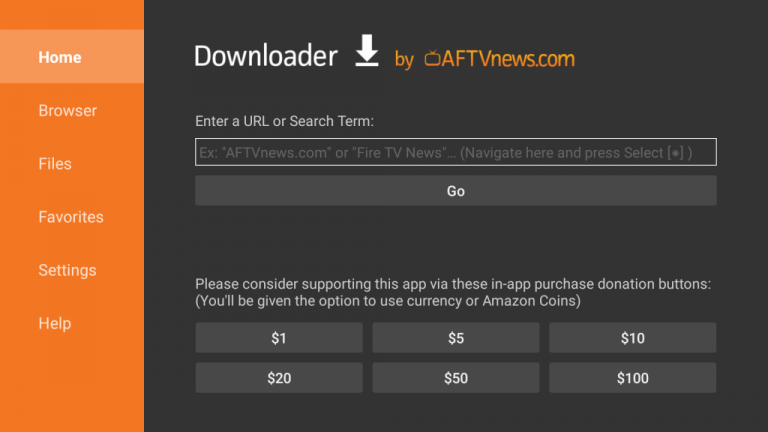
9. The app will start installing on Firestick now.
10. Once it is over, open the SmartOne IPTV Player app.
How to Install SmartOne IPTV on Smart TV
Here is how you can install this IPTV player from the Google Play Store on your Smart TV with ease.
1. Open the Apps section of your Android Smart TV.
2. Open the Play Store app and select the Search icon.
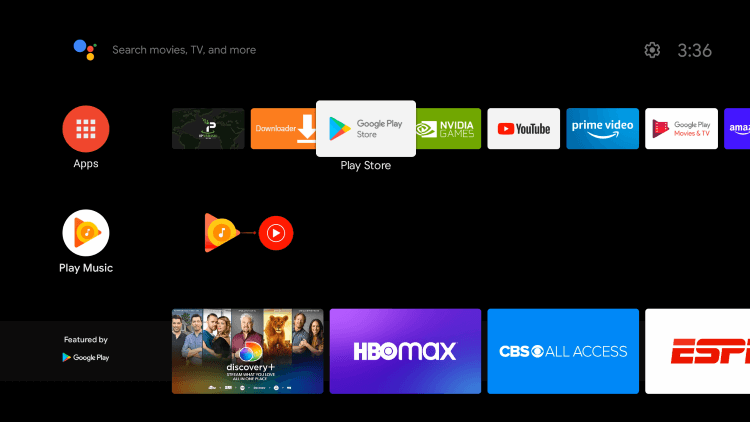
3. Using the on-screen keyboard, type and search for the SmartOne IPTV app.
4. Once found, select the Install button and download the IPTV player.
5. Later, click Open and get into the app.
How to Install SmartOne IPTV on Samsung & LG Smart TVs
As this IPTV player is available in the app stores of both Samsung & LG smart TVs, you can easily install it on your Smart TV.
1. Turn on your Samsung Smart TV or LG Smart TV and connect internet to it.
2. The next step is,
- On your Samsung Smart TV, launch the Smart Hub application and

- On your LG Smart TV, launch the LG Content Store.

3. Within the application store, select the Search icon and type SmartOne using the virtual keyboard.
4. Search for the app and find it from the search results.
5. Now, click the Install button and download the app on your respective TV.
6. After installation, launch the IPTV player.
How to Download SmartOne IPTV on VIDAA TVs
The following method will help you download this IPTV player on Hisense and Toshiba Smart TVs that run the VIDAA OS.
1. Turn on your Philips or Toshiba Smart TV with VIDAA OS.
2. Navigate to the My Apps option on the Home screen and open the App Store there.

3. Within the App Store, use the Search icon and search for the SmartOne IPTV app.
4. It will appear in the search results. Tap Install and install the app on your respective TV.
How to Access IPTV using SmartOne IPTV
After installing this IPTV player on your streaming device by following its respective installation procedure, here’s how to integrate the playlist and stream channels of your IPTV service provider.
1. Launch the IPTV player on your device and note the MAC address.
2. Open the web browser on your PC or mobile and visit the SmartOne IPTV official website.
3. Tap the Upload Playlist tab and choose your login method.
4. Enter the MAC address, Playlist Name, and M3U Playlist URL in the fields and tap the Generate Smart Key button.

5. Follow the on-screen instructions to complete the process.
6. Restart the app and stream IPTV content on your device.
Customer Support
The player’s developers don’t offer active customer support to their users. However, they have provided an FAQ section with answers to major issues and queries that arise for real-time users on their website. Moreover, they have also provided an installation guide for all the supported devices to make the setup process more simple.
- FAQ section: https://smartone-iptv.com/plugin/support_manager/knowledgebase/index/5/
- Installation guide: https://smartone-iptv.com/plugin/support_manager/knowledgebase
Alternatives of SmartOne IPTV
The following IPTV players can be the best replacements for SmartOne IPTV.
Casper TV IPTV

Casper TV IPTV is an IPTV player that supports playlists in the M3U format. The player lets you watch live TV channels and video-on-demand in high quality. Further, Casper TV IPTV is apt for Android-based devices and has many advanced features that will take your IPTV-watching experience to the next level.
Opus IPTV

Opus IPTV is a legal IPTV media player. It can maintain multiple playlists. The player supports both Xtream Codes API and M3U URL playlists. It is power-packed with many up-to-date features, such as iCloud synchronization and background playback. It is available as free as well as a paid version with in-app purchases.
Super IPTV Player

Super IPTV Player is a substantial IPTV player. It supports only Xtream Codes API playlists. It is a vigorously working IPTV player that can support live TV & VOD content streaming. The player is loaded with plenty of copious features and has a built-in powerful media player.
FAQ
No, you cannot install the SmartOne IPTV app on iOS devices as it is unavailable on the App Store.
To fix the SmartOne IPTV not working problem, you shall check the internet connection, restart the app, check the IPTV subscription, and update the app. Additionally, try using the app on other compatible streaming devices.
SmartOne IPTV has a lot of cool and customizable features to make sure that your streaming is comfortable. Its cost is reasonable, and the functioning speed is also rapid. Thus, the IPTV player is apt for modern-day streaming and is recommended by us for Android devices and Smart TVs.
Merits
- Availability in reputed app stores
- Ability to support different formats
- Parental control
- Being suitable for big screen devices
Needs Improvement
- Not available for Apple Devices
- Absence of direct login method
- No live customer assistance
-
Accessibility7.5
-
Feature Offerings7.9
-
Device Compatibility8
-
Interface Quality8.3
-
Support Service6.8
-
Cost8.4