Simple IPTV is one of the popular IPTV players that allows you to watch all the IPTV content. It can stream all the content from different categories like movies, sports, news, and more. Enter the M3U Playlist of the IPTV services, and you can access the needed content. Get the player on your Android, PC, Firestick, Smart TV, and more.
Key Features of Simple IPTV
| This has a user-friendly interface | Provides APK file for installing |
| You can sort channels by name or channel number | Supports M3U playlists |
| This service is free to access | Can access multiple playlists |
Why IPTV Player?
These players are the medium to stream all the content from IPTV services. They are easy to use and understand and do not offer any content of their own. It manages multiple services on one player and helps the user to know about the preset channel lists.
How Safe is IPTV Player?
Most IPTV Players are available in the default app stores of the devices. These players are safe to use and stream the content on your device; they do not offer their content. For more security, you can use a VPN service that can hide all online activities and IP addresses. ExpressVPN and NordVPN are the VPNs we recommend for better security purposes.
Activation plans for Simple IPTV
This service is free to access and get all the features on your streaming devices. You can utilize the features provided by the player; there are no activation plans for the player. Get the free player to access all your favorite content and enjoy streaming.
List of Compatible devices – Simple IPTV
Here are the devices that are compatible to get the player,

How to Stream Simple IPTV on Android
Here are the steps to install the Simple IPTV on your Android device to stream your favorite content,
1. Power on your Android device and move to the Play Store app.
2. From the Search bar, search for the Simple IPTV app.
3. Select the add and click on the Install button from the search result.
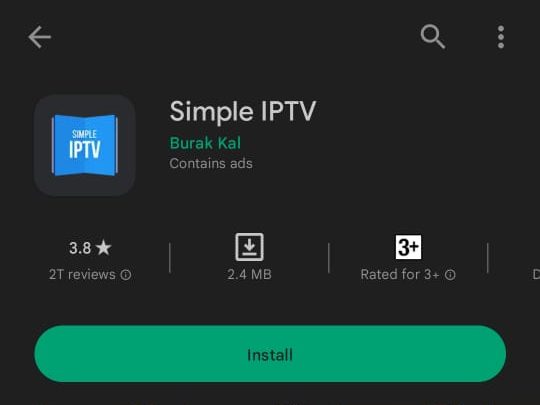
4. Wait till the app gets installed on your device.
5. Open the app and enter the M3U URL link of the IPTV provider.
6. Finally, you can start streaming all your favorite content.
How to Stream Simple IPTV on Windows PC/MAC
To install the Android applications to the PC. So, use the third-party emulator, follow the below procedure and install the IPTV Player,
1. First, launch the PC and move to the web browser.
2. Search and download the BlueStacks from the official website or click here.
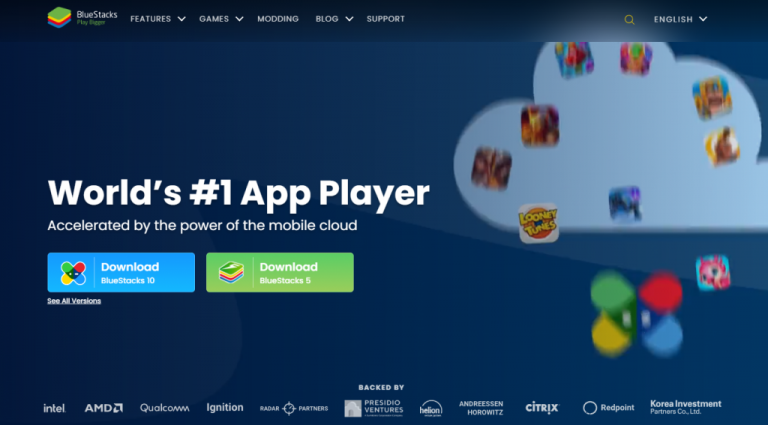
3. After the installation process, launch BlueStacks on the PC.
4. Sign in with your Google account and Open the Play Store from the Home screen.
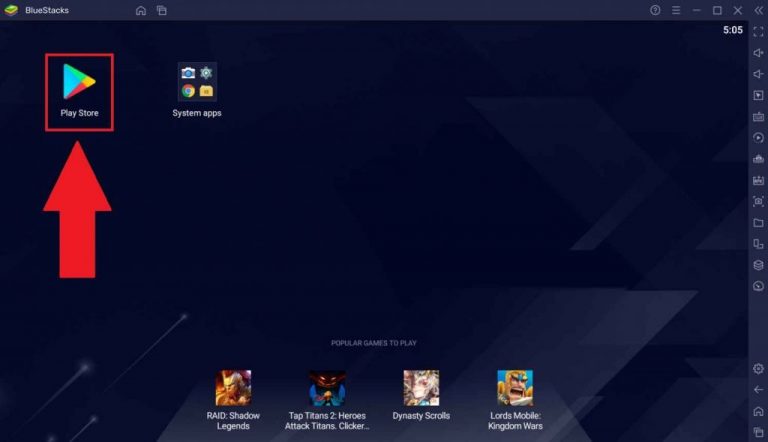
5. Search for the Simple IPTV app and select it from the search result.
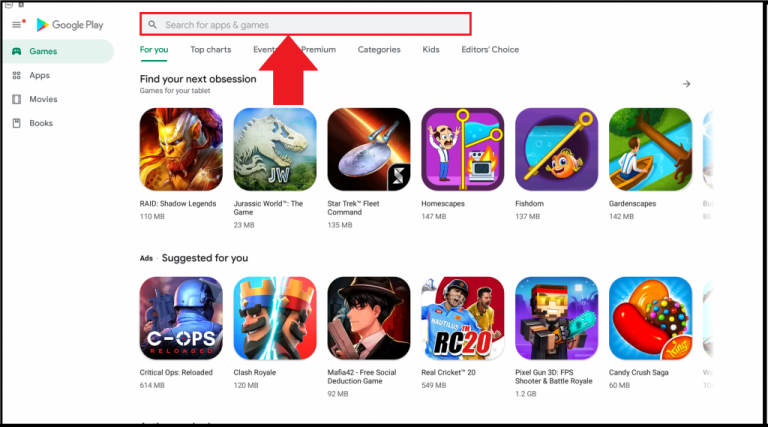
6. Click the Install button until the installation process gets over.
7. Open the app and enter the IPTV provider M3U URL in the required field.
8. Once the process gets over, you can start streaming the desired content.
How to Stream Simple IPTV on Smart TV
To install the IPTV Player on your Smart TV, follow the steps and get the app on your device,
1. Turn on your Smart TV and move to the home screen.
2. Select the Settings icon on the top right corner of the screen.
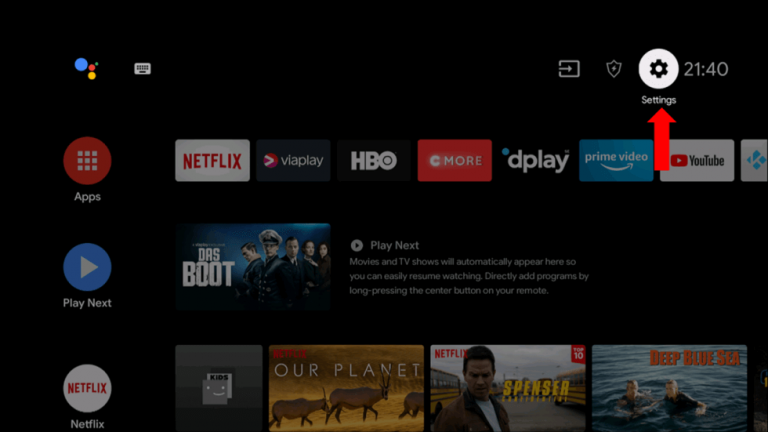
3. Choose the Device Preferences option and select Security and Restrictions.
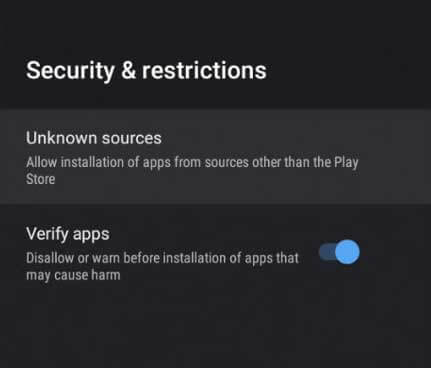
4. Then, enable the Unknown sources from the menu.
5. Move to the web browser and install the APK file.
6. Connect the USB Drive on your PC and move the APK file to it.
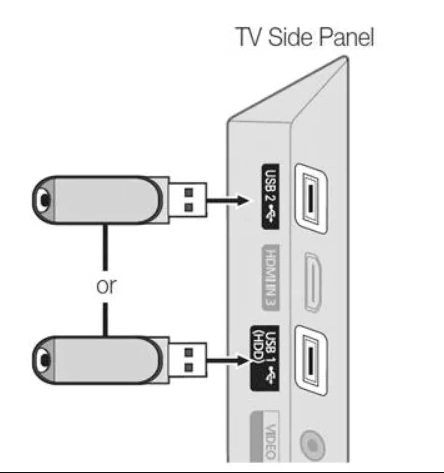
7. You must connect the same USB drive to your Smart TV.
8. After opening a File Manager on your Smart TV, install the APK file to your device.
9. Now, open the app and Sign in to the Provider account.
10. Finally, you can stream the required content.
How to Stream Simple IPTV Firestick
Follow the below procedure and get the IPTV player on your firestick,
1. Launch the Firestick home screen and click the Find tab.

2. Select the Search option and search for the Downloader app using the search bar.

3. Click on the Download or Get button to download the app.

4. Go back to the home screen by pressing the Home button on the remote.
5. From Settings, select the My Fire TV option.

6. Select the Developer Option and then on Install unknown apps.

7. Click on the Downloader app icon and open it on the Firestick.
8. On the app prompt, click the Allow option.
9. Enter the Simple IPTV player APK file in the URL field and click on the Go option.

10. The APK will be downloaded to your device.
11. Click on the Install button to install the app on Firestick.
12. Select the Open button and launch the app.
13. Sign in to the app with the necessary details.
14. Once the process gets over, start streaming the content needed.
Customer Support
This service does not have any customer support for the customers. If you face any issues while using this, you can go through the basic troubleshooting methods like restating your device, reinstalling the service, and more to fix the issues. Find the issue and contact nearby customer service to fix the problem.
Alternative IPTV Players
The following are the alternative player with many features to access the content. If you feel that the Simple IPTV player does not satisfy your expectations, you can try these players for streaming.
Tivimate IPTV Player

Tivimate Player is a popular player with an easy interface that is used to get the content faster. Using this player, you can stream all your favorite content on your devices.
Neutro IPTV player

Neutro Player supports the Xtream Codes or Xtream UI API. It is popular among other players and supports Android, iOS, Smart TV, Firestick, PC, and more.
GSE Smart IPTV

GSE Smart IPTV is a player that can stream many content and multiple services. It does not contain any content and allows you to create your favorite playlist. Get the player and start streaming the required content from the Player.
Simple IPTV
Simple IPTV is among the players among different types of players and has many features. It has a user-friendly interface and is simple to operate. You can access multiple playlists to stream the content. So, get the player and watch all your favorite content on your devices.
Merits
- Well categorized system for channels
- Can stream M3U playlists effectively
- Decent customer care support via email
Needs Improvement
- No EPG support
- M3U is the only playlist file it supports
-
Accessibility7.4
-
Feature Offerings8
-
Device Compatibility7
-
Interface Quality8.5
-
Support Service7.7
-
Cost9