Silk Stream IPTV is a media player cum IPTV player that is subscription based. It supports playlists in the M3U format. After subscribing to its activation plans, you’ll be provided with its APK file. Thus it can be operated on Android-based streaming devices. It includes various stylish features with which you can take your IPTV-watching experience to the next level.
Key Features of Silk Stream IPTV
| Allows recording live TV programs | Offline download |
| Acts as a media player | Simple UI |
| VPN friendly | Offers multiple connections for a single account |
Why Choose Silk Stream IPTV?
As you know, IPTV players are mandatory to stream IPTV services, and Silk Stream IPTV can be a good option for it. It ensures you the best service for the amount you pay for. Also, its interface is very simple to use and you can also install and operate it on a variety of streaming devices. Moreover, you can operate this IPTV player on multiple devices with a single account.
Is Silk Stream IPTV Safe to Use?
Silk Stream IPTV is safe to use mostly. But you can’t be sure about the safety of the IPTV service you are streaming using it. Because using unsafe IPTV will result in data theft and even hacking of your streaming device. Also, you may face copyright infringement and ISP constraints. A simple way to get rid of these issues is by connecting strong VPNs like ExpressVPN or NordVPN.
Cost of Silk Stream IPTV
The IPTV player offers plans with diverse duration and connections. They are:
One Month Plan
| No of Connection | Cost |
| 1 | £9.50 |
| 2 | £12.50 |
| 3 | £14.50 |
3 Months Plan
| No of Connection | Cost |
| 1 | £20 |
| 2 | £23 |
| 3 | £26 |
6 Months Plan
| No of Connection | Cost |
| 1 | £30 |
| 2 | £35 |
| 3 | £40 |
How to Get Activation Plans of Silk Stream IPTV
To subscribe and activate any of the above plans of the IPTV player,
[1] Visit Silk Stream IPTV’s website and select any suitable plan on the home page.
[2] Click Buy Now below the plan, and you’ll be directed to a new page.
[3] Select the number of connections and duration you need and click Add to Bag.
[4] Then click on the Checkout option and fill up your personal details and email address.
[5] Follow the on-screen instructions and complete the payment process.
[6] When you have finished paying for the chosen plan, you’ll receive a confirmation mail along with the APK file and credentials of the IPTV player.
Supported Devices of Silk Stream IPTV
Silk Stream IPTV can be accessed on the following streaming devices.
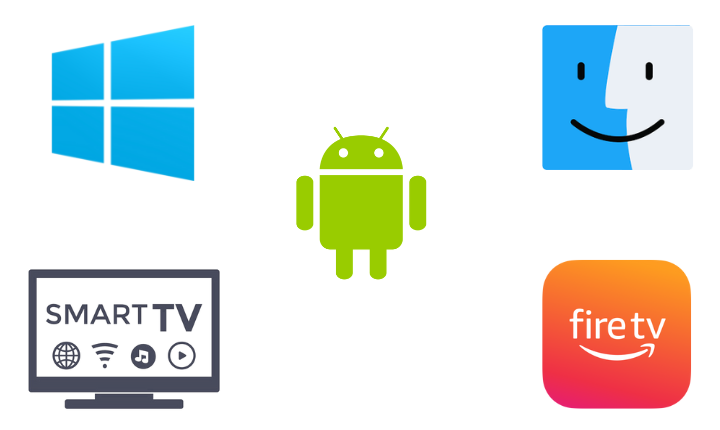
How to Install Silk Stream IPTV on Android Mobile
To install Silk Stream IPTV on your Android mobile/tablet,
[1] Open Settings > Security options.
[2] Under Device Administration, enable the Unknown Sources option and allow third-party apps installed on your device.
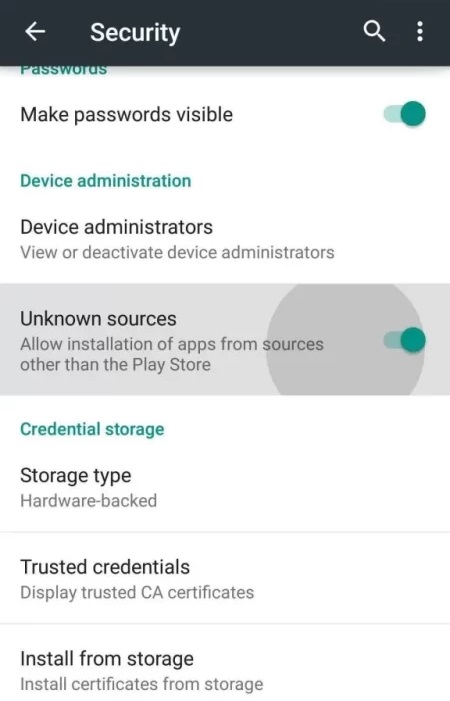
[3] Now open a web browser on the same device and log in to your mail.
[4] Download Silk Stream IPTV’s APK that’s sent after subscribing.
[5] Then tap the downloaded APK and click the Install option to initiate the installation process.
[6] When the installation is over, click Open and launch the app.
How to Get Silk Stream IPTV on Android TV
Sideloading has to be done on Android TV just like on Android mobiles to get Silk Stream IPTV. Here’s how to do it.
[1] Navigate to your Smart TV’s Settings option and open it.
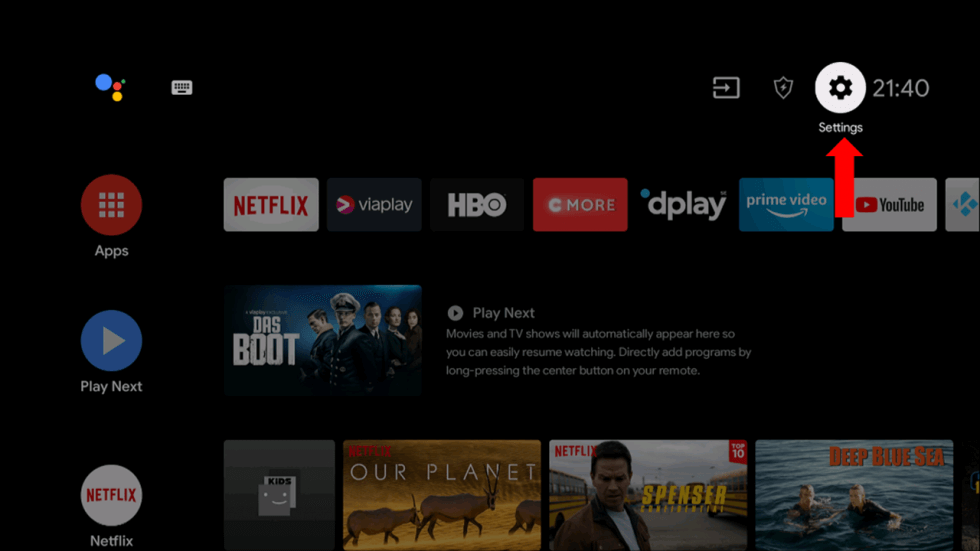
[2] Then select Device Preference > Security & restrictions options.
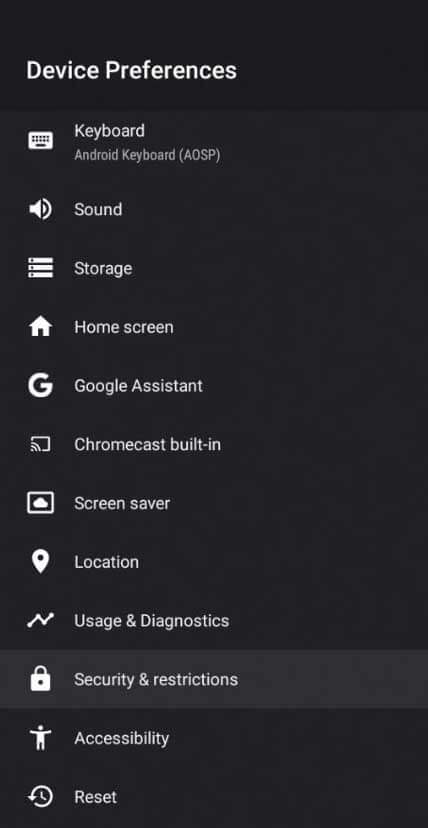
[3] Under Security & restrictions, enable the Unknown sources‘ toggle switch.
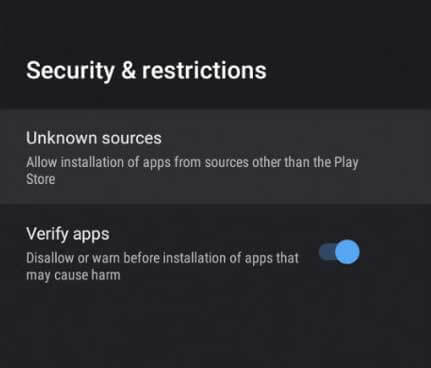
[4] Now connect the internet to the same TV and open the Google Play Store application.
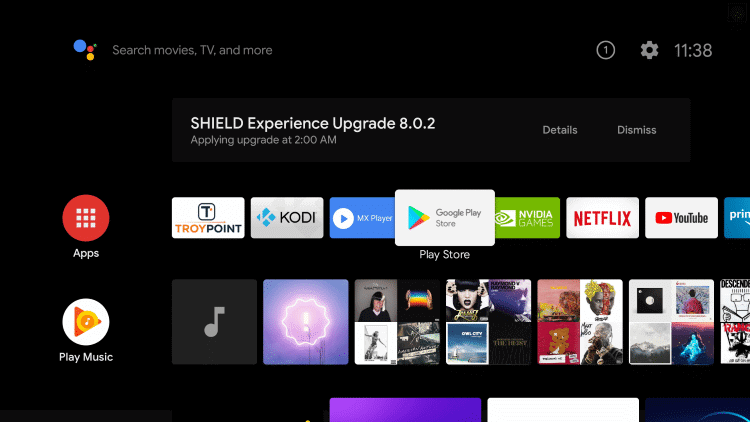
[5] Search for Google Chrome web browser and click the Install button after locating the app.
[6] Then click Open and launch the app.
[7] Login to your email within the browser and download Silk Stream IPTV’s APK.
[8] Once downloaded, locate the APK in your TV’s File Manager folder and select it.
[9] Click Install to install the IPTV player app and the Open button to enter it.
How to Install Silk Stream IPTV on Firestick
First of all, install the Downloader app on your Firestick device to install the IPTV player, which involves the following steps.
[1] Turn on and connect the internet to your Firestick device.
[2] Select the Search icon on the Home page and type Downloader.
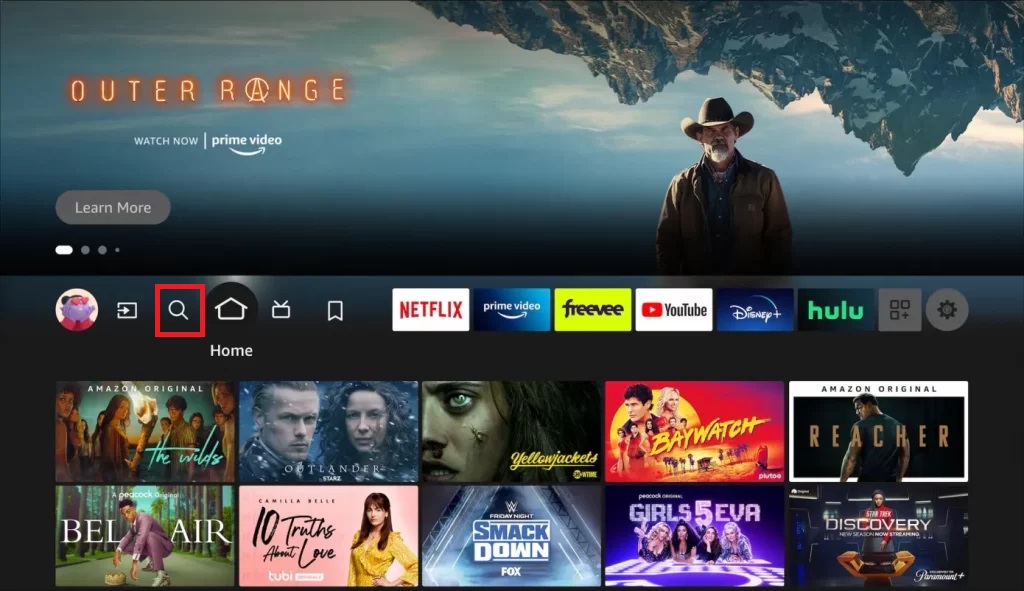
[3] Search for the app and locate it from the search results.
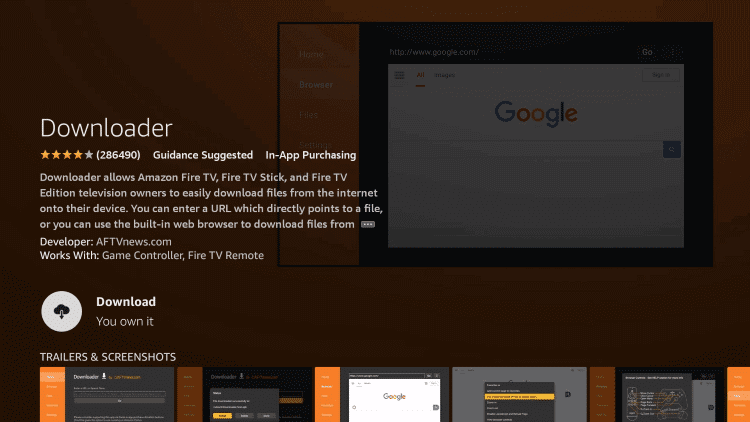
[4] Then select the Download button to install the sideloading app.
[5] After installing, return to Firestick Home.
[6] Select Settings > My Fire TV > Developer Options > Install Unknown Apps options sequentially.
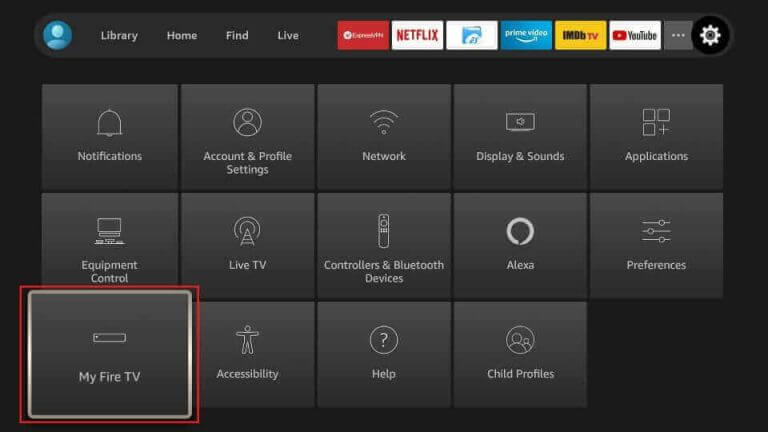
[7] Now a list of apps will appear. Select Downloader from the list and turn it on.
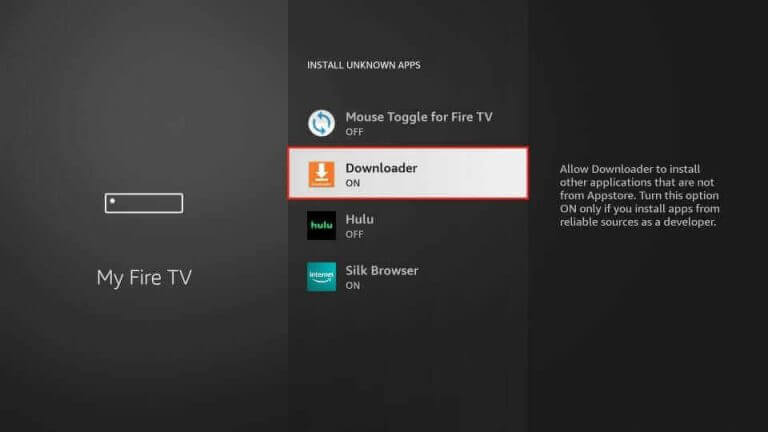
[8] Launch Downloader now and enter the Silk Stream IPTV APK link in the URL box.
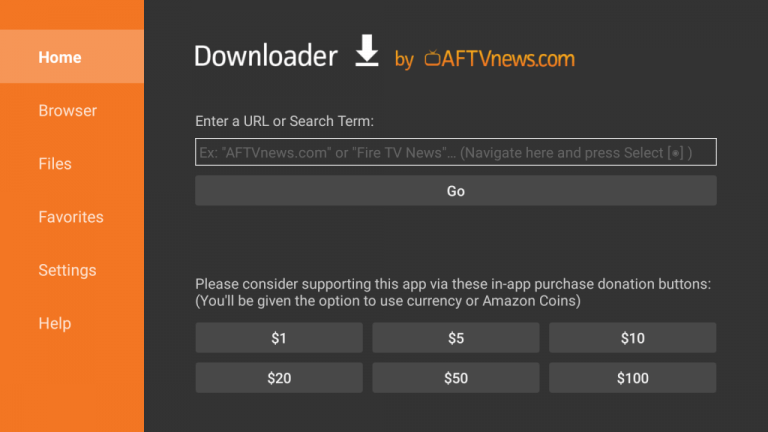
[9] Finally, click Go to install the app.
How to Get Silk Stream IPTV on a PC
To get Silk Stream IPTV player installed on your Windows or Mac PC, go to BlueStacks’ official website from your PC’s browser and download the Android emulator file. In a new tab,
[1] Open the email and download the APK file of the IPTV player.
[2] Now install BlueStacks and launch it.
[3] Click the Install apk option on the Home page and locate the player’s APK file from your PC’s local storage.
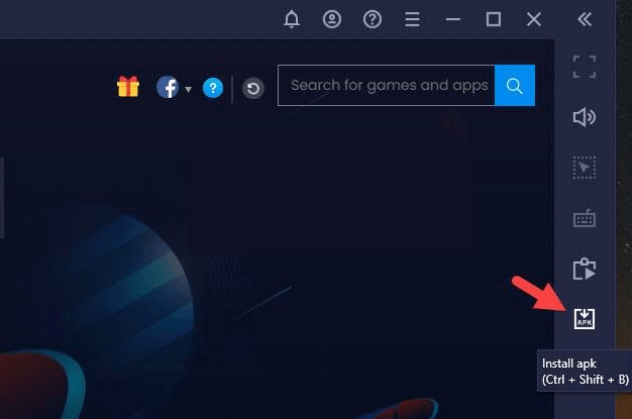
[4] After locating it, select the file and click Open to install the app.
[5] After a few seconds, the IPTV player app will be added to BlueStacks.
How to Stream any IPTV with Silk Stream IPTV
After following the installation procedure for your respective device and installing the IPTV player, you can stream and watch IPTV services using it by following the upcoming methodology.
[1] Open Silk Stream IPTV player.
[2] Accept all the Privacy Terms and Conditions and proceed.
[3] Now click the Add (+) icon and enter the M3U URL of your IPTV service.
Now the IPTV player will load the link automatically and brings you the IPTV playlist. You can select any channel and enjoy watching it.
Customer Support
As of now, we can neither find any customer support nor the website of Silk IPTV player. So if you are facing any operational issues, try basic troubleshooting to rectify them. If it doesn’t help you out, change your streaming device and try again.
Substitutes for Silk Stream IPTV
The following IPTV players can be opted in times of working issues within the IPTV player.
ProgDVB

It is a universally used IPTV media player. It supports M3U, M3U8, and XSPF playlist files. ProgDVB IPTV is specially designed for big-screen streaming and is available on application stores of major streaming devices. The player is generally free of cost, but a premium version with lots of extra features is also available.
Xtream IPTV Player

Xtream IPTV is a super fast IPTV player that allows accessing IPTV services using Xtream Codes API. It has a user-friendly interface that makes the streaming process simple. A great thing about this player is it is absolutely free and automatically loads, scans, and previews channels. You have to install its APK file to access it on its supported devices.
Opus IPTV
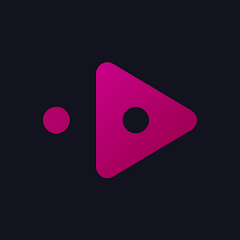
Opus IPTV is a legal IPTV media player and supports playlists in Xtream Codes API as well as M3U URLs. This player is packed with lots of up-to-date features, such as iCloud synchronization and background playback, and it can maintain multiple playlists within it.
Our Verdict
All things considered, Silk Stream IPTV is good in terms of performance. But the reality is its official website isn’t available and you can’t get its activation as of now. It’s not sure when the IPTV player’s website will be back. So it is better to choose any of the above-listed alternate players for IPTV streaming.