| Website | https://redboxtvs.com/ |
| Download Link | urlsrt.io/gZzFK |
| No. of Channels | 1,000 |
| On-demand collection | Yes |
| Streaming Quality | HD & SD |
| No. of Connections | 1 |
| Customer Support | Contact Us Form |
| Base Price | Free |
| Formats Offered | APK |
| Status | Working |
Redbox TV is a popular streaming application that offers over 1,000+ live TV channels, movies, TV series, PPV, and more. It has channels from over 20 countries around the world, such as the USA, UK, India, France, Germany, Australia, and more. It also classifies the channels based on their categories, like science, kids, music, entertainment, news, and more, so that users can easily find the channel they are looking for. Further, it offers a native application for Android-powered devices.
Key Features
| Supports HD streaming | Regular content updates |
| Free to use | Provides ad-free streaming |
| Compatible with MX and VLC Players | Gives customer support |
Why Opt for Redbox TV?
Redbox TV is easy to use and stream since it has a user-friendly interface. You can stream live sports matches of Football, Baseball, UFC, Boxing, and more through the Sports category. Moreover, it has subtitles in more than 10+ languages, including English, German, Turkish, Hindi, Indonesian, and more.
Is Redbox TV Legal?
No, Redbox TV is not a legal service.
IPTV providers are always prone to legality issues since they are known for streaming copyrighted content without the proper license. In most countries, streaming copyrighted content is against the law, and you may end up facing legal issues while watching that content. So, it is advisable to use a VPN service on your device to safeguard your privacy.
VPN also helps you access providers that are geo-restricted in your country. Since the internet is flooded with many VPNs, we recommend using NordVPN while streaming IPTV content via a media player. Currently, NordVPN offers a 67% discount + 3 months free for all subscribers.

Price
There is no subscription price for Redbox TV because it is available for free. You just need to install the APK file on your device and enjoy streaming the content that the TV has to offer.
Compatible Devices of Redbox TV
You can stream Redbox TV on the compatible devices listed here.
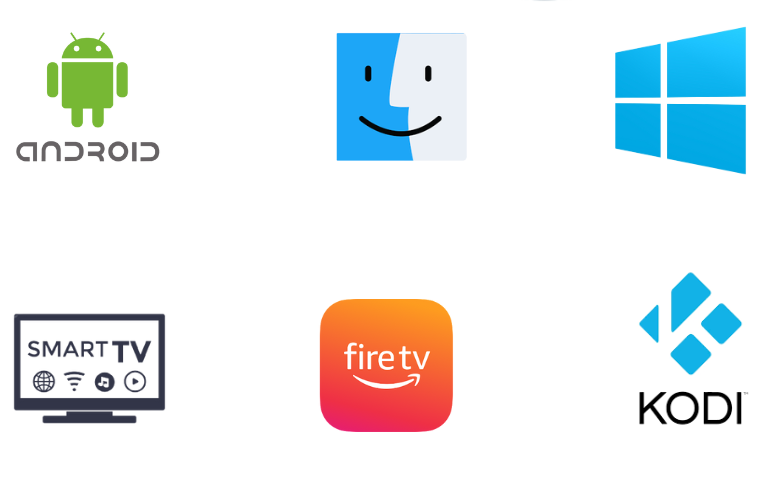
How to Install Redbox TV on Android Mobile
1. Navigate to the Apps section on your Android Mobile and long-press Google Chrome.
2. Select Info → Chrome Settings → Install unknown apps → Turn on Allow from this source.
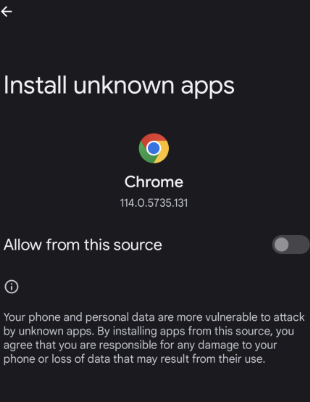
3. Return to the home screen and open the Web browser.
4. Enter the Redbox TV APK on the search bar and choose a trusted website from the search results.
5. Select Download to download the APK file on your device.
6. Open the APK file and select Install. Once the installation is done, launch the app.
7. Choose the content you want and enjoy streaming it on your Android device.
How to Get Redbox TV on Firestick
You can install the Redbox TV IPTV on Firestick using the Downloader app.
1. Open your Firestick device. Select the Find icon and click on Search.
2. Enter Downloader on the search bar using the on-screen keyboard.
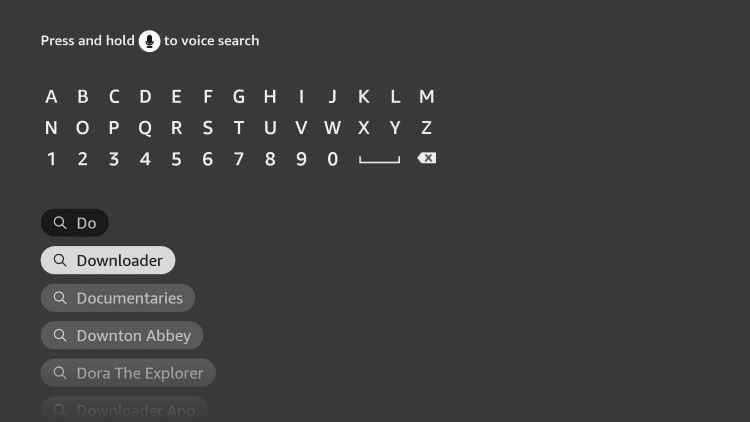
3. Choose the app from the suggestion list and click on Download to install the app on Firestick.
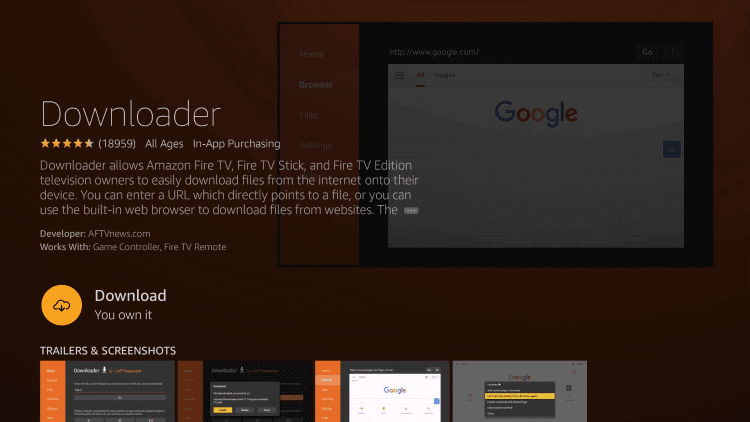
4. Go back to the home screen and select Settings.
5. Click on My Fire TV and select Developer Options.
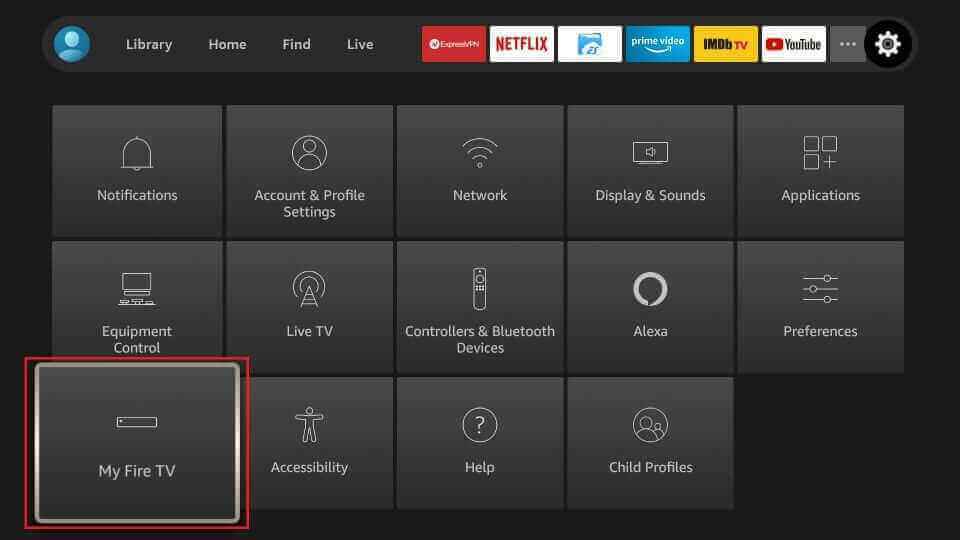
6. Select Install Unknown Apps. Choose the Downloader app and turn on the toggle.
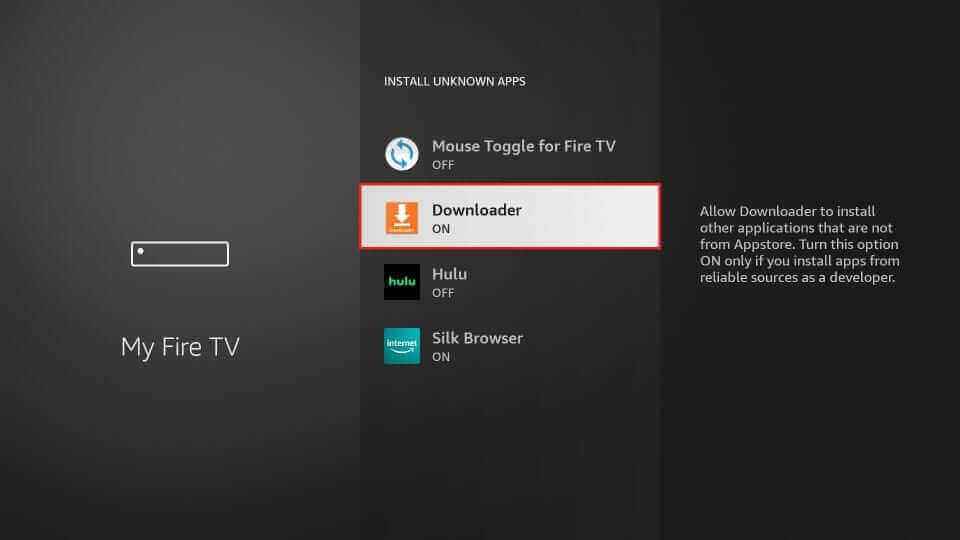
7. Open the Downloader app and enter the URL of the Redbox TV APK (urlsrt.io/gZzFK) on the URL box.
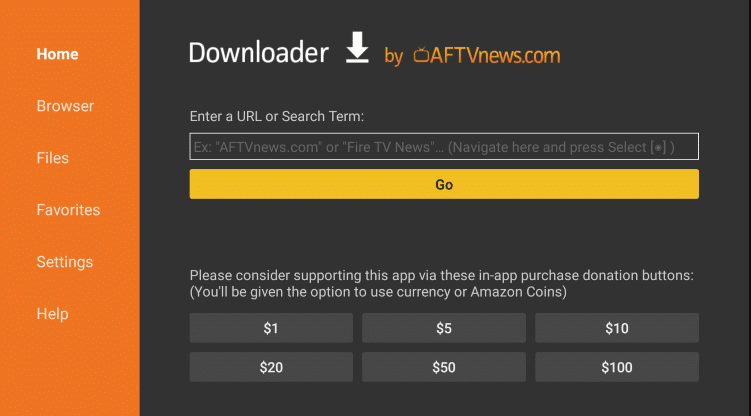
8. Select Go, and the app will be downloaded on Firestick. Click on Install.
9. Open the TV app after the installation is over.
10. Start streaming the content you want on Firestick.
How to Download Redbox TV on Windows and Mac PC
1. Switch on your PC and launch the browser.
2. Search for the Redbox TV APK and download the file from a trusted website.
3. Visit the BlueStacks official Website using the Web browser.
4. Select Download to download the BlueStacks emulator on your PC.
5. Click Open to launch the BlueStacks emulator on the PC once the installation is over.
6. Sign in using your Google account and click the Install apk icon on the home screen.
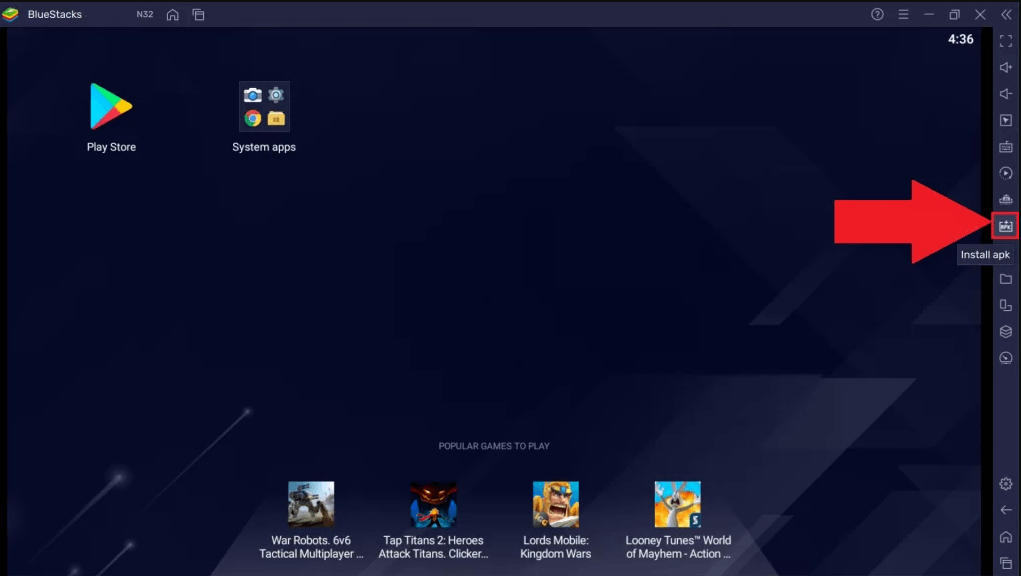
7. Choose the TV APK file and select Open. The app will be installed on BlueStacks.
8. Launch the app and start streaming live TV channels on your PC.
How to Access the Redbox TV App on Smart TV
You need a USB drive and a PC to install this app on your Android Smart TV.
1. Launch the browser on your PC and type Redbox TV APK on the search bar.
2. Choose a trusted website to download the Redbox TV APK.
3. Click on Download to download the APK file on your PC.
4. Connect a USB drive to your PC and move the APK file to the drive.
5. Disconnect the USB from the PC and connect it to the USB port on the Smart TV.

6. On your Smart TV, navigate to Settings and click on Device Preferences.
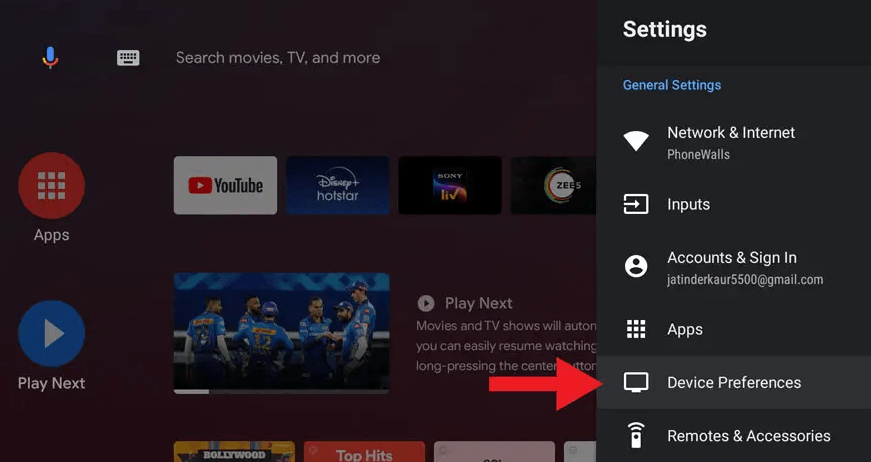
7. Choose Security & restrictions. Click on Unknown sources and enable it.
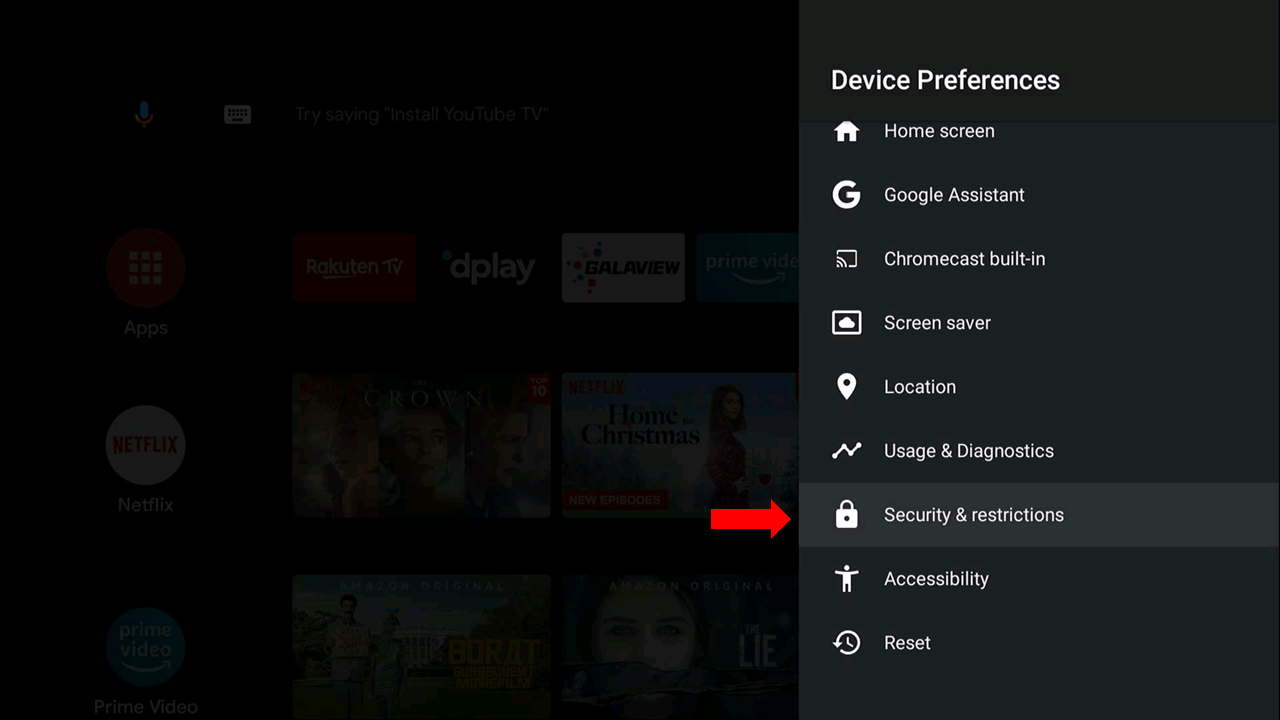
8. Now, move the APK file from the USB to the Smart TV.
9. Open the file and select Install to install the app on the Smart TV.
10. Launch the app and enjoy watching the content on your Smart TV.
How to Install Redbox TV on Kodi
You need to install the Downloader add-on from the official Kodi repository to stream Redbox TV on Kodi.
1. Open the Kodi app and click Settings.
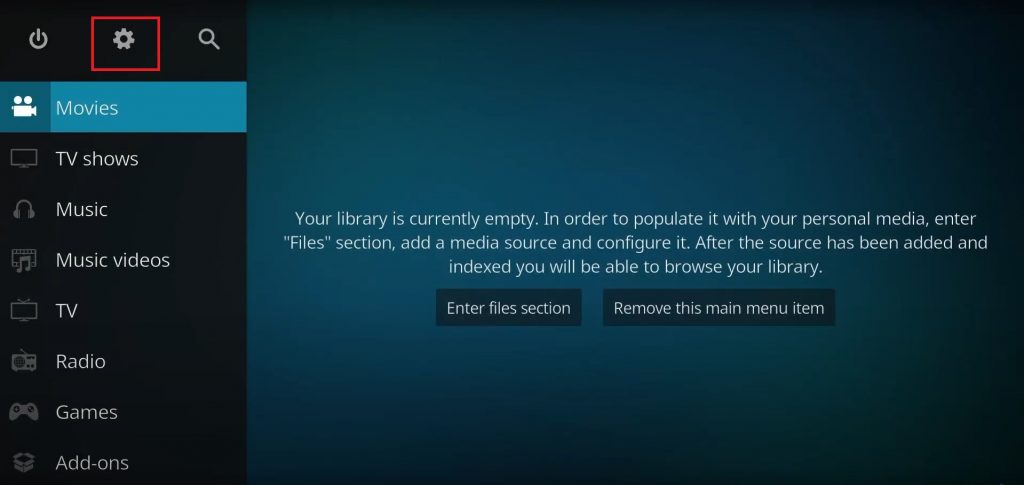
2. Select System → Add-ons → Enable Unknown sources.
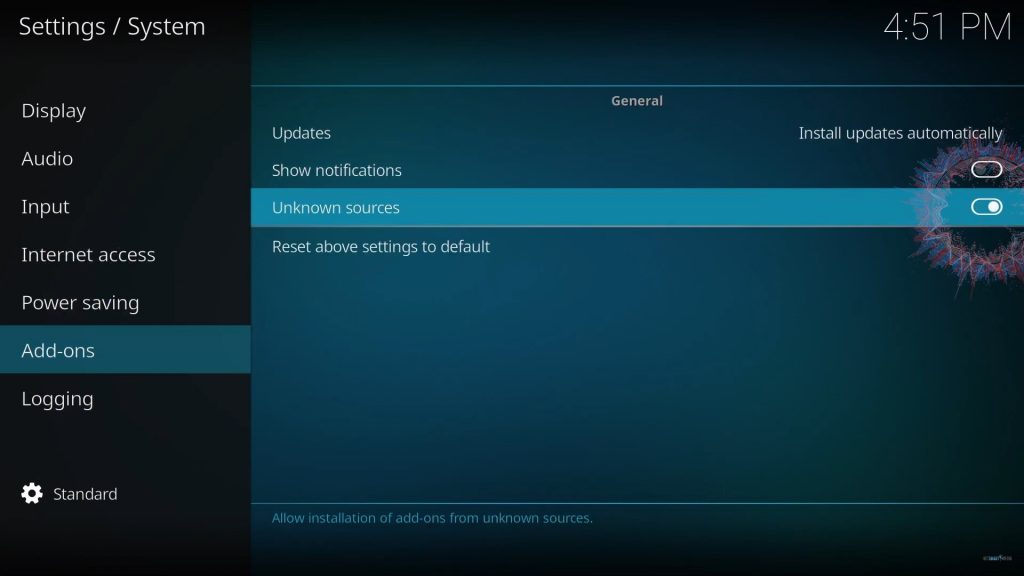
3. Next, install the Downloader add-on from the official Kodi repository.
4. After installation, open the Downloader add-on, enter the Redbox TV APK in the given field, and tap Go.
5. Open the downloaded APK file and tap the Install button.
6. Launch the app once the installation is over.
7. Select and stream the content on Kodi.
Channels List
Redbox TV has channels from over 20+ countries, and some of them are listed here.
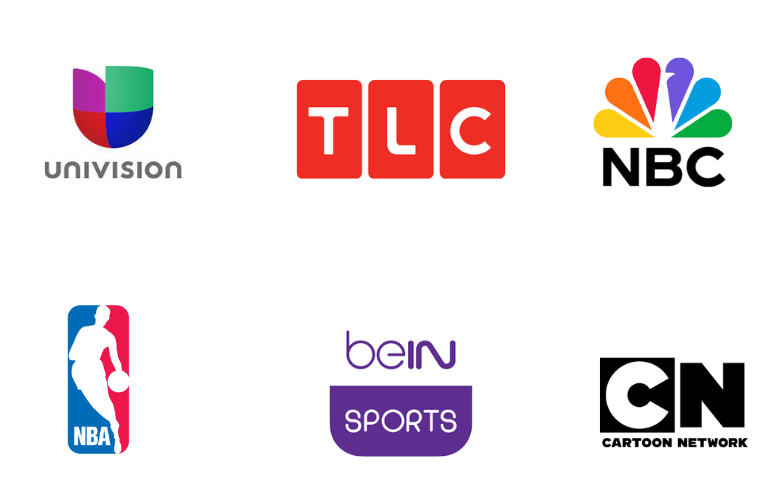
Customer Service
In case of any issues, you can contact customer support to solve the problem. Visit the official website of the TV and go to the Contact Us section. Enter your issues in the Contact Us form and submit it. You will receive a replay within 3 business days. You can report the content not loading properly or issues with the streaming quality to customer support.
- Contact Us Form: https://redboxtvs.com/contact-us/
How to Solve Redbox APK Not Working Issue
It is a common scenario for every IPTV to get stuck on a single screen or not work properly. You can easily resolve the condition with the troubleshooting steps.
- Uninstall and reinstall the app
- Examine your internet connection
- Verify whether the app server is working properly
- Clear cache data on the app and the streaming device
FAQ
The File-linked code for the TV is 71000472. Enter the code in your Filelinked app and download the Redbox app from the store.
Kemo IPTV, Beast IPTV, and Cobra IPTV are the best alternatives to this service.
Our Review for Redbox TV
Redbox TV offers some of the best channels from all over the world for you to stream in your home. It updates content regularly to let you stream new entertainment content. When you are streaming content, you need not worry about ads disturbing your streaming experience. It is available for free, and there is no need to hesitate to try it.
Merits
- Excellent picture quality
- No buffering issues
- No registration is required
- It has a wide range of channels
Needs Improvement
- No native application for iOS devices
- It doesn't give live chat support
-
Content Collection7
-
Content Diversity & Streaming Quality7.3
-
Feature Offerings8
-
Functionality & Device Compatibility7
-
Customer Support6
-
Cost9