| Website | Unavailable |
| No. of Channels | 4,000+ |
| On-demand collection | Yes (6,000+) |
| Streaming Quality | HD |
| No. of Connections | 5 |
| Customer Support | NA |
| Base Price | $10.99 |
| Formats Offered | M3U URL |
| Status | Not Working |
Rabbit IPTV is a worthy-enough IPTV service provider with the best collection of TV channels and on-demand titles. The IPTV service has all the popular TV channels from the United States. Also, you can watch all of your favorite European channels on your device. At the same time, the on-demand library has content from popular apps like Netflix, Prime Video, Disney Plus, and HBO. This premium service is available for streaming with any compatible IPTV player on your device.
Note: The IPTV’s official is not in active status. So, new users can’t subscribe to the service as of now.
Key Features
| Offers 5 concurrent streams | Provides HD channels |
| Gives a 3-hour free trial | Uses Anti-Freeze technology |
| VPN-friendly service | Provides content from famous streaming services |
Why Opt for Rabbit IPTV?
Rabbit IPTV covers entertainment content in all categories, including sports, music, movies, series, documentaries, kids, and more. Its stable servers in different locations let you stream your favorite seamlessly. Moreover, Rabbit IPTV is available for worldwide access without any restriction.
Is Rabbit IPTV Legal?
No, Rabbit IPTV is not a legal service.
IPTV providers are always prone to legality issues since they are known for streaming copyrighted content without the proper license. In most countries, streaming copyrighted content is against the law, and you may end up facing legal issues while watching that content. So, it is advisable to use a VPN service on your device to safeguard your privacy.
VPN also helps you access providers that are geo-restricted in your country. Since the internet is flooded with many VPNs, we recommend using NordVPN while streaming IPTV content via a media player. Currently, NordVPN offers a 67% discount + 3 months free for all subscribers.

Cost
This IPTV service offers several subscription plans based on the number of connections and the duration of the package.
| Duration | Basic Package (1 Connection) | Silver Package (2 Connections) | Gold Package (3 Connections) | Package VIP (5 Connections) |
|---|---|---|---|---|
| 1 Month | $10.99 | $12.99 | $14.49 | $19.99 |
| 4 Month | $32.99 | $38.99 | $43.49 | $64.99 |
| 8 Month | $59.99 | $63.99 | $68.99 | $107.99 |
| 12 Months | $82.99 | $93.59 | $95.99 | $129.99 |
Sign Up Process
1. Turn on your computer and connect it to the internet.
2. Open the web browser and visit the official Rabbit IPTV website.
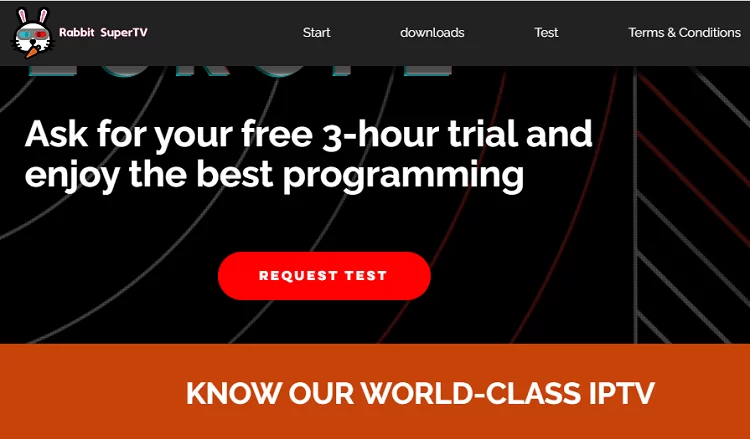
3. Select the Request Test button on the webpage.
4. This will redirect you to WhatsApp. Click on the Continue to Chat button to proceed to chat.
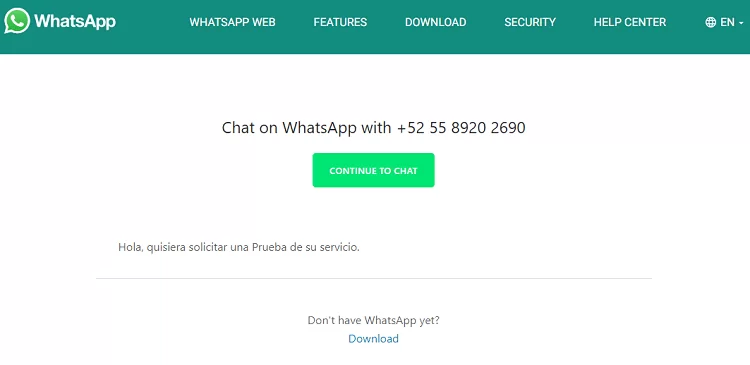
5. Chat with the executive over WhatsApp and complete the subscription purchase.
Compatible Devices of Rabbit IPTV
Below are the compatible devices of Rabbit IPTV.
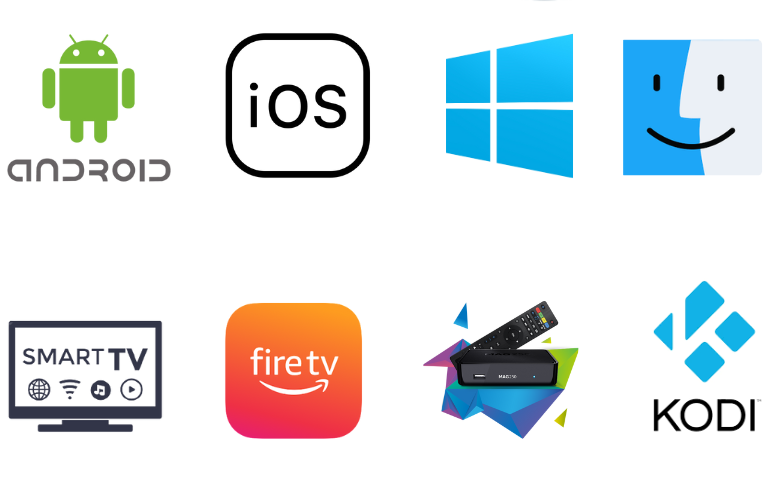
How to Stream Rabbit IPTV on Android Mobile
The VU IPTV Player can be used to stream Rabbit IPTV on your Android mobile device.
1. Open the Google Play Store of your Android Smartphone or tablet.
2. Search for the VU IPTV app.
3. Select the official app and tap the Install button on the Play Store.
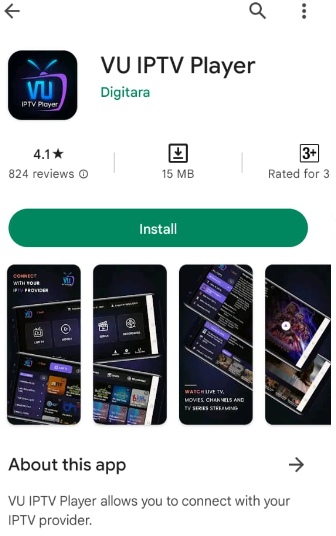
4. This will start downloading the IPTV Player app on your device.
5. Further, open the player and add the M3U playlist.
6. When the TV channel playlist is available, stream the channels on your TV.
How to Watch Rabbit IPTV on iPhone
You can use the Web IPTV Player to add and stream Rabbit IPTV on your iPhone.
1. Launch a web browser on your iPhone and visit the Web IPTV Player official website.
2. Enter the Rabbit IPTV playlist link in the given field.
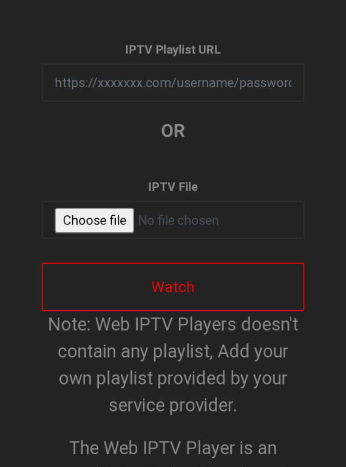
3. Hit the Watch button and stream TV shows on your iPhone.
How to Access Rabbit IPTV on Windows PC & Mac
To stream Rabbit IPTV’s content on your Windows PC and Mac, you need to use the NexTv Player.
1. Launch any web browser on your computer after you connect the device to the internet.
2. Visit BlueStacks’ official website and download the Android emulator.
3. Next, install BlueStacks and open it on your computer.
4. Further, sign in to your Google Account on the BlueStacks screen.
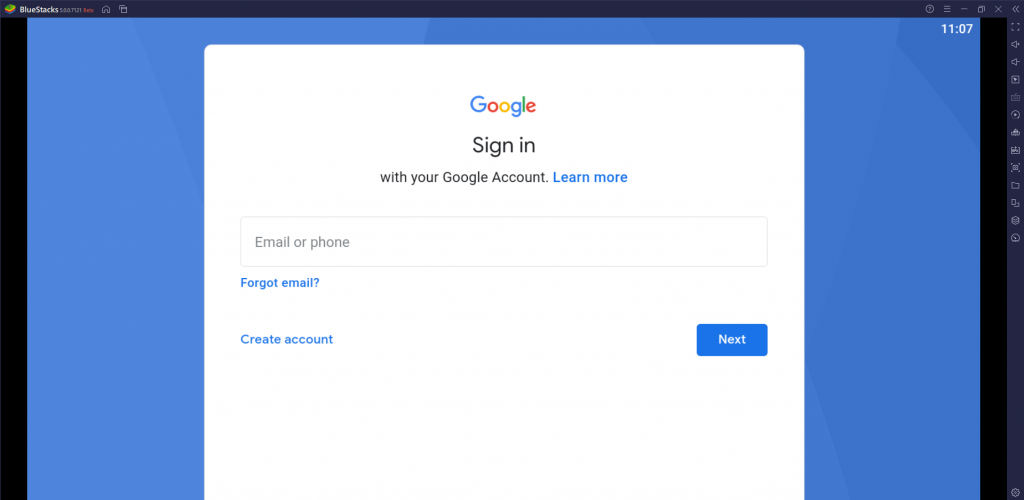
5. Launch the Google Play Store and search for the NexTv Player app.
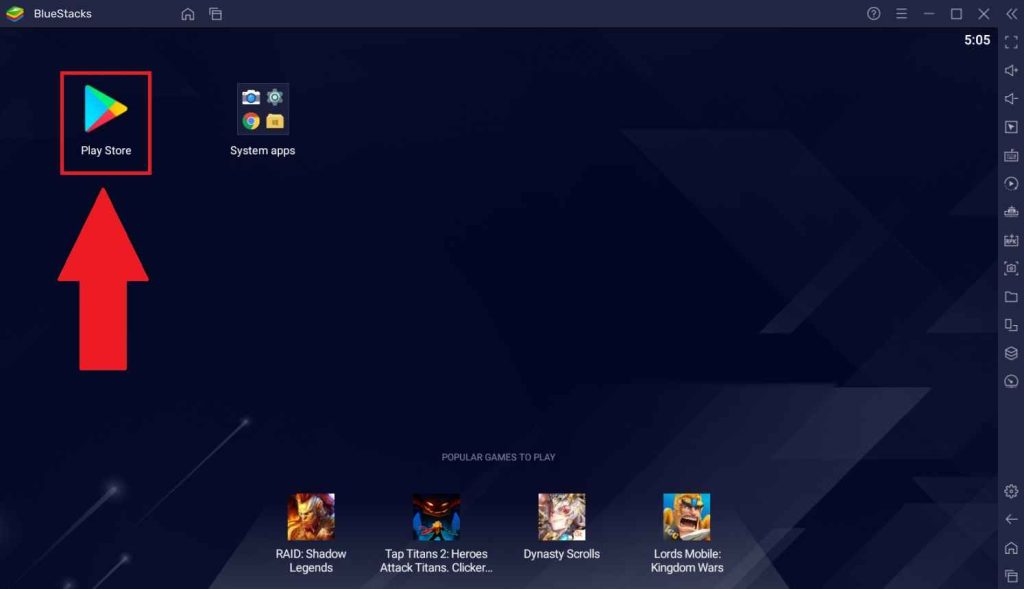
6. Install the IPTV app on your computer and open the app on your device.
7. Go to the NexTv Player app and upload the playlist.
8. Choose the titles in the IPTV provider and watch them on the PC.
How to Watch Rabbit IPTV on Firestick
You can sideload the Lazy IPTV Player to stream the Rabbit IPTV service on your Firestick.
1. From the Firestick home screen, click on the Find icon.
2. Next, choose the Search option to search for the Downloader app.
3. Use the on-screen keyboard to find the Downloader app.
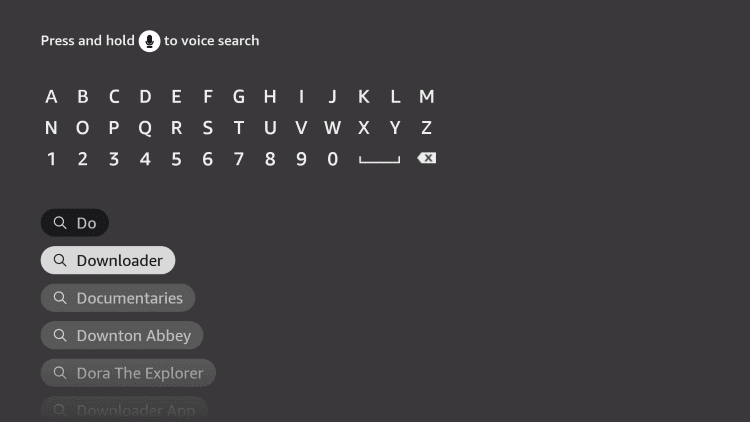
4. In the Downloader app info page, click on the Download button.
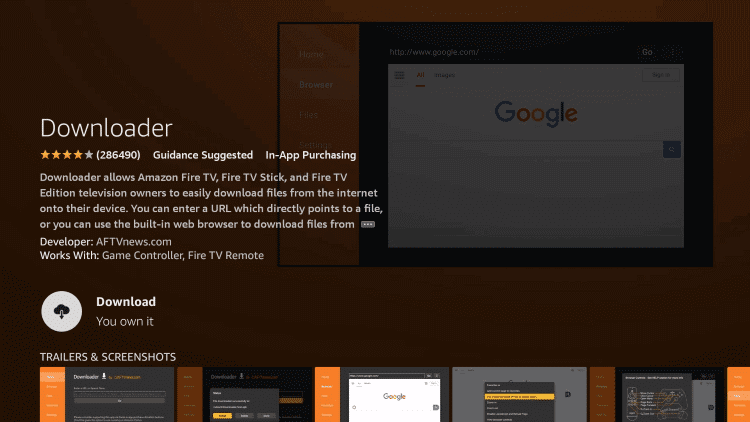
5. From the Firestick home screen, open Settings and click on My Fire TV.
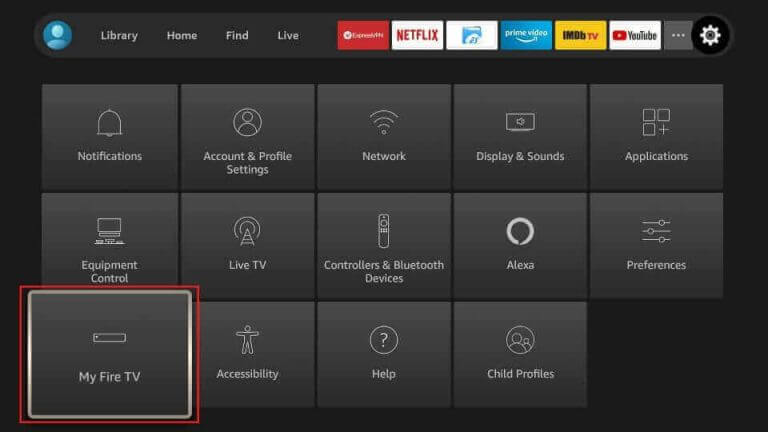
6. Select Developer Options on the next menu.
7. Click Install Unknown Apps and enable the Downloader app from the list.
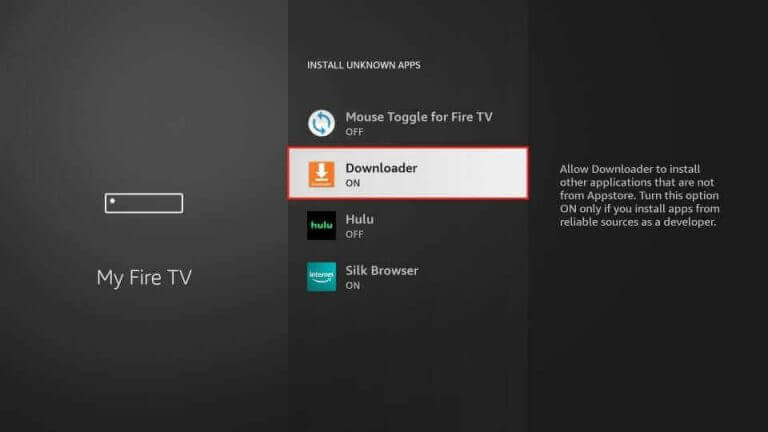
8. Further, open the Downloader app from the Firestick home screen.
9. Click on the Allow option if the Downloader app shows an app prompt.
10. Provide the URL for the Lazy IPTV Player APK file [urlsrt.io/VqUup] in the URL field and click on Go.
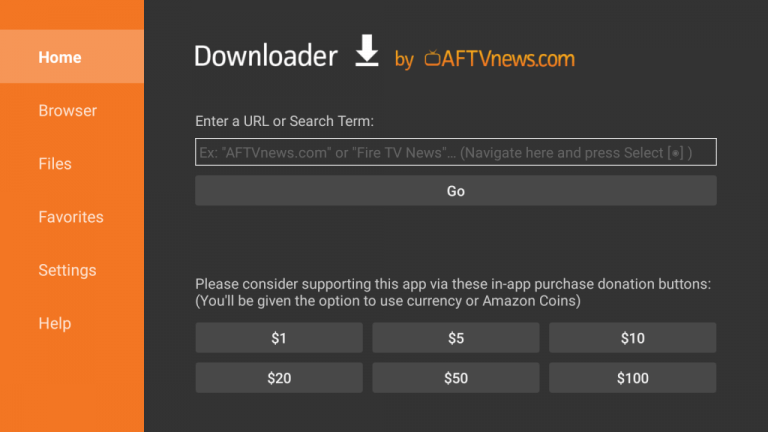
11. Install the APK file on your Firestick and then open the player.
12. Integrate this IPTV playlist link and play the channel playlist on your TV.
How to Stream Rabbit IPTV on Smart TV
Android Smart TV users can install the Neutro IPTV Player to add and watch this IPTV service.
1. Open the Smart TV Settings menu on your device.
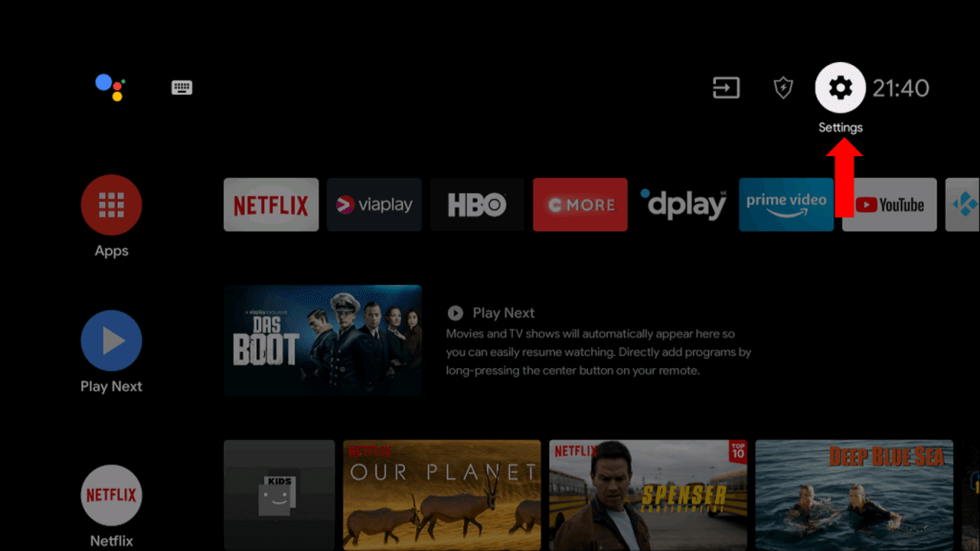
2. Select the Device Preferences option and then the Security & restrictions option.
3. Further, click on the Unknown sources option.
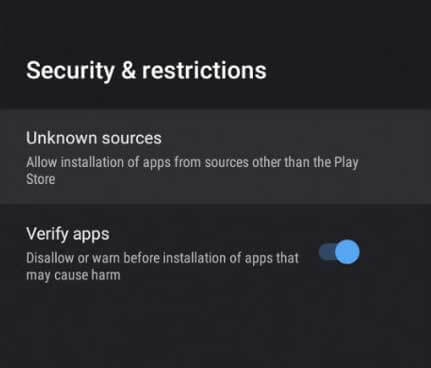
4. Also, download the Neutro IPTV Player APK file [https://urlsrt.io/kfjMH] with any web browser on your computer.
5. Check if the download is complete and copy the APK file to a USB drive connected to your computer.
6. Wait for the process to complete and remove the USB drive from your computer.
7. After connecting the same USB drive to the Smart TV, open a File Manager.
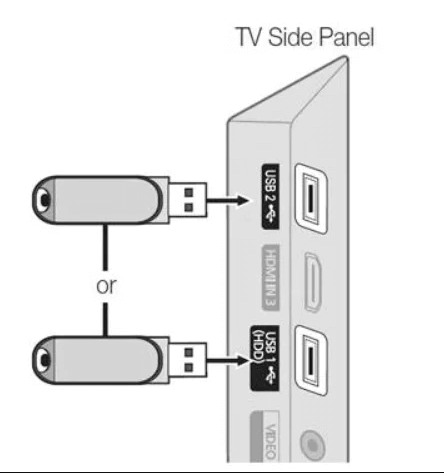
8. Install the app on your Smart TV and open the Neutro IPTV Player app.
9. In the end, you can access the channel playlist by signing in to the app with your Rabbit IPTV account.
How to Access Rabbit IPTV on Kodi
To stream this service on Kodi, you need to use the PVR IPTV Simple Client add-on.
1. Launch the Kodi app on your device.
2. From the left side panel of your home screen, select the TV option.
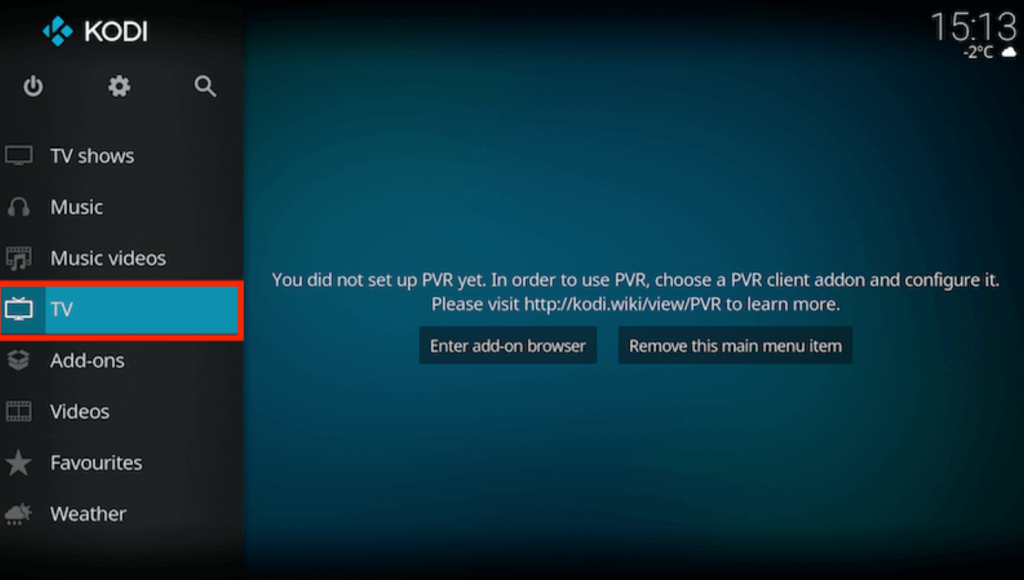
3. Further, click on the Enter add-on browser option.
4. Soon, the list of add-ons appears on your screen.
5. Scroll to the PVR IPTV Simple Client add-on and click on it.
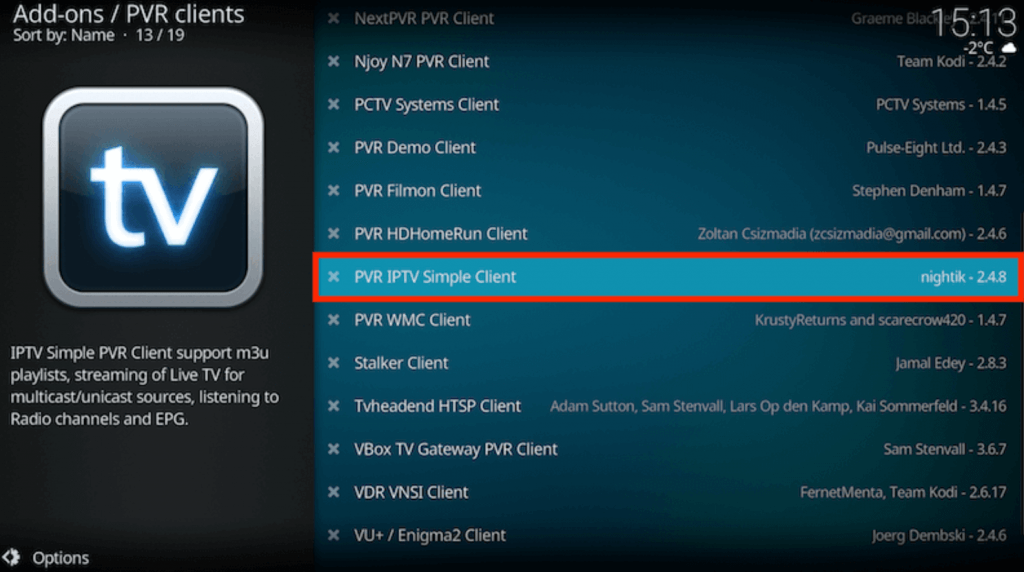
6. Click on the Configure option and choose the General option.
7. Choose the Location option and select Remote Path (Internet address) in the drop-down menu.
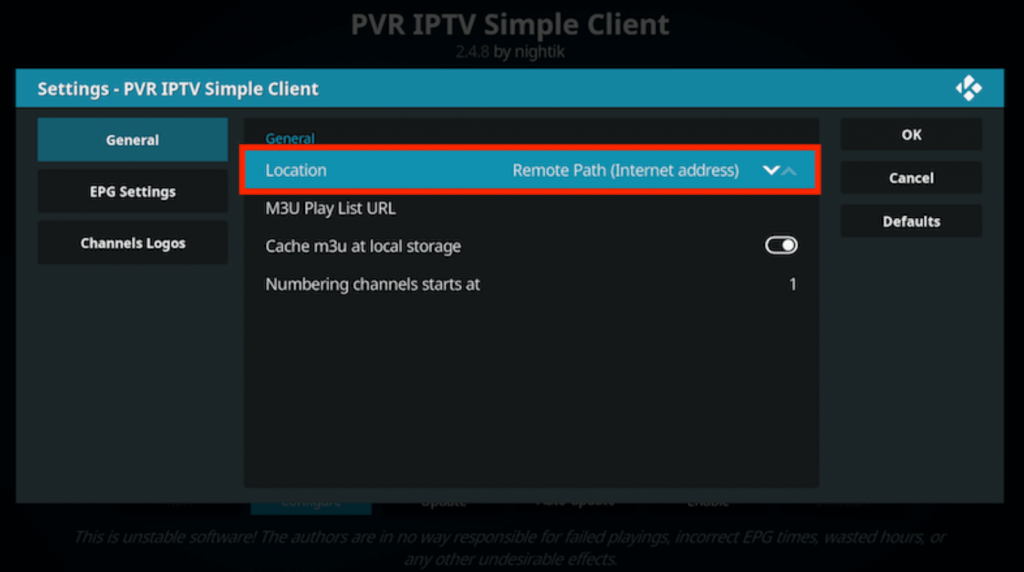
8. Select the OK button and choose the M3U Play List URL option.
9. Further, provide the M3U URL of Rabbit IPTV and click on OK.
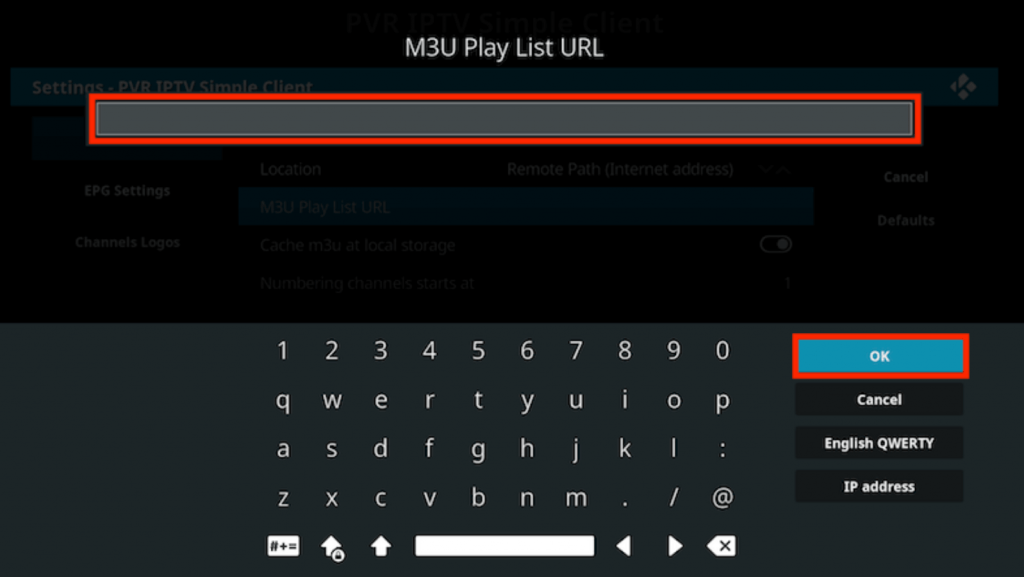
10. Click on Enable and choose the Channels option.
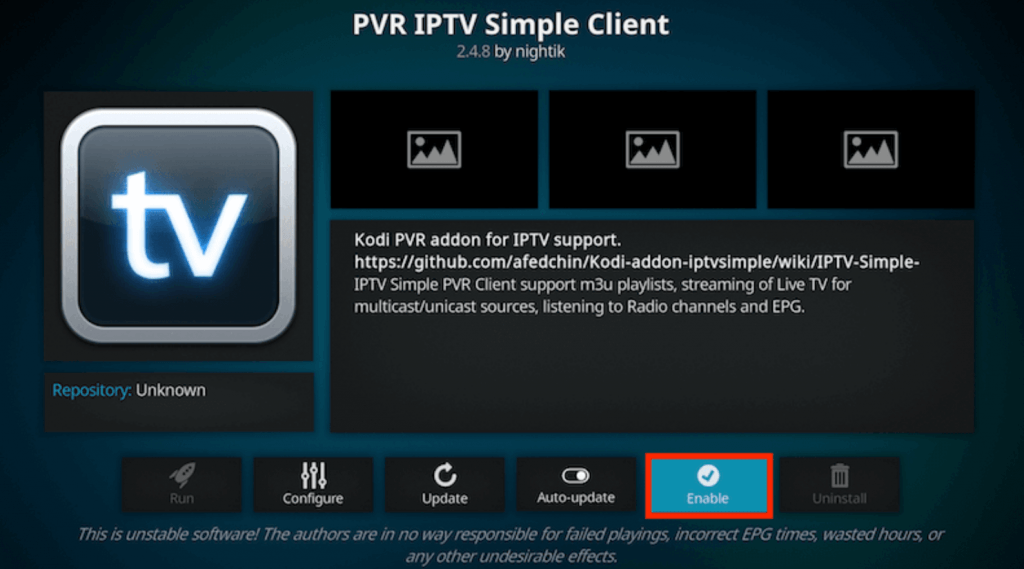
11. With that, you can watch TV channels on your device with Kodi.
How to Load Rabbit IPTV on MAG Devices
You can follow the steps below to stream Rabbit IPTV on your MAG device.
1. Launch the MAG device and open the Settings menu on your MAG.
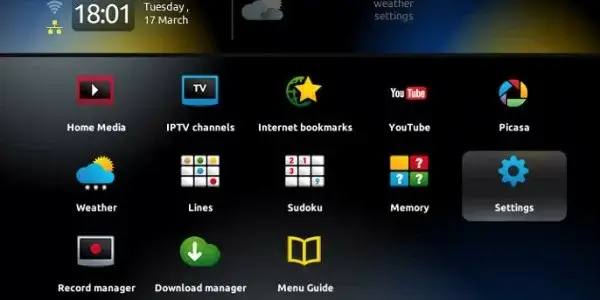
2. Choose the System settings icon in the Settings menu.
3. Next, select the Servers option on the menu.
4. Scroll down and then choose the Portals option.
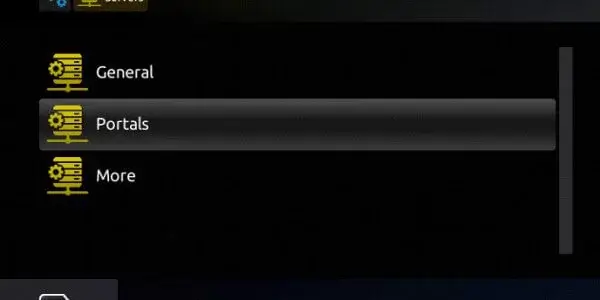
5. Also, type in a Portal Name in the respective box.
6. Enter the Outlaw IPTV M3U URL and click on the Save option.
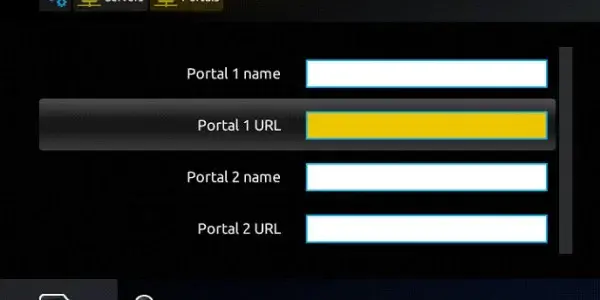
7. With that, refresh the Rabbit IPTV app to access the TV channel playlist.
Channels List
On Rabbit IPTV, you can find TV channels of different categories. The channel lineup includes news, sports, entertainment, lifestyle, and more. Some of the familiar channels of this service are listed here.
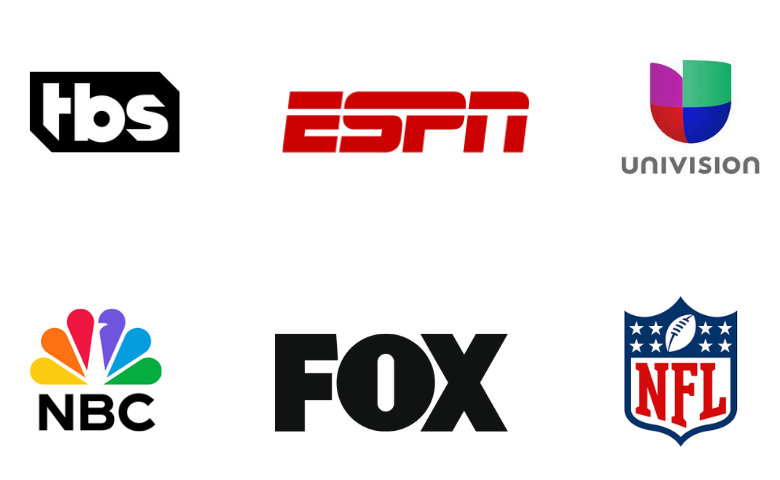
Customer Support
Customer support is one of the essential services that IPTV services should provide to users. But you cannot help customer support from Rabbit IPTV as it is currently shut down.
FAQ
Ninja IPTV, Beyond Streamz, and Beast IPTV are the best alternatives to this service.
Our Review for Rabbit IPTV
Rabbit IPTV is one of the right IPTV providers with flexible subscription plans. This service can be streamed on five devices simultaneously based on your subscription. It streams live TV channels and on-demand content in premium streaming quality. Since this service is currently offline, you need to try alternative services to stream IPTV content on your device.
Merits
- Simultaneous streams
- Has the best channel lineup
- Good picture quality
- Available worldwide
Needs Improvement
- Doesn't have a native media player
- No TV catch-up support
- Lacks EPG (TV Guide)
-
Content Collection7
-
Content Diversity & Streaming Quality8
-
Feature Offerings8
-
Functionality & Device Compatibility7.5
-
Customer Support2
-
Cost8