Purple IPTV is a premium IPTV Player that is a feature-filled app for multiple devices. You access this IPTV Player app on devices like Android devices, iOS devices, Fire TV, Smart TV, Roku, and computer. The Purple Player has dedicated layouts for each of these devices. Therefore, you will get to stream content from your provider efficiently. The application supports multiple languages, which include English, French, Italian, Portuguese, Russian, Spanish, and more languages.
Features
- Purple IPTV has built-in VPN support that is a necessary addition to IPTV streaming.
- Also, it has support for recording content from your provider to the app and streaming them.
- If you want to filter off inappropriate content from the service, the app lets you do that with its best parental control features.
- Additionally, you can the IPTV Player has features including External Player, Multi-Screen, Multi-Profile, and Sub Profile features.
Subscription
| Plan | Monthly Plan | Lifetime Plan |
| Regular Plan | $99 | $299 |
| Basic Plan | $49 | $199 |
| Gold Plan | $199 | $399 |
Following is the list of Lifetime subscriptions for the service on respective devices.
| Plan | Pricing |
| iOS Universal App | $99 |
| Roku Universal App | $150 |
| Apple TV Universal App | $99 |
| Windows App | $99 |
| WebPlayer | $49 |
| Mac OS App | $99 |
Is IPTV Legal
IPTV Player apps like Purple Player don’t have in stock any content for their users. Therefore, it doesn’t have any legal issues with streaming unless you access an IPTV with improper copyrights using the app. In that case, you need to secure your streaming with a secure VPN. Luckily, Purple Player itself has features of built-in IPTV Player support to keep you covered.
1. Visit the Purple IPTV website using a browser on your computer.
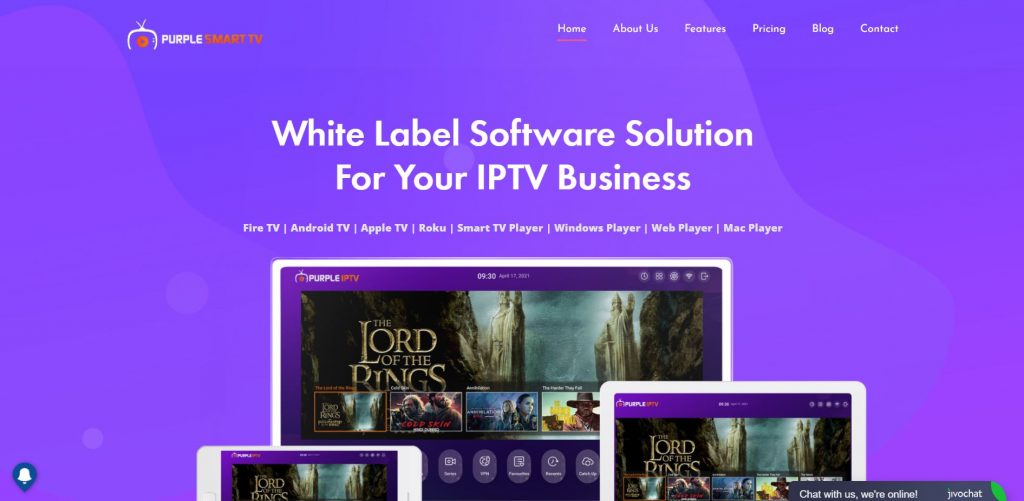
2. From the top of the website, click on the Pricing option.
3. Select the Order Now option next to the plan you want.
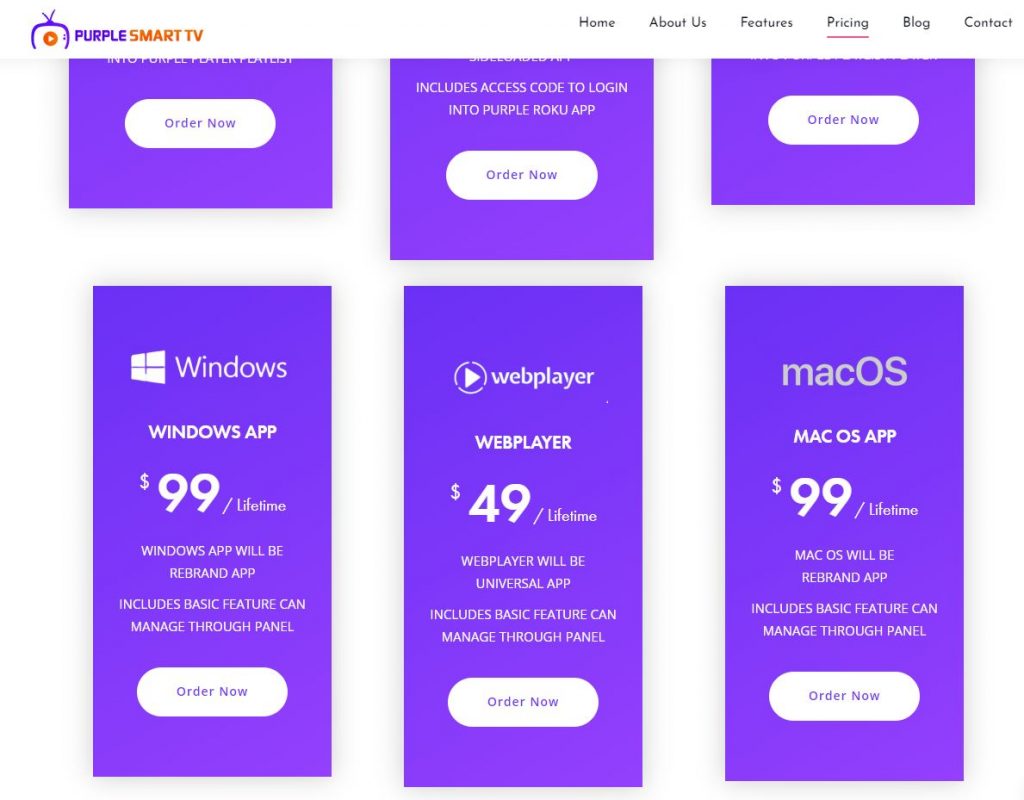
4. Fill in the given fields with the necessary details.
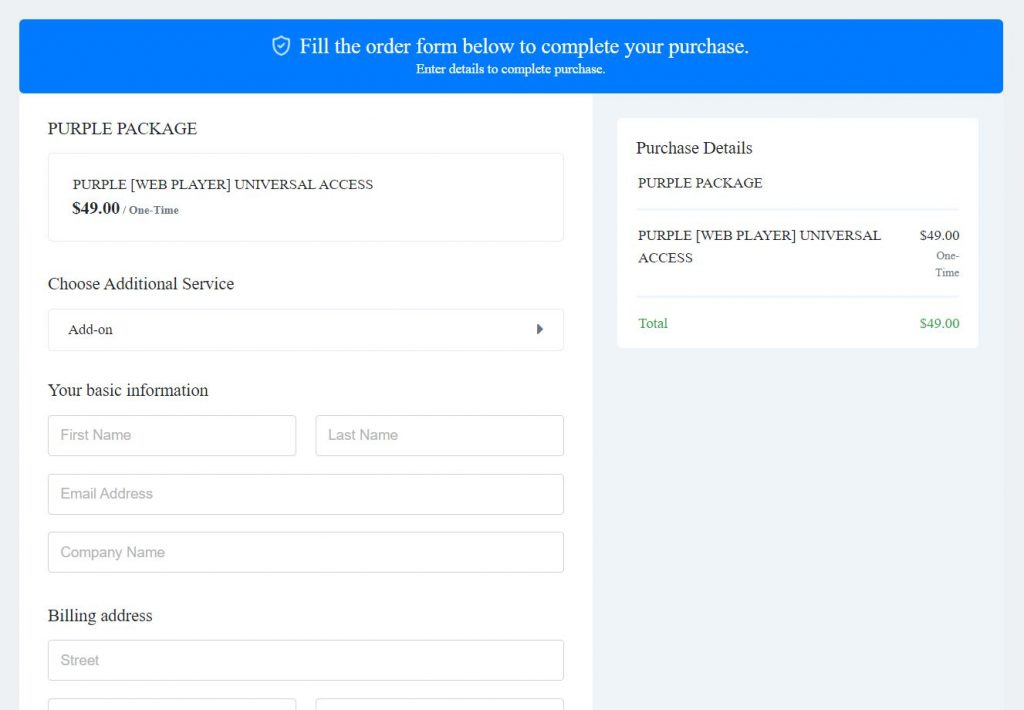
5. From the bottom of the page, click on Checkout Now.
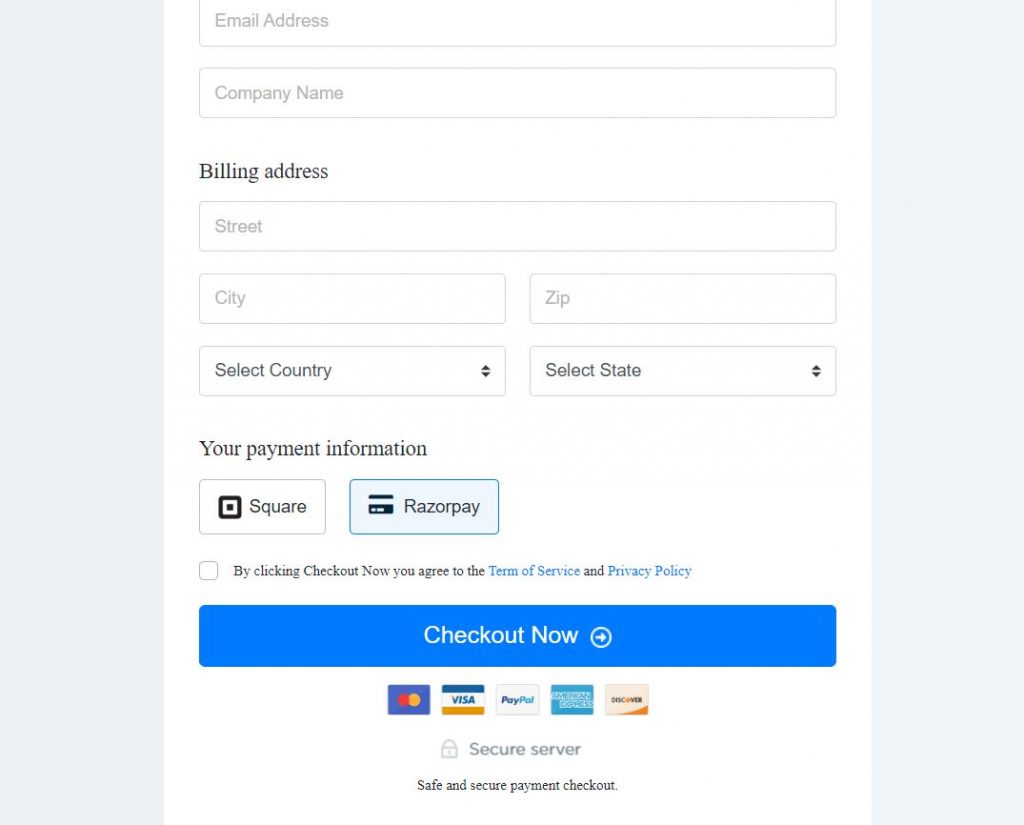
6. Follow the instructions on your screen to complete your subscription.
How to Install Purple IPTV on Android Devices
1. On your Android device, open the Google Play Store.
2. Tap the search bar and then search for the IPTV Smart Purple Player app.
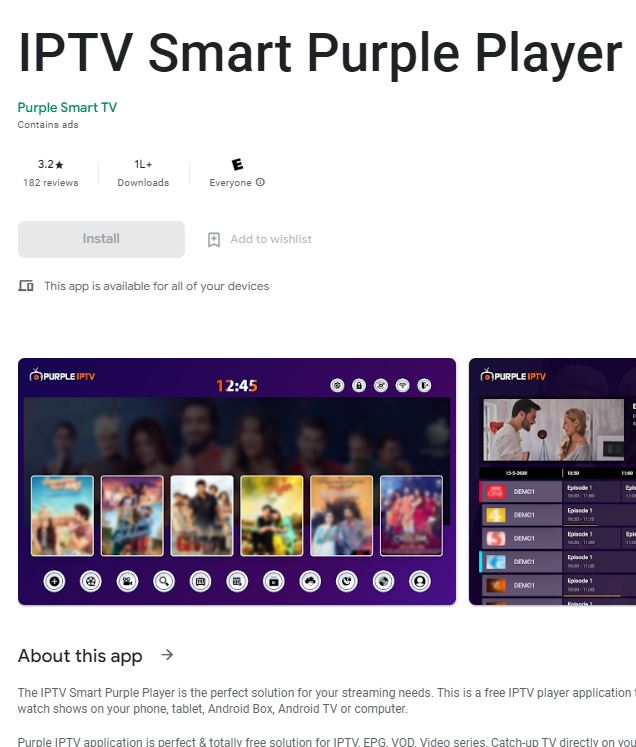
3. Click on the Install button to install the app on your device.
4. When the app download is complete, open the app.
5. On the app, sign in to your IPTV Provider account with the necessary subscription details.
6. Finally, you can start streaming the TV channels and other content on your device.
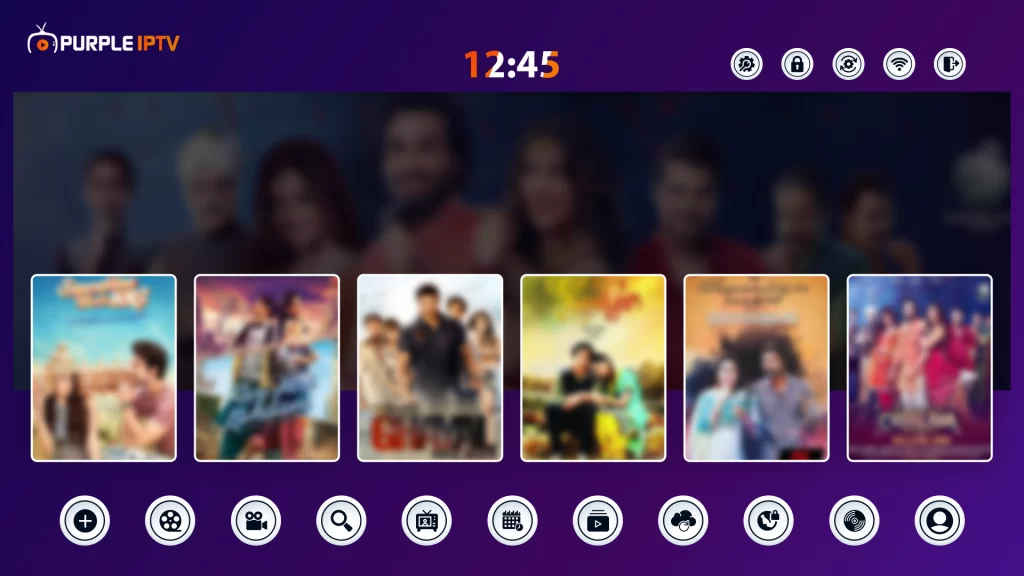
How to Install Purple IPTV on iOS Devices
1. On your iOS device, open the App Store.
2. Using the search bar, search for the Purple Playlist Player app.
3. As the app icons show up, pick up the app icon.
4. On the next screen, click on the Get icon to initiate the download.
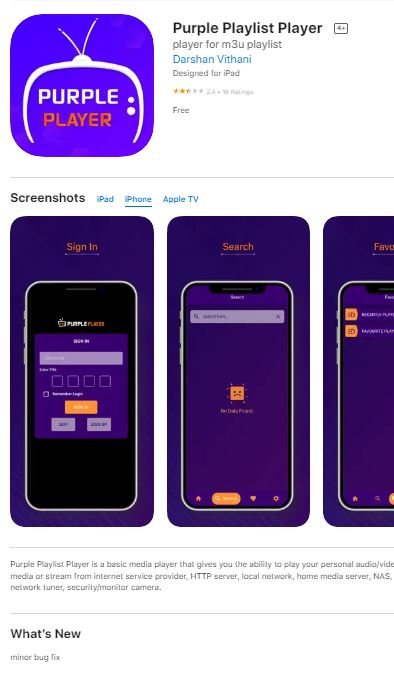
5. When the download is over, open the app.
6. Further, sign in to the app with the subscription details of your IPTV Provider.
7. Finally, you can start streaming TV channels and on-demand content on the app.
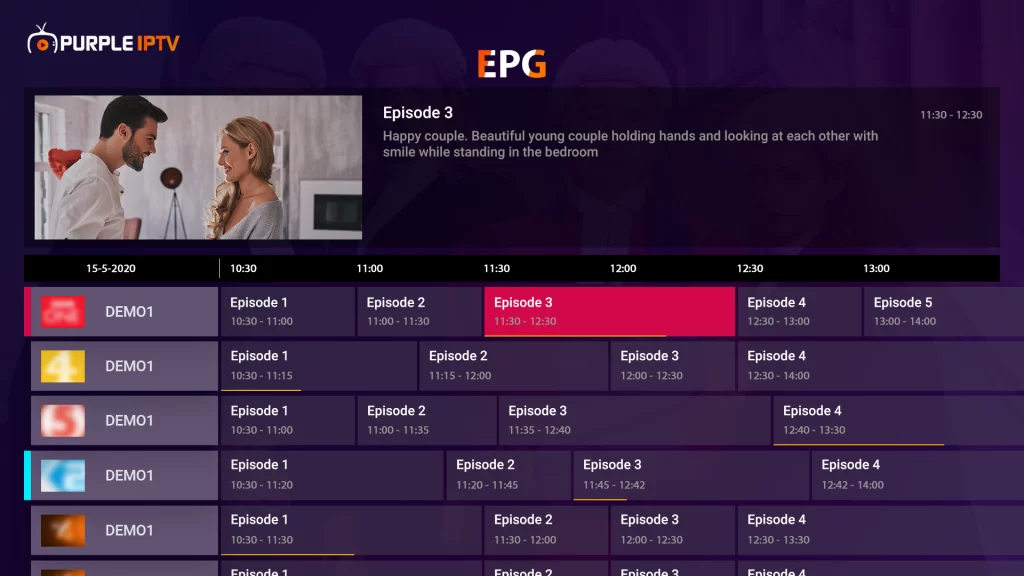
How to Install Purple IPTV on PC
1. On your PC, use a web browser to visit the official website of BlueStacks.
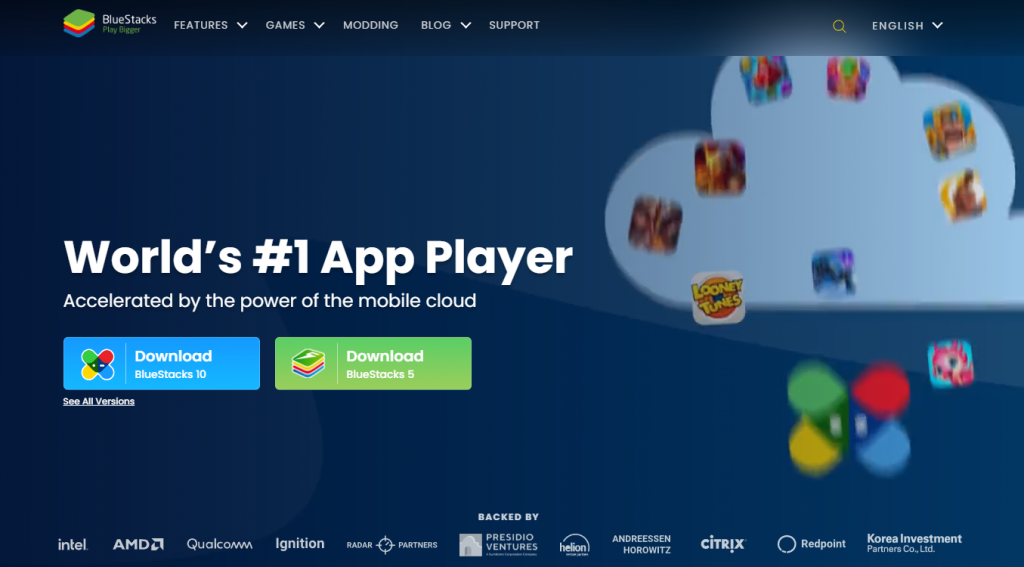
2. From the website, download BlueStacks and install it on your device.
3. Within a few minutes, the download completes.
4. Next, open BlueStacks on your device and then click on the Sign in button.
5. Further, sign in to your Google Account by entering the email address and password.
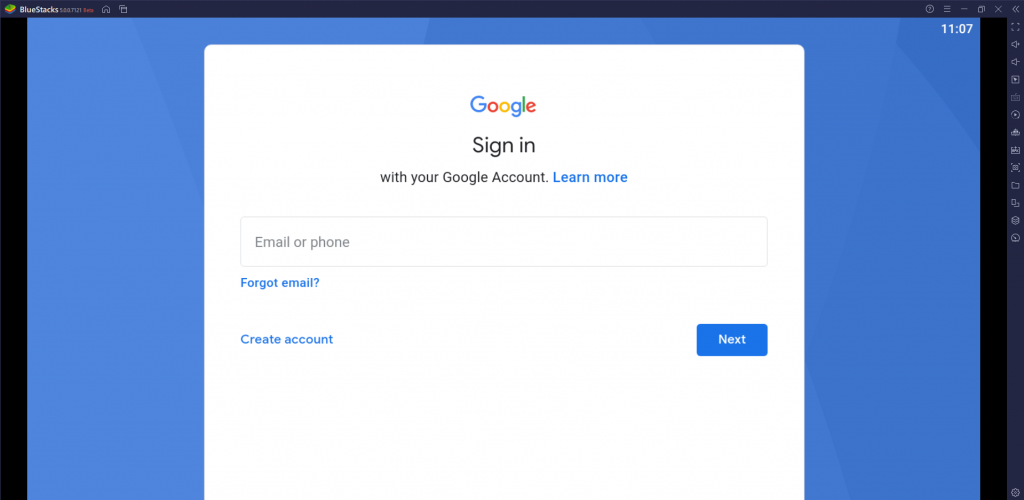
6. Next, open the Google Play Store and then search for the Purple Player app.
7. Click on the Install button and wait for the app download to complete.
8. Also, open the Purple Player and enter your IPTV account details to sign in.
9. With that, you can watch the TV channels from your IPTV service on your computer.
How to Install Purple IPTV on Firestick
1. Go to the Firestick home screen and click on the Find option.
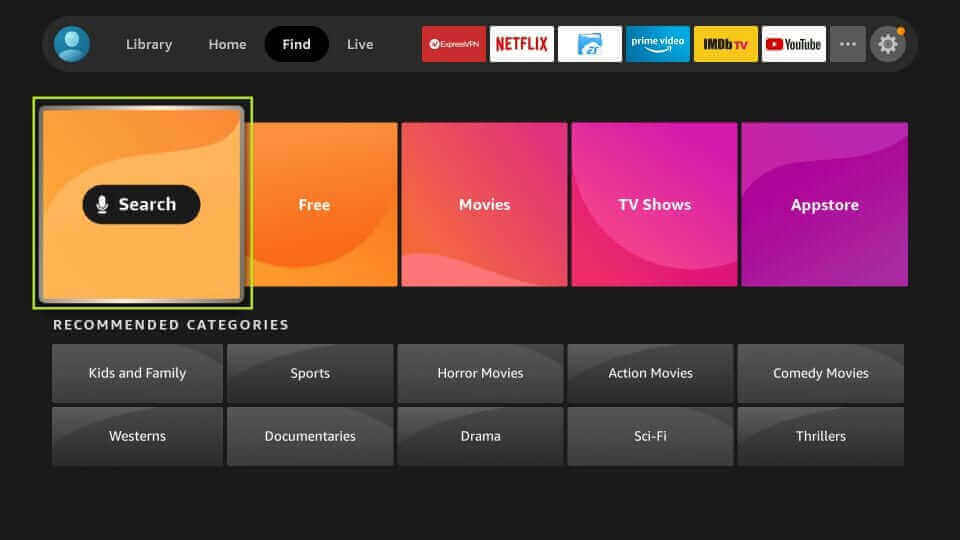
2. Next, click on the Search option on the screen.
3. Make use of the search bar and search for the Downloader app.
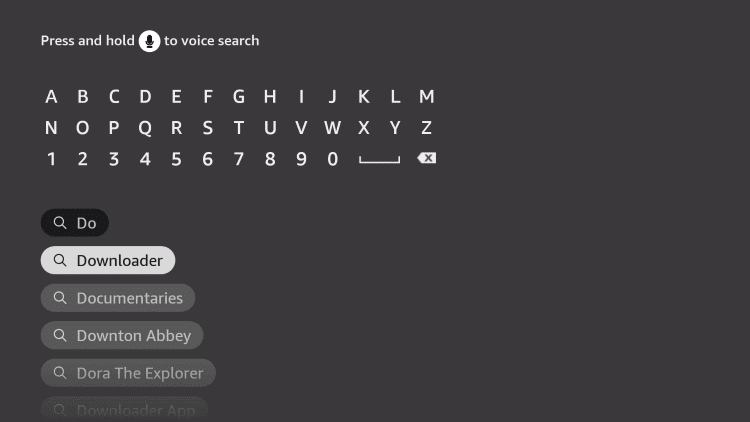
4. As you get the search suggestions, click on the app icon.
5. Further, click on the Download button to start the app download.
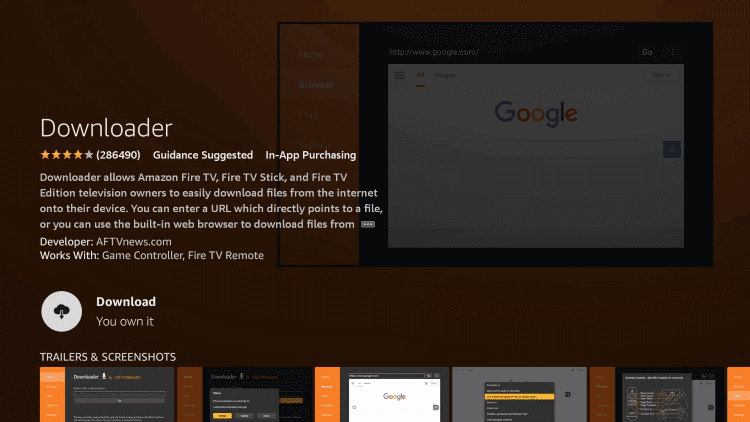
6. As soon as the download is complete, return to the Firestick home screen.
7. Next, open the Firestick Settings menu.
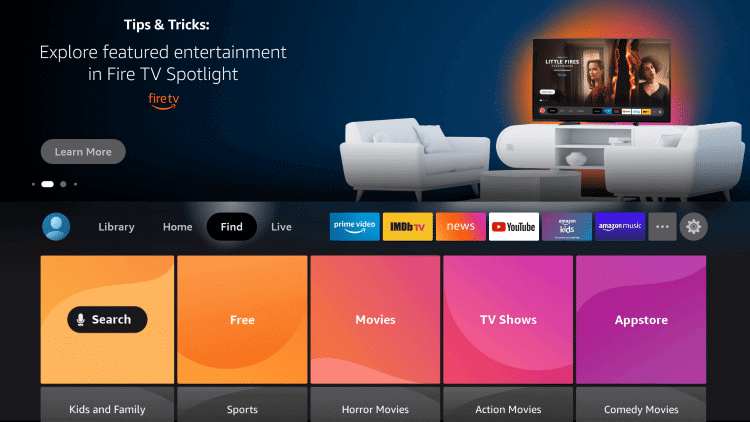
8. Next, choose the My Fire TV option and then select Developer Options.
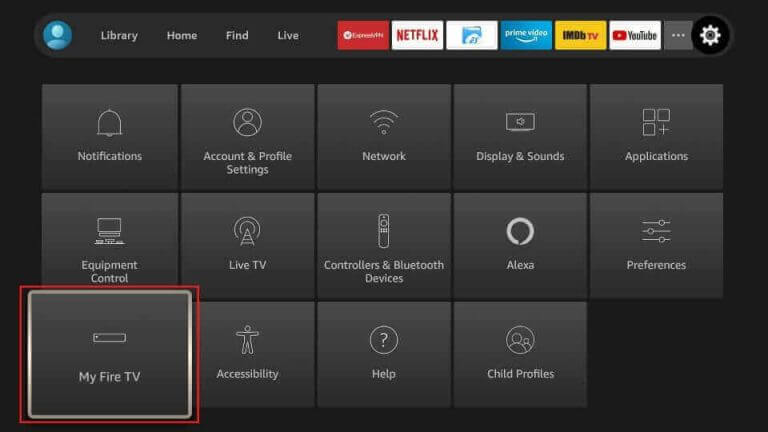
9. From the menu, choose the Install Unknown Apps option and then select the Downloader app.
10. Next, open the app and click on the Allow option.
11. In the URL field, provide the URL for the Purple IPTV app apk.
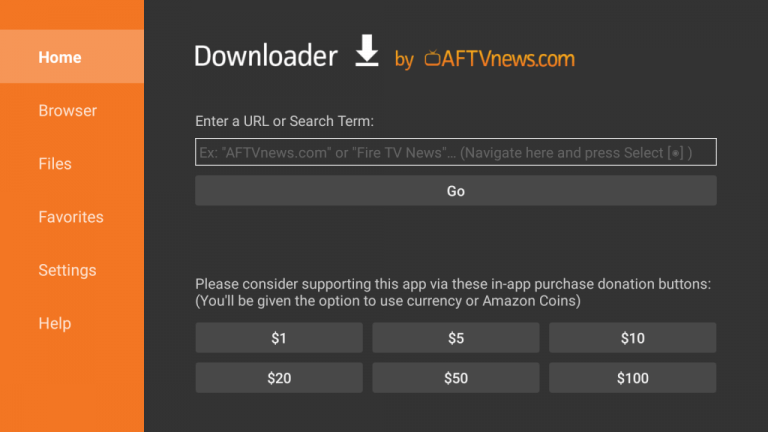
12. Click on the Go button next to the URL field to download the app.
13. Next, install the APK file on your device and then open the app.
14. Sign in to the app with the necessary details and start streaming TV channels and on-demand titles.
How to Install Purple IPTV on Smart TV
1. Initially, open the web browser on your computer and search for Purple IPTV Player.
2. Choose the app icon from the results and then download the IPTV Player APK file from a genuine source.
3. As the app download ends, locate the IPTV Player APK file in the Downloads of your computer.
4. Also, connect a USB drive to your computer and copy the APK file to it.
5. After connecting the USB drive to your Smart TV through the respective port.
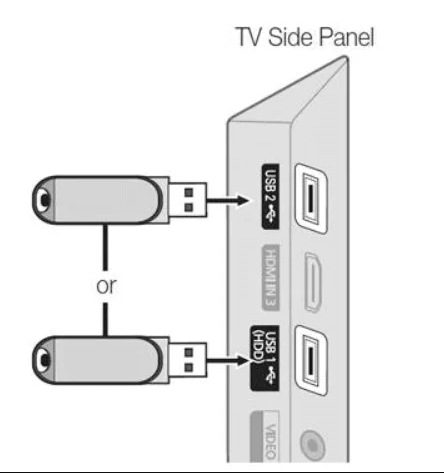
6. Launch the Settings menu and choose Device Preferences.
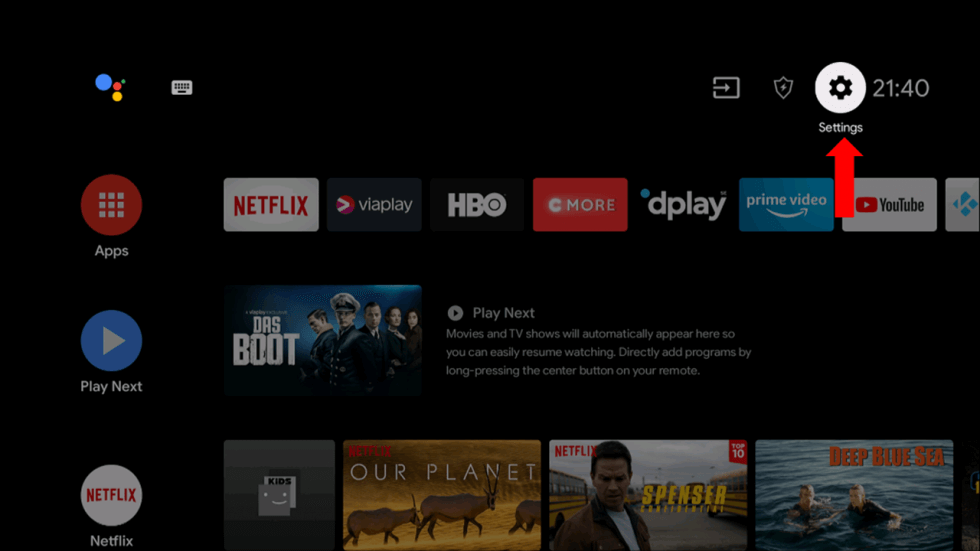
7. Click on the Security and Restrictions option.
8. Next, choose the Unknown Sources option.
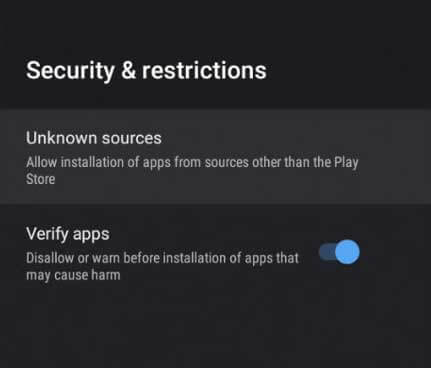
9. Further, open any File Manager on your Smart TV.
10. Access the IPTV Player APK file and install it on your Smart TV.
11. Once completed, open the Purple IPTV Player app.
12. Also, sign in to the app with the instructions on the screen.
13. In the end, watch TV channels and on-demand titles to watch.
Customer Support
When it comes to customer support, Purple IPTV Player is well equipped. You can contact them by placing a call or sending them an email. Both of these details are available on the official website. The Purple IPTV website also has a fill-in customer support form that you can fill in to let the developers know. Moreover, they have live 24/7 live chat support if you are looking for instant replies.
Review
Purple IPTV has a lot of customizable features made available for users. You can customize the Player layout based on your requirements. The only downside of this Player is that it is premium. Most IPTV Player apps that are available today are free, and users might not want to pay extra for a Player. If you want to try free IPTV Players, try accessing IPTV Core, IPTV Pro, IPTV Smarters Player, and GSE Smart IPTV.