| Website Link | Not Available |
| Download Link | urlsrt.io/XMFXQ |
| Supported Devices | Android smartphone, Windows PC, Mac, Firestick & Android Smart TV |
| EPG | No |
| Compatible Playlist | M3U |
| External Player Support | No |
| Favorites List | No |
| Customer Assistance | No |
| Base Price | Free |
Pot Player is an excellent choice for streaming IPTV services with a smart user interface. It supports IPTV services in M3U URL format and streams in all resolutions. With this player, you can play local storage files such as music and videos. It is to be noted that Pot Player offers a lot of features when compared to all other IPTV Players. Since it supports many file types, it’s a great choice for Android–based devices.
Key Features
| Has a built-in editor | Incorporates CUDA, DXVA, QuickSync, etc. |
| Allows to access local storage media files | Supports OpenCodec |
| Bookmark a scene or chapter | Smooth and seamless video play |
Why Choose Pot Player IPTV?
Pot Player supports multiple video formats including MP4, AVI, WMV, FLV, MPG, RM, WEBM, and more. With this player, you can also easily control volume, brightness, and playing process. Though Pot Player IPTV is a free application, it provides an ad-free streaming experience for its users. It updates the application with new features frequently to enhance your streaming.
Is Pot Player IPTV Legal?
Yes, Pot Player IPTV is legal to use.
Generally, IPTV Players are legal to use since they don't host any media content. Simply, they stream the media content offered by the provider. However, the legality question arises while configuring an IPTV Provider. If the service you are configuring hosts copyrighted content, you will face legal issues. So, it is advisable to use a VPN service on your device to safeguard your privacy even while using an IPTV player.
Since the internet is flooded with many VPNs, we recommend using NordVPN while streaming IPTV content via a media player. Currently, NordVPN offers a 67% discount + 3 months free for all subscribers.

Pricing
Pot Player IPTV player allows streaming of any IPTV service free of cost. You can download its APK and access it on your devices without any registration or login. A notable highlight is that you can load and operate multiple playlists with this IPTV player.
Compatible Devices of Pot Player IPTV
The Pot Player IPTV player has to be installed as an APK for streaming IPTV. It is compatible with the devices mentioned below.
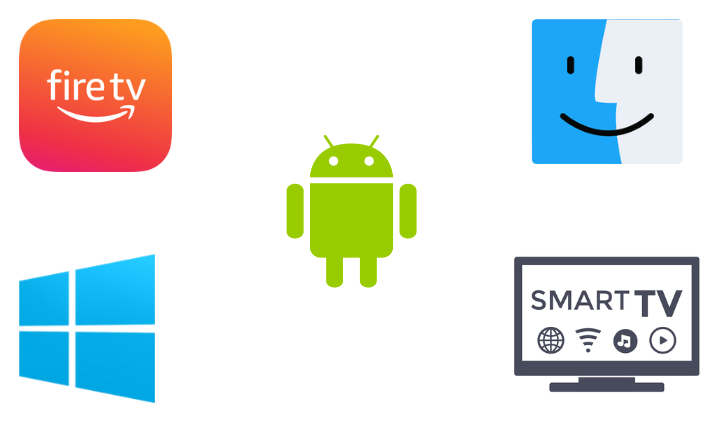
How to Install Pot Player IPTV on Android Mobile
1. Go to the Apps section on the Android Mobile.
2. Locate the Google Chrome app and choose the Info option.
3. Select Chrome Settings → Install Unknown Apps → Enable Allow from this source.
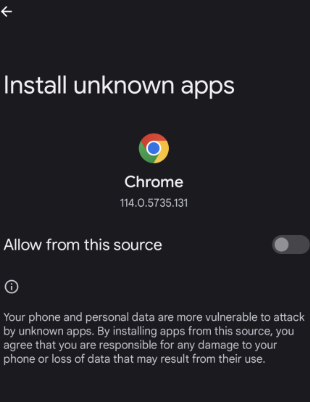
4. Next, launch the web browser and search for Pot Player Android APK.
5. Download it from a stable source and open it.
6. Click Install and install the Pot Player IPTV.
7. After installation, launch the player and input any IPTV’s M3U URL to stream it.
How to Download Pot Player IPTV on Windows PC & Mac
1. Open your PC’s browser and download the APK of Pot Player.
2. Simultaneously, in another tab, visit BlueStacks‘ website.
3. Click Download to get the emulator on your PC.
4. After downloading, install and launch BlueStacks to sign in to your Google Account.
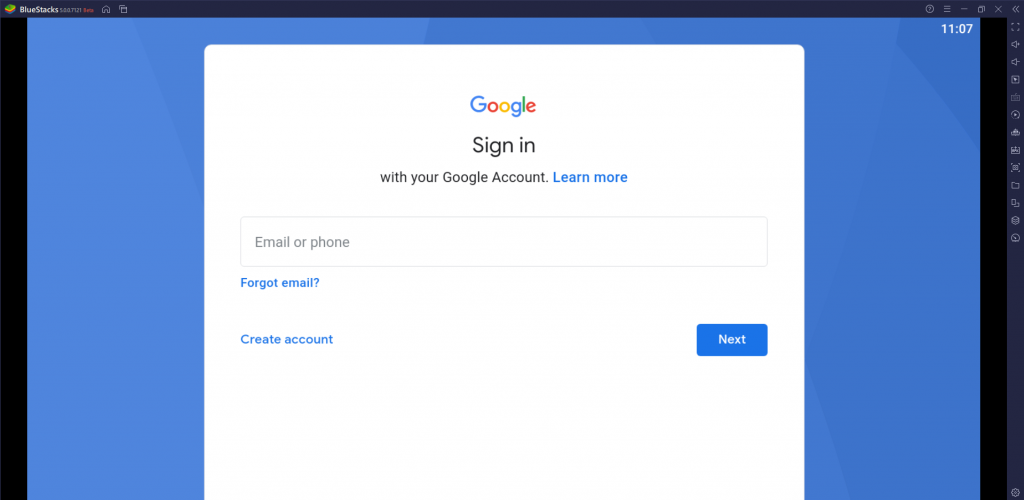
5. Click the Install apk button at the bottom and select the downloaded APK.
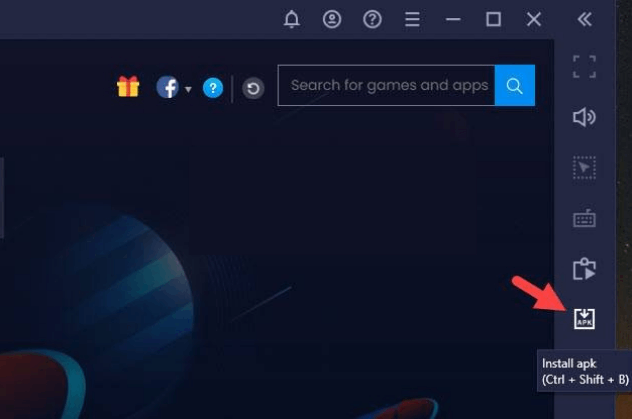
6. Once selected, the APK will start installing on your PC.
7. After installation, launch Pot Player and add any IPTV playlist to stream content.
How to Install Pot Player IPTV on Smart TV
Installing Pot Player is possible on Smart TVs through sideloading. The below steps will guide you to install the player’s APK and stream IPTV channels.
1. Take a PC and download the Pot Player IPTV player’s APK file.
2. Now, connect a USB drive to the PC and copy the downloaded APK.
3. Then eject the USB drive from the PC and connect it to your Smart TV.
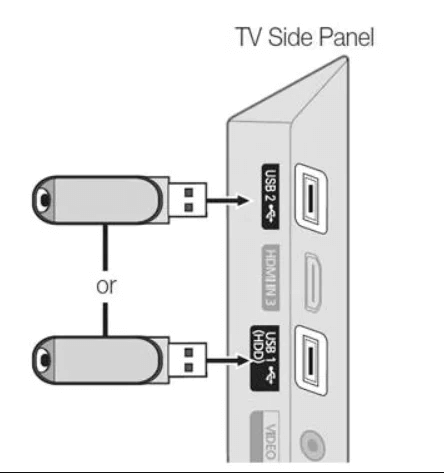
4. Now, navigate to the Settings option and select it.
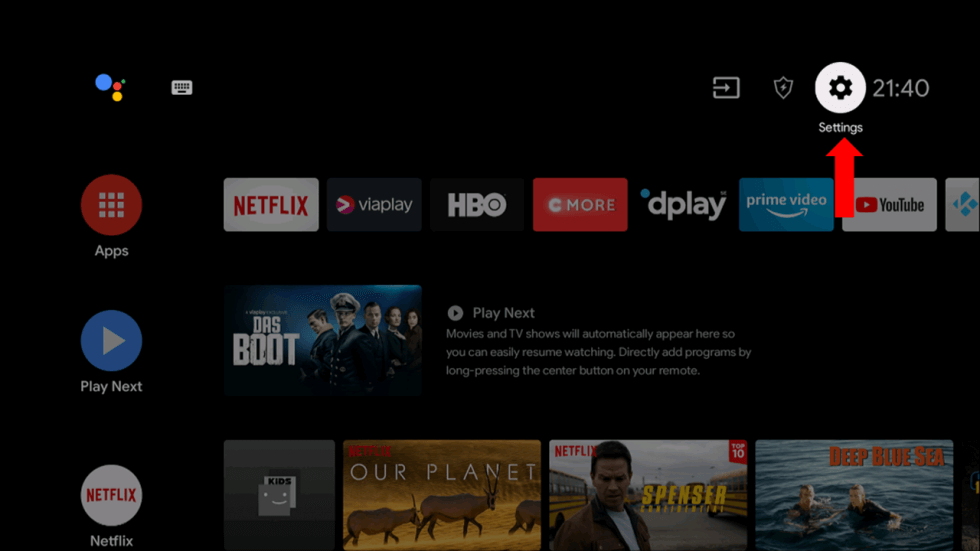
5. Click Security & restrictions and select Install Unknown Sources.
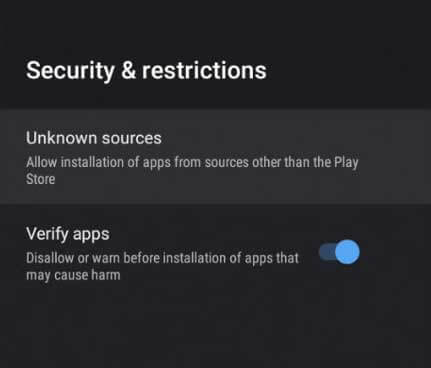
6. Now, enable its toggle button to install third-party apps.
7. Now copy the APK file from the USB drive to your TV’s File Manager.
8. Open the APK and click Install to download the Pot Player IPTV.
9. After installing, launch the app and start streaming your favorite content by adding the M3U URL.
How to Access Pot Player IPTV on Firestick
We cannot access Pot Player on Firestick directly. Alternatively, we can utilize the ES File Explorer application to sideload the app.
1. Connect your Firestick device to the internet.
2. From its Home, select the Search option and type ES File Explorer.
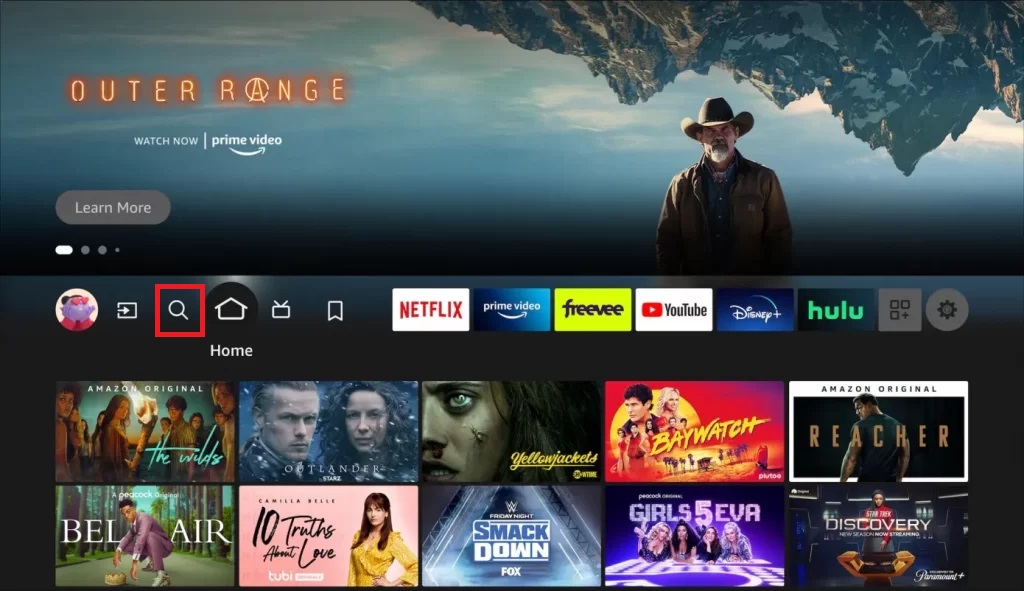
3. Search for it and locate the app from Amazon App Store.
4. Click Download and install the ES File Explorer on your Firestick.
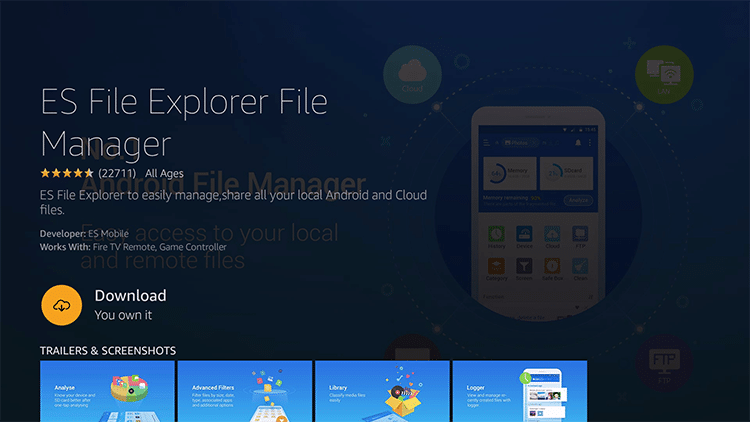
5. Now, move to Firestick Settings and select the My Fire TV option.
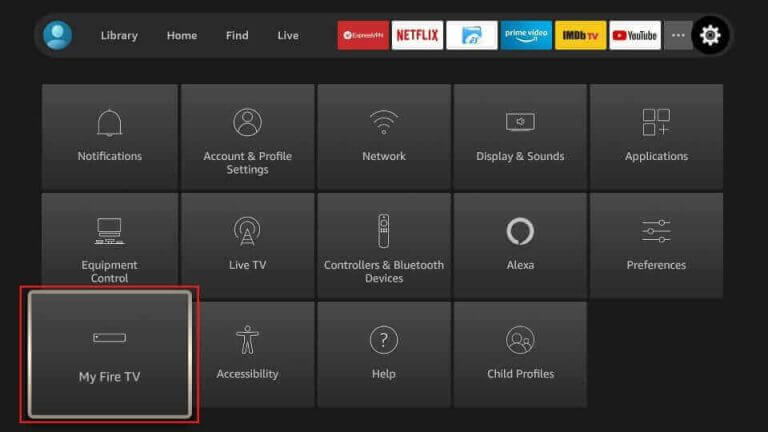
6. Then, choose Developer Options → Install Unknown Apps.
7. Enable the toggle button near ES File Explorer.
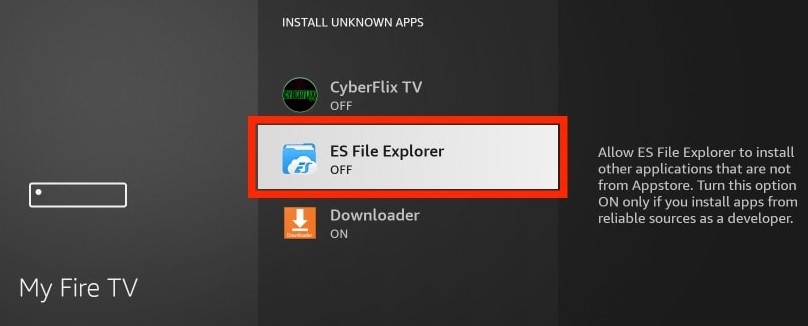
8. After that, open ES File Explorer and select the Tools > Download Manager option.
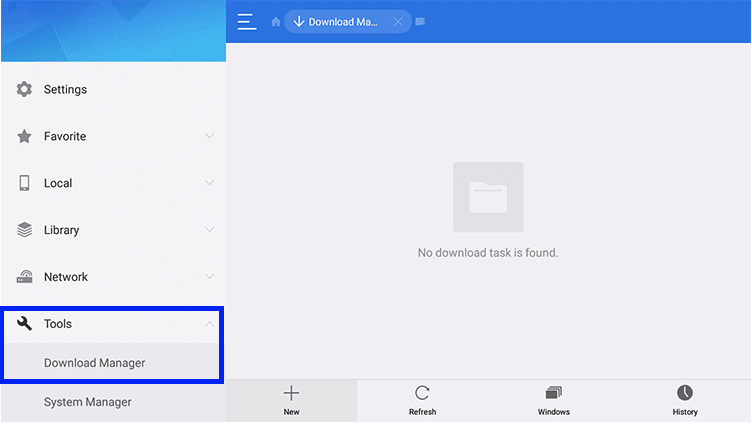
9. Click the +New at the bottom.
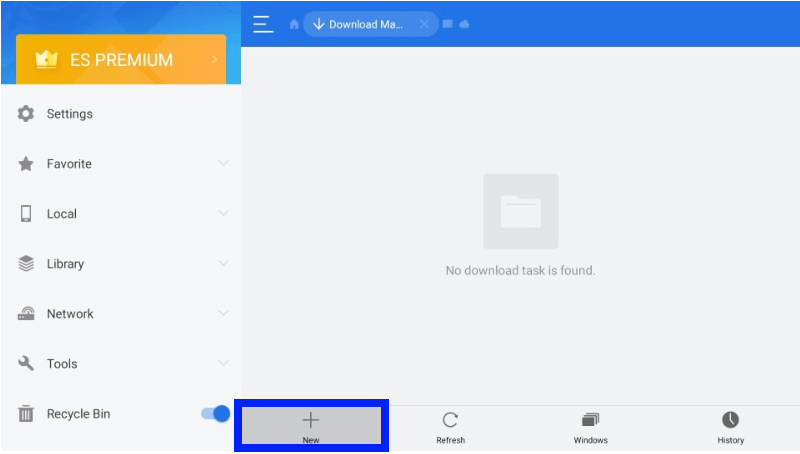
10. Then enter Pot Player’s APK download link [urlsrt.io/XMFXQ] on the Path feed and type Pot Player on the Name feed.
11. Select Download Now and wait for the download to complete.
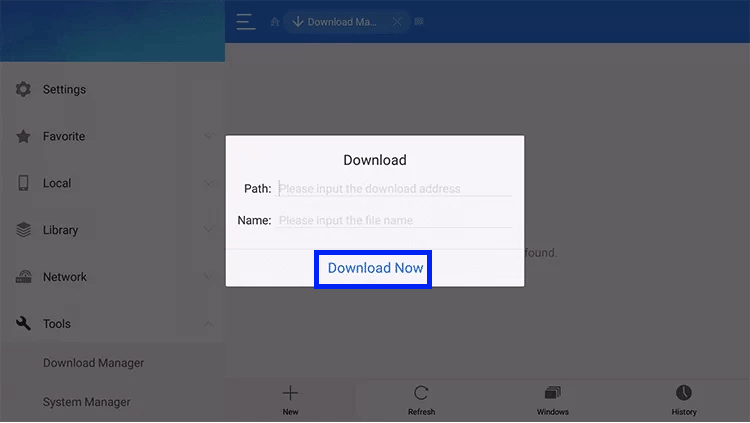
12. Once the download is complete, select OPEN FILE and click the INSTALL option.
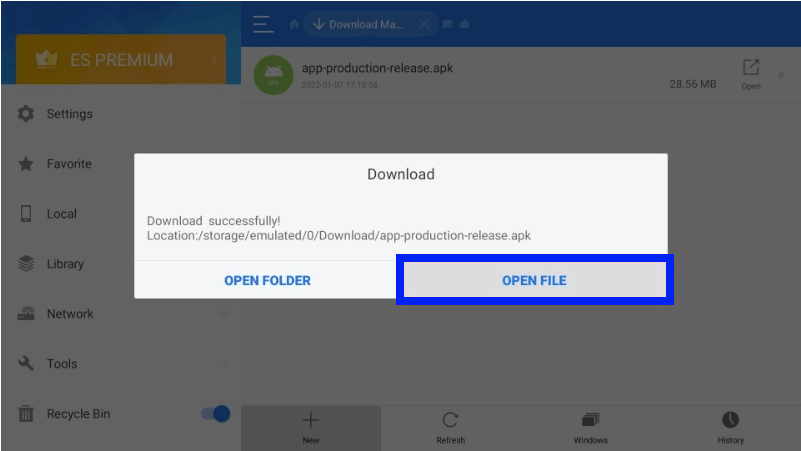
13. Now, the Pot Player will be successfully installed.
14. You can input any IPTV’s M3U URL and start streaming its channels or on-demand content.
Customer Support
Pot Player doesn’t provide any sort of customer assistance currently. Hence, you need to try simple troubleshooting methods while facing any problem with the Pot IPTV Player.
Alternatives to Pot Player IPTV
Similar to this service, there are a few other reliable IPTV players that can be used to stream your preferred IPTV content. Here are some of our recommendations,
Master IPTV

Master IPTV is an ideal IPTV player for your device to stream live TV and on-demand content from IPTV providers. It provides easy accessibility and lots of handy features for free. It is a light but effective player to manage and watch the best content available on IPTV playlists in the M3U URL form. The IPTV player can be installed on various Android-based devices.
Room IPTV

Room IPTV is a first-class IPTV player that helps to stream IPTV services. It is a general IPTV and media player that does not include any content. It is an easy-to-use IPTV player that offers a wide range of impressive features that help to upgrade your watching experience. The player can support all types of major devices and allows you to stream content using the M3U file and MAC address of your streaming device.
IPTV Extreme Player

IPTV Extreme Pro is one of the eminent IPTV players for streaming IPTV to access its live channels and VOD playlists. With this IPTV player, you can access channels from multiple IPTV services in one place. It supports streaming on 4K/UHD, HD, and SD quality without buffering issues. Users can add M3U links to stream IPTV content on this player.
Our Review for Pot Player IPTV
The Pot Player is a good enough IPTV player for your Android-supported devices. It is a reliable player with all the essential features. Moreover, it is accessible on a variety of devices and also charges nothing. Their customer service is also appreciable. So it is more intelligent to opt for this IPTV player than going for some paid ones.
Merits
- User-friendly application
- Can play video in the background
- Playback controls
- 4K streaming
- No activation fee
Needs Improvement
- Lacks Xtream Codes & EPG support
- No customer support
- Doesn't have favorites manager
-
Accessibility8.6
-
Feature Offerings8
-
Device Compatibility6
-
Interface Quality8
-
Support Service2
-
Cost9.5