Polar Media IPTV is one of the reliable IPTV providers available in the market. This IPTV covers more than 1,500 TV channels and limited video-on-demand titles from all around the world. It is also an excellent platform to catch up on your favorite sports events. Also, it has a built-in media player with a user-friendly interface. Therefore, you can install this app on Android-powered devices using its stand-alone APK file.
Key Features of Polar Media IPTV
| Provides TV Guide (EPG) | Offers 4 concurrent streams |
| Has stable servers | Delivers PPV and major sports channels |
| VPN-friendly service | Gives technical support |
Why Opt for Polar Media IPTV?
This IPTV offers TV channels worldwide, including the USA, UK, and Canada. It can be streamed anywhere and at any time with a stable internet connection on your device. It offers affordable pricing plans for users to choose from. Moreover, it provides a buffer and freeze-free streaming experience.
How Safe is Polar Media IPTV?
We couldn’t declare that Polar Media IPTV is completely safe to use as there are a lot of unofficial IPTV services available in the market. In general, IPTV services may hold some content that will create legal troubles for the streamers. So, it is good to connect a VPN with your device to mask your IP address and never allow anyone to track your online activity. Therefore, it is recommended to use VPNs like ExpressVPN and NordVPN on your streaming device to make sure you are safe online.
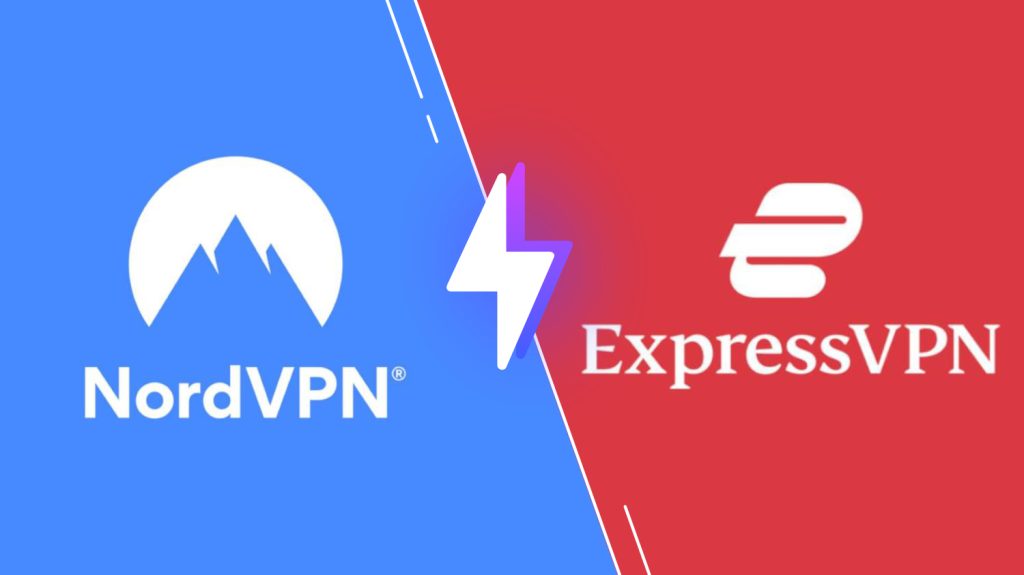
Pricing of Polar Media IPTV
Polar IPTV offers multiple subscription plans based on the number of connections and the duration of the package.
| Plans | 2 Connections | 3 Connections | 4 Connections |
|---|---|---|---|
| 24 hours | $1.00 | – | – |
| 48 hours | $2.00 | – | – |
| Weekend Pass | $3.00 | – | – |
| 1 Month | $6.00 | $8.00 | $11.00 |
| 3 Months | $18.00 | $24.00 | $33.00 |
| 6 Months | $36.00 | $48.00 | $66.00 |
| 12 Months | $72.00 | $96.00 | $110.00 |
Subscription Process of Polar Media IPTV
1. Visit the official website of Polar Media IPTV using a web browser on your device.
2. Go through the subscription plans, select a plan of your wish, and hit the Order Now button.
3. Choose the number of connections and hit the Order Now button again on the next screen.
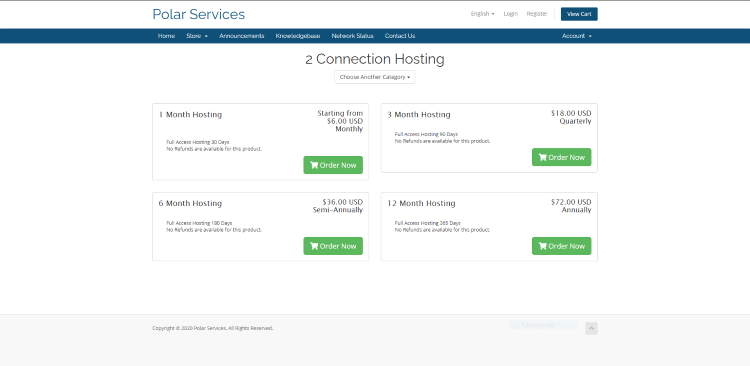
4. Provide the necessary details on the Checkout screen and finish the payment process.
5. Login details of this IPTV will be sent to your email address.
Compatible Devices of Polar Media IPTV
Below are the streaming devices compatible with Polar Media IPTV.
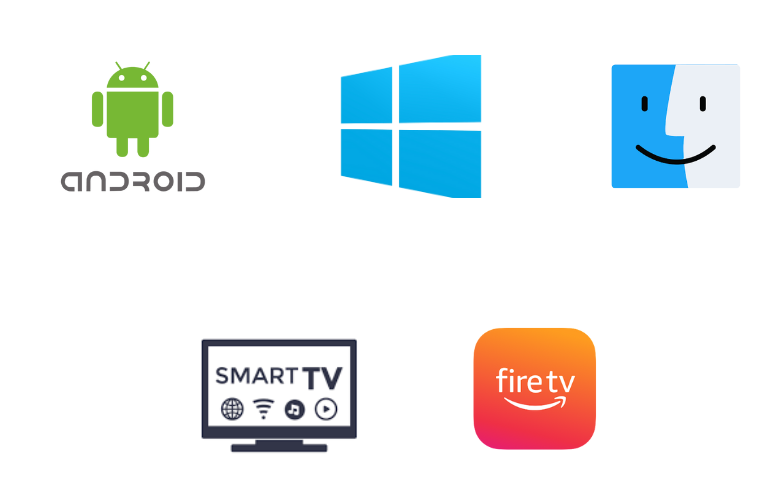
How to Install Polar Media IPTV on Android
You need to use its APK file to install the IPTV app on your Android Smartphone by following the steps provided below.
1. Go to the Apps section on your Android Smartphone.
2. Locate the Google Chrome app and long-press it.
3. Select Info → Chrome Settings → Install Unknown Apps → Enable Allow from this source.
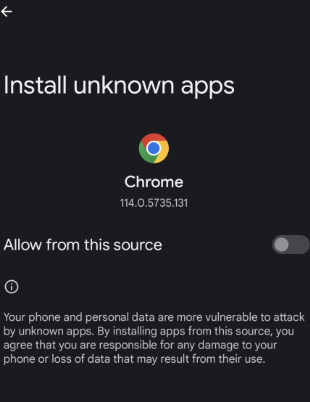
4. Now, download the Polar Media IPTV APK from a reliable website.
5. Once the IPTV APK file is downloaded, open it and hit the Install button.
6. Open the app on your device after installation.
7. Sign in and access TV shows on your Android Smartphone.
How to Get Polar Media IPTV on Firestick
The Downloader app from the official store can be used to install this IPTV app on your Firestick device.
1. Locate the Firestick home screen and click Search.
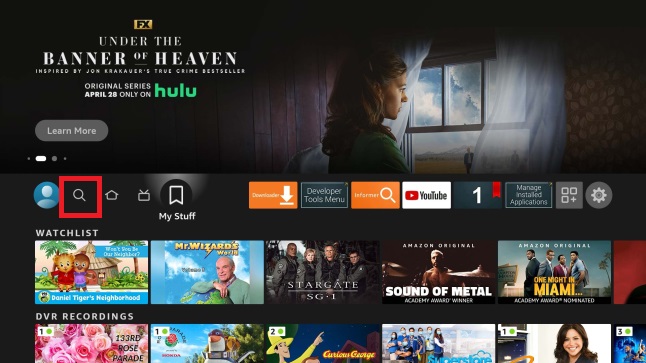
2. Type Downloader using the on-screen keyboard.
3. Select the app and hit the Download button.
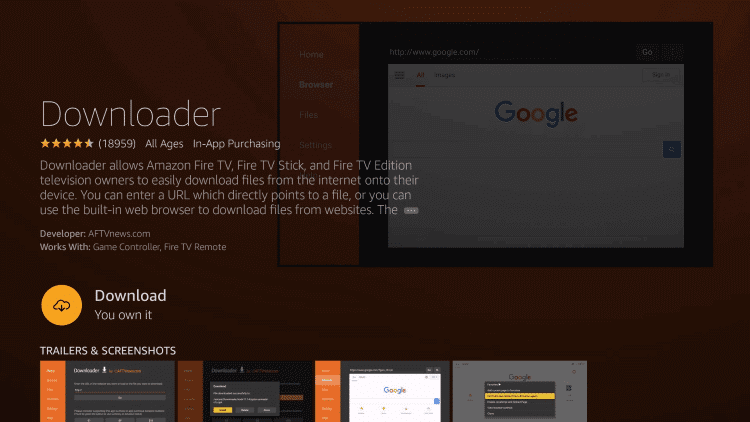
4. Go to the Firestick Settings screen and select the My Fire TV tile.
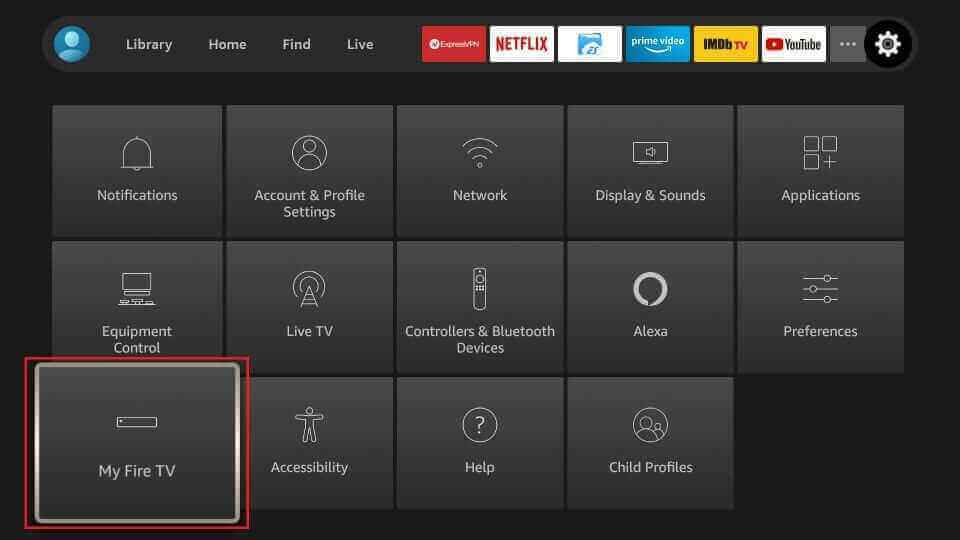
5. Tap Developer Options and choose Install Unknown Apps.
6. Turn on Downloader to access third-party apps on Firestick.
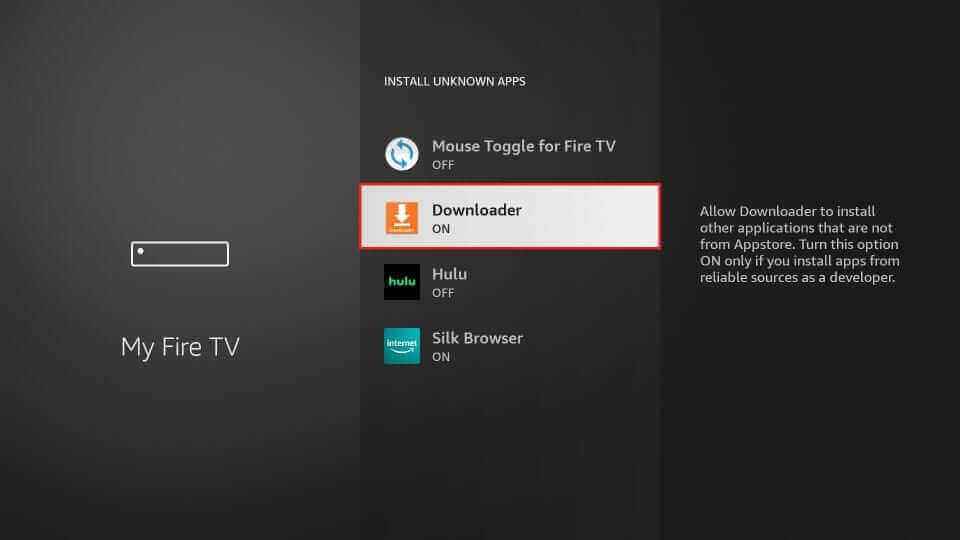
7. Open Downloader and hit Home on the left pane.
8. Provide the download link of the Polar Media APK in the URL box.
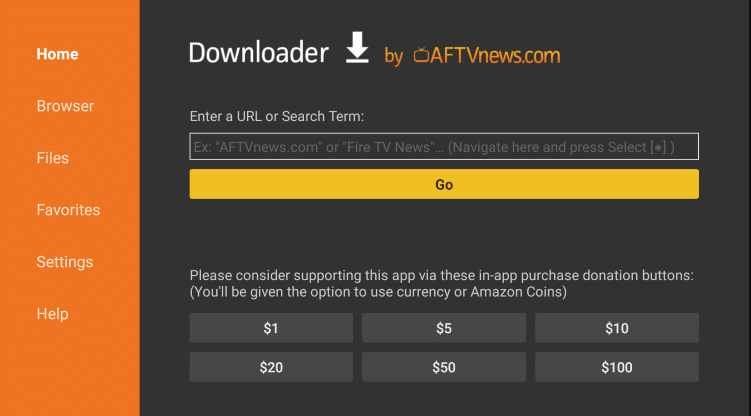
9. Click on Go to download the APK file.
10. Open the IPTV APK file and hit the Install button to get the app.
11. Once the installation is over, launch the app on your device.
12. Provide your IPTV account details to sign in and stream TV channels on Firestick.
How to Download Polar Media IPTV on Windows PC and Mac
You can use the BlueStacks Android emulator to install the Polar Media app on your Windows PC and Mac.
1. Open a browser on your PC and download the Polar IPTV APK from an official website.
2. Next, visit the BlueStacks official website and install the emulator.
3. Once the installation is over, launch the emulator on your device.
4. Open the emulator and sign in using your Google account.
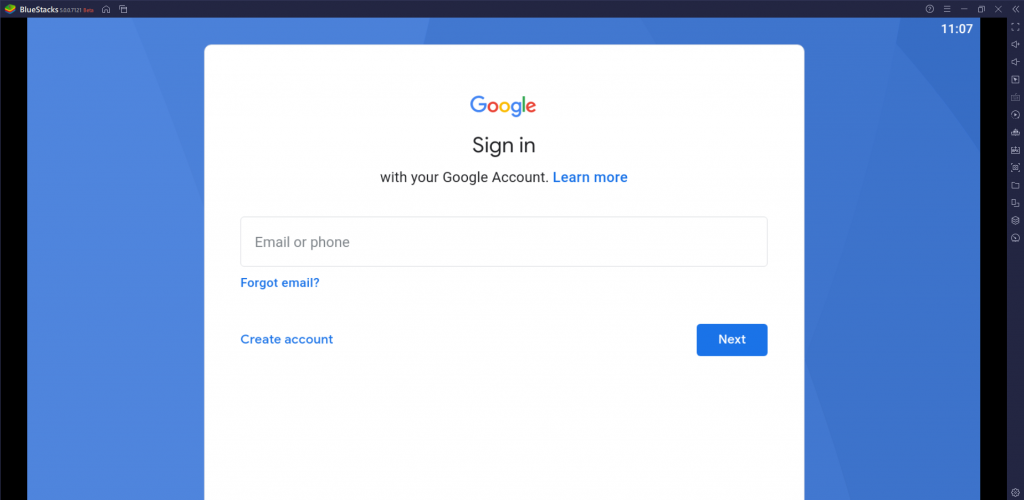
5. Click the Install APK icon and locate the APK file.
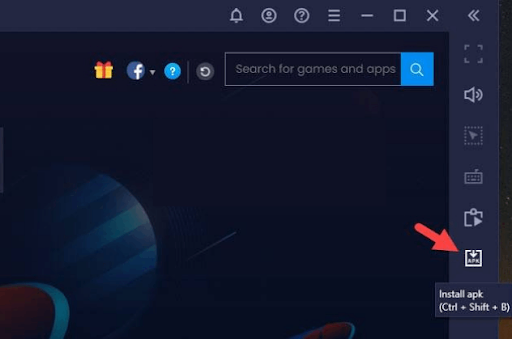
6. Open the APK file and click Install.
7. Once the installation is finished, hit Open to launch the app on your device.
8. Sign in and enjoy streaming TV shows on your PC.
How to Install Polar Media IPTV on Smart TV
Follow the instructions below to install the Polar Media app on your Android TV.
1. Power on your Android TV and go to Settings.
2. Select the Device Preferences option and click Security & restrictions.
3. Enable the Unknown sources option.
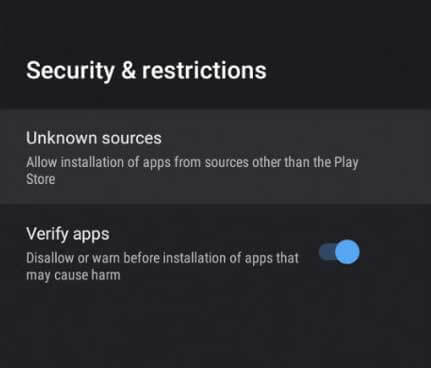
4. Launch a reliable web browser on your PC and download the Polar Media IPTV APK from a trustworthy website.
5. Copy the downloaded IPTV APK file to a USB drive and then insert it into the USB port of your Smart TV.
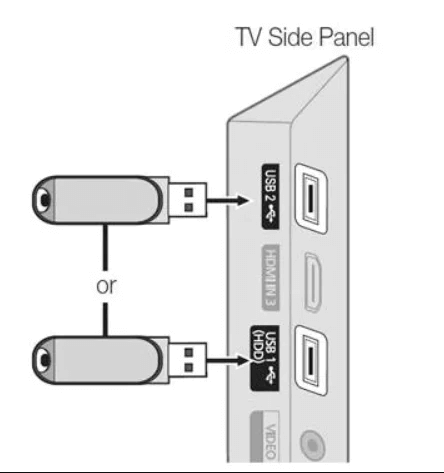
6. Navigate to the File Manager section and locate the APK file.
7. Select the Install button to get the app.
8. Open the app and sign in to access IPTV content on your Smart TV.
Channel List
This IPTV provides live TV channels of different categories. Here are some of the familiar channels offered by this IPTV provider.
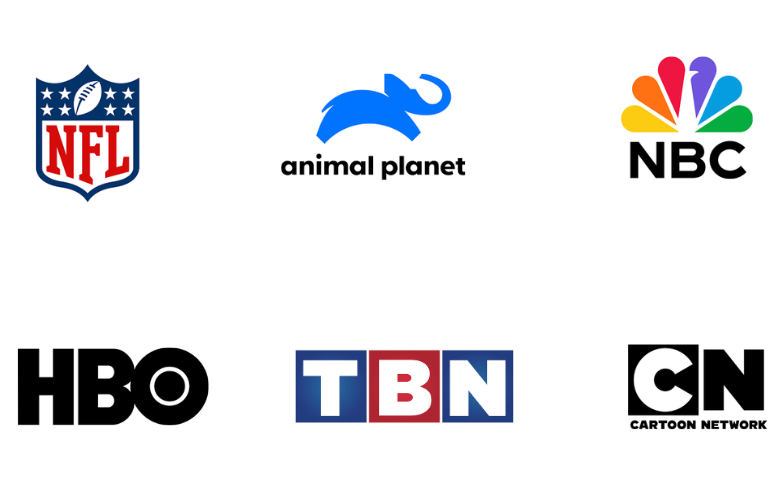
Customer Assistance
If you have any queries about this service, you can contact the developer team through the online contact form that is available on its official website. While filling out the form, make sure you enter the registered email address with this IPTV service. You will get a response from a representative within 2 to 3 business days.
Our Review
Polar IPTV is an affordable option to stream live TV channels of high quality. It uses stable servers to provide you with the best streaming experience. You can use its test trial to check its service before getting a subscription. But it offers only limited channels and lacks VOD titles. So, you can also try IPTV services like EBUY IPTV, Ultra IPTV, and Daily IPTV as alternatives to Polar Media IPTV.
FAQ
No. It doesn’t offer any free trial for the users. But you can sign up for its test trial to check its service.
Yes, Polar Media IPTV is compatible with external players. So, you can also use players like IPTV Rayo, GSE Smart IPTV, and OttPlayer to access this IPTV on your devices.