Perfect Player is a well-known free IPTV player that supports M3U and XSPF formats. It is most sought after for its intuitive interface and up-to-date features like EPG, PiP mode, etc., Yet the Perfect Player IPTV not working issue can sometimes occur because of various reasons, like expired subscription, unsupported playlist of your IPTV service, and more. You can resolve the Perfect Player not working issue by trying the common troubleshooting methods.
In this article, the reasons why the issue of not working can take place on Perfect Player IPTV are provided. Troubleshooting techniques are also given for each problem. So, if you are currently facing any issues on Perfect Player, analyze your problem and resolve it.
Why Do You Need a VPN While Using Perfect Player IPTV?
Generally, IPTV Players are legal to use since they don't host any media content. Simply, they stream the media content offered by the provider. However, the legality question arises while configuring an IPTV Provider. If the service you are configuring hosts copyrighted content, you will face legal issues. So, it is advisable to use a VPN service on your device to safeguard your privacy even while using an IPTV player.
Since the internet is flooded with many VPNs, we recommend using NordVPN while streaming IPTV content via a media player. Currently, NordVPN offers a 67% discount + 3 months free for all subscribers.

Perfect Player IPTV Not Working: Problems & Reasons
| Causes | Reasons |
|---|---|
| IPTV Content Loading Issue | It happens because of using the unsupported playlist format and an expired IPTV subscription. Geo-restrictions of IPTVs, ISP throttling, and a poor internet connection on the streaming device are the other reasons. On some rare occasions, when there is high network traffic for the player, you might face this issue. |
| Audio/Video Not Playing | Audio and video files may not load because they are unsupported by the player and the device. It also occurs due to temporary issues like bugs & glitches with the player and the device. |
| Black/White Screen Issue | It happens due to the uncleared cache in the IPTV player and the streaming device. A weak internet connection is another possible reason for this problem. |
| Login Issue | Providing the wrong playlist details of your IPTV provider is the primary reason for this issue. Expired subscription, internet connectivity issues on your streaming device, and server issues on the IPTV player/IPTV service are the other causes of this problem. |
| Can’t Open the IPTV App | Hardware and software issues in the IPTV player and the streaming device are the other reasons. Another major reason for this issue is using the outdated IPTV player and the device. |
| Installation or updating issues | These problems will occur when you are trying to access Perfect Player on an incompatible device or a device without sufficient storage space and if there are any internet issues. |
Best Ways to Fix Perfect Player IPTV Not Working Issue
If the Perfect Player IPTV app is not working, try out the troubleshooting measures given below to fix it efficiently. You can then watch your favorite IPTV content without any errors.
Check the Internet Strength
The most common reason for not working issues on IPTV is slow internet. So, you need to check the internet connection speed on your device. You can check the strength of your internet connection using the link provided below.
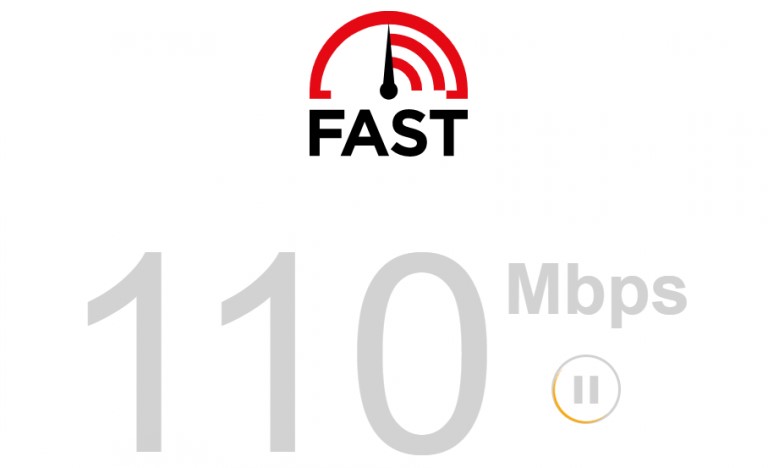
If your internet strength is not to the mark, restart your Wi-Fi router or modem. Also, make sure you have an active internet subscription plan. If not, get a new plan to get your internet connection back. Additionally, contact your Internet Service Provider to check if your internet strength is not less because of issues on their end. You can use an ethernet cable to get the most out of your internet.
This will fix these errors:
- Installation or updating issues
- IPTV Content Loading Issue
- Audio/Video Not Playing
Check Login Credentials
When you sign in to your IPTV provider account, check if you enter incorrect details. It is impossible to log in to your account if your credentials are wrong. To access content on Perfect Player, you need to add the M3U playlist. To avoid the mistake, we advise you to copy and paste the M3U file.
This will fix these errors:
- Login Issue
Use a VPN
If you are unable to access certain content on your device, it might be because of geographic restrictions. These restrictions are sometimes found in some channels on the IPTV providers. You can unblock these restrictions with the help of a secure VPN, as it spoofs your location.
Some Internet Service Providers restrict the internet speed and bandwidth of the users. Also, users cannot access certain websites, as they include copyright-protected content. Therefore, we suggest you use the best VPN services while accessing any IPTV service on your device and protect your device from malicious online activities.
This will fix these errors:
- IPTV Content Loading Issue
Check Your IPTV Subscription
You might not have known that your IPTV provider’s subscription has expired. In that case, it will be hard to access content from your provider. Hence, you can visit the official website and resubscribe to it or get a new subscription plan. When your new subscription is activated, you will be able to access the service on your streaming device.
This will fix these errors:
- IPTV Content Loading Issue
- Login Issue
Restart the Perfect Player App & Device
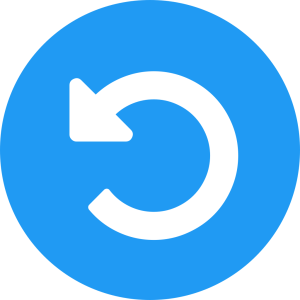
If the Perfect Player app crashes, you should close the app. After closing the app, they can restart it. Upon restarting, check if the app is working fine. If the Perfect Player app is not working after restarting it, you need to restart your streaming device. To restart, unplug the device from the power source for 5 to 10 minutes. Turn on the device, open the Perfect Player app, and check if it works fine now.
This will fix these errors:
- IPTV Content Loading Issue
- Black/White Screen Issue
- Audio/Video Not Playing
- Can’t Open the IPTV App
Clear Cache Files
Cache files are very helpful for getting easy access to the playlist within the Perfect Player app. But, when there is a glut of cache storage on your streaming device and the app, you will experience lots of mischief while accessing it. So, go to your device’s App Settings and clear the cache memory of the Perfect Player app. Also, delete the device cache completely to fasten the performance and prevent Perfect Player from working issues.
This will fix these errors:
- Black/White Screen Issue
- Can’t Open the IPTV App
Create Storage Space on the Device
Sometimes, if your device memory is full, you will face difficulties in accessing the Perfect Player app to the fullest. So, identify the unwanted apps on your device and uninstall them immediately. If necessary, pick the unused media files that are covering your device’s space and delete them. This will create ample space and help Perfect Player function without any issues.
This will fix these errors:
- Installation or updating issues
Update the Perfect Player App & Device
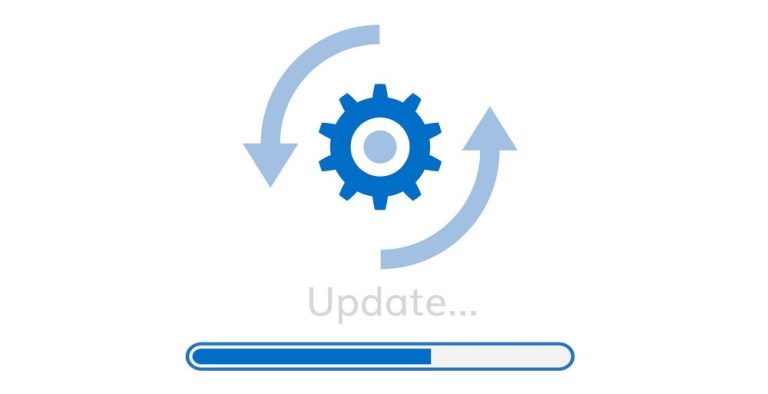
New updates are introduced to give more features and to better the streaming experience. If your app is not updated automatically, it might cause streaming issues. Therefore, users should manually update their devices and the IPTV Player app. Hence, uninstall the Perfect Player app and check for updates. Install the latest version and add the playlist to access TV channels without issues.
If your streaming device has bugs and glitches, it might result in streaming issues. In that case, users should update their streaming devices. Check for software updates on your streaming device and update it to fix the Perfect Player not working issue.
This will fix these errors:
- IPTV Content Loading Issue
- Black/White Screen Issue
- Audio/Video Not Playing
- Can’t Open the IPTV App
Check Server Status
In some cases, the problem is actually from the provider/player’s side and not yours. Maintenance may be undergoing from the IPTV or player’s side, or there could be some server problems. So, check if there are any such matters going on through reliable third-party websites or the official website. If it is so, you have to wait until the issue gets sorted out from the player/provider’s side.
Sometimes, many users might be trying to access Perfect Player at the same time. Due to this, heavy network traffic will occur, and it is impossible to stream IPTV on the player. At such times, exit the Perfect Player app and leave it as it is. After some time, if the network traffic is cleared, you shall proceed to use it.
This will fix these errors:
- IPTV Content Loading Issue
- Login Issue
Change the Streaming Device
Changing the streaming device that you use to access Perfect Player is an extreme but working option to fix the Perfect Player not working issue. If it works fine on other devices, then the not working problem occurred due to the issues on the streaming device that you used previously. So, until you repair it, continue streaming on the new device itself. Also, when selecting the device, make sure it is compatible with Perfect Player. Otherwise, you won’t be able to install the app.
This will fix these errors:
- Installation or updating issues
- Black/White Screen Issue
- Can’t Open the IPTV App
Contact Customer Support

Perfect Player does not offer any customer support for its users. However, your IPTV provider might include a customer support section. In that case, you can contact them and let them know about your streaming issues. They will guide you through troubleshooting methods to fix the issues on your device.
Compatible Devices of Perfect Player
Perfect Player IPTV is compatible with the streaming devices mentioned here. Knowing this will save you time from trying to install it on a non-supporting device.
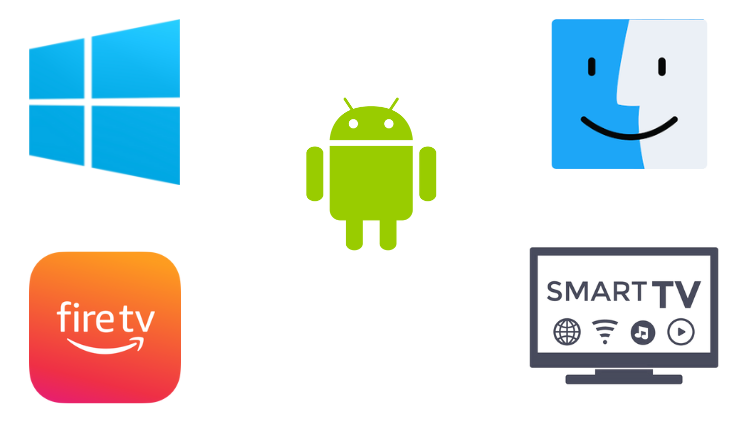
FAQ
The best alternatives to Perfect Player are Casper TV IPTV, OttPlayer, and Eva IpTv.