PAL IPTV is a premium IPTV service provider that offers 7,000 live TV channels from all around the world. This IPTV service also covers over 10,000 videos on demand in different categories. You can also catch up on your favorite sports events with this provider. Further, it comes with a native player for Android devices, unlike most IPTV services. So, you can use its stand-alone APK file to install the PAL IPTV app on Android-powered devices, including Firestick.
Key Features of PAL IPTV
| Offers HD channels | Provides buffer-free streaming |
| Has stable servers | No geo-restrictions |
| Offers 48 hours free trial | Gives technical support |
Why Opt for PAL IPTV?
PAL IPTV is an excellent option for streaming more entertainment content of different genres, including action, thriller, horror, romance, music, kids, family, and more. It also offers cheaper pricing plans compared to other IPTV service providers. Moreover, this IPTV can be accessed all around the world without any geo-restrictions.
Is PAL IPTV Legal?
The legal side of an IPTV service depends on whether it has proper copyrights for the content streaming on the service. Since PAL IPTV doesn’t share many details about copyrights, you can’t be sure if it is legal. Therefore, users are always advised to use a VPN while streaming. It hides your IP address and doesn’t allow third parties to track your online activities. So, we suggest you use VPNs like ExpressVPN and NordVPN on your streaming device while streaming PAL IPTV.
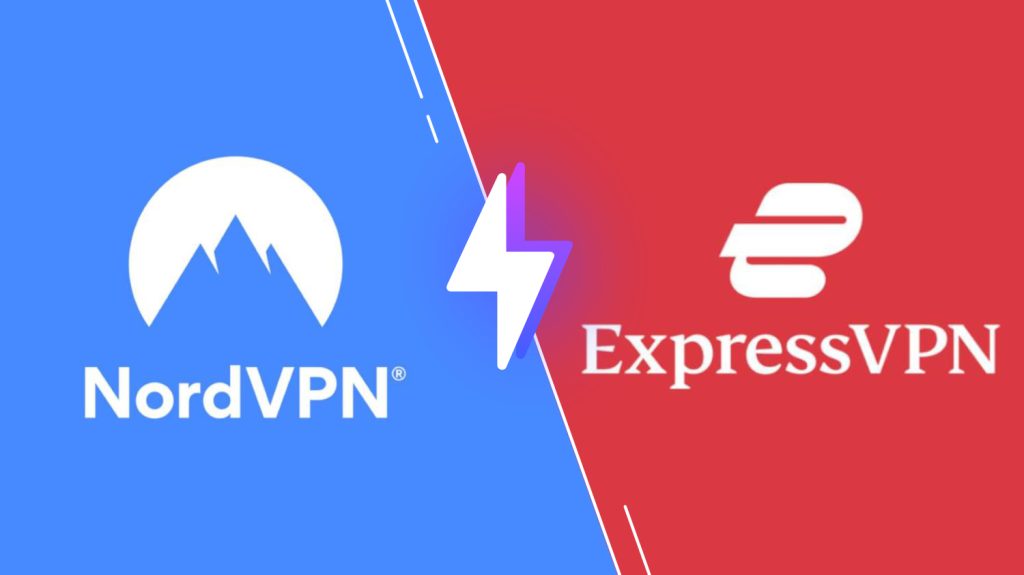
Pricing of PAL IPTV
This IPTV offers three subscription plans, as mentioned in the table below.
| Plan | Price |
|---|---|
| Monthly | $6 |
| Three Months | $15 |
| Yearly | $40 |
Sign Up Process of PAL IPTV
1. Turn on your computer and launch any web browser on the device.
2. Using the same browser, go to the official PAL IPTV website.
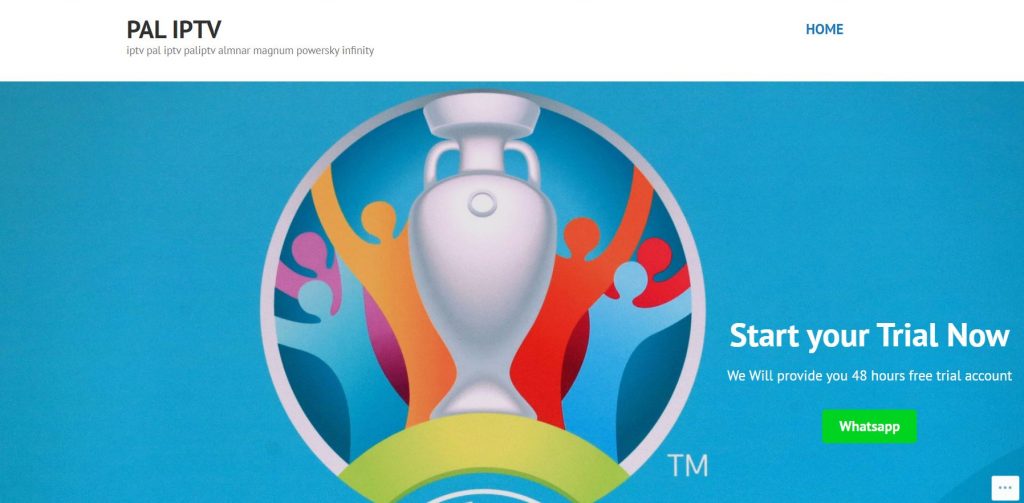
3. Scroll to the section of the website that shows you the subscription plans.
4. Click on the Buy Now button next to the plan you want.
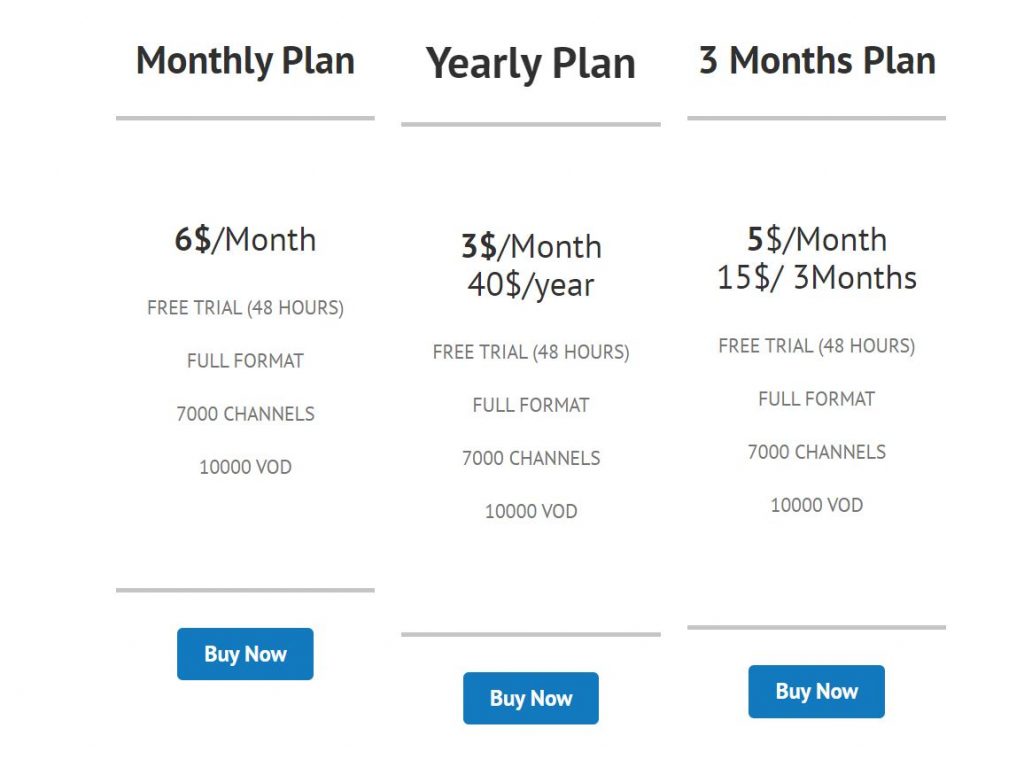
5. On the next screen, go through the details and click Continue.
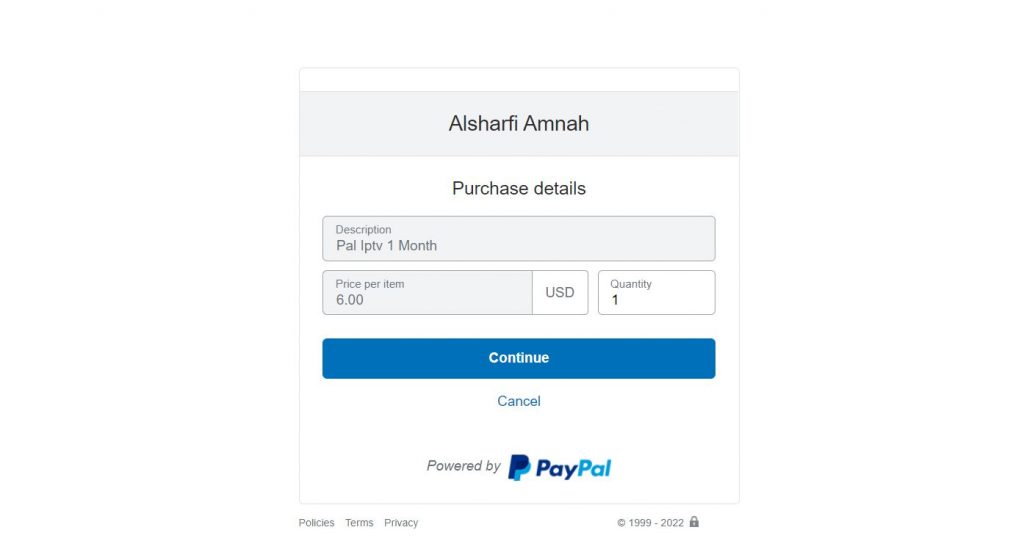
6. Further, follow the on-screen instructions to complete the payment.
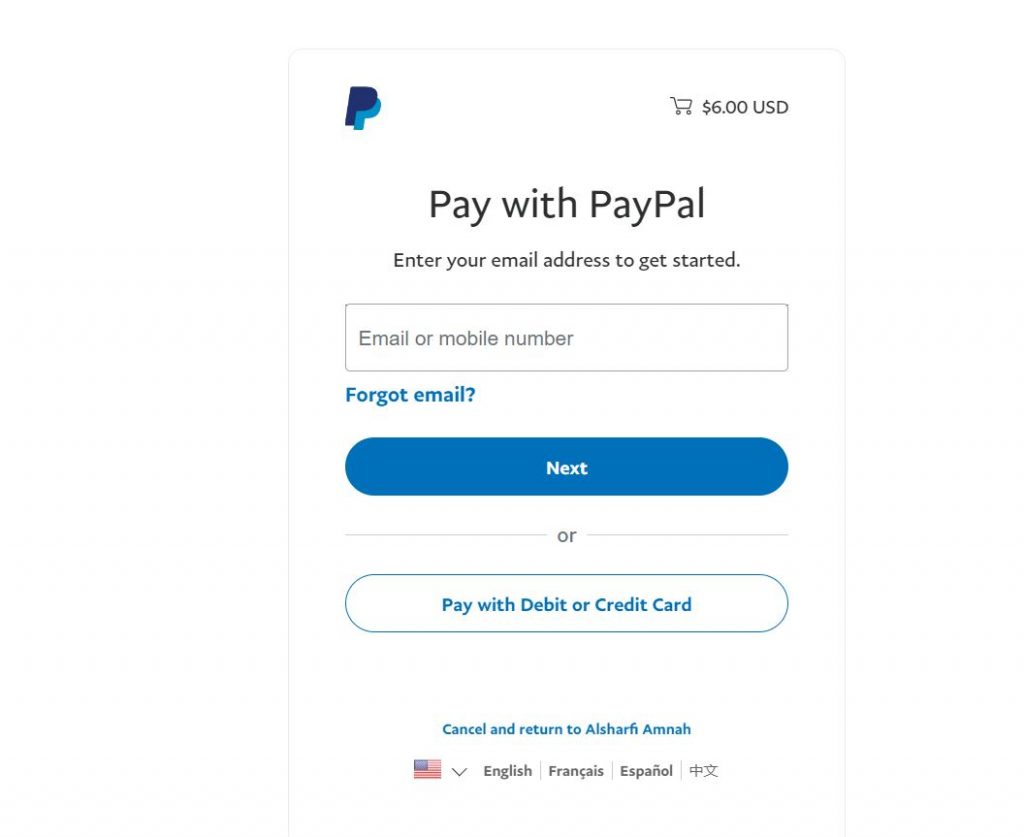
7. Finally, you will receive an email from the service confirming the same.
Compatible Devices of PAL IPTV
This IPTV service is compatible with the streaming devices mentioned below.
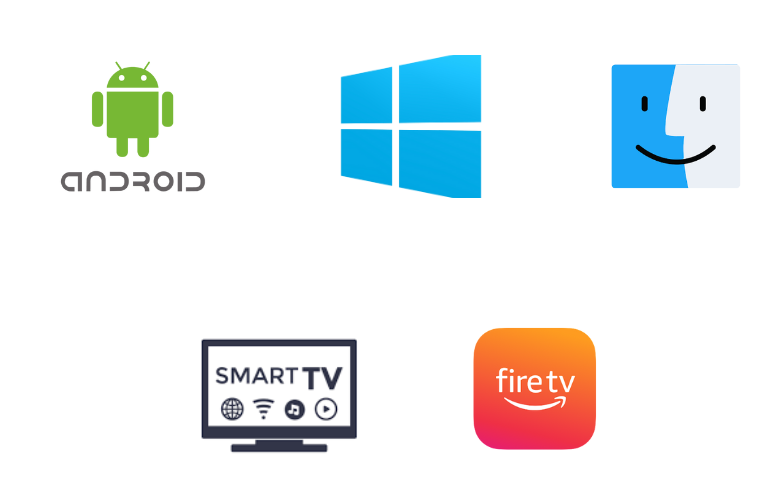
How to Install PAL IPTV on Android
To stream this IPTV on your Android Smartphone, you need to use its APK file and install the native player.
1. On your Android Smartphone, go to the Apps Section and long-press Google Chrome.
2. Choose Info → Google Chrome → Chrome Settings → Install Unknown Apps → Enable Allow from this source.
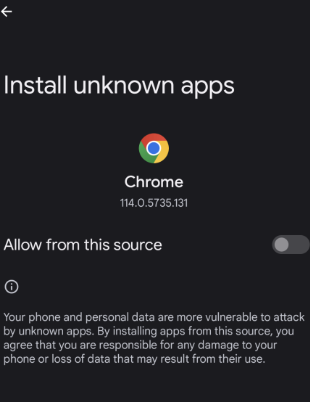
3. Look for the PAL TV APK file.
4. Select and download the APK file from a reliable website.
5. Further, install and launch the app on your Android Smartphone.
6. Select any language you prefer and enter the PAL IPTV Activation Code.
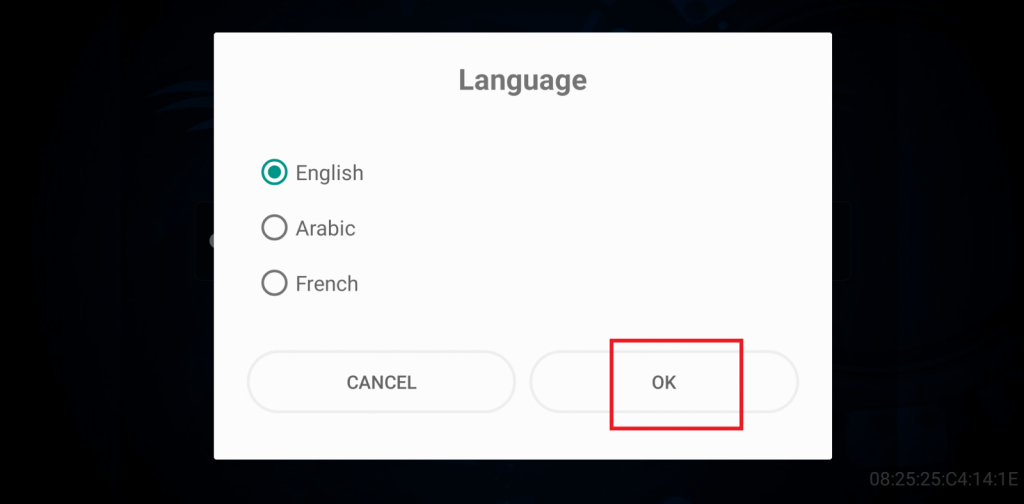
7. Next, click on the Activate button and start streaming the content on your Android device.
How to Download PAL IPTV on Windows PC and Mac
You can use the Android emulator BlueStacks to install this app on your Windows PC and Mac.
1. Launch any web browser on your PC and search for the PAL TV APK file.
2. From a genuine source, download the APK file.
3. Next, go to the BlueStacks official website and install the emulator on your PC.
4. Open BlueStacks and click on the Sign In button.
5. After choosing the Sign in button, sign in to your Google Account.
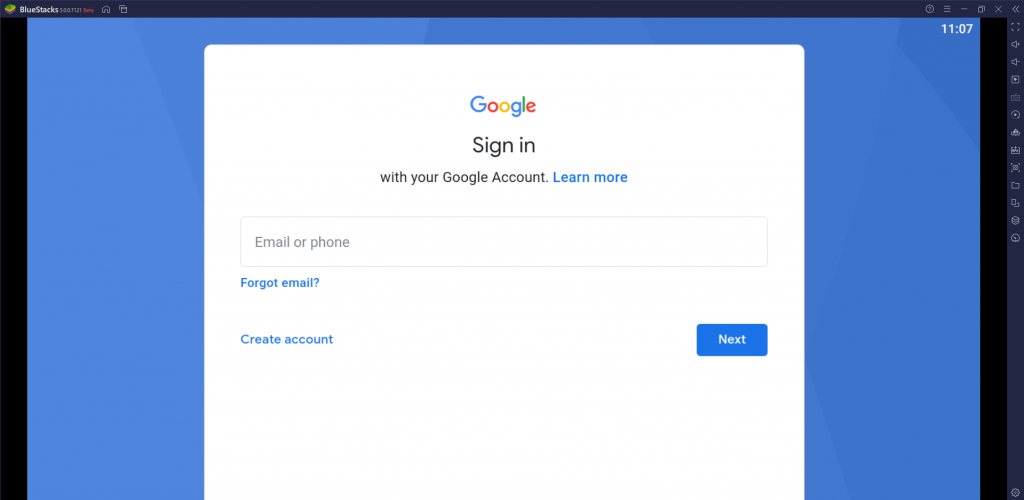
6. Go to the BlueStacks home screen and click the Install APK button.
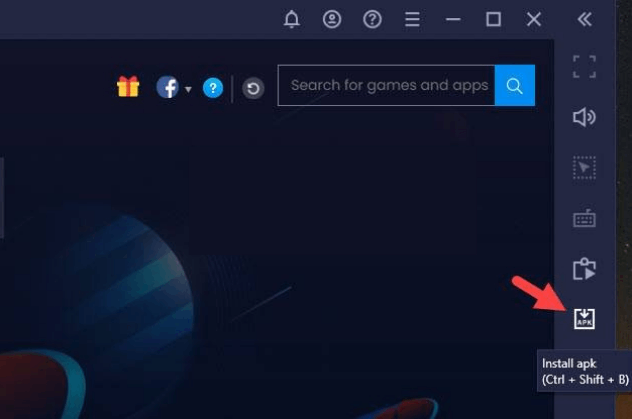
7. Choose the PAL IPTV APK file on your device.
8. When the process completes, open the IPTV app on your device.
9. Further, sign in with the Activation Code and then play TV channels from the service.
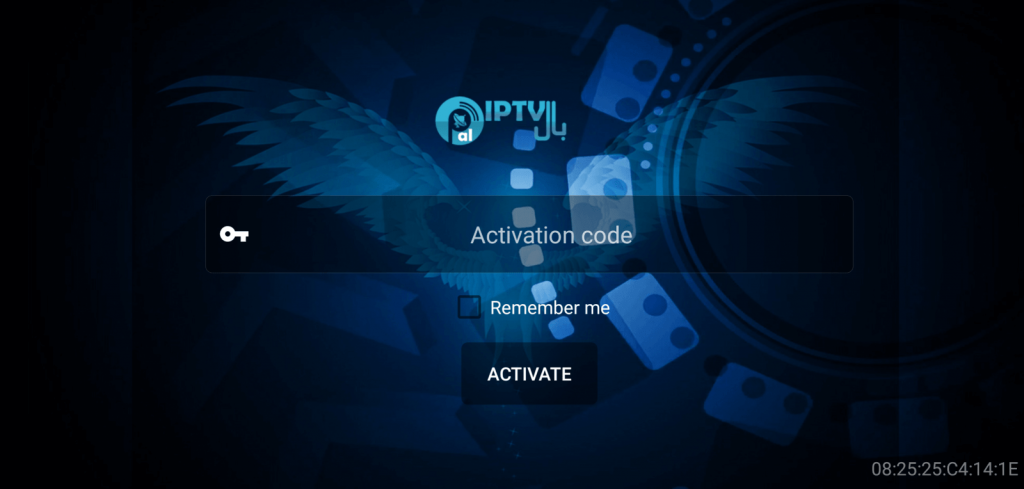
How to Install PAL IPTV on Firestick
To install this app on your Firestick device, you need to use the Downloader app, as you cannot install this app directly on your device.
1. Start the Firestick device and go to the home screen.
2. Click the Search option.
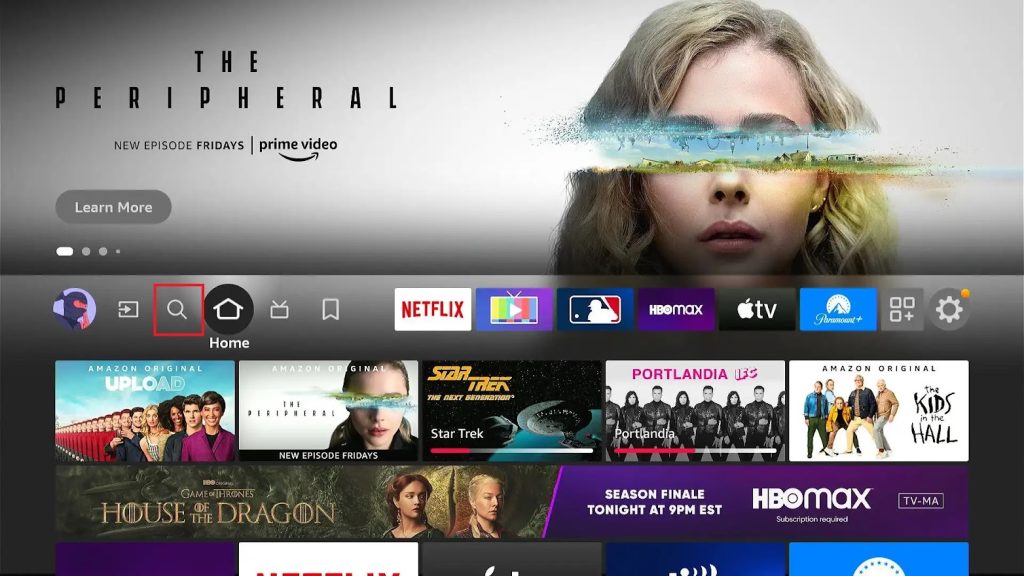
3. Search for Downloader using the virtual on-screen keyboard.
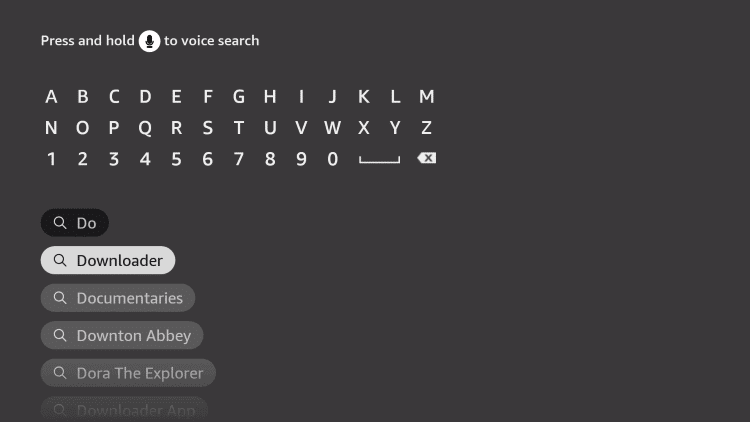
4. Pick up the Downloader app icon and choose the Download or Get button.
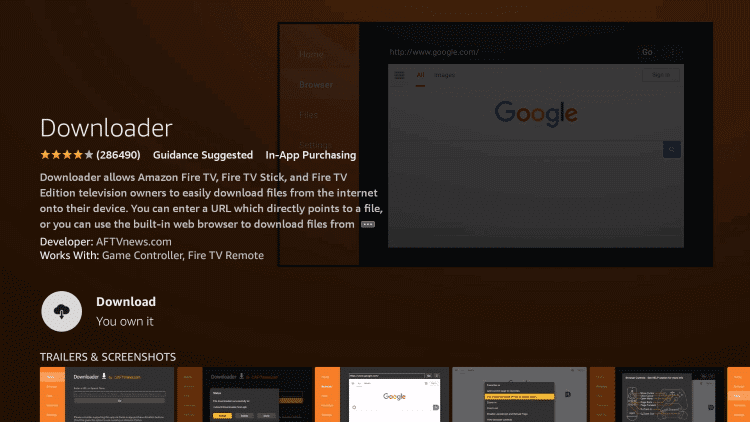
5. When the download completes, return to the home screen and open the Firestick Settings menu.
6. Choose the My Fire TV option, followed by Developer Options.
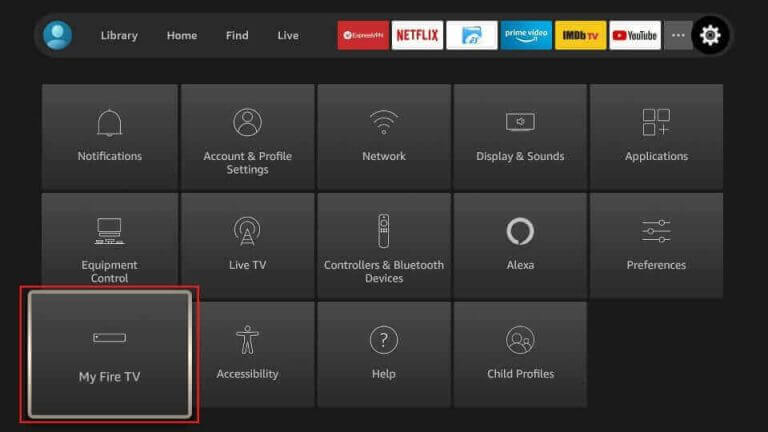
7. Next, select Install Unknown Apps and then choose Downloader to enable the option.
8. Launch the Downloader app on Firestick.
9. If you get a prompt on your screen, click on the Allow option.
10. Paste the PAL IPTV APK file URL in the respective field.
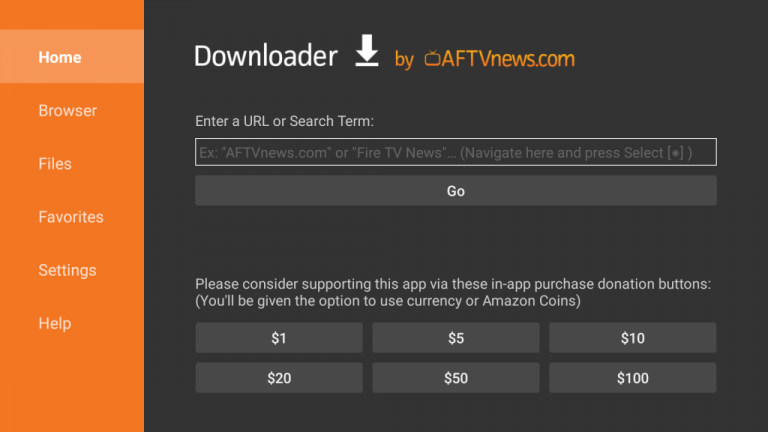
11. Also, click on the Go button to download the APK file.
12. Select the Install button to install the IPTV app when the download is over.
13. Next, open the PAL IPTV app on your device.
14. Activate the app on your device and then play exciting content from the service.
How to Install PAL IPTV on Smart TV
Here are the steps to install this app on your Android TV using a USB drive and a PC.
1. Launch the Settings menu of your Smart TV and choose Device Preferences.
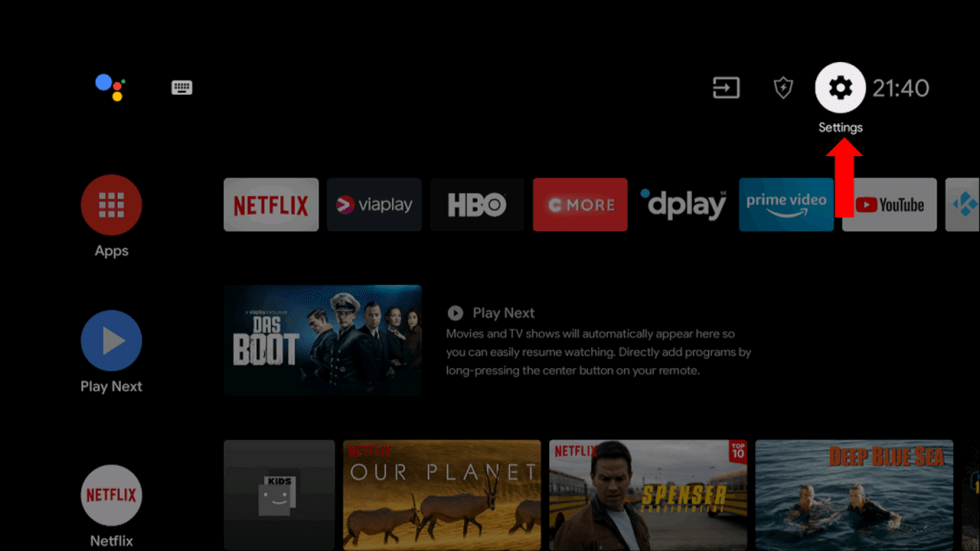
2. Choose the Security & restrictions option and enable Unknown sources.
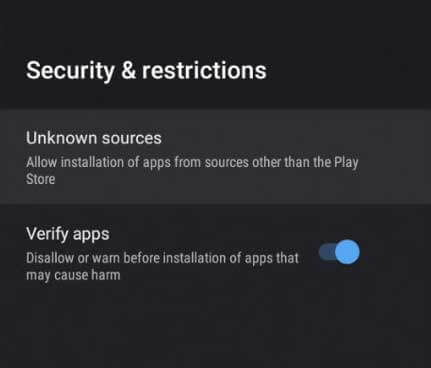
3. Get the help of a web browser on your PC to search for the PAL IPTV APK file.
4. Next, download the APK file from a trusted source.
5. After connecting a USB drive to your computer, copy the APK file to the drive.
6. Also, disconnect the USB drive from your computer and connect it to your TV.
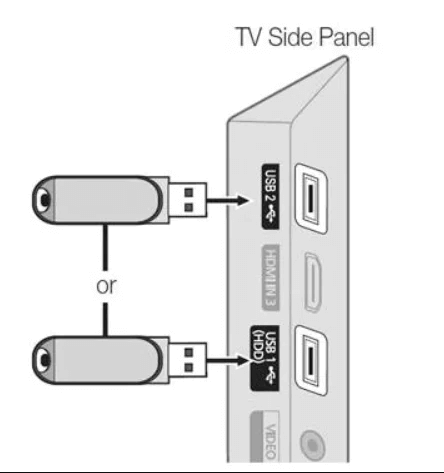
7. Open the File Manager and install the PAL IPTV APK file on your TV.
8. Open the IPTV app on your Smart TV.
9. Also, activate the IPTV app using the Activation Code.
10. Play TV channels from the IPTV provider on your TV.
Channel List
PAL IPTV offers live TV channels of different categories. Below are some of the notable channels offered by this service provider.
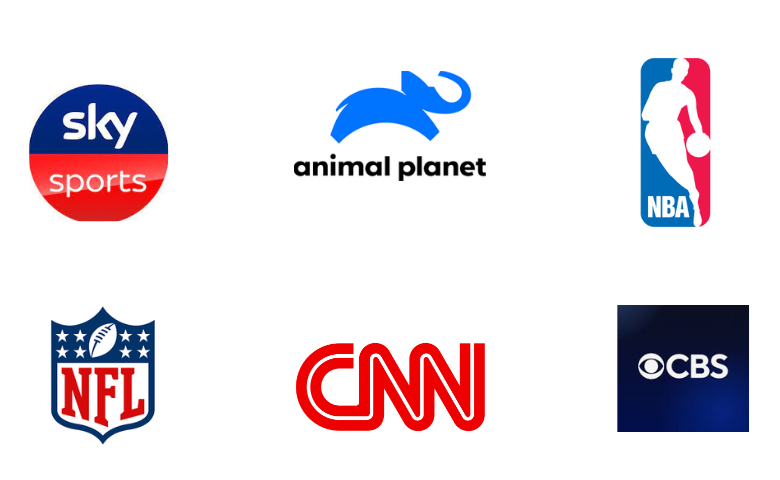
Customer Support
PAL TV provides customer support through WhatsApp. You can use it to clear your doubts instantly. If the TV channels offered by this service are not correctly streaming, try some basic troubleshooting measures. Most issues of the service can be easily fixed by these measures.
Our Review
Even though it is an affordable application, PAL IPTV does not compromise on the features that any premium IPTV service should definitely have. It is known to work on all the supported devices without many issues. Another downside of the service is that you cannot access it on iOS devices. If you want more options, you can stream Sltv IPTV, Mom IPTV, and Gold IPTV.