| Website Link | https://opusmediaplayer.com/ |
| Download Link | urlsrt.io/yiGKc |
| Supported Devices | Android smartphone, Windows PC, Mac, Firestick, Android Smart TV, iPhone, Apple TV, iPad |
| EPG | Yes |
| Compatible Playlist | M3U, Xtream Codes API |
| External Player Support | No |
| Favorites List | Yes |
| Customer Assistance | Yes |
| Base Price | Free |
Opus IPTV is a prominent media player for both Android and iOS devices. It supports M3U file format and Xtream Codes API playlists of IPTV service providers and lets you stream live TV, movies, series, and more. This IPTV player has a stylish interface and up-to-date features. In addition, it allows you to have quick access to any IPTV content and catch up with them from where you left off. Even background playing is also possible with this player. Moreover, you can install this app on your devices from the reputed app stores.
Key Features
| Ability to maintain multiple playlists | It Has Picture-in-picture support |
| You can hide or sort all categories | You can browse the cast and watch trailers within the player |
| It has a Smart search facility | It has a favorite section |
Why Choose Opus IPTV?
Opus IPTV is an IPTV player packed with modish features. It can load any IPTV and supports high-quality streaming of live TV streams, TV shows, movies, and series. Maintaining multiple playlists is also possible. It also provides details for the VOD section, such as episode number, season, and synopsis. Aren’t these enough to prove why choosing Opus IPTV is wise?
Is Opus IPTV Safe to Use?
Generally, IPTV Players are legal to use since they don't host any media content. Simply, they stream the media content offered by the provider. However, the legality question arises while configuring an IPTV Provider. If the service you are configuring hosts copyrighted content, you will face legal issues. So, it is advisable to use a VPN service on your device to safeguard your privacy even while using an IPTV player.
Since the internet is flooded with many VPNs, we recommend using NordVPN while streaming IPTV content via a media player. Currently, NordVPN offers a 67% discount + 3 months free for all subscribers.

Pricing
Opus IPTV is free to download and use generally. But in-app purchases and premium packages are also available, as in the table below. You can upgrade to the premium version by following the instructions provided within the app itself.
PREMIUM PLANS
| Package | Cost |
|---|---|
| Package 1 | $1.99/month |
| Package 2 | $9.99/6months |
| Package 3 | $11.99/year |
IN-APP PURCHASES
| Package & Duration | Cost |
|---|---|
| Opus Pro 3 Months V3 | $9.99 |
| 3 Months V2 | $9.99 |
| Monthly V2 | $4.99 |
| Opus Pro Lifetime | $49.99 |
| Opus Pro Yearly V4 | $29.99 |
| Yearly V2 | $29.99 |
| Single Monthly | $2.99 |
| Single Yearly | $32.99 |
| 3 Months V2 | $9.99 |
| Opus Pro 3 Months V4 | $9.99 |
| 6 Months V2 | $16.49 |
Compatible Devices of Opus IPTV
You can install this IPTV on the below devices:
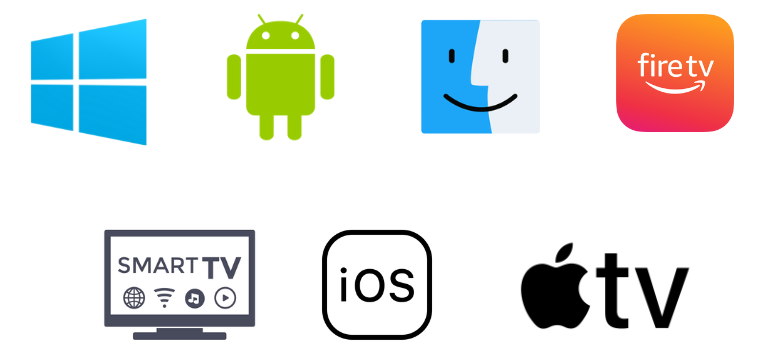
How to Install Opus IPTV on Android Mobile/Tablet
You can follow the below steps to install Opus IPTV and load any IPTV playlist on your Android TV or mobile/tablet.
1. Open your Android smartphone.
2. Launch the Google Play Store app and search for Opus IPTV.
3. Once the app is found, click Install to download the app from the Play Store.
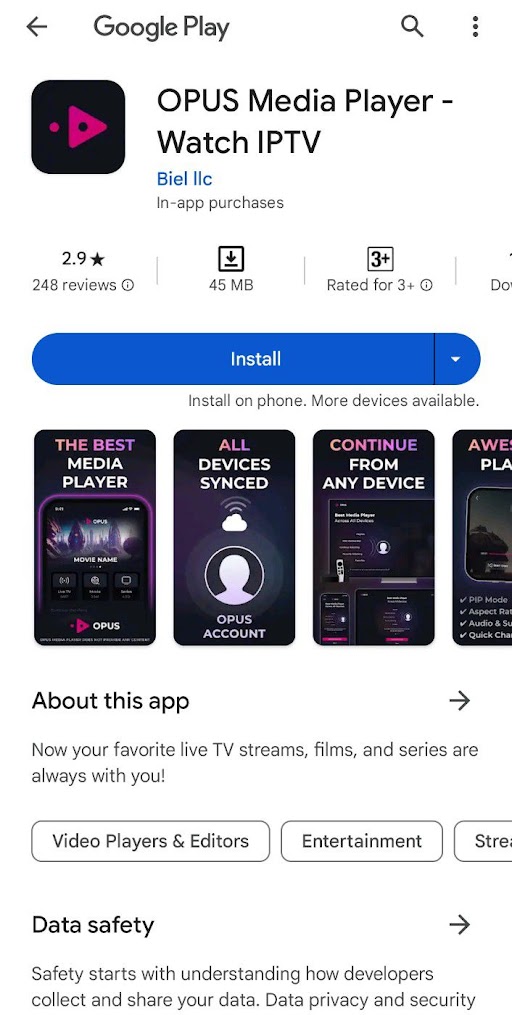
4. When the installation is over, click Open and access the IPTV player.
How to Download Opus IPTV on Smart TV
1. Launch the Apps section from your Smart TV’s Home page and open the Google Play Store app.
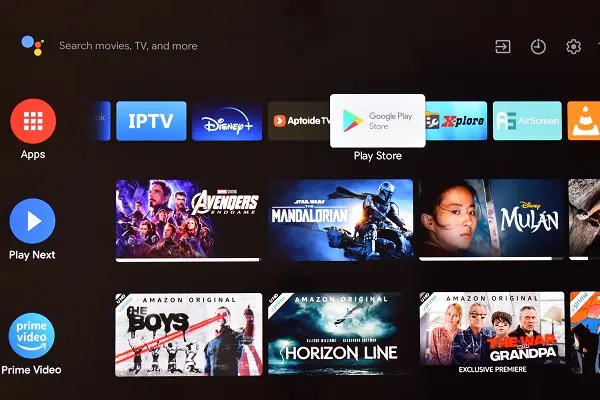
2. Use the Search icon and the on-screen keyboard to type and search for the Opus IPTV player.
3. When the app is found, select Install and download it.
4. When the installation is over, click Open and get into the app.
How to Install Opus IPTV on iPhone/iPad
The Opus app is available on the App Store as well. You can install it on your iPhone/iPad using the following method.
1. Open the App Store app on your iPhone and iPad and select the Search icon.
2. Type and search for the Opus IPTV app.
3. Tap the Get button on the App Store when found in search results.
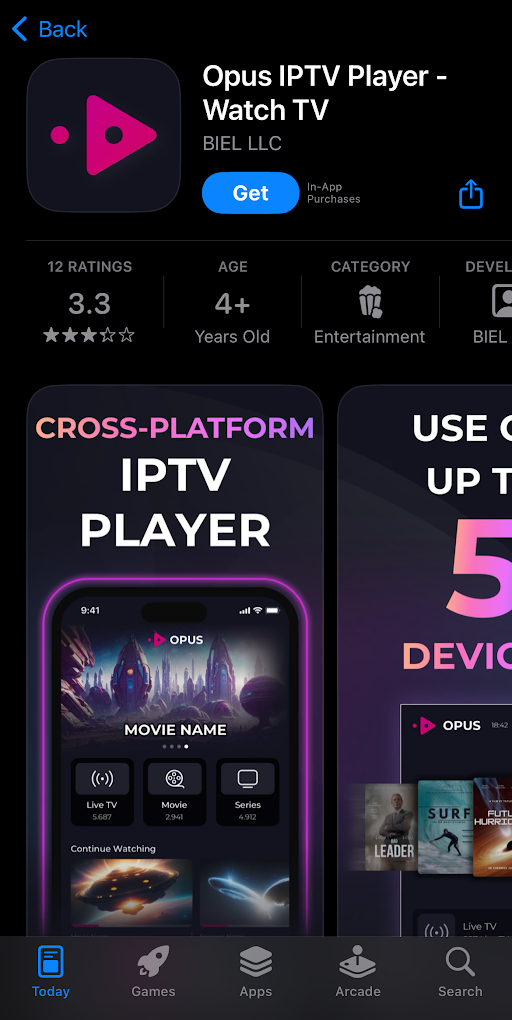
4. Click Open to launch the app.
How to Download Opus IPTV on Apple TV
Since the app supports Apple TV also, the upcoming methodology will help you download it on the device easily.
1. Go to the App Library of your Apple TV and launch the App Store app.
2. Search for the Opus IPTV and locate it.
3. When you select the Get button, the app installation will begin.
How to Install Opus IPTV on Windows PC
This IPTV player can function on PCs, too. Download and install the BlueStacks Android emulator on your Windows PC for this process.
1. Open BlueStacks and sign in using your Google account. You can download it from its official website.
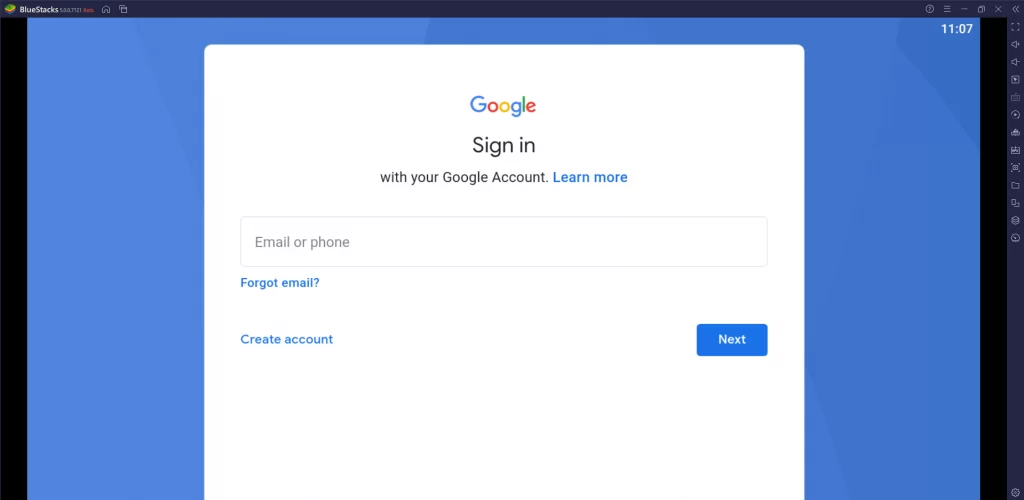
2. Open the Google Play Store app.
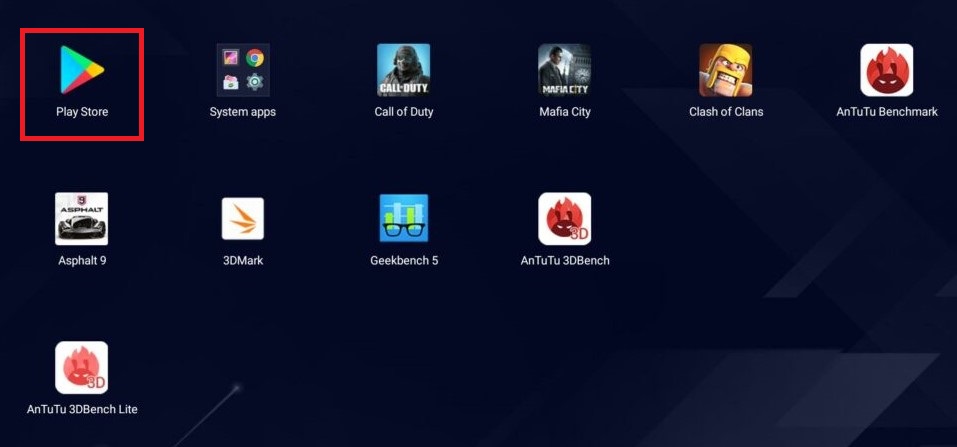
3. Search Opus TV on the Play Store and download it by clicking the Install button after locating it.
4. The IPTV player will be downloaded and available within BlueStacks.
5. Launch the IPTV player to proceed with the streaming process.
How to Add Opus IPTV to Mac
The player is one of the few apps that is exclusively available on the Mac App Store. Here’s how to download it.
1. Launch the Mac App Store from the Apple Menu or Dock.
2. Select the Search icon and type Opus IPTV.
3. Search for the player and download it by clicking Get.
4. Then, click on the Open option and launch the app.
How to Download Opus IPTV on Firestick
To install this IPTV app on Firestick, download the Downloader sideloading app from the Amazon App Store using the upcoming procedure.
1. Go to the Search icon on the Firestick Home page.
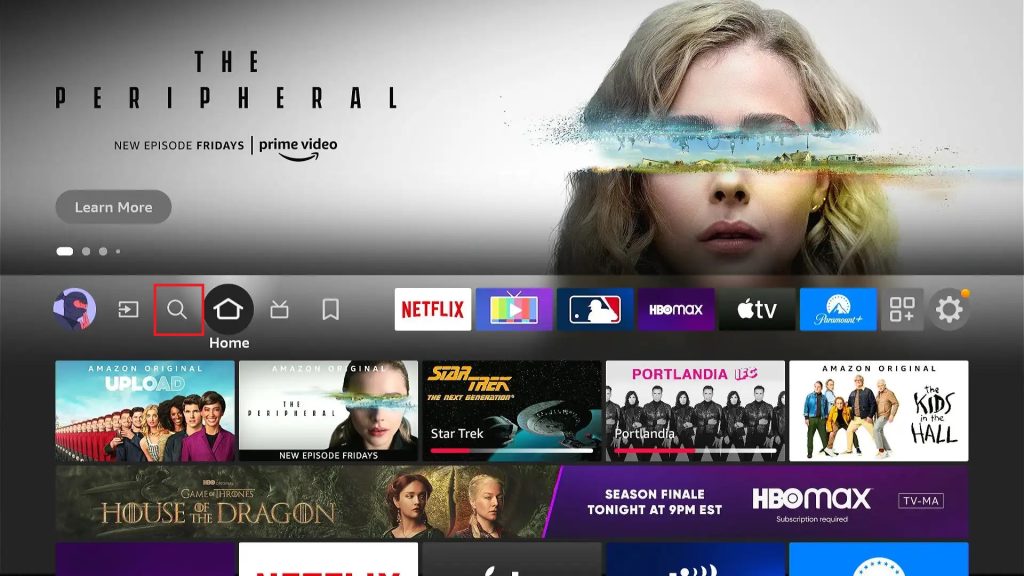
2. Search for the Downloader app and click Get/Download to install it.
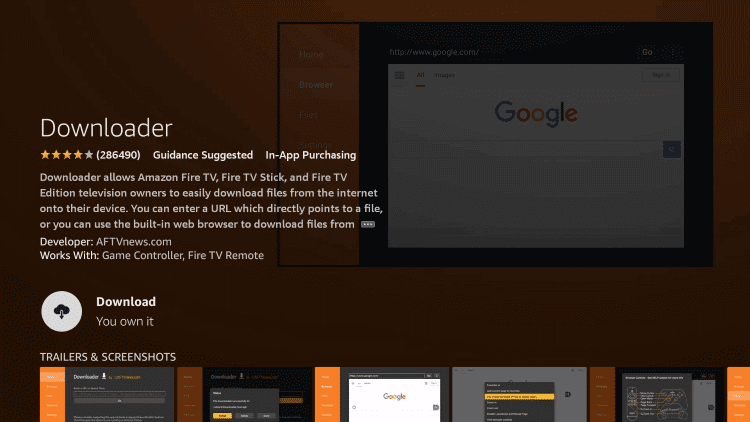
3. Return to Firestick’s Home page and select the Settings option after installation.
4. Select the My Fire TV tile and go to the Developer Options.
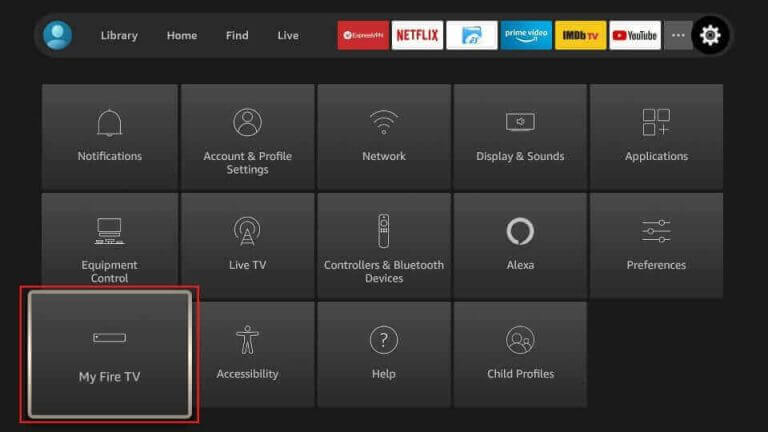
5. Choose the Install Unknown Apps option and look at the list of apps.
6. Select Downloader from the list and turn it on.
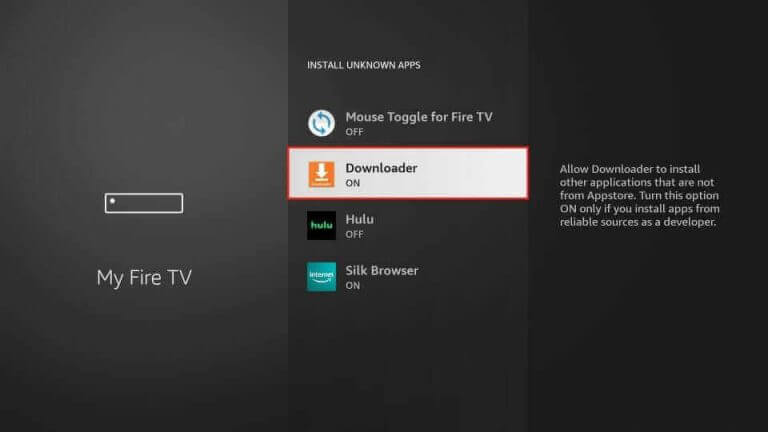
7. Launch Downloader and enter the Opus IPTV Player APK URL [https://urlsrt.io/yiGKc] in the URL box.
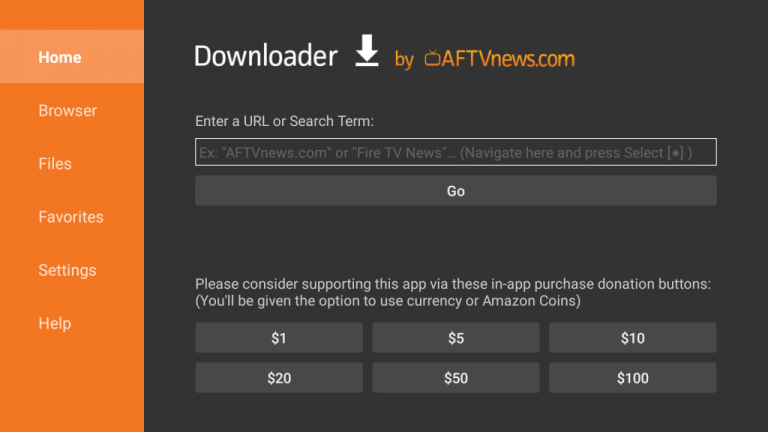
8. Click Go, and the IPTV player will be downloaded and installed on your Fire TV Stick after a few seconds.
How to Stream IPTV Playlist with Opus IPTV
After installing the Opus IPTV on your device using the respective procedure, you can start streaming any IPTV.
1. Launch the player on your device.
2. Click the Add Playlist button and type the M3U URL of your streaming service.
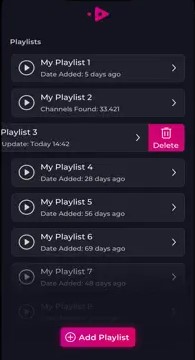
3. Or else, select the Xtream Codes API option and enter your IPTV username and password.
4. The player will load and bring you the IPTV’s playlist.
5. You can now enter the playlist and watch the channel and on-demand content.
Customer Support
In case of any doubt, you can contact the developer team of Opus IPTV using the support email address you can find on the Google Play Store. You can also try the simple troubleshooting methods while facing this app not working problem.
- Email address: [email protected]
Alternatives for Opus IPTV
The following are the best substitutes for this IPTV during its malfunction.
Join Streams IPTV

Join Streams IPTV allows streaming live TV channels, movies, and TV shows using Xtream Codes API playlists. It is rich in features and is officially available for various platforms, including Smartphones, Smart TVs, streaming devices, etc. In addition, this IPTV player supports Dynamic Language Switching and provides high-quality streaming, unlike most IPTV players.
XCIPTV Player

XCIPTV Player is an IPTV service built with ExoPlayer and VLC Player. It supports Xtream Codes API, M3U playlist, and EXHometech API. It has a simple UI design that’s helpful for easy navigation. In addition, it has various flexible options that will simplify live events, watching, and browsing. Moreover, this IPTV player is available for direct download for Android and Apple devices.
MXL TV

MXL TV media player is popular for its streaming video protocols. This is designed elegantly and comes with a built-in media player. Sometimes, its service supports third-party players as well. It is one of the IPTV players with various formats support, including M3U. It lets you add your desired content in a group for easy access later. So get an MXL IPTV Player from app stores and use it fully.
FAQ
To resolve the IPTV player not working problem, you need to check the internet connection on your device, restart the app, uninstall, and update the app.
Yes, Opus IPTV is free to use. But you need to get its premium version to unblock all its features.
Our Review for Opus IPTV
To say in one word, Opus IPTV is simply superb! It can load any playlist URL with ease. Also, it is built with all the essential and stylish features that will impress any modern-day IPTV user. Moreover, the IPTV player is free and available on Google Play Store and App Store. It is the best solution to unveil and stream your IPTV playlist on any kind of streaming device.
Merits
- Dedicated Opus account to sync
- Picture-in-picture support
- Allows edit and manage multiple playlists
Needs Improvement
- It's premium plans aren't affordable to purchase
- Doesn't have a proper refund policy
-
Accessibility8.5
-
Feature Offerings9.3
-
Device Compatibility9
-
Interface Quality8.3
-
Support Service6
-
Cost7