| Website | https://oneiptv.org/ |
| No. of Channels | 1,50,000+ |
| On-demand collection | Yes |
| Streaming Quality | 4K, UHD, HD |
| No. of Connections | 1 |
| Customer Support | Live chat, Email & Contact form |
| Base Price | £12 |
| Formats Offered | M3U |
| Status | Working |
One IPTV is a premium IPTV service provider that offers 1,50,000+ live TV channels from all around the world. This IPTV also covers movies and series of different genres like sports, news, cartoons, etc. The channels offered by this provider are available in HD, UHD, and 4K quality. It ensures smooth and buffer-free streaming, unlike other IPTV providers. However, it offers an M3U file with its subscription to access this IPTV on various streaming devices using the best IPTV M3U players.
Key Features
| Supports TV catch-up feature | Provides EPG TV guide |
| Has 99.99% uptime servers | Updates content for free |
| Uses AntiFreeze Technology | Gives 24/7 customer support |
| Ensures 7-day money-back guarantee | Works with almost all streaming devices |
Why Go for One IPTV?
You can choose this service for its 4K resolution and for the various premium TV channels in its subscription. It uses fast & stable servers to help you stream your favorite content seamlessly. With popular movies, TV shows, and channel updates, you will never get bored. Moreover, it offers the best pricing plans and ensures 100% satisfaction.
Is One IPTV Safe to Use?
It is tough to decide whether One IPTV is legal or not.
IPTV providers are always prone to legality issues since they are known for streaming copyrighted content without the proper license. In most countries, streaming copyrighted content is against the law, and you may end up facing legal issues while watching that content. So, it is advisable to use a VPN service on your device to safeguard your privacy.
VPN also helps you access providers that are geo-restricted in your country. Since the internet is flooded with many VPNs, we recommend using NordVPN while streaming IPTV content via a media player. Currently, NordVPN offers a 67% discount + 3 months free for all subscribers.

Pricing
It offers four different subscription plans based on the duration of the package.
| Subscription Plan | Duration | Price |
|---|---|---|
| Gold | 1 Month | £12 |
| Gold VIP | 3 Months | £25 |
| Premium | 6 Months | £40 |
| Premium VIP | 1 Year | £65 |
Sign Up Process
1. Visit the official website of the One IPTV service.
2. Review the subscription plans given on the web page.
3. Select the plan of your wish and hit the Subscribe Now button.
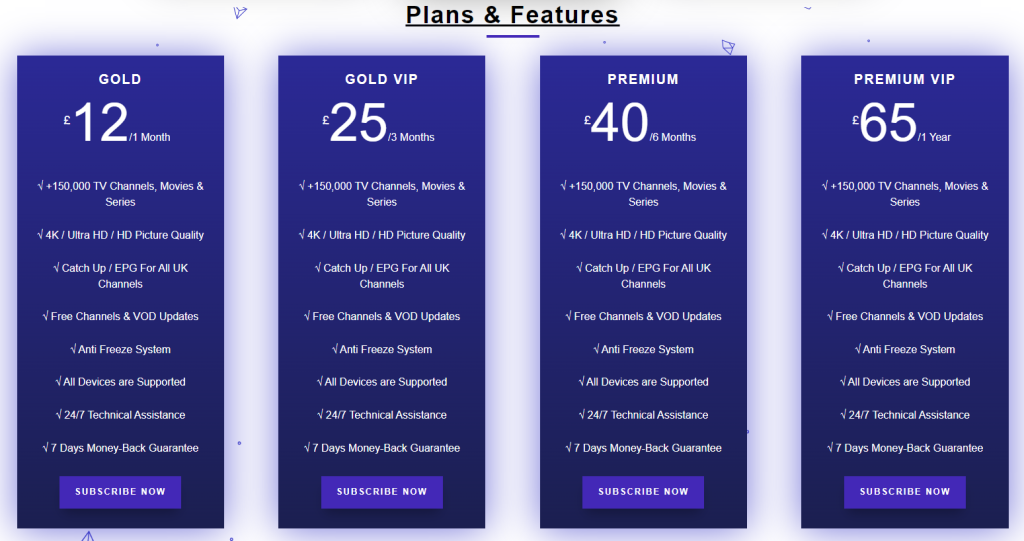
4. Enter your email address, choose your device, enter the MAC address, and select the subscription plan. Then, enter the additional information requested on the web page and give in the promo code if you have any.
5. Then, click Continue To Payment.
6. Next, enter the Billing & Payment details in the given field and click Complete Order.
7. You will get the IPTV login credentials to your email address after a successful payment.
Compatible Devices of One IPTV
Check out the devices that support this service provider.

How to Stream One IPTV on Android Mobile
To stream this service on your Android Smartphone, you can use the Smart IPTV app.
1. Go to the Apps section on your Android Smartphone.
2. Select Google Play Store.
3. Download the Smart IPTV app from the Play Store on your Android mobile.
4. Next, open the installed app and note the MAC address displayed on your screen.
5. Visit the official website of Smart TV and tap the My List tab.
6. Next, under the My List tab on the website, enter the MAC address and Playlist URL and check out all the check boxes on the website.
7. Click the Send button on the website.
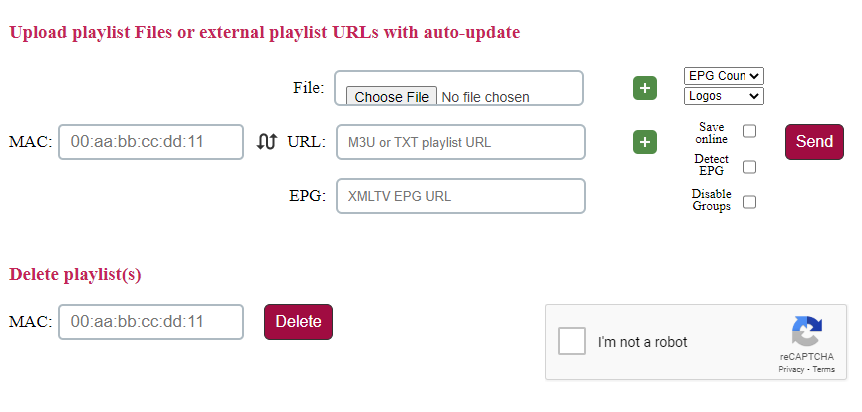
8. Now, restart the app on your device and stream the TV channels of this service.
How to Watch One IPTV on iPhone/iPad
You can use the NexTv IPTV Player app to stream this service on your iPhone or iPad.
1. Open the App Store and search for NexTv player on your iPhone.
2. Tap the Get button to install the app from the App Store.
3. Now, open the NexTv IPTV player and enter the credentials, including the playlist URL, to finish the sign-in process.
4. Now, choose any channel from the category and start streaming TV channels on an iOS device.
How to View One IPTV Service on Firestick
To stream the IPTV provider’s channels on your Firestick, you can go for the TiviMate IPTV Player. To install the app, you need to sideload it using its APK link.
1. Click on the Search icon on the Firestick home screen and search for the Downloader option.
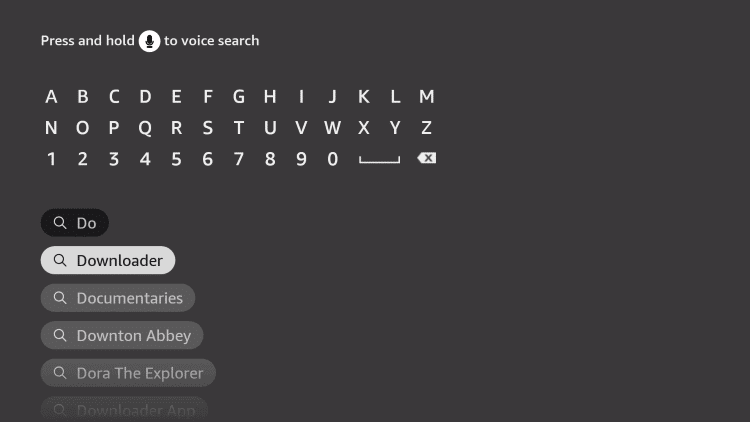
2. Select the app and tap on the Get or Download button to install the app.
3. After installing, follow these settings: Settings → My Fire TV → Developer Options → Install Unknown Apps.
4. From the list, click on the Downloader app and turn it ON.
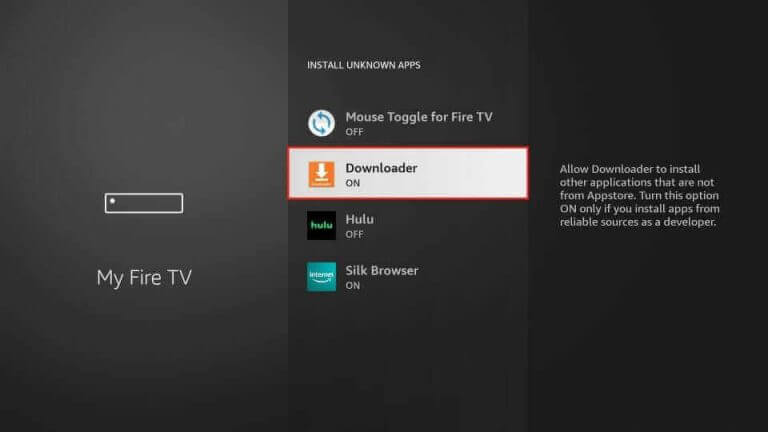
5. Open the Downloader app, enter the Tivimate IPTV Player APK link [https://urlsrt.io/fwkzC], and click on the Go button.
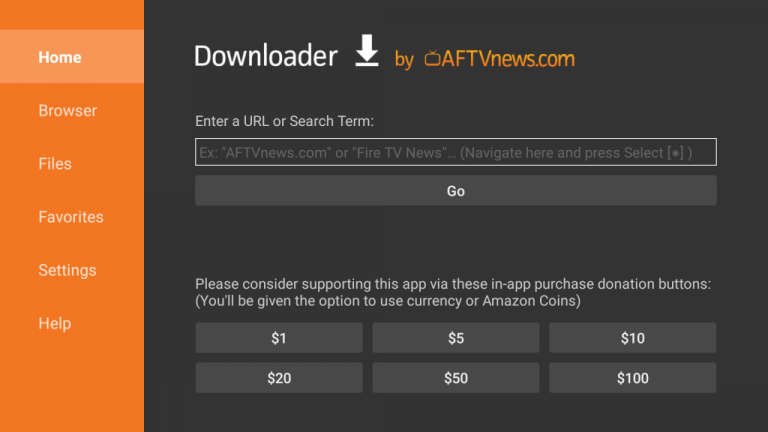
6. Select the Install option from the pop-up and install the player on Firestick.
7. Open the Tivimate player and enter the M3U URL of the provider to watch the content.
How to Stream One IPTV on Android Smart TV
You can use the IPTV Rayo app on your Android TV to stream the video content.
1. Download the APK file of the IPTV Rayo and copy the APK file into a USB drive.
2. Next, insert the USB drive into your Smart TV and turn on your TV device.
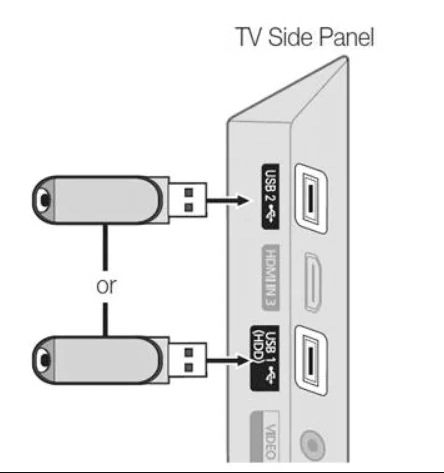
3. Now, go to the Settings option and select the Device Preferences option.
4. Next, choose Security & restrictions → Unknown sources.
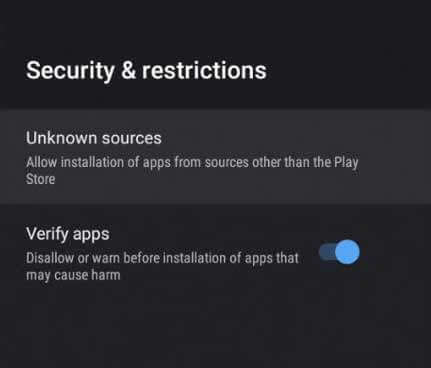
5. After turning on the toggle, go to the File Manager option.
6. Open the APK file of the Smart IPTV and install the app on your Smart TV.
7. After installation, launch the app on your device.
8. Add the playlist and stream TV channels on your Smart TV.
How to Access One IPTV on Windows PC and Mac
To stream TV channels of this service on Windows PC and Mac, you can use the Master IPTV Player app.
1. Download and install the BlueStacks website on your PC from the official website.
2. Launch the emulator and sign in using your Google Account.
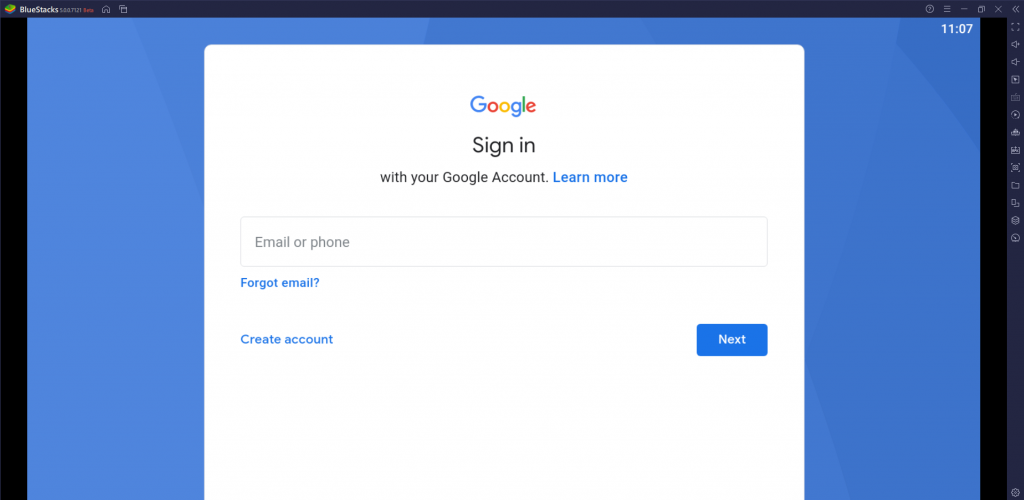
3. Now, click on the Play Store option.
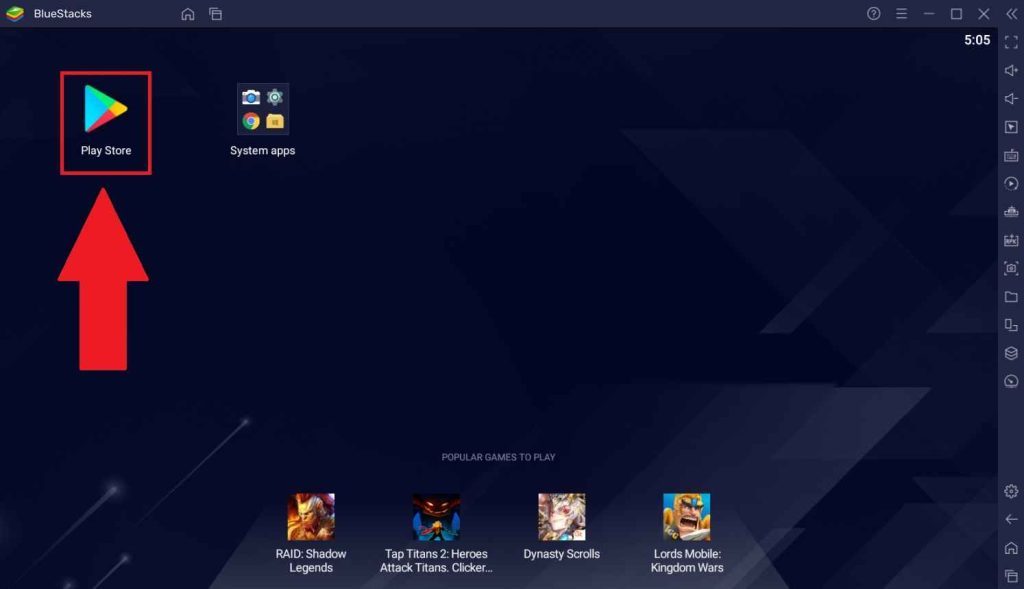
4. On the search field, type Master IPTV.
5. Choose the app from the results and click on the Install button to get the app.
6. Open the app and enter the M3U URL of the One IPTV service.
7. Now, your PC is ready to stream TV channels from this service.
How to Watch One IPTV on Kodi
To access this service on the Kodi platform, you can use the PVR IPTV Simple Client add-on.
1. Open the Kodi app and click on the TV option.
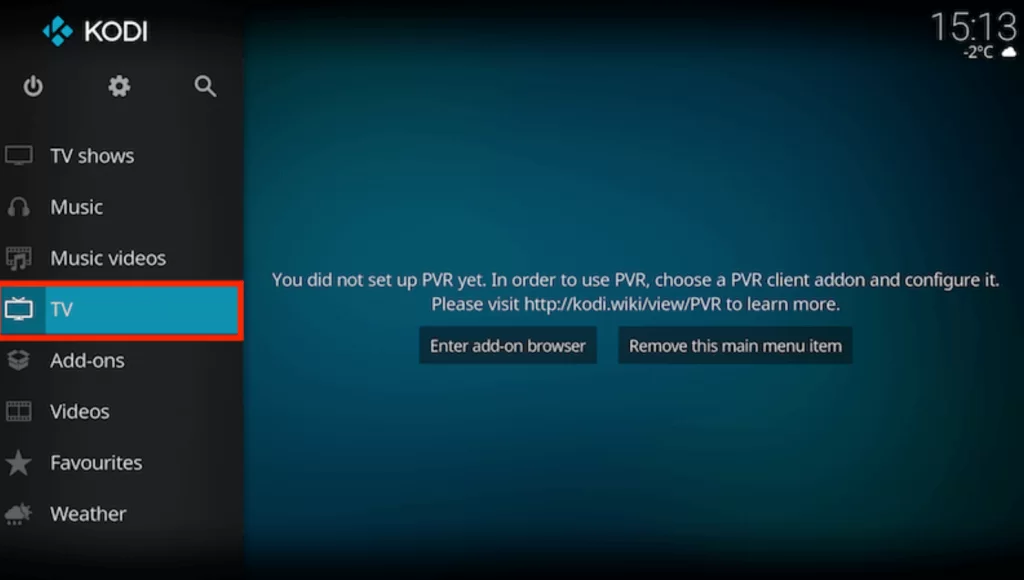
2. Select Enter add-on browser and click the PVR IPTV Simple Client option.
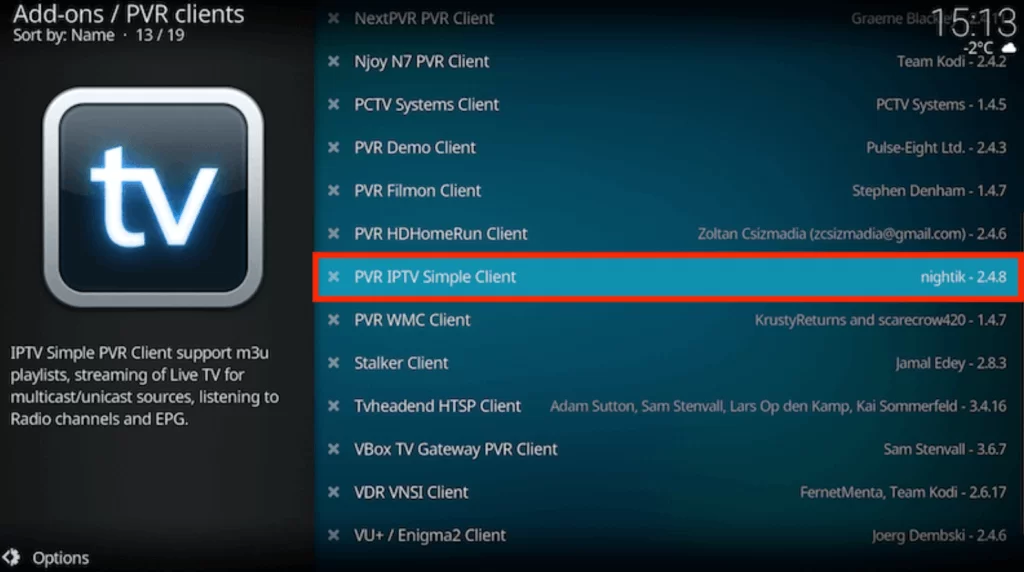
3. Tap Configure and choose the General option.
4. Pick Remote Path (Internet address) from the Location drop-down menu.
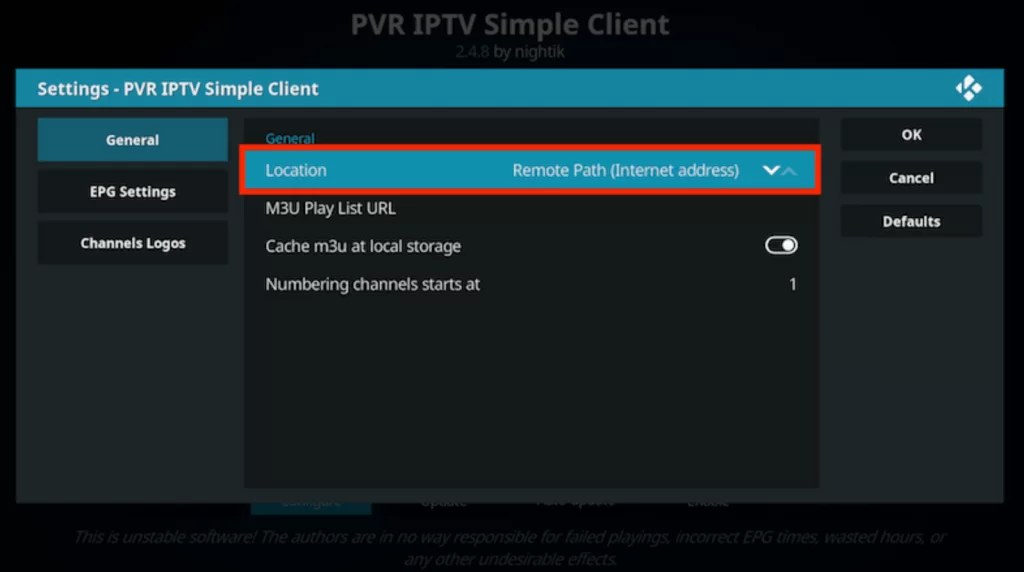
5. Provide the M3U Playlist URL and click the OK button.
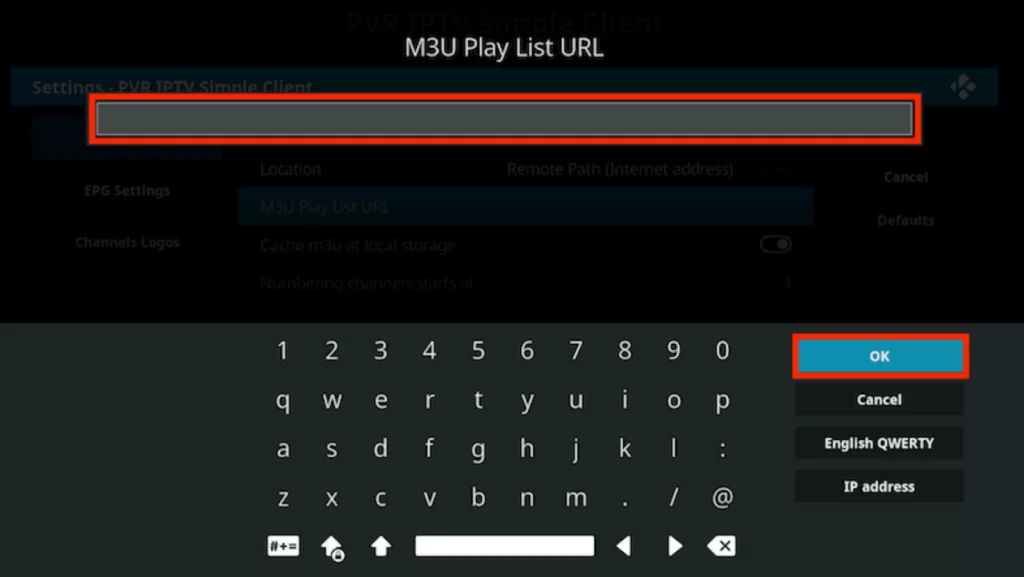
6. Now, choose the Enable option and select Channels.
7. From the list of available channels, select any one and start streaming entertainment content on the Kodi app.
How to Get One IPTV on MAG Devices
You can follow the steps here to stream this service on your MAG device.
1. Open the MAG device and click on the Settings → System settings option.
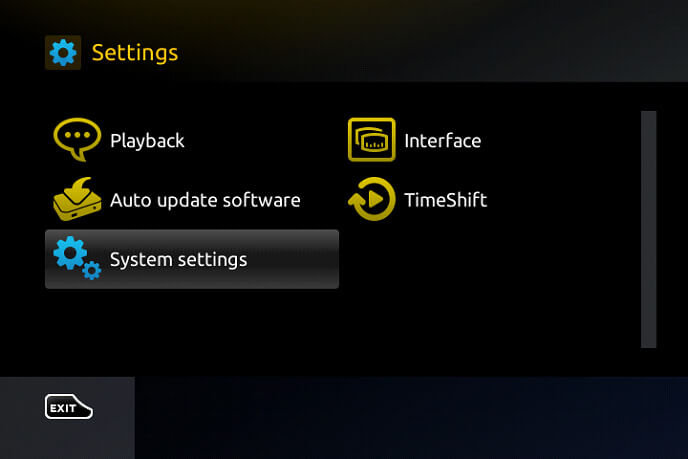
2. Next, tap on the Servers → Portals options.
3. Now, on the Portal 1 URL field, enter the Playlist URL and fill in the remaining details on the screen.
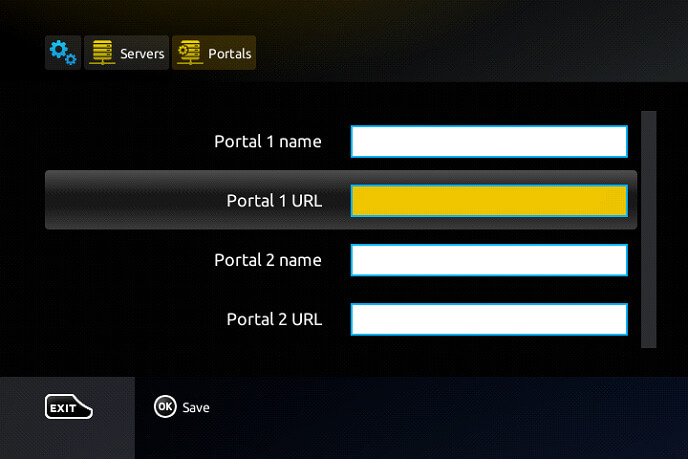
4. Tap on the Save button and restart your device.
5. Now, select and stream the content of your wish on your MAG device.
How to Access One IPTV on Roku
With the help of IPTV Players available on the Roku Channel Store, you can easily stream IPTV content on Roku TV & TV Stick. Here’s how to do it.
1. Open the Roku Home screen and select Streaming Channels.
2. Click on Search Channels and type GSE Smart IPTV using the on-screen keyboard and remote.
3. When you get the app in the search results, click Add Channel and download the IPTV player from the Roku Channel Store.
4. Select Go to Channel to launch GSE Smart IPTV and provide the IPTV link in the required field.
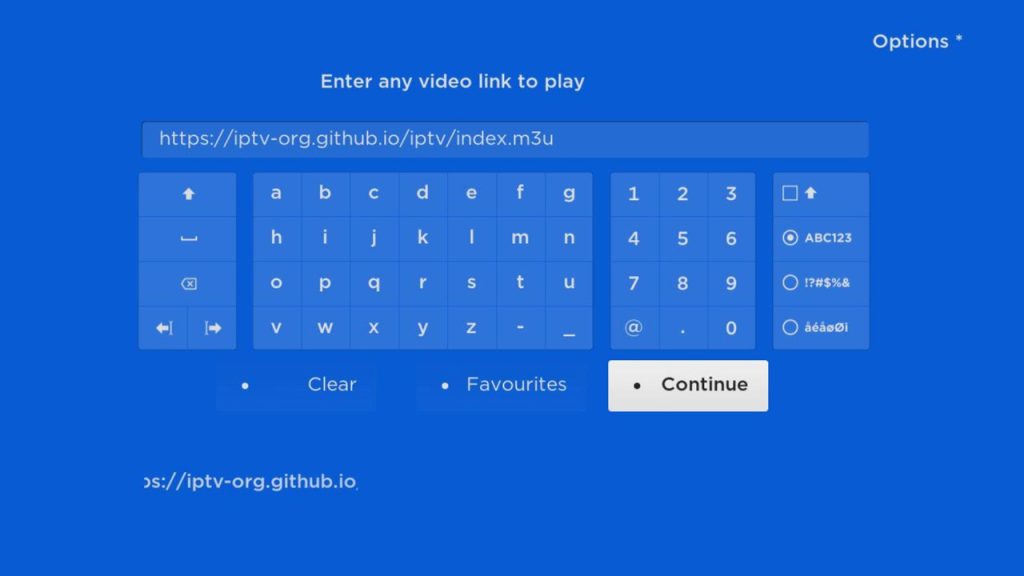
5. Click Next and load One IPTV channel and content.
How to Watch One IPTV on Samsung & LG Smart TVs
Download the OttPlayer app on your respective TV to get this IPTV’s channels using the following steps.
1. Open Content Store on LG TV and Smart Hub on Samsung TV after connecting them to the internet.
2. Select the Search icon and search for the OttPlayer app.
3. Click Install and download the IPTV player on your respective TV.
4. Now, click Open and launch the app.
5. Enter the phone number or email address to login.
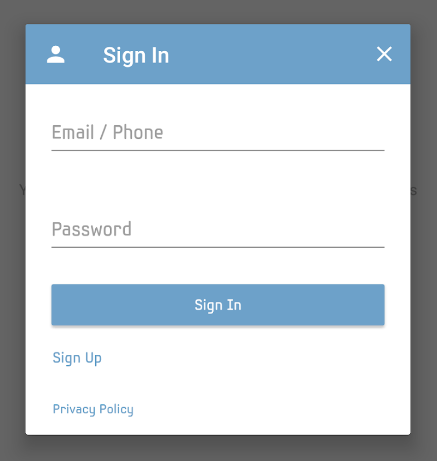
6. Then, enter the M3U URL and begin the One IPTV streaming.
How to Stream One IPTV on Apple TV
Install the IPTVX Player from your Apple TV’s App Store and watch the IPTV using the following steps.
1. Go to the Apple TV App Library.
2. Launch the App Store app.
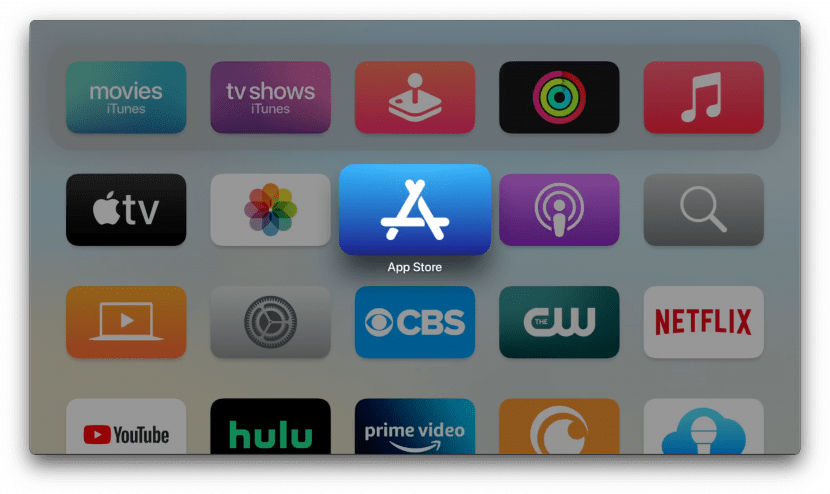
3. Search for the IPTVX app and click Get to install it.
4. Open and set up the app with the necessary credentials. Then, click on the New Playlist option.
5. Now, enter the IPTV link and integrate your playlist. When the process is successful, select any desired channel of the IPTV and start watching.
How to Get One IPTV on Formuler
You can use the mytvOnline2 app to stream the IPTV on Formuler devices.
1. Turn on the Formuler device and open the mytvOnline2 app.
2. Click the Add Portal option from the Connections section.
3. Enter the IPTV URL in the Portal URL area and click Connect.
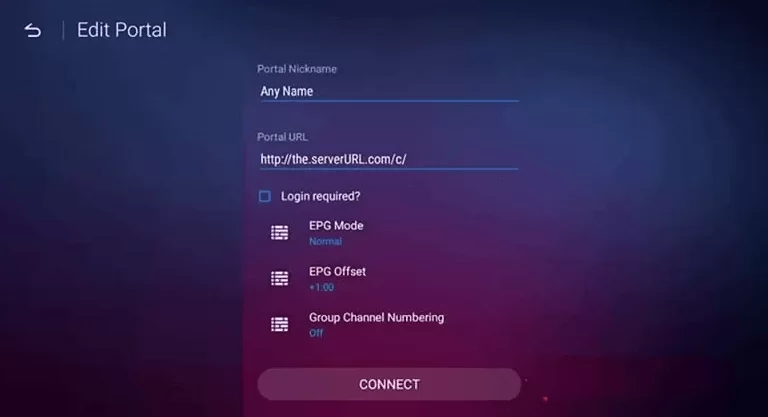
4. Then, stream your favorite IPTV content on the Formuler box-connected TV.
How to Access One IPTV on Enigma2
Use the PuTTY software and watch One IPTV on your Enigma2 device by following the upcoming methodology.
1. Open the Enigma2 device’s Settings.
2. Then, select the following options in sequential order: System Network → Setup Adapter → Settings option.
3. When the IP address appears, note it down and head to PuTTY’s official webpage on a PC.
4. Download the software and launch it.
5. Then, enter the IP address and select Telnet → Open options.
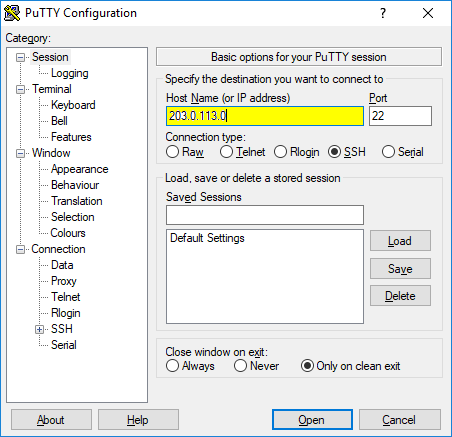
6. Type Root as Default login in the PuTTY black screen and press Enter.
7. Now, enter the IPTV link and Reboot.
8. Click Enter to reboot and get IPTV channels on Enigma2.
Channels List
Some of the popular channels offered by this provider are mentioned here.
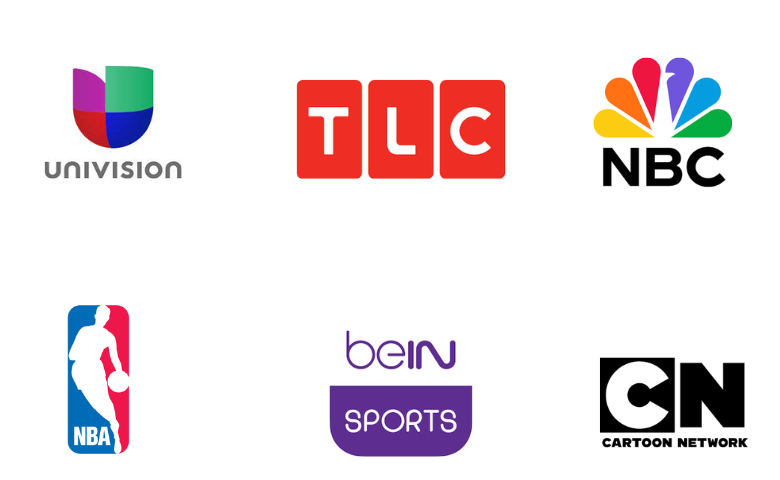
Customer Assistance
If you have queries about this service, you can contact the developer team using the live chat on the website and the Online contact form. You can also use the email address to report your queries. You will get a reply from the technical team within the working days.
- Online contact form: https://oneiptv.org/contact-us/
- Email address: [email protected]
FAQ
No, One IPTV doesn’t offer any free trial currently.
Yes, you can get a full refund within 7 days of purchase if you are not satisfied or any other reasons.
If you need an IPTV with a standalone app, try providers like Planet IPTV, King IPTV, and Lemo IPTV.
Our Review for One IPTV
If you like to explore various cultures and channel libraries of different countries on your couch, then One IPTV is your best choice. This service is available in more than 50 foreign countries. Apart from the customer support, we have been satisfied with the promising deals and the impressive features.
Merits
- Being highly affordable
- Offers all the essential features an IPTV should posses
- Supports diverse streaming devices
Needs Improvement
- No standalone app
- Doesn't provide multiple connections
- Lack of free trial
-
Content Collection9.5
-
Content Diversity & Streaming Quality9.3
-
Feature Offerings9
-
Functionality & Device Compatibility9.6
-
Customer Support9
-
Cost9.5