If you are looking for an affordable IPTV provider with the best TV channel lineup, go for Olympus IPTV. This premium IPTV provider has over 16,000 live channels in its collection. Also, they have a video-on-demand library with several titles exceeding 35,000. All the content is available for users at just $10 per month. Users can stream this IPTV provider channel lineup on their Android devices, iOS devices, Firesticks, Windows PC, and Smart TVs.
Features
- Users can enjoy watching more than 15,000 TV channels with a subscription to Olympus IPTV.
- They have different subscription plans starting at just $10 per month.
- It is an M3U URL-based IPTV provider that is compatible with popular IPTV players.
- The service accepts payment for the subscription through credit/debit payments and PayPal.
Subscription
| Plan | Pricing |
| 1 Month Plan | $10 |
| 3 Months Plan | $25 |
| 6 Months Plan | $45 |
| 12 Months Plan | $80 |
| 24 Months Plan | $150 |
Is IPTV Legal?
Since users can’t find the official application of Olympus IPTV on popular app stores like Play Store, a question arises about their legal side. However, it is hard to know about these details. While streaming online, the devices have exposure to malicious activities. So, make use of a VPN while you are streaming online through an IPTV provider.
How to Sign Up for Olympus IPTV
1. Turn on your computer and launch any web browser you like.
2. Go to the official website of Olympus IPTV using the same browser.

3. Scroll through the homepage to the section which features the subscription plans.
4. Select the Choose Plan button next to any featured plan you want.
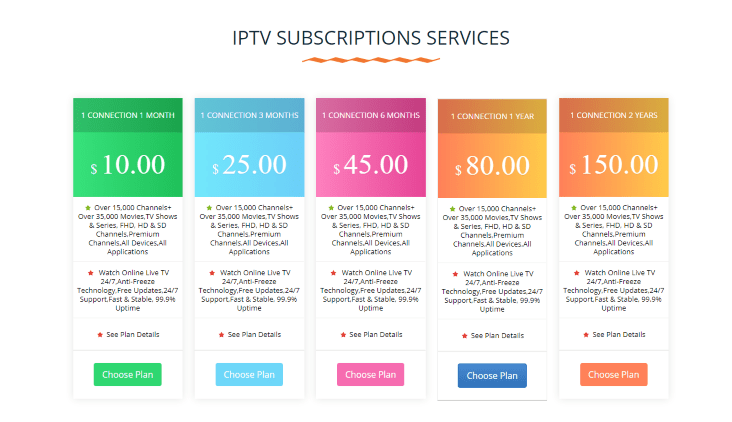
5. On the next screen, choose your plan once again.
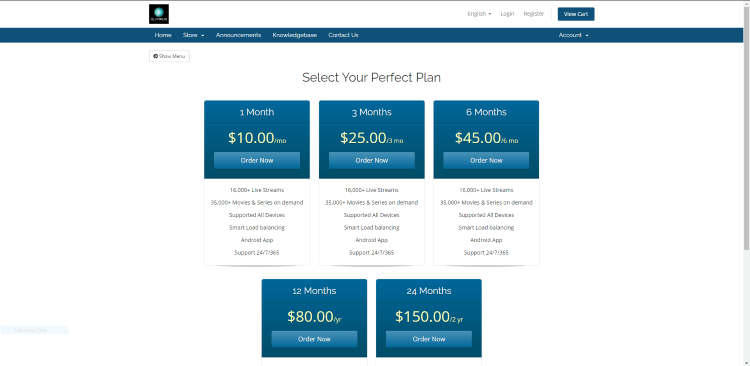
6. In the Configure page, click on the Continue button after entering the necessary details.
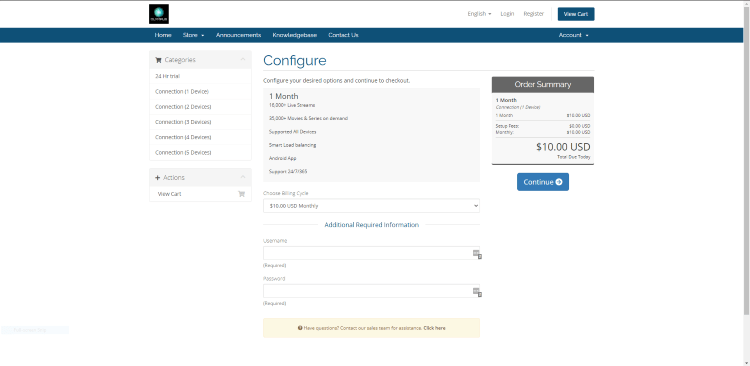
7. On the next page, fill in the personal details and payment details.
8. When you successfully register the account, you will receive an email from the service with your M3U URL.
How to Access Olympus IPTV on Android
1. On your Android device, open the Google Play Store.
2. Use the search bar to search for the IPTV Pro application.
3. From the search results, pick up the IPTV Pro application.
4. This will take you to the app info page. Tap the Install button.

5. Wait for the app installation to be over and launch the IPTV Pro application.
6. Paste the Olympus IPTV M3U URL and sign in.
7. Wait for the channel playlist to be available and enjoy watching TV channels on the device.

How to Access Olympus IPTV on a PC
1. On your computer, launch any web browser that you like.
2. Search for BlueStacks using the web browser.
3. After visiting the official BlueStacks website, download it to your device.

4. Follow the instructions to install BlueStacks on your computer.
5. Open BlueStacks and click on Sign In.
6. Provide the details of your email address to sign into your Google Account.

7. From the BlueStacks screen, open Google Play Store and search for the Purple Playlist Player app.
8. Install the IPTV Player app on your computer from BlueStacks.
9. Open the Purple Playlist Player app and sign into your Olympus IPTV account.
10. Wait for the channel playlist to be available on your device.
11. Start playing TV channels and on-demand titles provided by the service on your device.
How to Access Olympus IPTV on Firestick
1. Turn on your device and launch its home screen.
2. Select the Find option and choose the Search option.
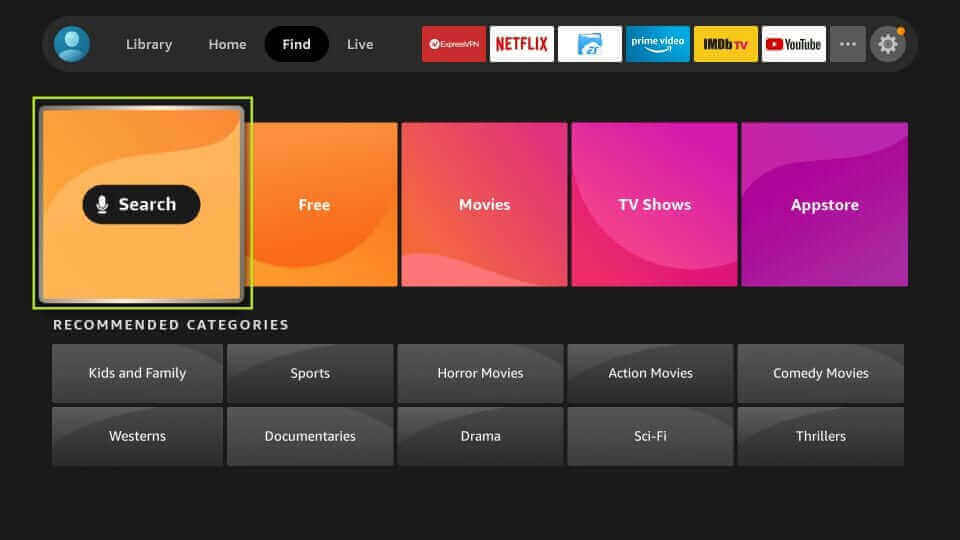
3. A virtual on-screen keyboard appears on your screen. Use the keyboard to search for the Downloader app.

4. From the available search results, select the Downloader app to launch the app overview page.
5. Initiate the app download by selecting the Download button on your screen.

6. From the Firestick home screen, open Settings and tap My Fire TV.

7. Select Developer Options followed by Install Unknown Apps.
8. Click on the Downloader app from the list.
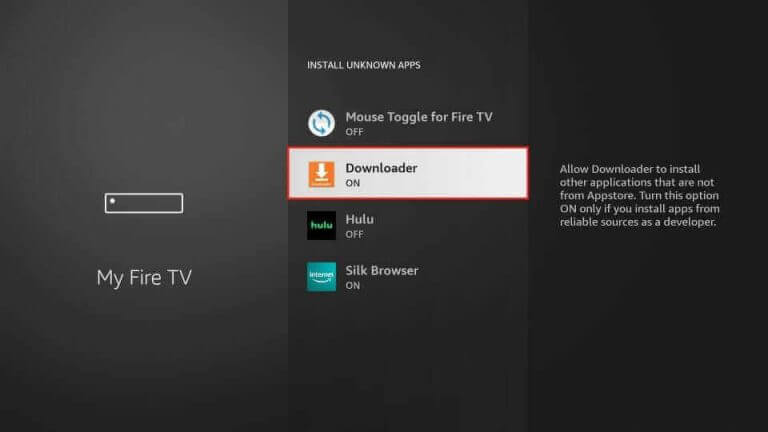
9. Return to the Firestick home screen, highlight the Downloader app and open it.
10. Paste the URL for the Smarters Player Lite APK and click on the Go button.

11. Install the IPTV Player application on Firestick.
12. Open the Smarters Player Lite app on Firestick and sign in to the Olympus IPTV account.

13. When the channel lineup is made available on the app, stream them on Firestick.
How to Access Olympus IPTV on Smart TV
1. Turn on your Smart TVand connect to a stable internet connection.
2. Open the Google Play Store of your Android TV.
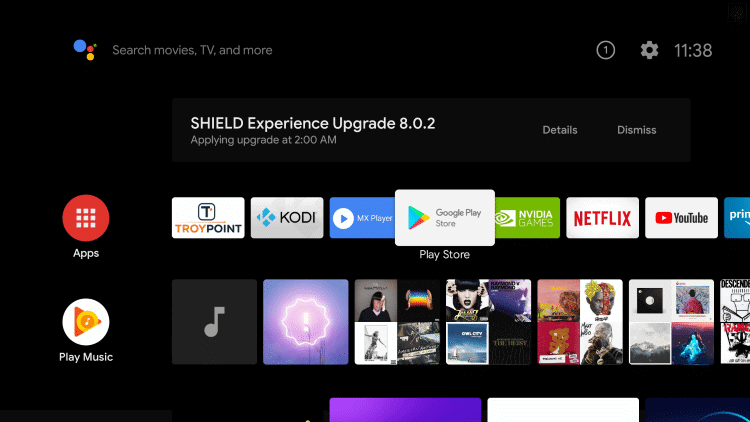
3. Select the Search icon and search for the GSE Smart IPTV app.
4. Select the app icon and follow the instructions to install the application on your device.
5. Open the GSE Smart IPTV app when the download completes.
6. In the app prompt, select the Allow option.
7. Sign in to your Olympus IPTV account with the necessary information.
8. Stream popular TV channels when the channel lineup is made available.
How to Access Olympus IPTV on Kodi
1. Power up your device and open the Kodi app.
2. Find the TV option on the left side of the app and select it.

3. Select the Enter add-on browser option and choose the PVR IPTV Simple Client add-on on the list of add-ons.

4. Choose the Configure option followed by General.
5. Click on the Location option on your screen.

6. Select the Remote Path (Internet Address) in the drop-down menu.
7. In the next screen, select the OK option.
8. After choosing the M3U Play List URL option, enter the M3U URL of Olympus IPTV and click on OK.

9. Choose the Enable option and click on the Channels option.

10. Soon, the TV channel playlist loads on your device.
11. Users can start playing TV channels or VOD titles with the Kodi add-on.
How to Access Olympus IPTV on MAG
1. Launch the MAG Settings menu after turning on the device.

2. Find the System Settings icon in the Settings menu and click on it.
3. Select the Servers option followed by the Portals option.
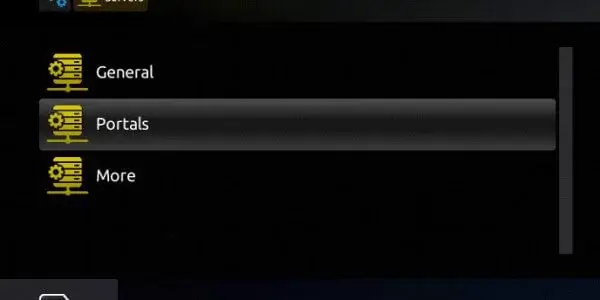
4. In the respective boxes, enter the Portal Name and paste the Olympus IPTV M3U URL.

5. Once done, click on the Save option.
6. Play any TV channel or on-demand title on your device when the channel lineup is made available.
Channels List
Users can enjoy watching more than 15,000 TV channels with their Olympus IPTV subscription. The channel lineup includes TV channels in various categories like sports, news, kids, and international TV channels. The service has support for an Electronic Program Guide. It is a detailed guide with information about the shows available on various channels.
Customer Support
Olympus IPTV has made available customer support services to help users fix minor issues on the service. They will provide users with the necessary troubleshooting tips and help them to install the app on their devices. Users can contact them through email or by filling out a contact form on the website.
Review
Olympus IPTV brings unlimited entertainment to users through TV channels and on-demand titles. The VOD content library is updated with new titles. Also, the users can get a free trial from the service before subscribing. For more IPTV provider options, check out Space IPTV, Magic IPTV, Eclipse IPTV, and Pub IPTV.