| Website | https://theiptvguru.com/recommends/ottocean/ |
| No. of Channels | 20,000 |
| On-demand collection | Yes (1500+) |
| Streaming Quality | 4K, FHD, HD, & SD |
| No. of Connections | 1 |
| Customer Support | Live Chat & Email |
| Base Price | $15 |
| Formats Offered | M3U URL |
| Status | Working |
Ott Ocean IPTV is an interesting IPTV service provider that hosts more than 20,000 live TV channels from all around the world. With this service, you can also get access to various titles of on-demand content. This premium IPTV service provider also lets you watch premium sports and pay-per-view events in high quality. Further, it provides an M3U URL to stream the service on all familiar streaming devices.
Key Features
| Provides TV Guide (EPG) | Uses Anti-Freeze technology |
| Has 99.99% uptime servers | Gives 24/7 live chat support |
| Offers a free trial | Flexible pricing plans |
Why Opt for Ott Ocean IPTV?
Ocean IPTV supports the super quality & bufferless picture compared to other service providers. You will never experience buffering or freezing issues using its stable servers housed in different locations. Also, it provides a 7-day money-back guarantee for users who are not satisfied with this service.
Is Ocean IPTV Legal?
No, Ocean IPTV is not a legal service.
IPTV providers are always prone to legality issues since they are known for streaming copyrighted content without the proper license. In most countries, streaming copyrighted content is against the law, and you may end up facing legal issues while watching that content. So, it is advisable to use a VPN service on your device to safeguard your privacy.
VPN also helps you access providers that are geo-restricted in your country. Since the internet is flooded with many VPNs, we recommend using NordVPN while streaming IPTV content via a media player. Currently, NordVPN offers a 67% discount + 3 months free for all subscribers.

Pricing
This IPTV provides seven different subscription plans based on the duration of the package.
| Plans | Price |
|---|---|
| 1 Month | $15 |
| 3 Months | $35 |
| 6 Months | $65 |
| 1 Year | $95 |
| 2 Years | $165 |
| 3 Years | $235 |
| Lifetime | $365 |
Sign Up Process
1. Initially, open any web browser of your choice on your computer or Smartphone and visit the Ott Ocean IPTV official website.
2. Click the IPTV Subscription tab at the top of the web page.
3. Choose a plan and hit the Get Subscription Now button.
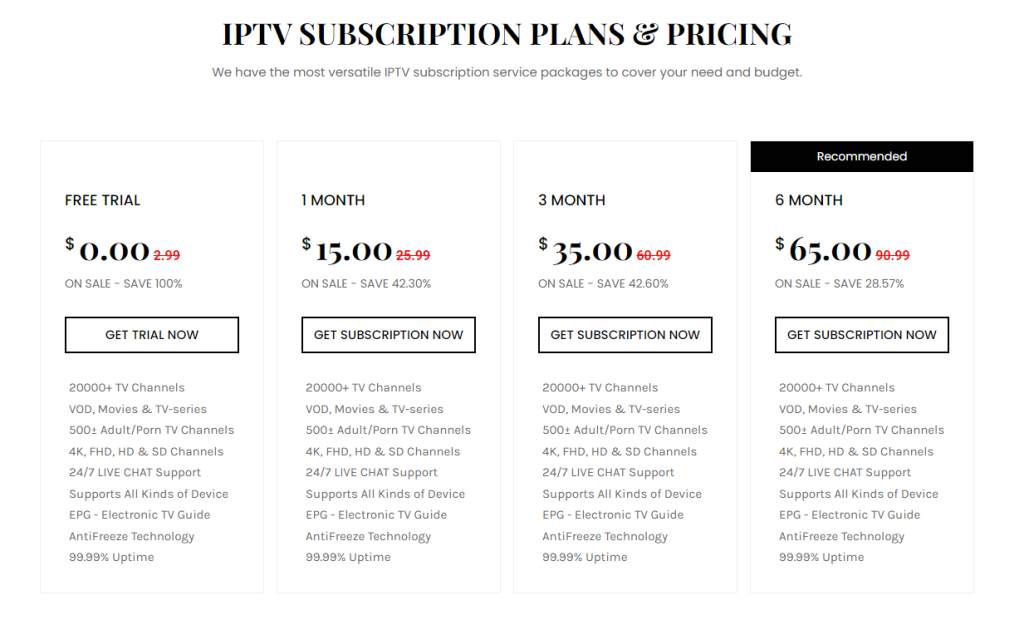
4. Tap the Continue button on the next screen.
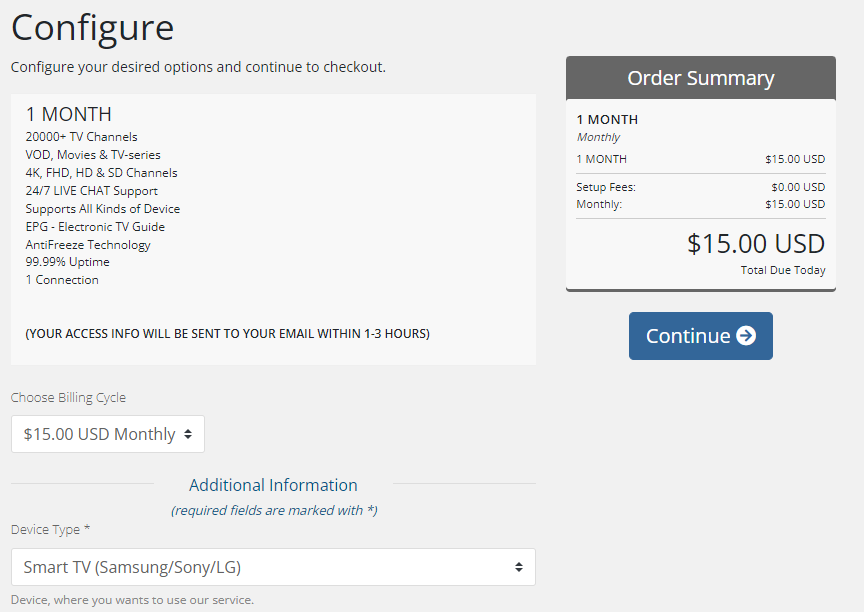
5. If you have a Promo code, enter it and tap the Checkout button.
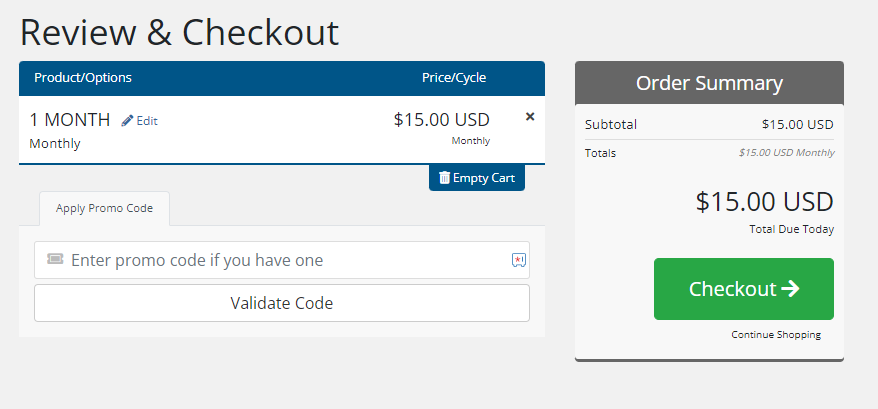
6. On the Checkout screen, enter the Billing details in the given fields.
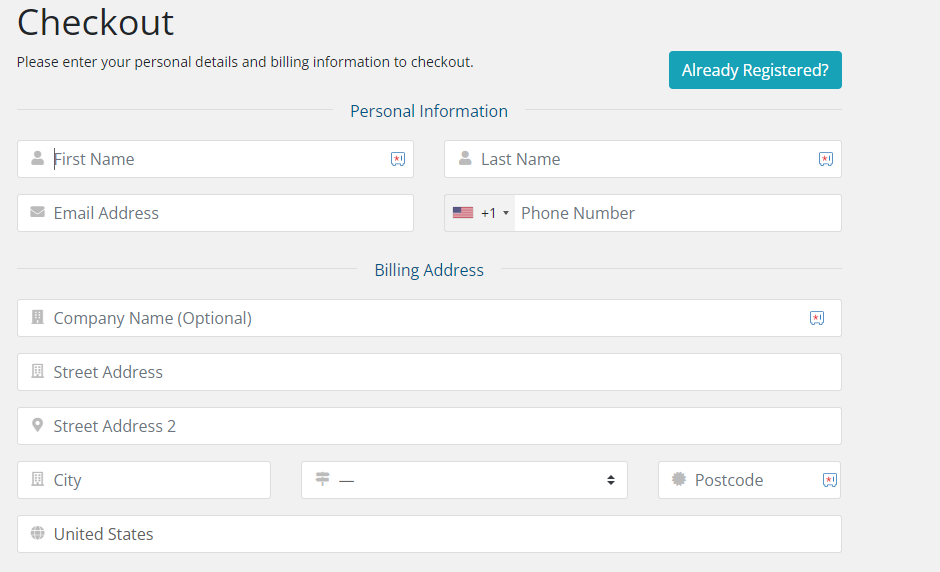
7. Check the details and tap the Complete Order button.
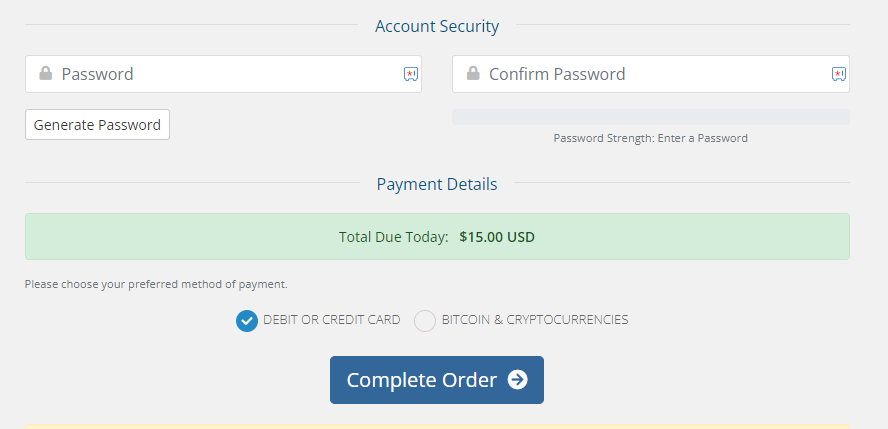
8. Finally, you will receive the Ott Ocean login credentials.
Supported Devices of Ocean IPTV
You can stream this service on its compatible devices here.
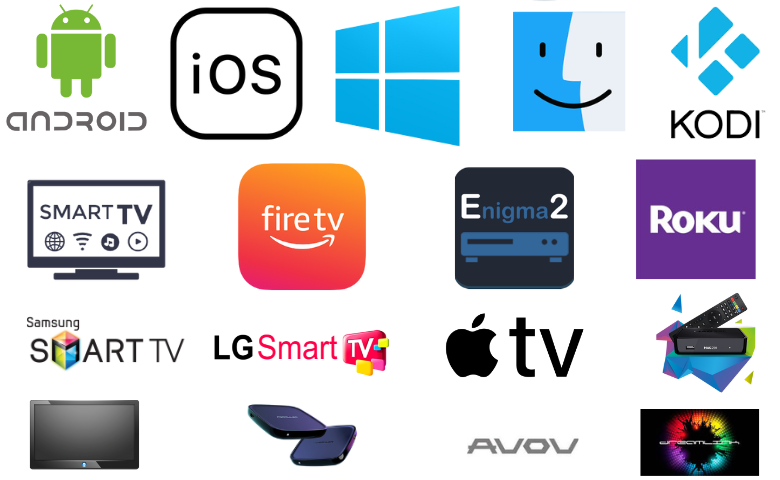
How to Watch Ocean IPTV on Android Mobile
The Eva IpTv player can be used to stream Ocean IPTV on your Android mobile device.
1. Open the Play Store and search for the Eva IpTv Player.
2. Select the official app and tap the Install button on the Play Store.
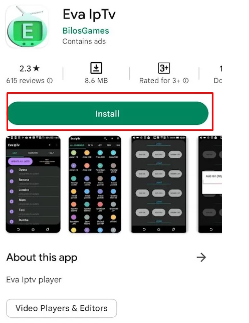
3. After installation, open the player and upload the playlist.
4. Begin watching TV channels on your Android Mobile.
How to Access Ocean IPTV on Firestick
You need to sideload the VU IPTV Player to add Ocean IPTV on your Firestick device.
1. Launch the Firestick home screen by pressing the Home button on the device’s remote.
2. Click on the Find icon on the home screen, followed by the Search tab.
3. Further, use the on-screen keyboard to look for the Downloader application.
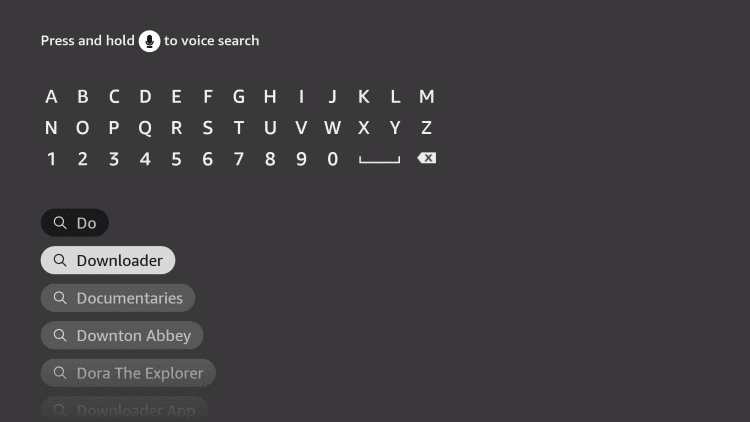
4. As the search results show up, choose the Downloader app icon.
5. Click on the Download button on the overview page and wait for the process to complete.

6. Go to the Firestick Settings menu and choose the My Fire TV option.
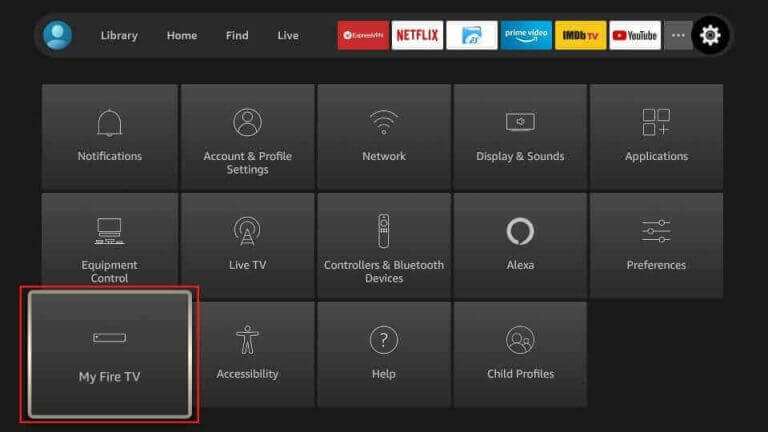
7. Next, select Developer Options and click on the Install Unknown Apps option.
8. Further, enable the Downloader app and then open it on your device.
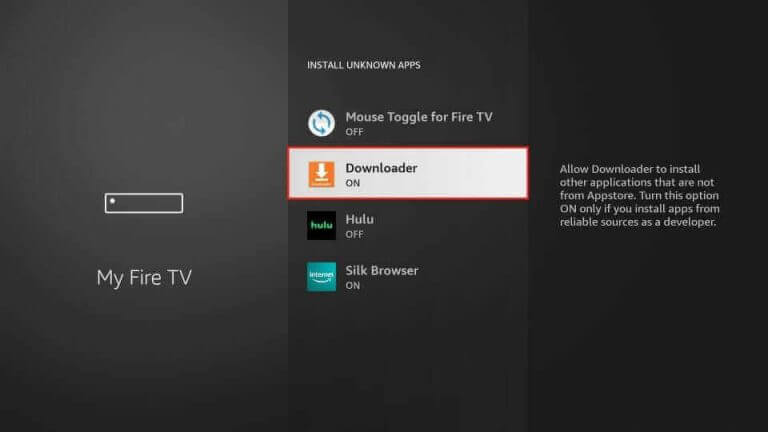
9. Select the Allow button on the app prompt.
10. Locate the URL field on your screen and paste the URL for the VU IPTV APK file [urlsrt.io/vwuij].
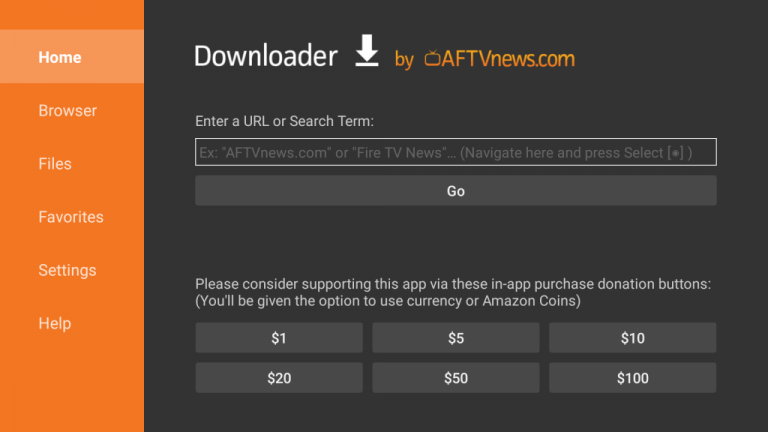
11. Next, click on the Go button to start the file download.
12. Also, install the app on Firestick as the download is over.
13. Open the app and add the playlist to stream IPTV content.
How to Stream Ocean IPTV on Smart TV
To watch this IPTV service on your Android Smart TV, you can prefer the Lazy IPTV Player.
1. Initially, launch the Settings menu of your Android Smart TV.
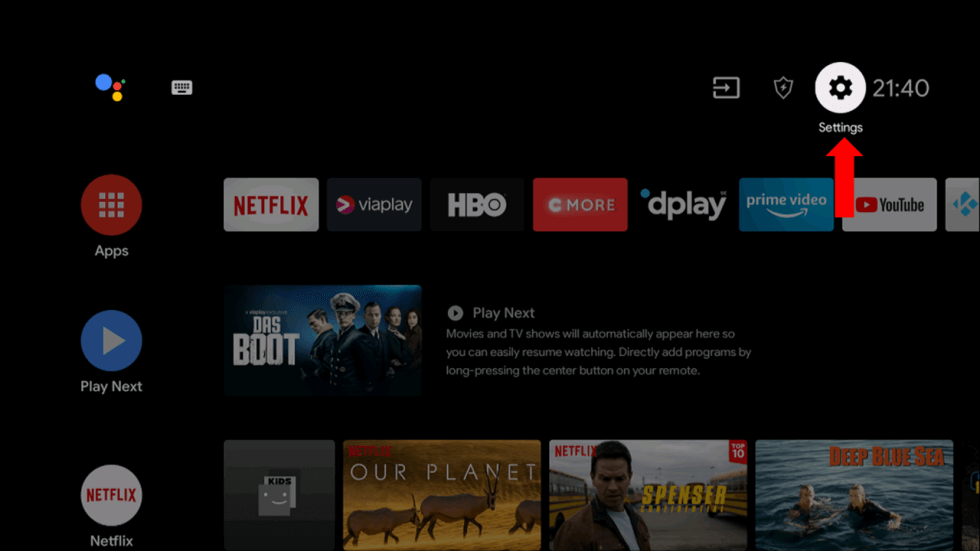
2. Click on the Device Preferences option on the Settings menu.
3. Navigate to and choose the Security & restrictions option.
4. Next, select the Unknown sources option.
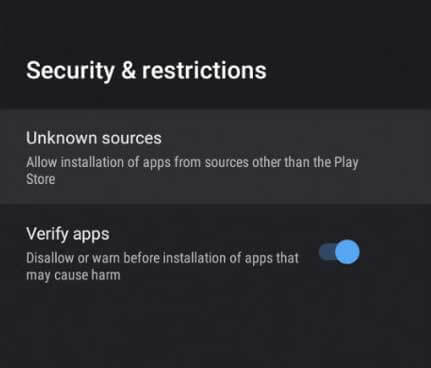
5. Turn on your computer and open any web browser like Google Chrome.
6. Further, search for the Lazy IPTV Player APK file [urlsrt.io/rWIrg].
7. Make sure that you download the file from any trusted source.
7. Also, connect the USB drive to your computer and copy the APK file.
8. Next, remove the USB drive from your computer and also connect it to your Smart TV.
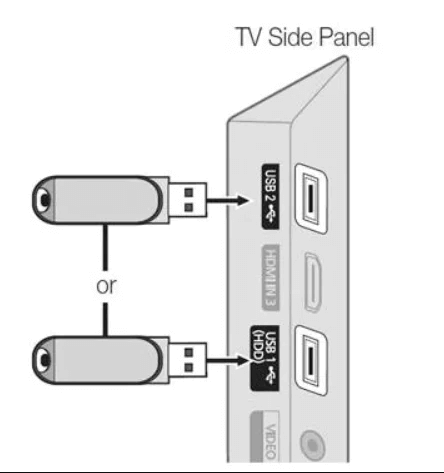
9. Once connected, open the File Manager on your Smart TV.
10. Locate the APK file and install it on your Smart TV.
11. As the app installation is complete, open the IPTV app.
12. Further, sign in to the app with your account details and choose the content for streaming.
How to Upload Ocean IPTV on Windows PC or Mac
To stream this IPTV service on your Windows PC or Mac, you need to use the VLC media player.
1. Open the VLC media player on your Windows PC or Mac.
2. Hit the Media tab and select Open Network Stream.
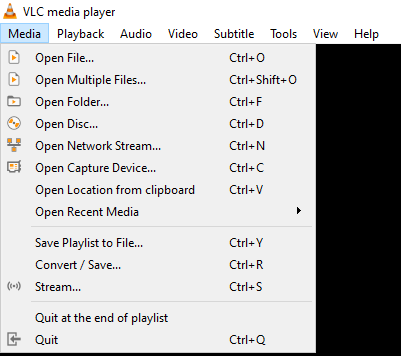
3. Tap Network and enter the playlist link in the given field.
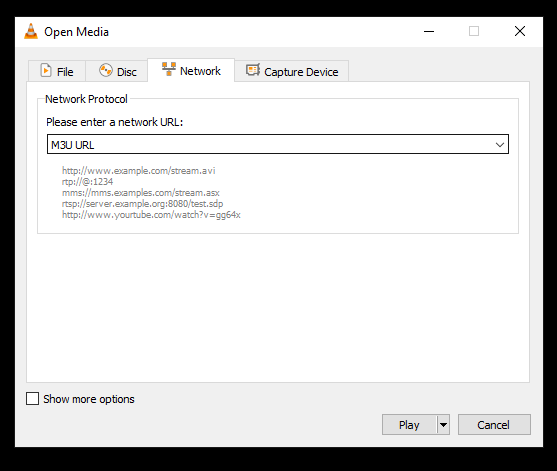
4. Click the Play button and watch the content you like on your PC.
How to Watch Ocean IPTV on iPhone/iPad
You can use the LillyPlayer IPTV to stream Ocean IPTV on your iPhone or iPad.
1. Open the App Store on your iPhone or iPad.
2. Search and install the LillyPlayer from the App Store.
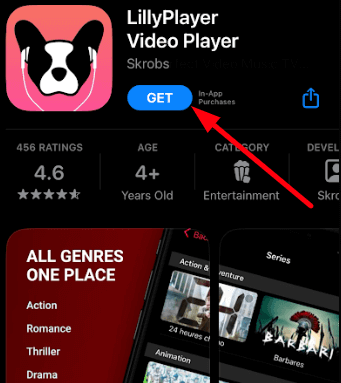
3. Once the installation is over, launch the player.
4. Add the playlist to the app and stream VOD titles on your iPhone or iPad.
How to Access Ocean IPTV on Apple TV
The IPTV Smarters Pro app can be used to set up Ocean IPTV on your Apple TV.
1. Navigate to the App Store on your Apple TV.
2. Search and install the IPTV Smarters Pro app.
3. Open the player and click the Load Your Playlist or File/URL button.
4. Provide the playlist credentials in the given fields and tap the Add User button.
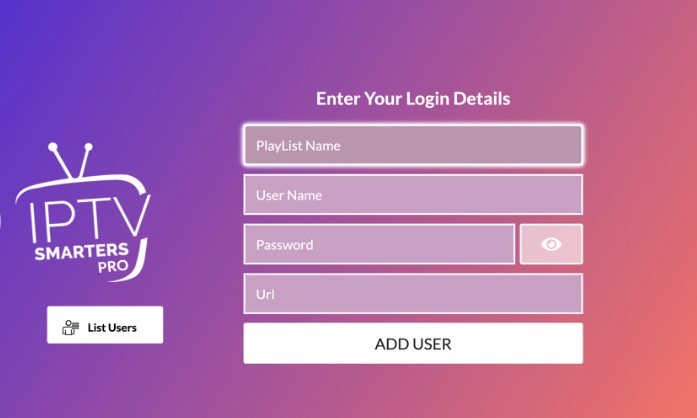
5. Now, stream your desired shows on your Apple TV.
How to Stream Ocean IPTV on LG & Samsung Smart TV
To watch Ocean IPTV on your LG and Samsung Smart TV, you can use the Smart IPTV Player.
1. Search and install the Smart IPTV Player from the Content Store on your LG TV and Smart Hub on your Samsung Smart TV.
2. Open the player once the installation is over and note the MAC address.
3. Launch a web browser on your PC and visit the Smart IPTV’s official website.
4. Activate the player and tap the My List tab.
5. Enter the MAC address and the Playlist URL in the given box.
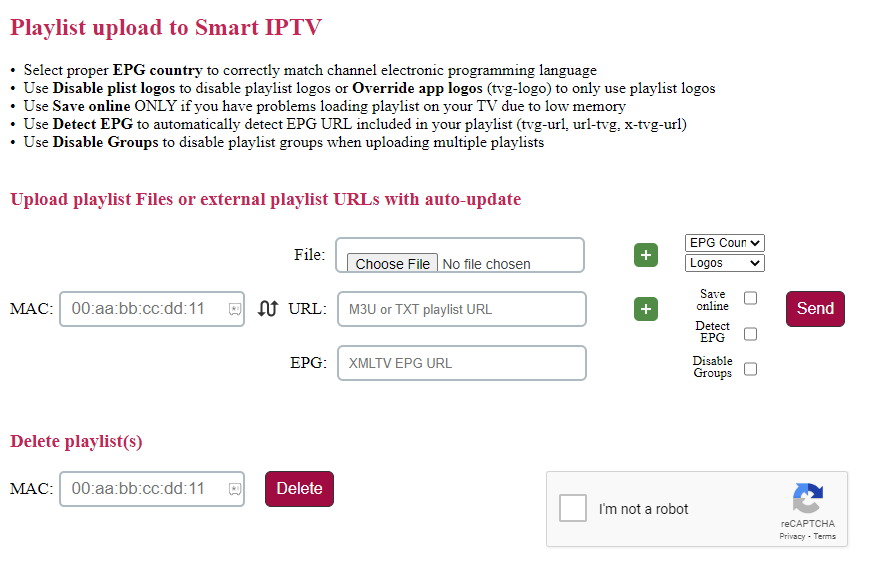
6. Hit the Send button and restart the app.
7. Select and watch live TV shows on your LG and Samsung Smart TV.
How to Watch Ocean IPTV on Kodi
You can follow the procedure here to watch the Ocean IPTV service on Kodi.
1. Open the Kodi app on your streaming device and click the TV option.
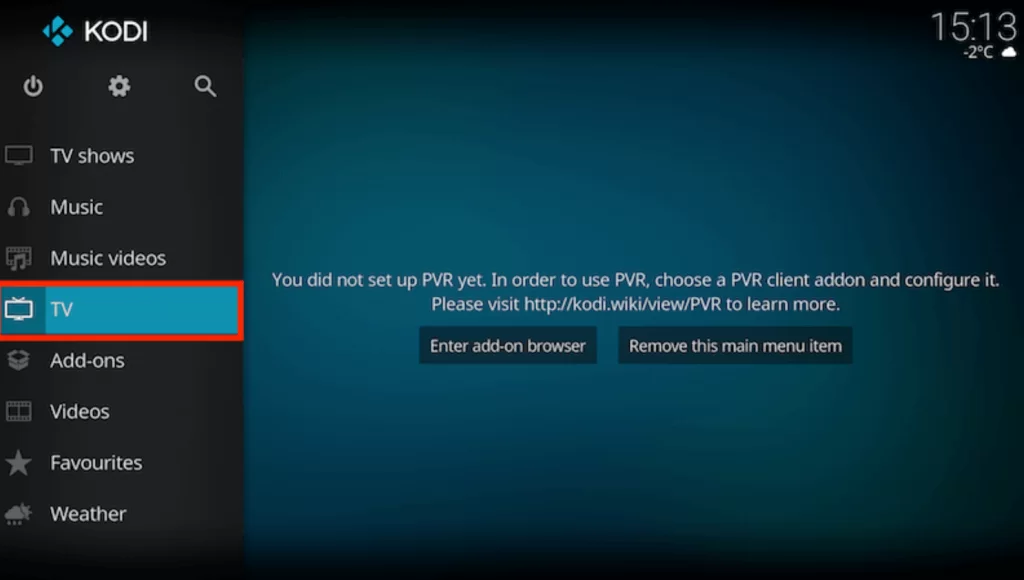
2. Tap the Enter add-on browser button and choose the PVR IPTV Simple Client option.
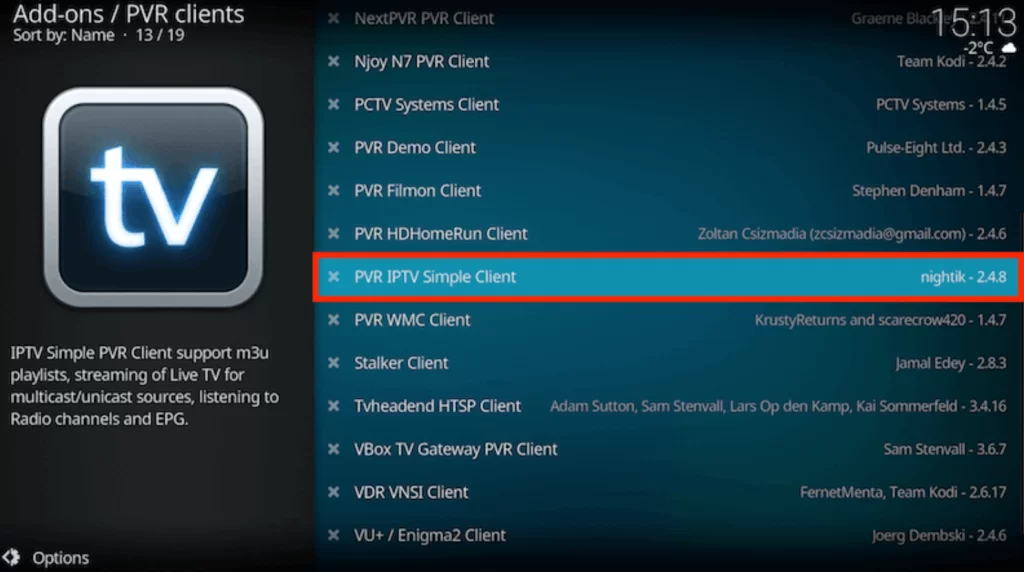
3. Hit Configure and choose the General option.
4. Click the Location drop-down menu and select Remote Path (Internet address).
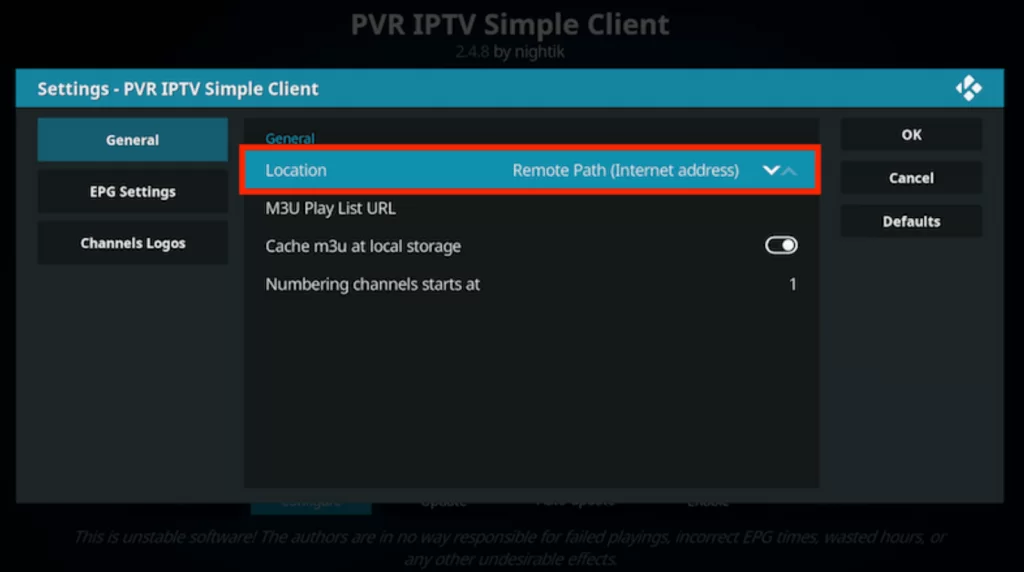
5. Provide the Ocean IPTV playlist link in the respective box and tap the OK button.
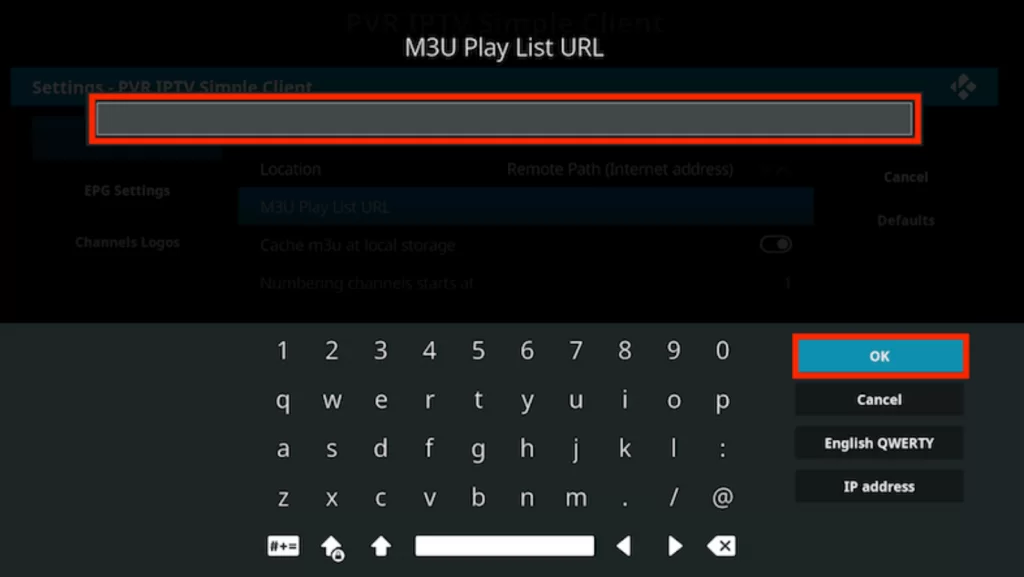
6. Hit Enable and go to the Channels section to stream TV channels on Kodi.
How to Access Ocean IPTV on MAG
Here is the procedure to stream Ocean IPTV on your MAG device.
1. Head to MAG Settings and select System settings.
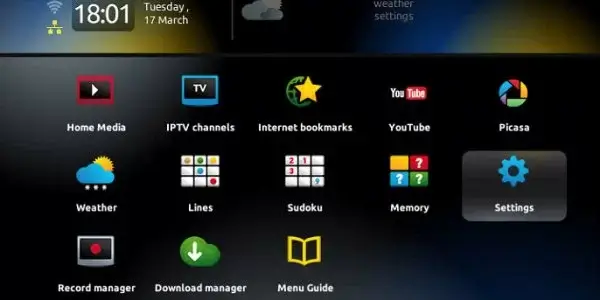
2. Click the Servers option and choose Portals.
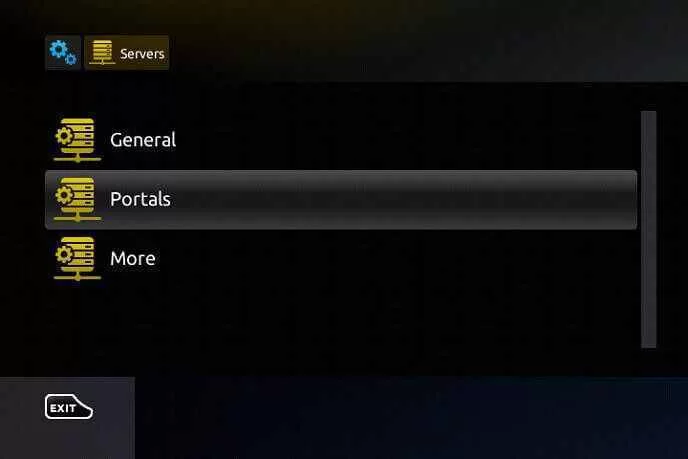
3. Provide the Portal name and the Portal URL in the given field.
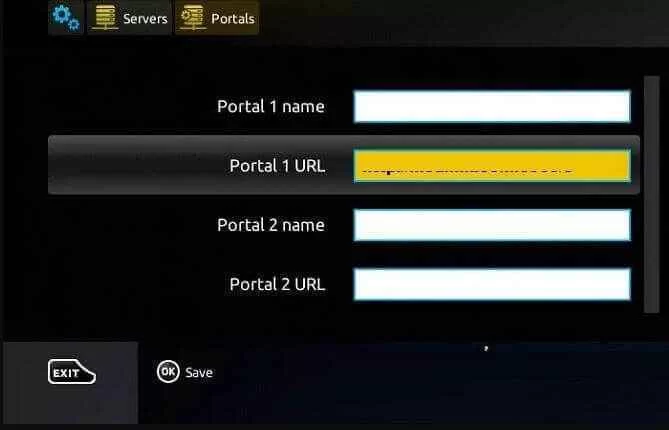
4. Hit the Save button and restart MAG.
5. Select and stream the content you like on MAG.
How to Stream Ocean IPTV on Formuler
You need to use the MyTVOnline app to set up Ocean IPTV on Formuler.
1. Open the MyTVOnline app from the Apps section on your Formuler device.
2. Click the Add Portal tile on the home screen.
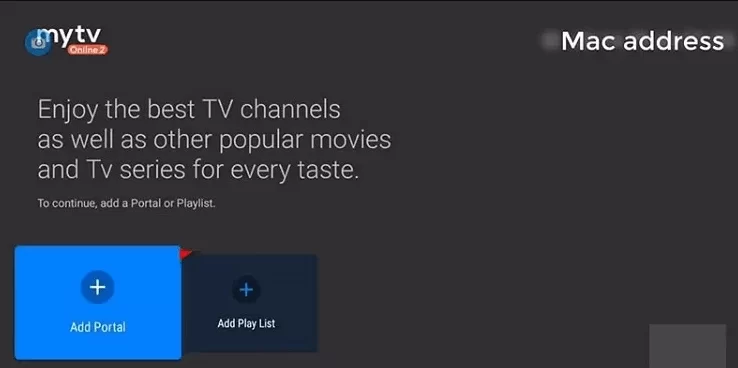
3. Provide the Playlist name and the Link in the respective boxes.
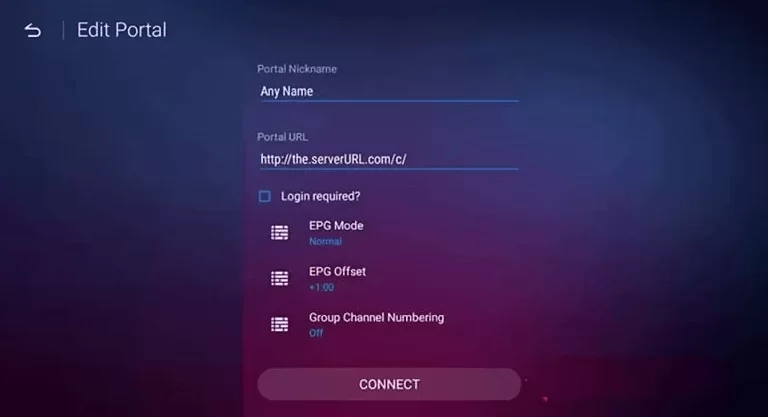
4. Tap the Connect button and enjoy streaming live TV shows.
How to Upload Ocean IPTV on Enigma2
To stream Ocean IPTV on your Enigma2 device, you need to use the PuTTY Software.
1. Install the PuTTY Software from its official website on your PC.
2. Turn on your Enigma2 device and head to Settings.
3. Choose Set-up → System Network Device → Setup Adapter → Settings.
4. Take note of the IP address you find on the screen.
5. Now, open the software on your PC and enter the IP address.
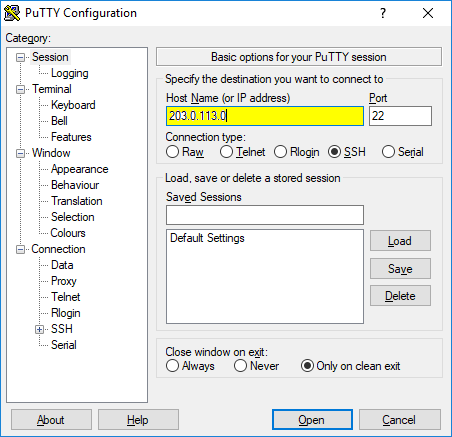
6. Under Connection type, pick Telnet and hit the Open button.
7. Type Root and set it as the default login.
8. Click the Enter key and paste the M3U link in the given field.
9. Type Reboot to restart Enigma2.
10. Begin watching the live TV channels on your Enigma2 device.
How to Access Ocean IPTV on Dreamlink
You can use the Dream Online app to watch this service on your Dreamlink device.
1. Move to the My Apps section on your Dreamlink device and open the Dream Online app.
2. Click Edit Service and choose Edit.
3. Provide the playlist link in the Service URL box.
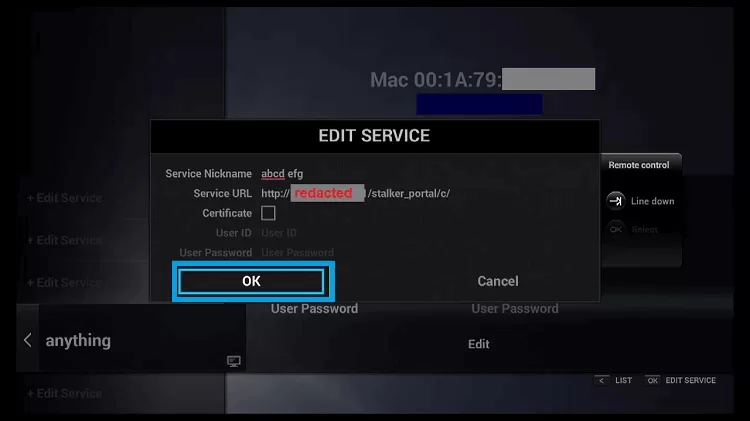
4. Tap the OK button and watch its content on Dreamlink.
How to Watch Ocean IPTV on Avov
To stream the Ocean IPTV service on your Avov device, you can follow the steps below.
1. Navigate to the Settings section on Avov and click the Server Settings option.
2. Paste the playlist URL in the respective box and tap the Connect button.
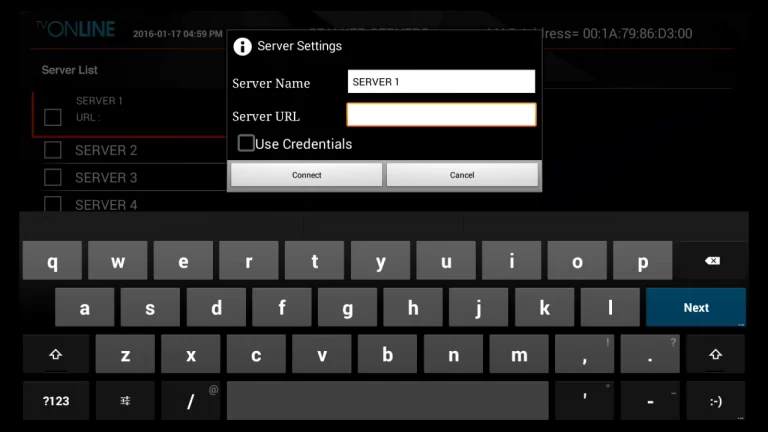
3. Select and watch your favorite TV shows on Avov.
How to Stream Ocean IPTV on Roku
The IPTV Stream Player can be used to set up this IPTV service on Roku.
1. Locate the Roku home screen and tap the Streaming Channels option.
2. Next, click Search Channels.
3. Type IPTV Stream Player in the search bar and select the official app.
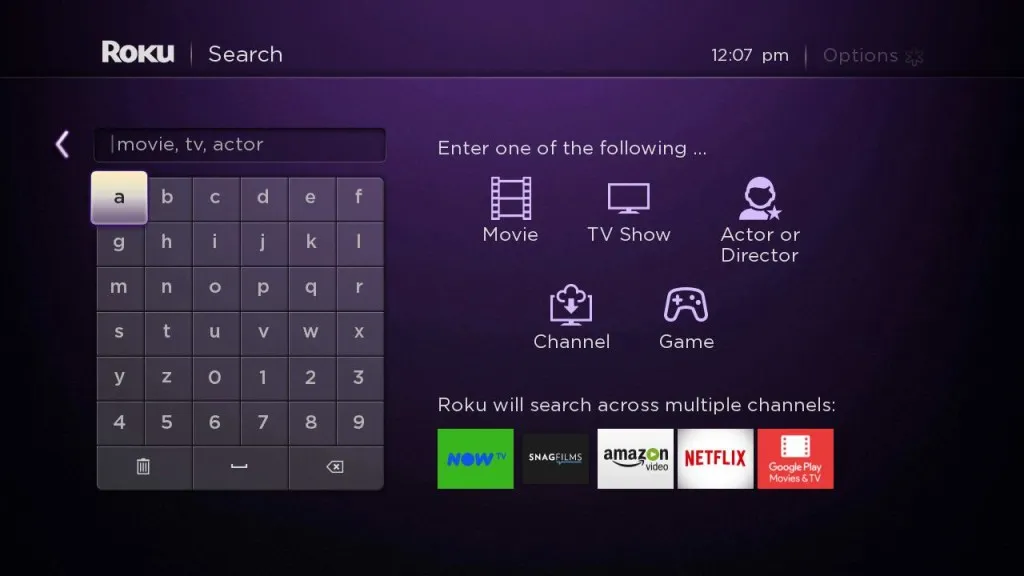
4. Hit the Add Channel button to get the app and launch it on your device.
5. Upload this IPTV playlist to stream this service on your Roku device.
How to Access Ocean IPTV on STB Emulator
1. Search and install the STBEmu IPTV app on your Android device.
2. Open the app after installation and click the Configure Application button.
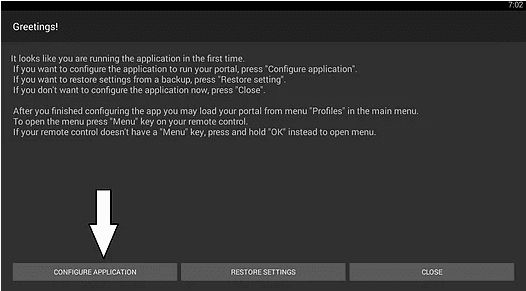
3. Select Profiles on the next screen.
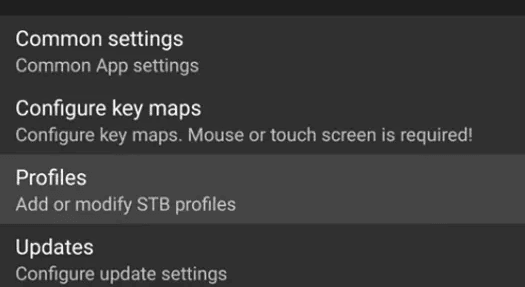
4. Type the Portal name and the Portal URL in the respective boxes.
5. Hit the OK button and press Back on your remote control.
6. Select STB SETUP and enter the correct MAC address.
7. Press the Back button again on your remote control till you find the blue screen.
8. Click the Menu button and select Exit from the menu.
9. Restart the app on your device.
10. Select and stream your favorite TV shows on your device.
Channels List
Some of the familiar channels offered by this provider are listed here.
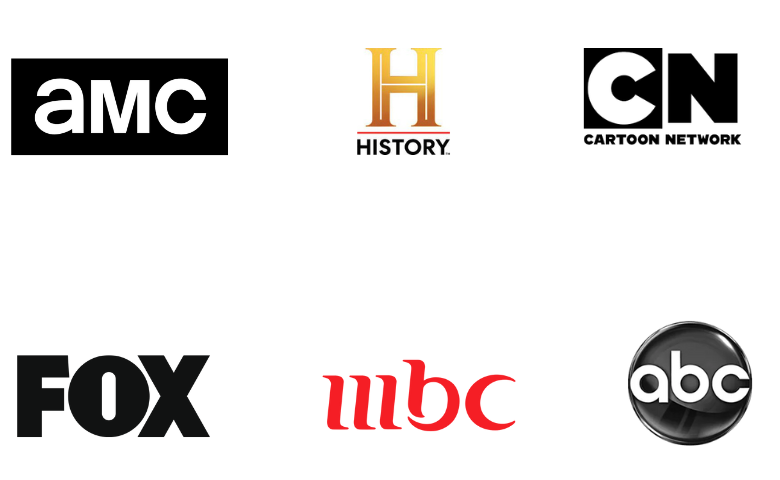
Customer Support
Ocean IPTV has made a 24/7 customer support service available for subscribers. They have made available both live chat, an email address, and a support ticket on the official website. You can reach out to them using either of the available information. They are dedicated to rendering help if you have any queries or face any issues with the service.
- Email: [email protected]
- Support Ticket: https://ottocean.com/store/submitticket.php?step=2&deptid=3
FAQ
The best Ocean IPTV alternatives are Ology IPTV, Trendyscreen IPTV, and Daily IPTV.
Our Review for Ott Ocean IPTV
Ott Ocean IPTV is an excellent platform for watching live TV channels and on-demand videos worldwide. It supports the best picture quality compared to other IPTV service providers. You can get a subscription plan that suits your interest in the service. It also gives a free trial. So, make use of the free trial to ensure that you are interested in getting a subscription.
Merits
- A 7-day money-back guarantee
- Multiple payment options
- Not IP location locked
- 0% buffering issues
- Quick customer support
Needs Improvement
- No native application
- Doesn't offer concurrent streams
-
Content Collection8.5
-
Content Diversity & Streaming Quality9
-
Feature Offerings8
-
Functionality & Device Compatibility9.5
-
Customer Support9
-
Cost8