Mad Titan is a sports-specific Kodi add-on to stream all prime sports live events such as football, wrestling, basketball, baseball, hockey, etc. Apart from live sports matches, you can also access the highlights, replays, and PPV events. It is the best IPTV Kodi addon available for no cost. Mad Titan Sports Add-on is not an official Kodi add-on. But you need not worry about this as it can be installed from a third-party repository source.
Specifications of Mad Titan Sports Addon
| Available on Official Kodi Repository | ✗ |
| Third-Party Repository Name | Magnetic Repo |
| Working Source URL | http://magnetic.website/repo/ |
| Trakt Support | ✗ |
| Real-Debrid Support | ✗ |
| Subtitles Support | ✗ |
Key Features of Mad Titan Sports Addon
| Dedicated add-on to stream sports alone | Includes pay-per-view (PPV) events |
| Cost-free | It shows EPG for the supported channels |
Mad Titan Sports Addon – Compatible Devices
- Get the Kodi app from the Google Play Store on Android
- Download Kodi from its official website on Mac
- Install Kodi from the Microsoft Store on Windows PC
- Sideload Kodi via Downloader or ES File Explorer on Firestick
How to Install Mad Titan Sports Addon
As the addon is not available on the official Kodi repository. So you need to use the three methods brought up below to install the addon into your Kodi application. They are:
Enable Unknown Sources
Enabling the unknown sources option is necessary for installing any third-party repository. So,
[1] Select the Settings option within the Kodi app.

[2] Navigate to the System tile and enter it.

[3] In the left pane, choose the Add-ons option and select the Unknown sources option.
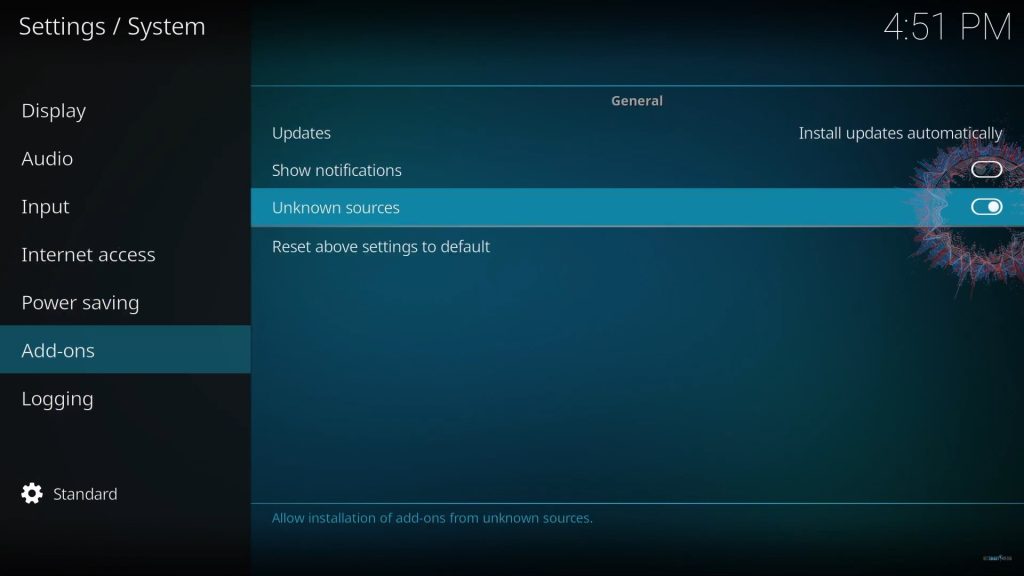
[4] Then enable its toggle switch.
[5] Now a warning pop-up will appear. Ignore it and click the Yes button and proceed to the installation steps.

Add & Install the Repository
After enabling the Unknown sources option, you can get into the installation steps of the addon using the below steps.
[1] Select Kodi’s Settings option again.

[2] Choose the File Manager tile this time.

[3] Select Add-ons and select the Add Sources option in the left pane.
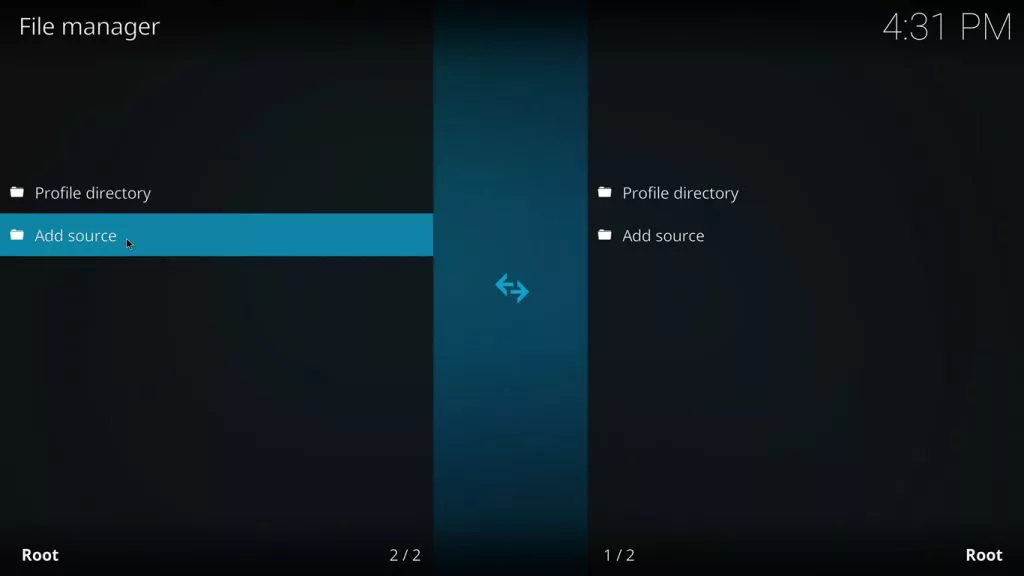
[4] Now the Add file source pop-up window will open up. Double-click on <None>.
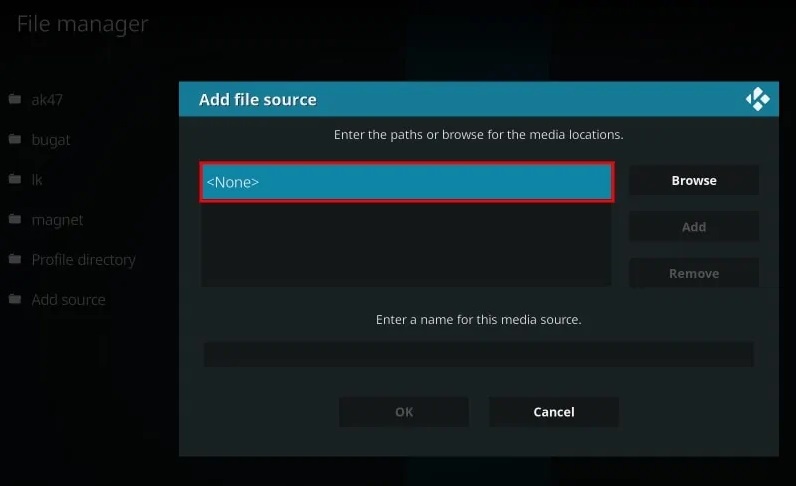
[5] Type http://magnetic.website/repo/ and click the OK button

[6] Give a name to your media source below and hit the OK button again.
[7] Then return to Add file source and click OK one last time.

[8] Now go to the Add-ons tile from Kodi’s Settings.
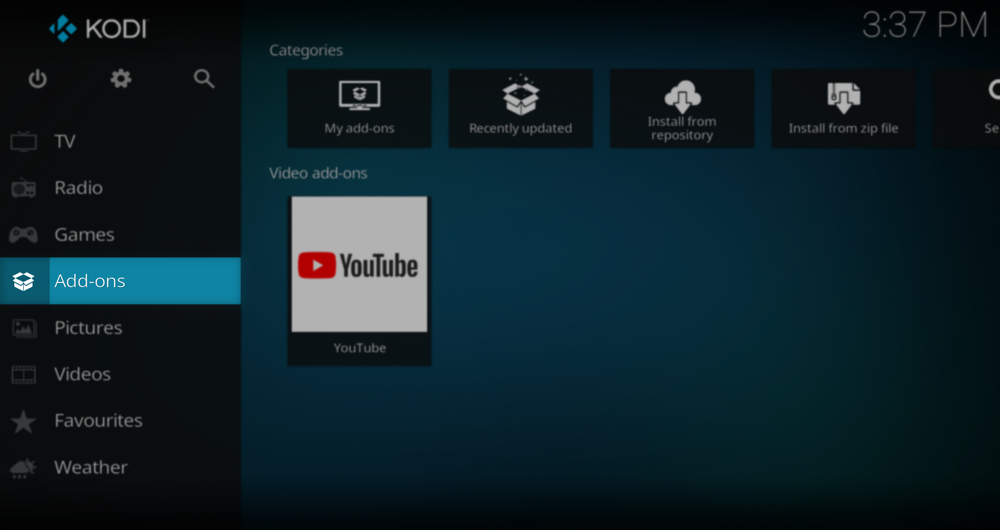
[9] Scroll down and select the Install from zip file option.
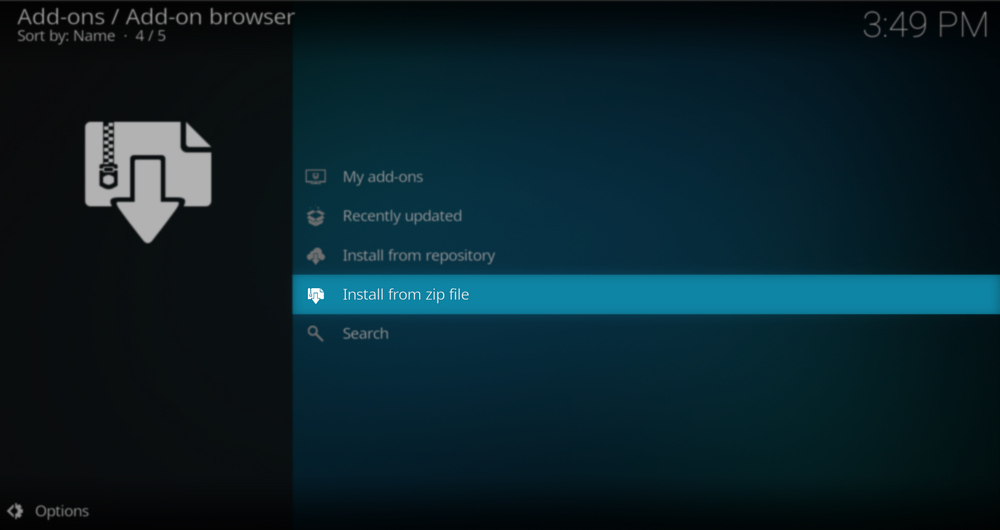
[10] Then select the magnet file.

[11] Now choose the magnet’s repository file and click OK.
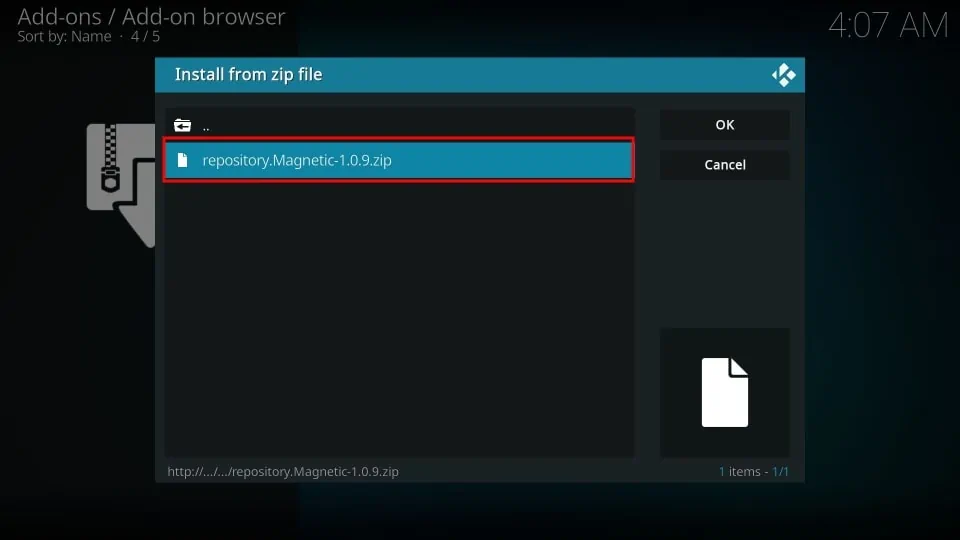
[12] Magnetic Repo Add-on updated notification will appear.
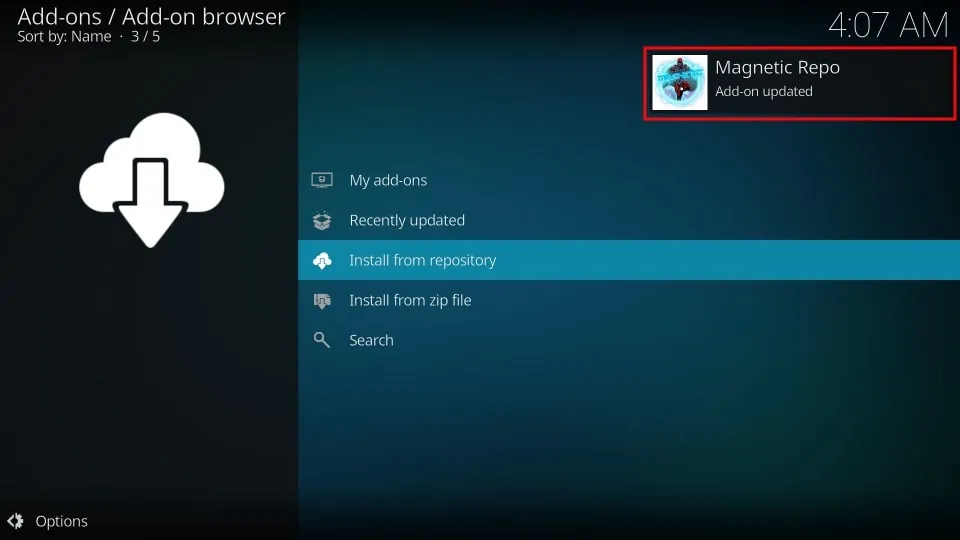
[13] Click Install from repository and select the Magnetic Repo.
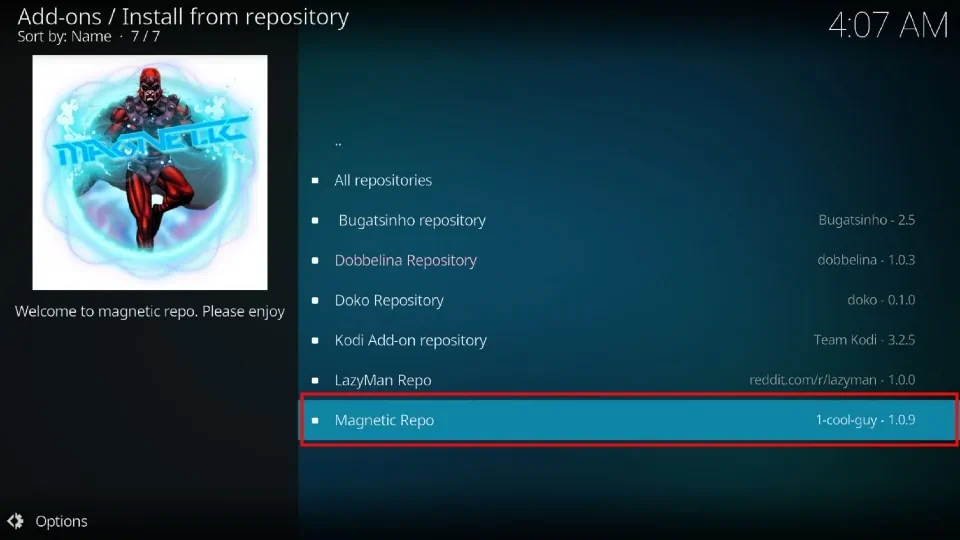
[14] Next, select Video-add-ons again and select Mad Titan Sports Addon.
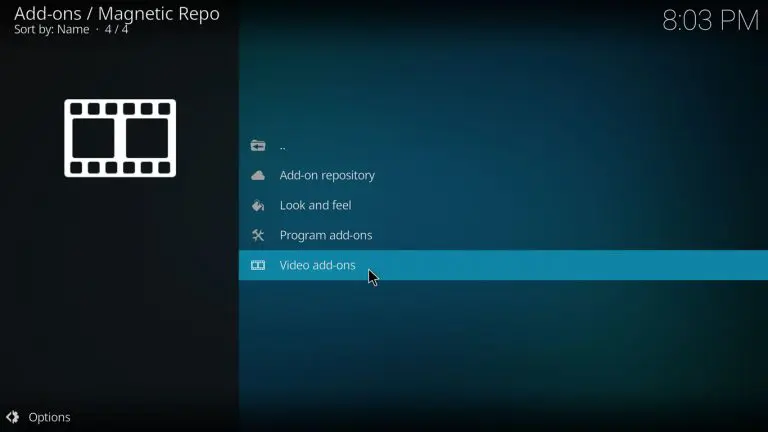
[15] Now click the Install button below.
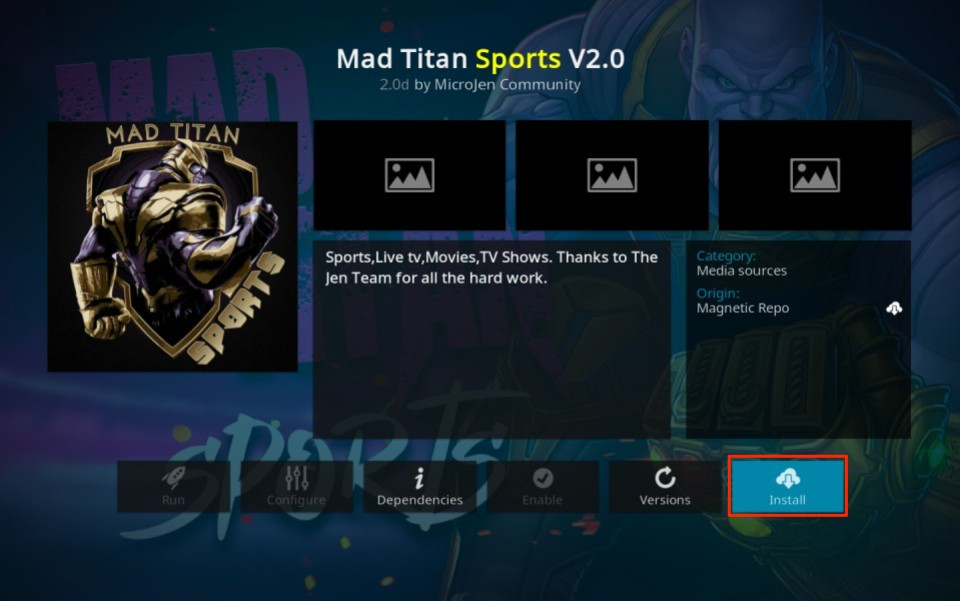
[16] In the new pop-up, select the OK button and allow installation of the other required add-ons.

[17] After a few seconds, the addon will be installed on Kodi.
Mad Titan Sports Addon – Usage
Though installation gets over, it is necessary to know how to operate the addon and stream its channels and content. So follow the upcoming procedure to know how to access the addon.
[1] Go to the Home page of Kodi and select the Add-ons tab on the left pane.
[2] Now, the new Mad Titan Sports Addon addition will show up on the front itself. Select it.
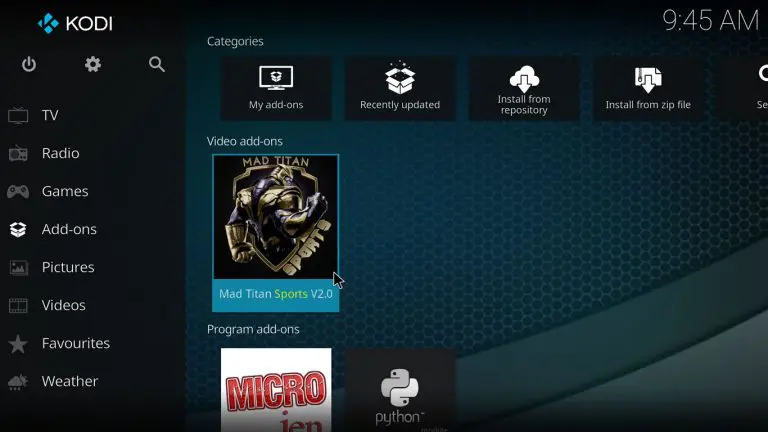
[3] In the addon, browse through its categories and choose any of its content and start watching it.
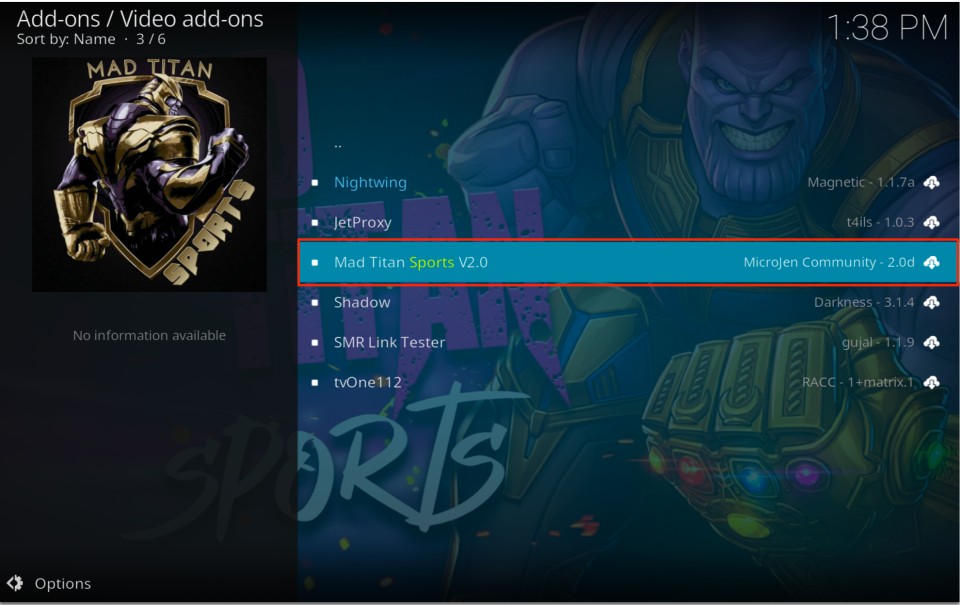
Our Review
Overall, Mad Titan Sports is a great addition to watch all the primary and trending sports events taking place worldwide. Even you can enjoy the highlights and replay of all sports within the addon. So there isn’t any chance of missing your favorite sports. Moreover, the addon is free of cost. So, get this add-on if you are a sports freak and would like to watch all sports matches for free.
Frequently Asked Question
We prefer setting up a VPN for safety purposes while accessing any Add-ons because it protects your data from being tracked and your device from ISP throttling and hacking. So use robust VPNs like ExpressVPN and Nord VPN while streaming add-ons like Mad Titan Sports Addon.