Free M3U playlists are the best sources to access live TV channels and video on demand at no cost. Among the abundant free M3U playlists available on the internet, it is tough to pick the M3U playlist for a particular country like the UK. So, we have listed the best M3U Playlist in the UK with a massive collection of entertainment content in different categories like sports, news, kids, and more. So, download the best IPTV M3U players for your device and start streaming them.
Why Is a VPN Necessary While Streaming M3U Playlist of UK?
IPTV providers are always prone to legality issues since they are known for streaming copyrighted content without the proper license. In most countries, streaming copyrighted content is against the law, and you may end up facing legal issues while watching that content. So, it is advisable to use a VPN service on your device to safeguard your privacy.
VPN also helps you access providers that are geo-restricted in your country. Since the internet is flooded with many VPNs, we recommend using NordVPN while streaming IPTV content via a media player. Currently, NordVPN offers a 67% discount + 3 months free for all subscribers.

Best & Free M3U Playlists to Watch UK Channels
| Playlist URL | Status |
|---|---|
| https://iptv-org.github.io/iptv/countries/uk.m3u | Working |
| https://iptv-org.github.io/iptv/subdivisions/gb-wls.m3u | Working |
How to Access the M3U Playlist of the UK on Android Devices
To access M3U Playlist on Android devices like Smartphones and Tablets, users can prefer the OttPlayer, which is known as the best M3U playlist player & editor.
1. Open the Play Store on your Android Smartphone.
2. Enter OttPlayer in the Search bar.
3. Choose the app from the search results and tap the Install button on Play Store to get the app.
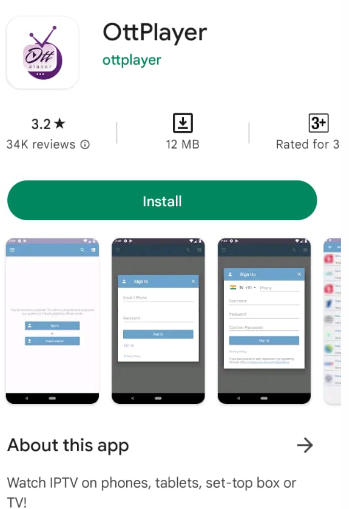
4. Once the installation ends, hit Open to launch the app.
5. Sign in and add the M3U playlist to begin streaming live channels on your device.
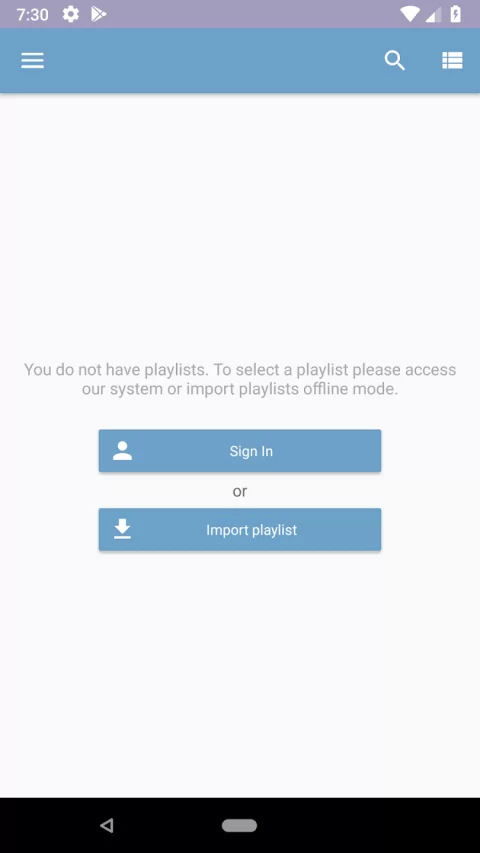
How to Add M3U Playlist of the UK on iPhone & Apple TV
iPhone and Apple TV users can prefer the Flex IPTV player to access M3U files on their devices.
1. Launch the App Store on your iPhone or Apple TV.
2. Search for the Flex IPTV Player app.
3. Select the app and tap the Get button on the App Store.
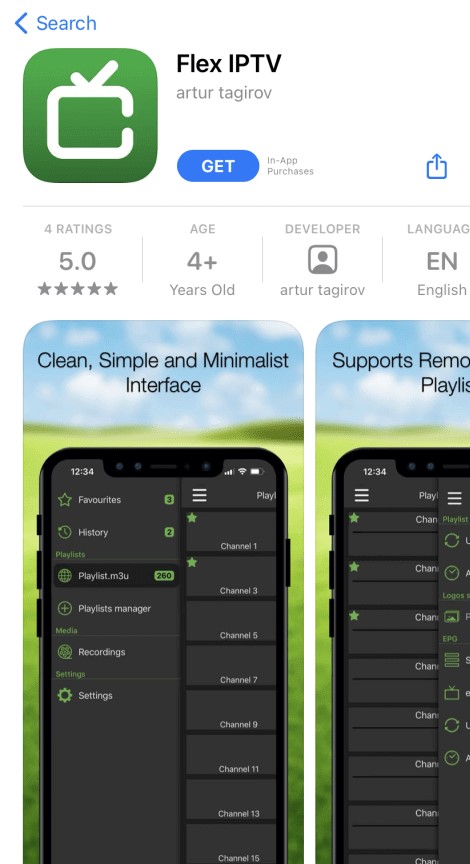
4. After installation, launch the app on your device.
5. Click the Menu icon and choose Playlist Manager.
6. Select Add Playlist and provide the playlist details in the given fields.
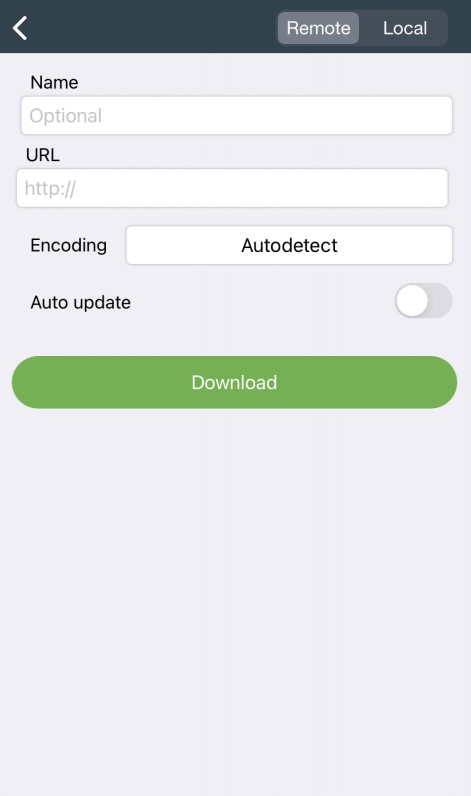
7. Hit the Download button and begin accessing the playlist.
How to Upload M3U Playlist of the UK on Windows PC & Mac
VLC is a famous media player that is compatible with all file formats. So you can use it to access live channels on your Windows and Mac PC.
1. Open the VLC media player app on your PC. If you don’t have it on your PC, download it from VLC’s official website.
2. Tap the Media tab in the upper right corner.
3. Select the Open Network Stream option from the menu.
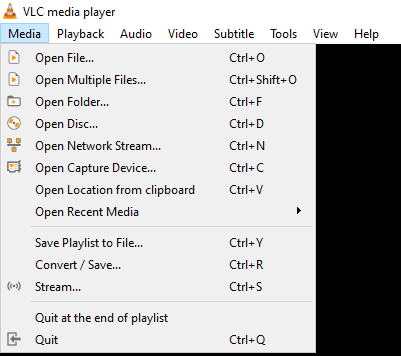
4. Click Network and enter the M3U file in the given field.
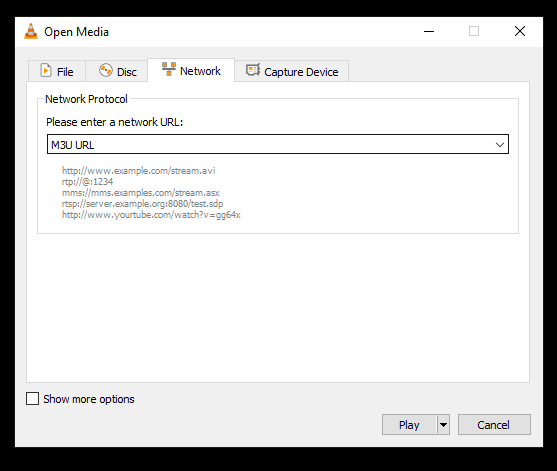
5. Tap the Play button to add the playlist.
6. Once the playlist is loaded, you can watch the IPTV on VLC on your PC.
How to Use M3U Playlist of the UK on Firestick
The UK’s M3U playlist can be accessed through Perfect Player on your Firestick devices. Unfortunately, this application doesn’t have native support for Firestick. Hence, you must sideload it using the Downloader app on your Firestick device.
1. Press the Home button to launch the home screen on your Firestick remote.
2. Search for the Downloader app using the on-screen keyboard.
3. Select and install the app on your Firestick.
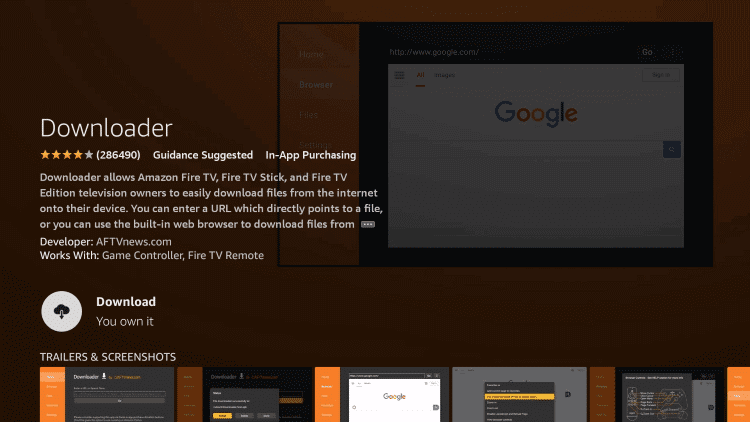
4. Go back to Firestick Settings and click the My Fire TV tile.
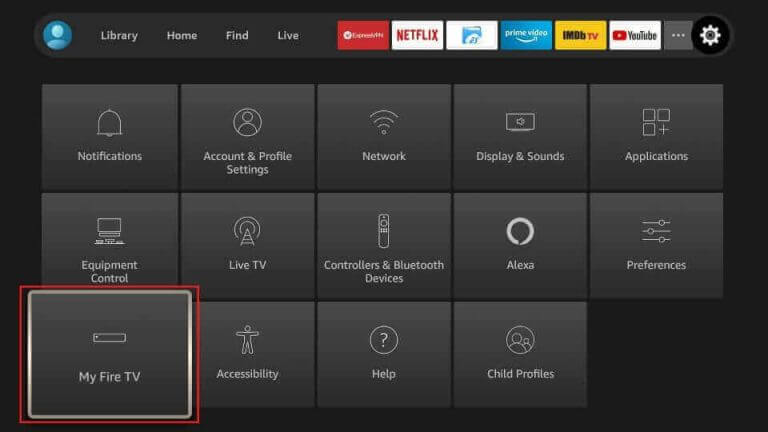
5. Tap Developer Options and choose the Install Unknown Apps option.
6. Turn on the Downloader app to install third-party apps on your Firestick.
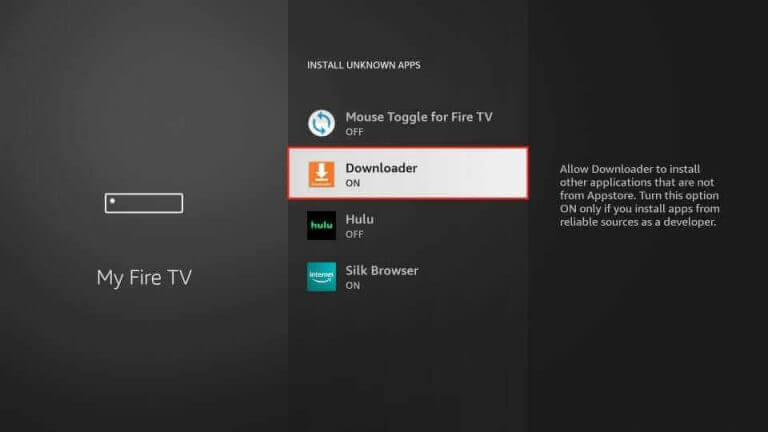
7. Open the Downloader app and provide the Perfect Player APK URL [https://urlsrt.io/EMdOI] in the URL field.
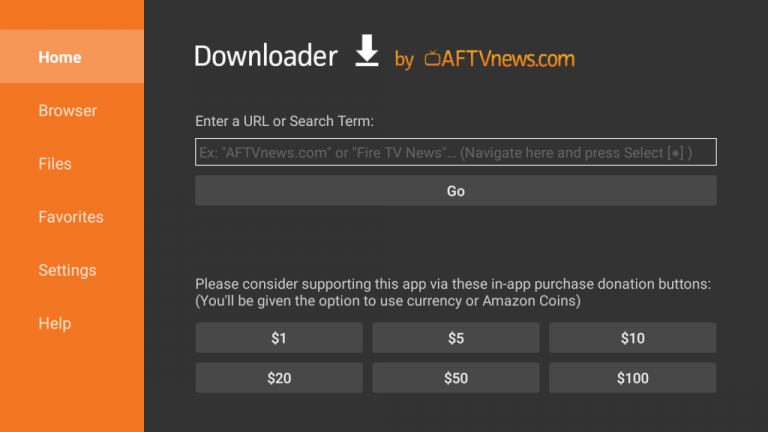
8. Click Go to download the APK file.
9. Open the APK file and tap the Install button.
10. Launch the app after installation and tap Open to launch the app on your device.
11. Add the UK’s M3U file and watch your favorite content on your Firestick.
How to Load M3U Playlist of the UK on Smart TV
You can use the TiviMate IPTV Player to add the M3U playlist to your Smart TV.
1. Turn on your Smart TV.
2. Open Google Play Store and search for the TiviMate IPTV Player app.
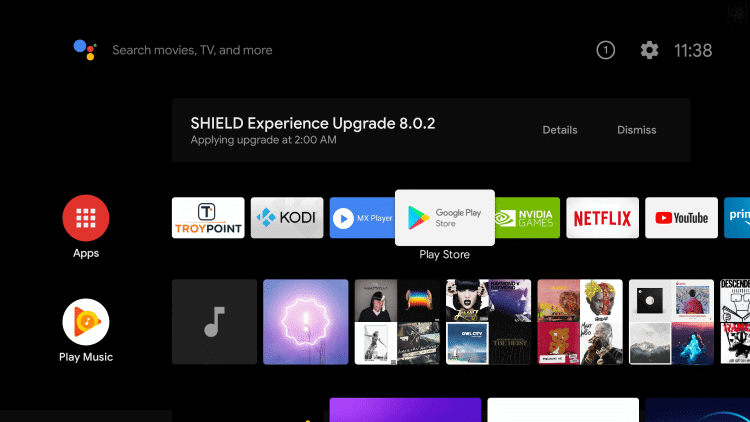
3. Choose the app from the search results and tap the Install button.
4. Once the app is installed, click Open to launch it.
5. Tap the Add Playlist button in the middle of the screen.
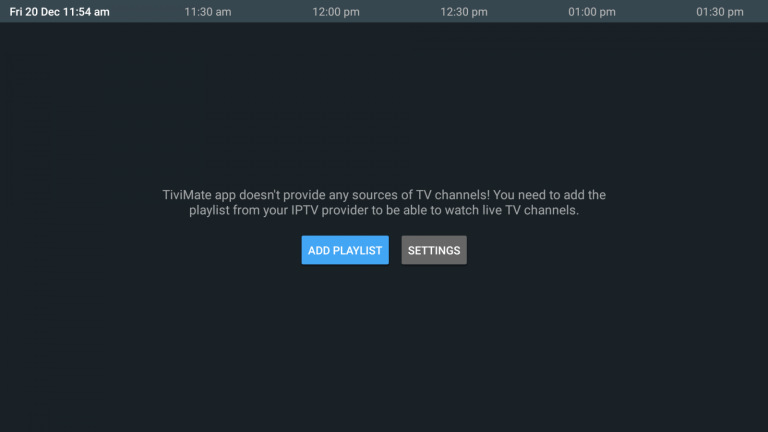
6. Follow the on-screen instructions to load your playlist.
7. After successful integration, you can watch your favorite channels on your Smart TV.
How to Access M3U Playlist of the UK on MAG
Do follow the steps to access the M3U Playlist on your MAG device.
1. Set up your MAG device and head to Settings → System settings.
2. Select the Servers option.
3. Tap Portals on the next screen.
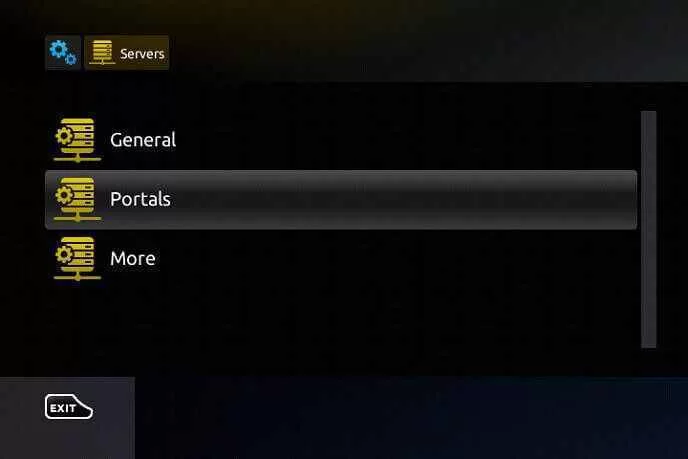
4. Enter your UK playlist link in the Portal 1 URL and a Name in the Portal 1 name fields.
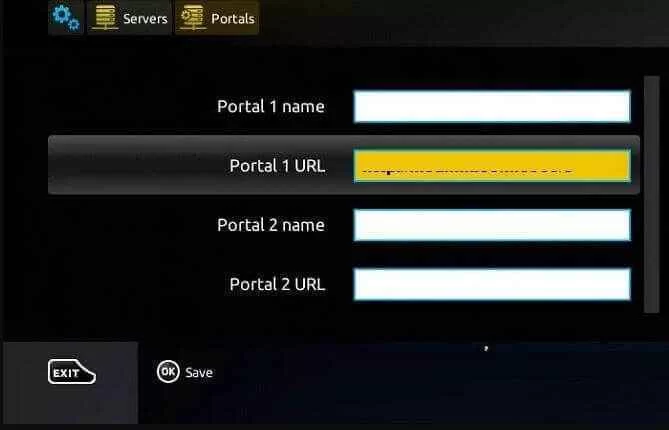
5. Hit the Save button and wait while the playlist is loading.
6. Look for your favorite titles and watch them on your MAG device.
How to Load M3U Playlist of the UK on Formuler
Formuler users can use the MyTVOnline application on their devices to stream the M3U playlist.
1. Launch the MyTVOnline app on your Formuler device.
2. Note the MAC address that appears on the screen.
3. Click the Add Portal tile.
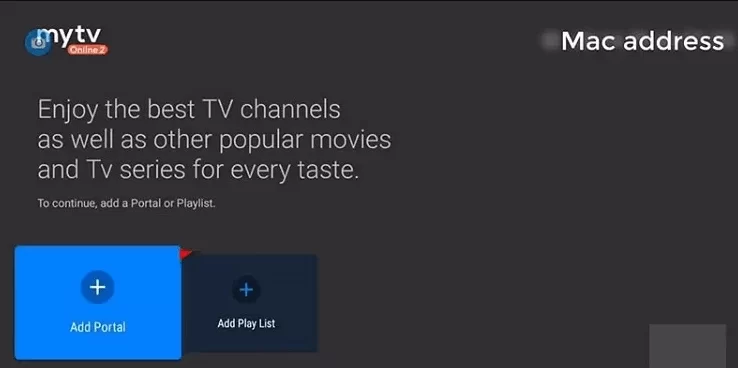
4. Provide the Portal Name and M3U Playlist URL in the required fields.

5. Check the details and hit the Connect button.
6. If the playlist is added, you can watch your favorite shows on your MAG device.
How to Access the M3U Playlist of the UK on Kodi
To stream M3U Playlist UK on Kodi, you can use the PVR IPTV Simple Client add-on. You can do that by following the steps here.
1. Open the Kodi app on your streaming device.
2. Tap the TV option on the left pane.
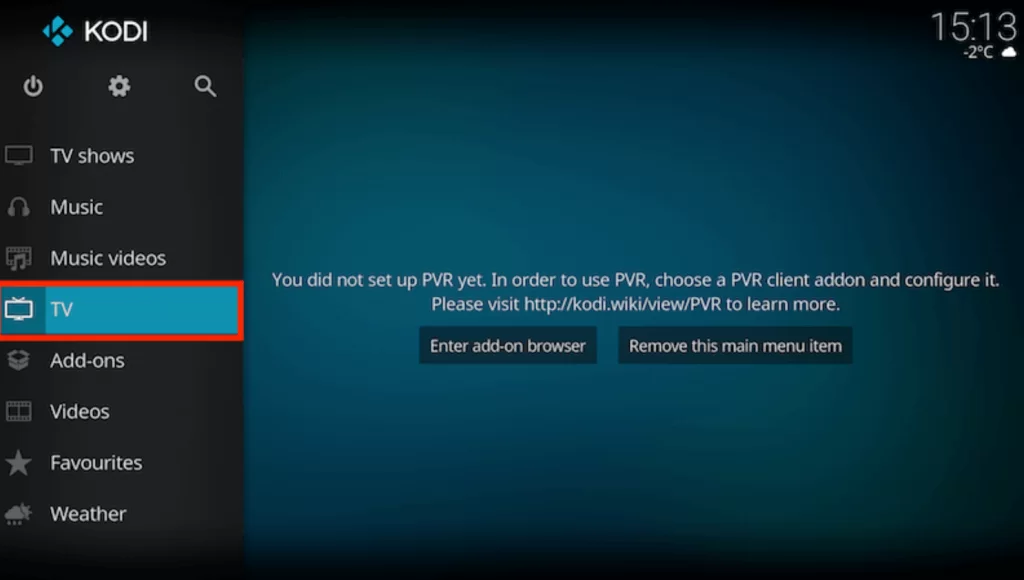
3. Next, click the Enter add-on browser button.
4. Select PVR IPTV Simple Client on the next screen.
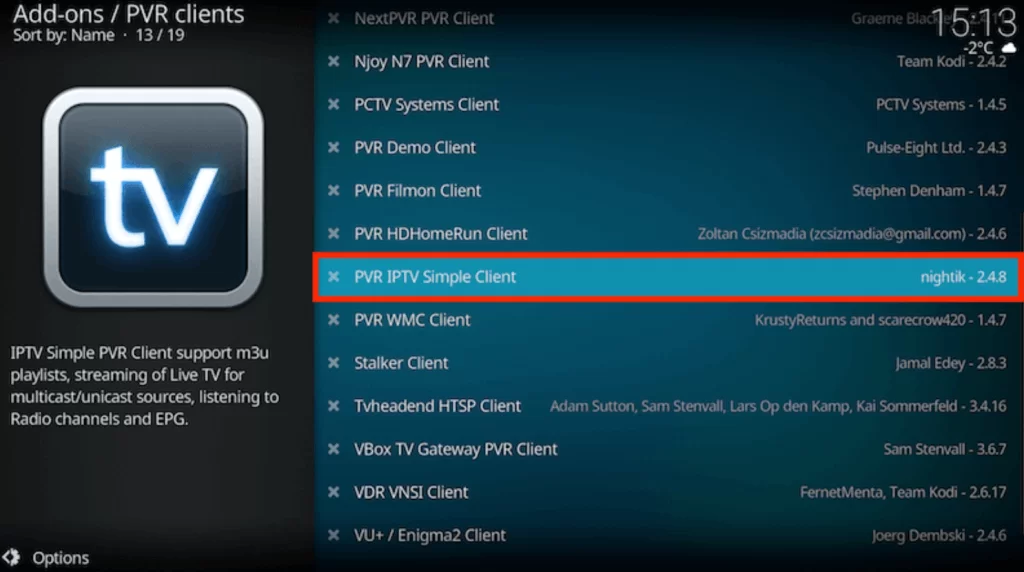
5. Select Configure from the menu.
6. Tap General and set Location as Remote Path (Internet address) using the drop-down menu.
7. Provide the M3U playlist UK URL and click the OK button.
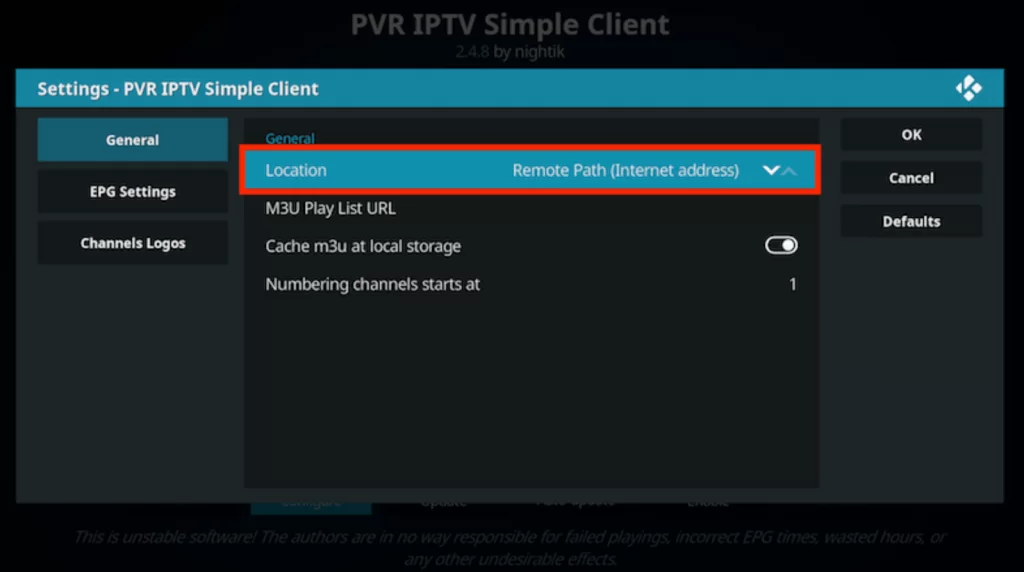
8. Navigate to the Channels section to watch live TV channels on Kodi.
How to Add M3U Playlist of the UK on Enigma2
Follow the below instructions carefully to watch popular UK channels on your Enigma 2 device.
1. Navigate to Settings on your Enigma2.
2. Click Setup → System Network Device → Setup Adapter → Settings options one by one.
3. Note the IP address that appears on the screen.
4. Now, open a web browser on your PC and install the Putty software from its official website.
5. Launch the software and note the IP address in the given field.
6. Select Telnet as the connection type.
7. Hit the Open button to continue the process.
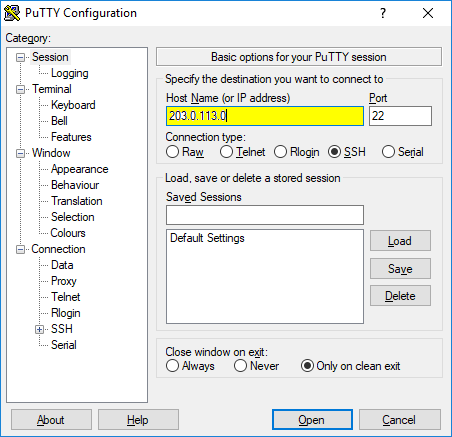
8. Enter Root in the login details and hit the Enter button.
9. Provide the M3U Playlist URL and tap Reboot.
10. Restart your device and watch your IPTV content on Enigma 2.
How to Upload M3U Playlist of the UK on Dreamlink
You can access the UK playlist with the help of the Dream Online app on the Dreamlink device.
1. Turn on your Dreamlink device.
2. Reach the My Apps section and open the Dream Online app.
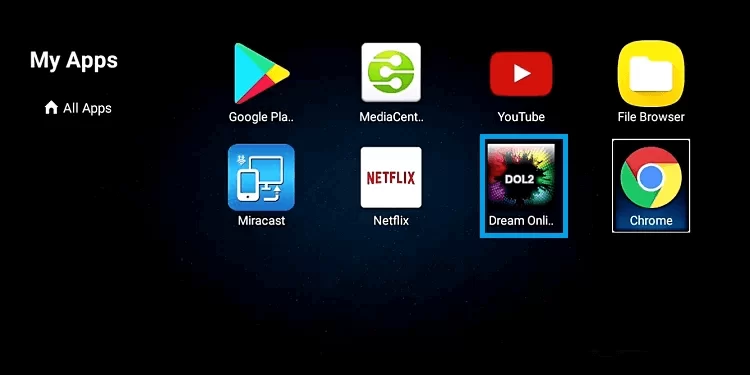
3. Click on the Edit Service → Service options.
4. Enter any name in the Service Nickname field and the UK M3U link in the Service URL area.
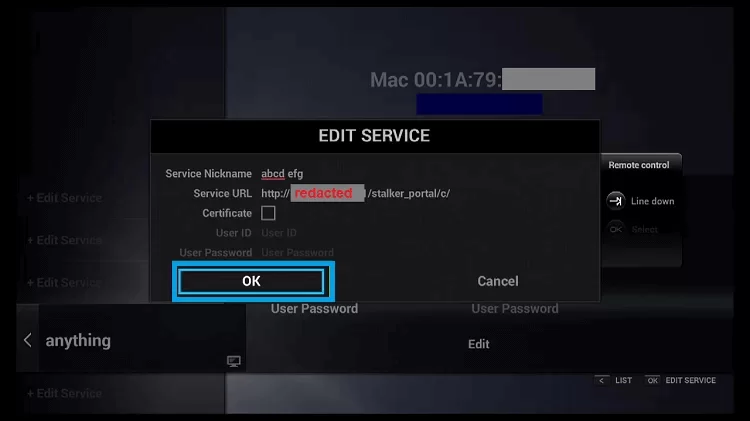
5. Click OK and begin streaming with the playlist on your Dreamlink box.
How to Use M3U Playlist of the UK on Samsung & LG Smart TVs
Since IPTV players are available in the native app stores of both TVs, follow the below steps to download any of them and access the M3U link using it.
1. Turn on your respective TV and connect it to the internet.
2. If yours is an LG TV, open the Content Store. Samsung TV users open the Smart Hub app.
3. Select the Search icon and type IPTV Smarters Pro.
4. Search for the app and download it by clicking Install.
5. Now, launch the player and select the Load Your Playlist/URL option.
6. Enter your M3U link address and other details.
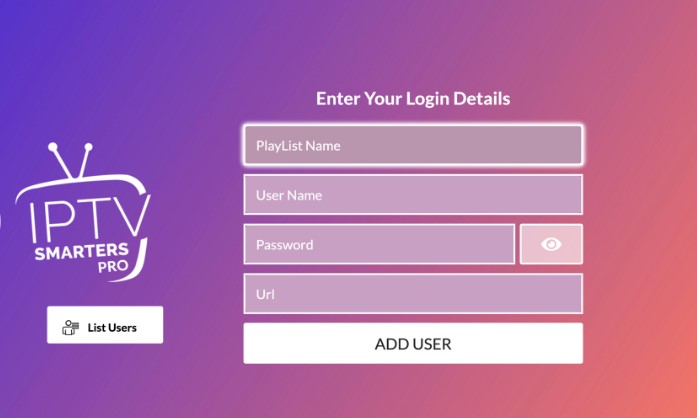
7. Click Add User, and the content of the entered link will appear on your TV screen.
How to Add M3U Playlist of the UK on Roku
Currently, IPTV players are available on the Roku Channel Store. So, follow the steps below to download them and add the M3U link for the UK.
1. Select the Streaming Channels option from the Roku Home screen.
2. Reach Search Channels and type and search for IPTV Stream Player.
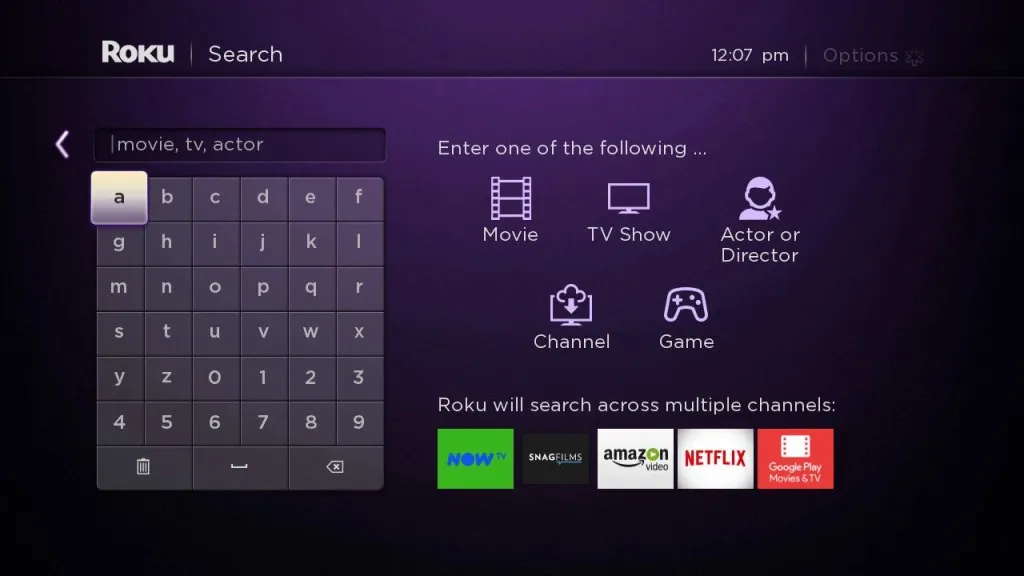
3. Once located, click Add channel and download the IPTV player from the Roku Channel Store.
4. Then, open the IPTV Stream Player app by selecting Go to Channel.
5. Integrate your M3U link within the player and watch native UK channels and VOD on Roku TV/TV Stick.
FAQ
GitHub and Reddit are the finest sources to acquire free IPTV UK M3U files.