Levra IPTV is a cost-effective IPTV service provider that offers 20,000 premium and local live TV channels. This IPTV also covers 1,50,000 VOD titles of different categories. Users can catch up on their favorite live sports events on major sports channels delivered by this service provider. The entertainment content offered by this service is available in 4K and FHD quality. It updates content regularly for free to enhance its content library. Levra IPTV offers an M3U file with a subscription and you can access the IPTV content using the best external players.
Key Features of Levra IPTV
| Gives TV Guide (EPG) | Provides a 7-day money-back guarantee |
| Offers live sports & PPV events | Uses Anti-Freeze technology |
| Has servers with 100% uptime | Provides Netflix and Prime Video series |
Why Opt for Levra IPTV?
Levra IPTV is the best choice to opt for as it provides unlimited entertainment content from different countries. Users can access the latest movies and series in high quality without interruptions. It also offers access to major pro leagues like the World Cup, UEFA Champions League, NBA, NFL, NHL, and more. You can purchase the subscription using trusted payment gateways, such as PayPal, VISA, MasterCard, and Bitcoin.
How Safe is Levra IPTV?
It is difficult for us to conclude that Levra IPTV is completely safe to use as there are a lot of unregistered IPTV services available in the market. Accessing content from the service providers like Levra IPTV may cause legal issues for the users. You can try using a VPN which will hide your IP address and don’t let third parties track your online activity. Hence, we suggest you use powerful VPNs like ExpressVPN and NordVPN on your streaming device while accessing the IPTV service on your streaming device.
Pricing of Levra IPTV
Levra IPTV provides four subscription plans for users to choose from. All of its subscription plans offer one connection except the yearly plan.
| Plans | Price |
|---|---|
| 1 Month | $9 |
| 3 Months | $19 |
| 6 Months | $29 |
| 12 Months | $49 |
Subscription Process of Levra IPTV
1. Open your preferred web browser on your PC or Smartphone.
2. Visit the official website of Levra IPTV.
3. Go through the subscription plans given on the home page.
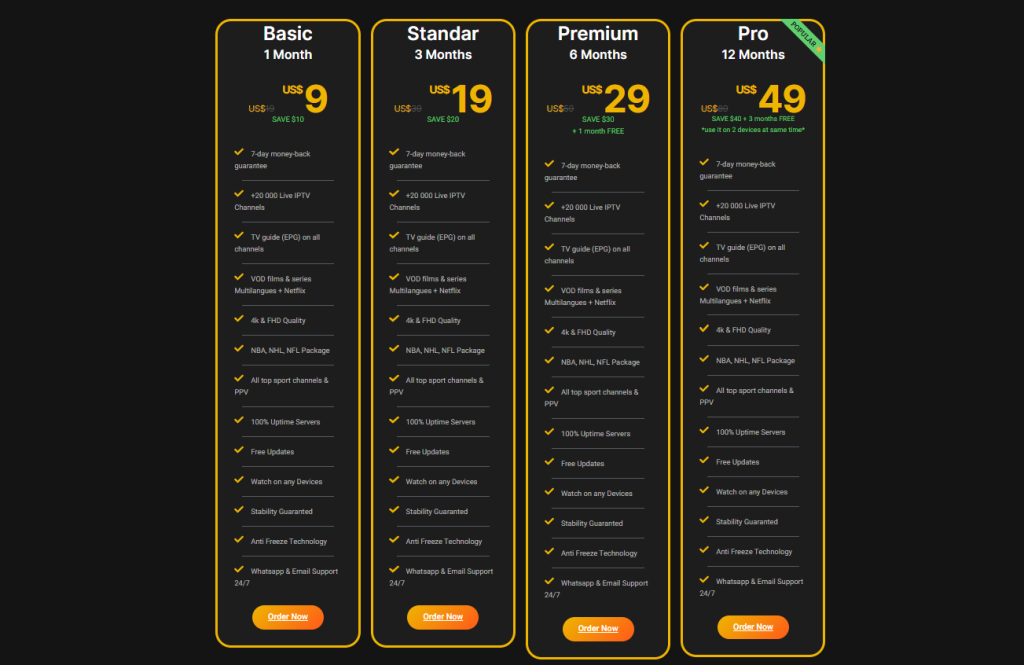
4. Pick your desired plan and tap the Order Now button.
5. Provide the required details and hit the Complete Order button.
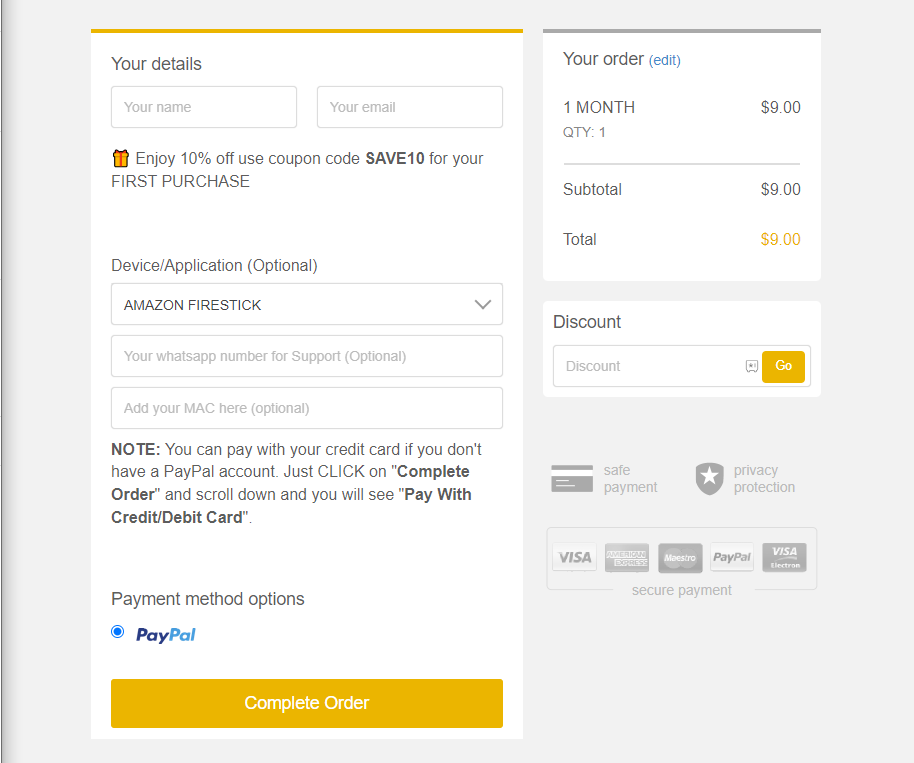
6. Login details will be sent to the registered email address.
Compatible Devices of Levra IPTV
This IPTV service provider is compatible with all the devices mentioned below.
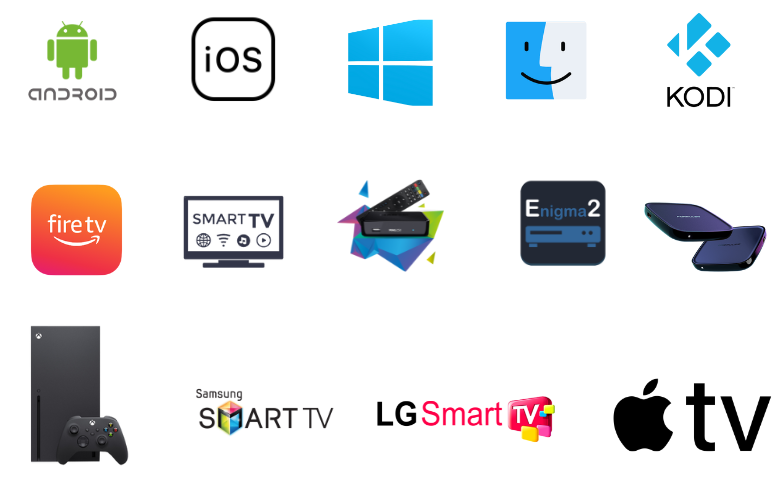
How to Stream Levra IPTV on Android & Smart TV
Android device users can prefer the IPTV Extreme app to stream this service on their Smartphones and Smart TV.
1. Open the Google Play Store on your Android Smartphone and Smart TV.
2. Click the Search bar and type IPTV Extreme.
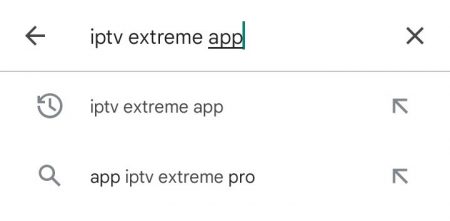
3. Tap the Install button on Play Store to get the app.
4. Once the app is installed, tap Open to launch the app.
5. Log in to the IPTV player and add the playlist.
6. Select and stream TV channels on your Android Smartphone or Smart TV.
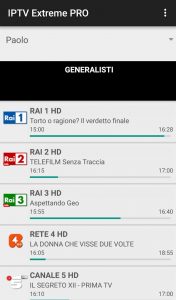
How to Watch Levra IPTV on iPhone & Apple TV
GSE Smart IPTV is a popular IPTV player for iOS devices. So, you can use it to access IPTV on your iPhone and Apple TV.
1. On your iPhone or Apple TV, locate the App Store.
2. Search for the GSE Smart IPTV app.
3. From the search suggestions, pick the official app.
4. Click Get on App Store to install the app.
5. Once the installation is over, tap Open to launch the app on your device.
6. Tap the + icon at the top right corner.
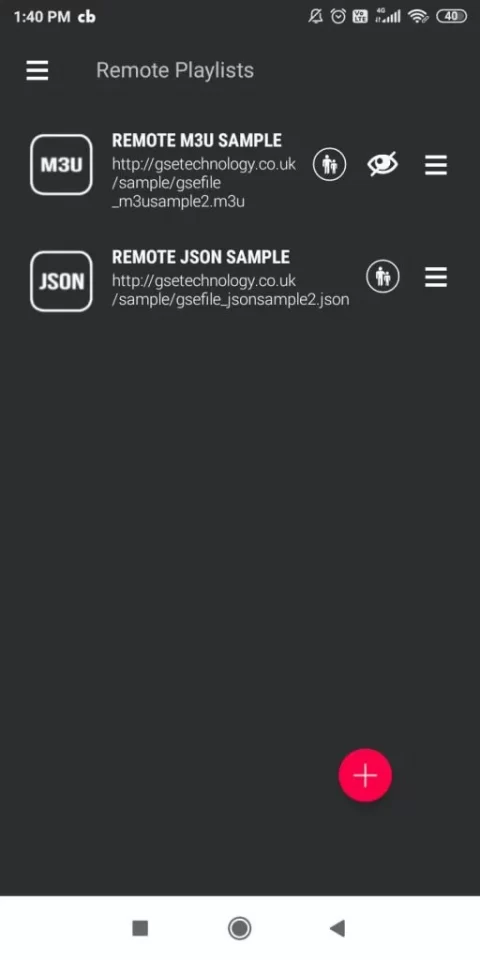
7. Enter the Playlists name and the Playlist link in the respective field.
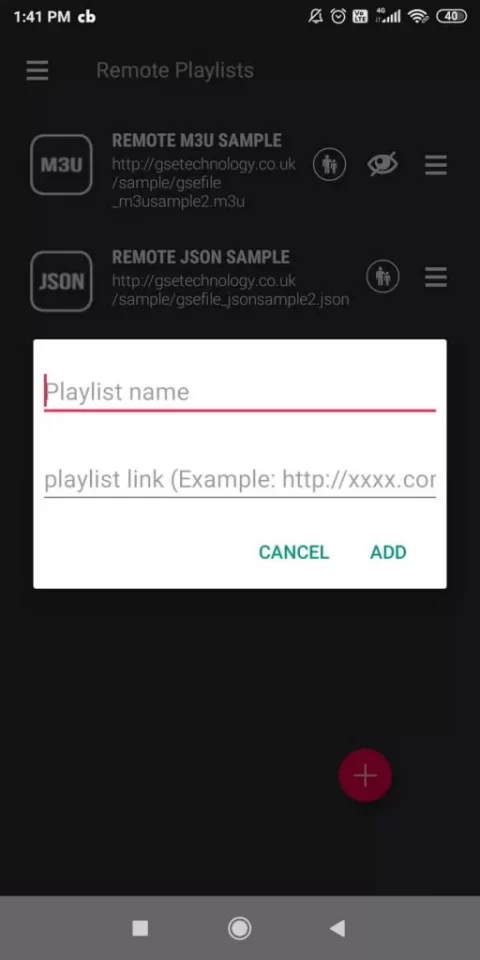
8. Hit the Add button and enjoy streaming your desired shows on your iPhone and Apple TV.
How to Access Levra IPTV on Firestick
You can use the Flix IPTV app to watch Levra IPTV on your Firestick device. As this app doesn’t have native support for Firestick, you need to sideload it with the help of the Downloader app.
1. Locate the Firestick home screen and tap the Search icon.
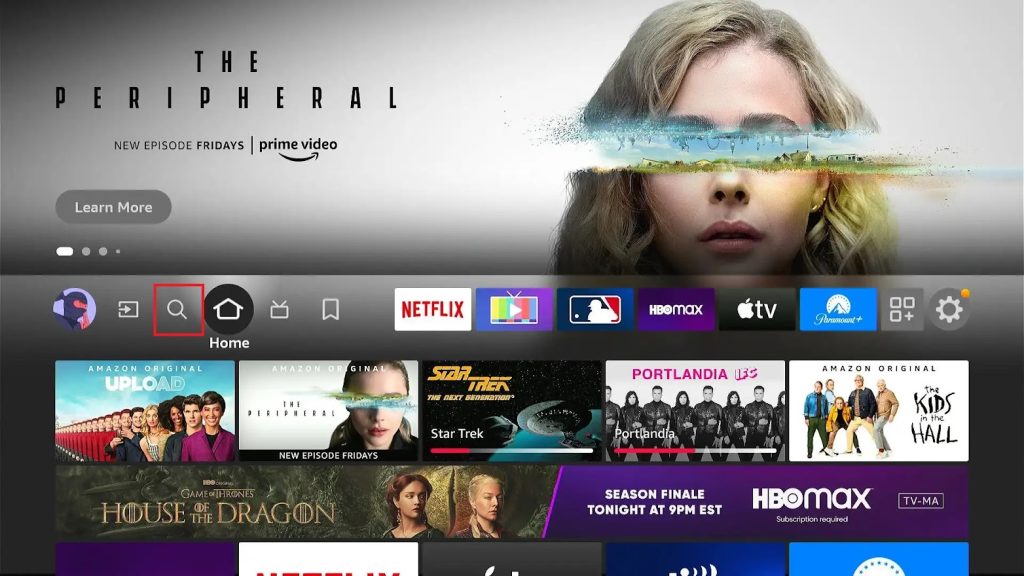
2. Type Downloader in the search bar using the virtual keyboard.
3. Select the app from the search results and tap Download.
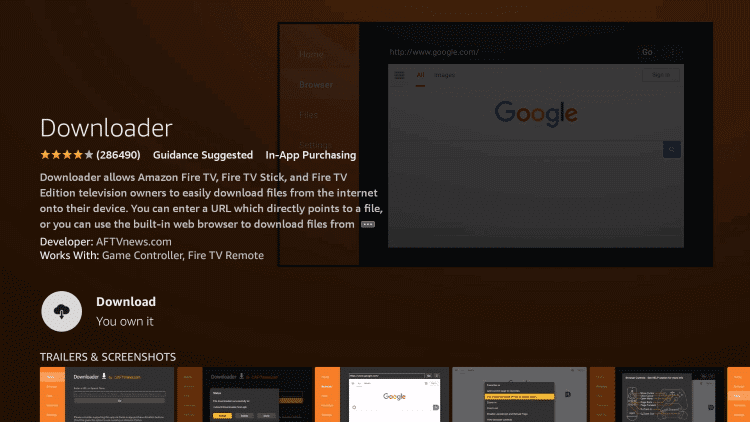
4. Now, go to the Firestick Settings screen and click My Fire TV.
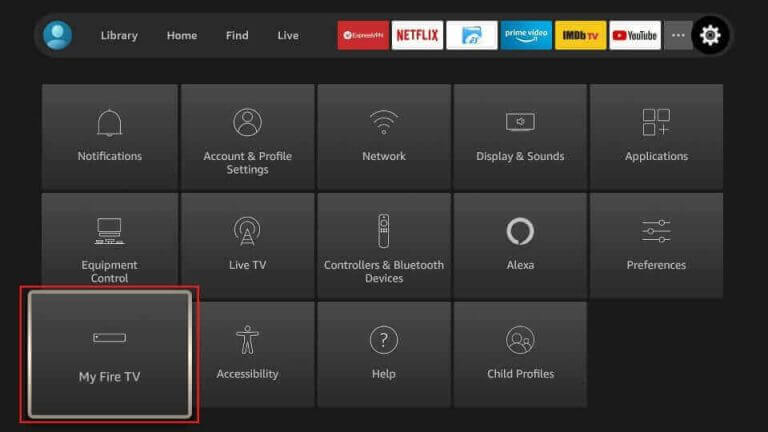
5. Tap Developer Options and hit the Install Unknown Apps option.
6. Turn on the Downloader app to access third-party apps on your device.
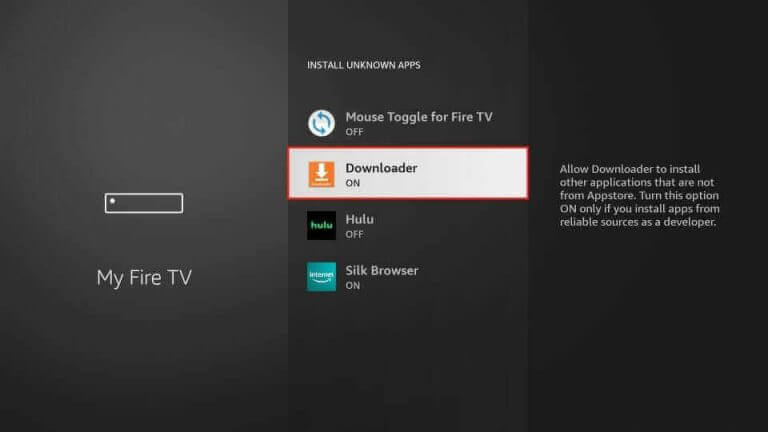
7. Launch the Downloader app and tap Home.
8. Provide the download link of Flix IPTV APK in the URL field.
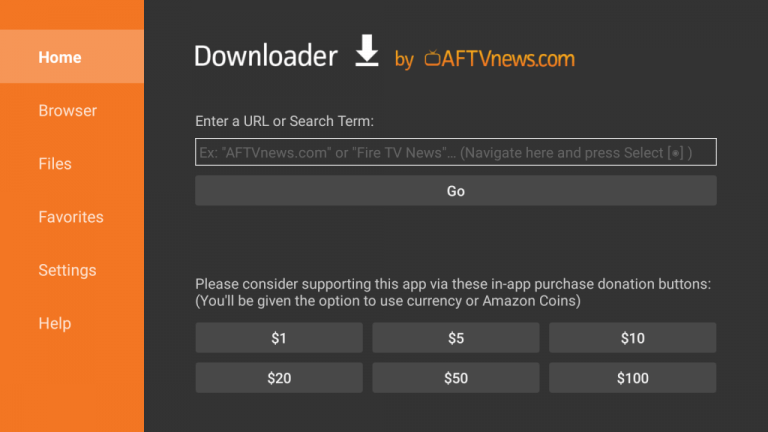
9. Tap the Go button to download the APK file.
10. Open it and tap Install to get the app.
11. Once the installation is over, click on Open to launch the app.
12. Sign in with your IPTV account details and start streaming the content of your wish on Firestick.
How to Get Levra IPTV on Windows & Mac
VLC is the best media player for all devices. So, you can use it to access Levra IPTV on your Windows and Mac PC.
1. Open the VLC Media Player on your Windows and Mac PC.
2. At the top left corner, click Media.
3. Choose Open Network Stream from the menu.
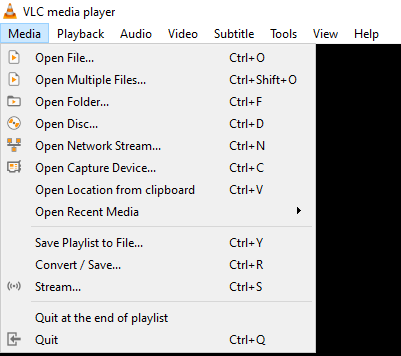
4. Tap Network and provide the M3U URL of Levra IPTV.
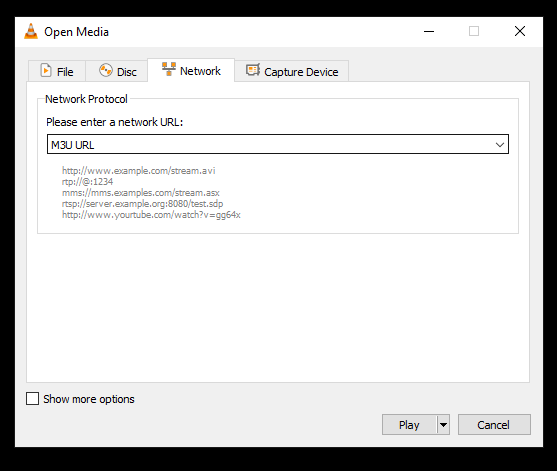
5. Hit the Play button to add the playlist.
6. Now, you are ready to access this IPTV on your Windows and Mac.
How to Watch Levra IPTV on LG and Samsung Smart TV
To access IPTV on your LG and Samsung Smart TV, you can prefer the Set IPTV app.
1. Launch the Smart Hub or LG Content Store on your Smart TV.
2. Using the on-screen keyboard, enter Set IPTV.
3. Pick the app and click the Install button.
4. Once the installation is over, launch it on your Smart TV.
5. Note the MAC address that you find on the TV screen.
6. Open a web browser on your PC or Smartphone and visit the Set IPTV activation website.
7. Tap the Menu icon at the top right corner.
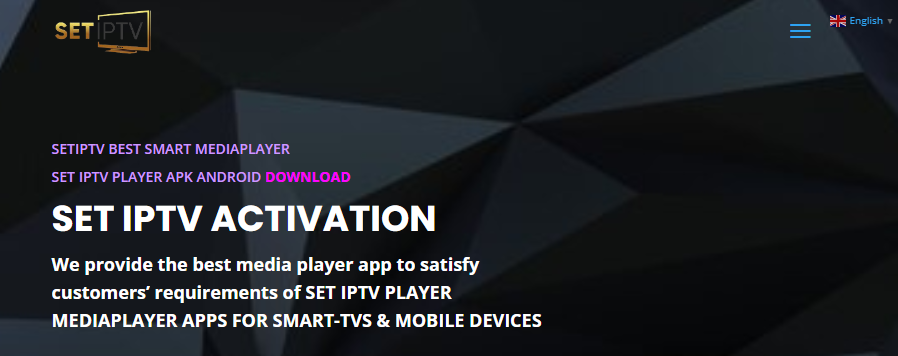
8. Click Upload my List and hit the Upload my List SETIPTV option.
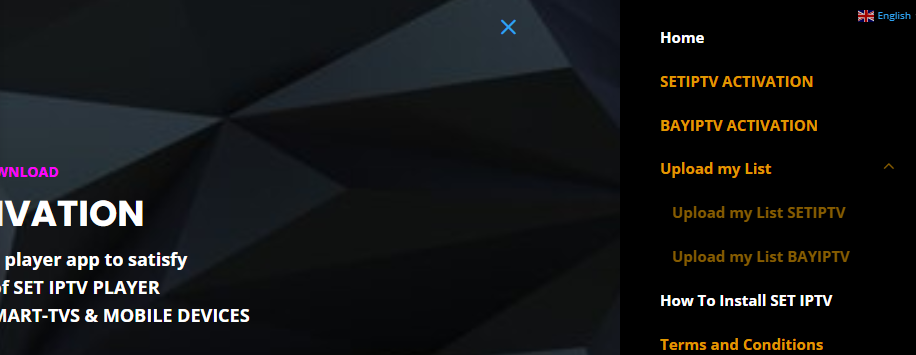
9. Provide the MAC address, Playlist Name, and the M3U URL in the given fields.
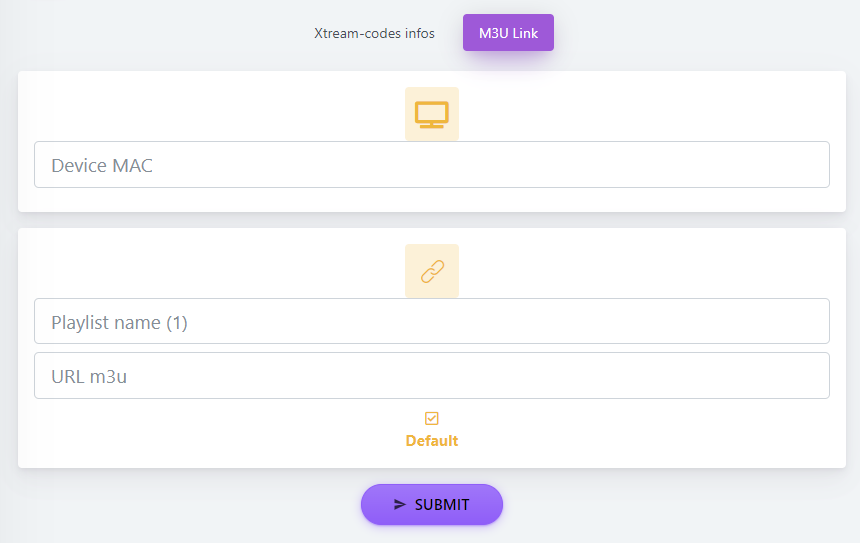
10. Hit the Submit button and restart the app on your Smart TV to access IPTV content.
How to Stream Levra IPTV on MAG
MAG users can follow the steps provided below to access IPTV on their devices.
1. Set up MAG and navigate to Settings.
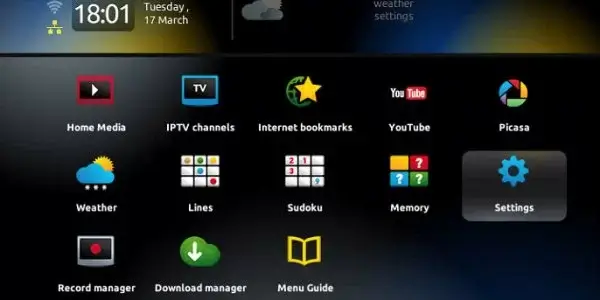
2. Tap the System settings and click Servers.
3. On the next screen, choose the Portals option.
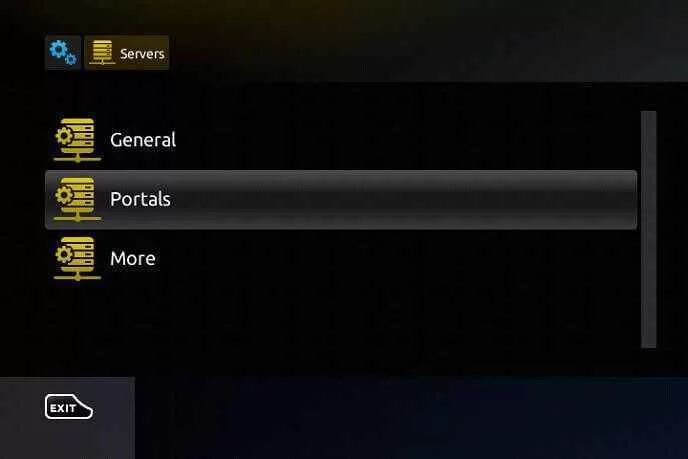
4. Next, enter the Portal name and the Portal URL in the given fields.
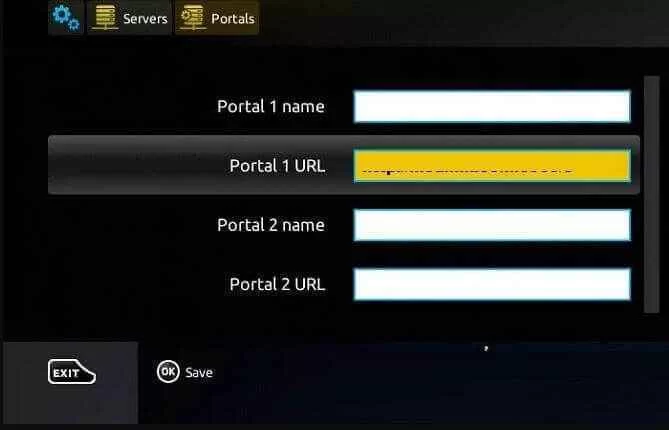
5. Click on the Save button and wait till your device restarts.
6. Now, watch TV shows on MAG.
How to Access Levra IPTV on Kodi
To access Levra IPTV on Kodi, you have to use the PVR IPTV Simple Client.
1. Open the Kodi app and click the TV option on the left side menu.
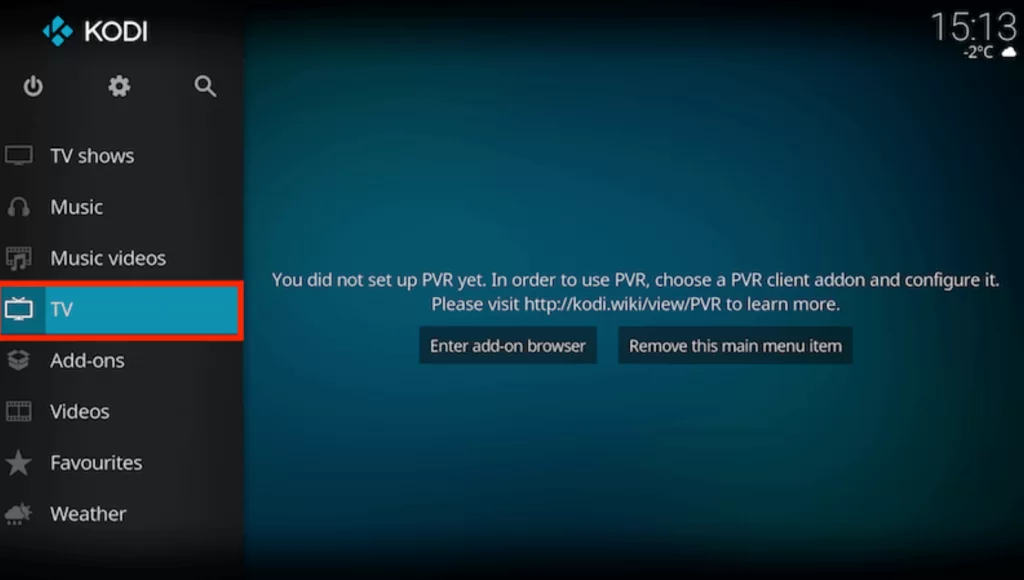
2. Click Enter add-on browser button.
3. Next, tap the PVR IPTV Simple Client option.
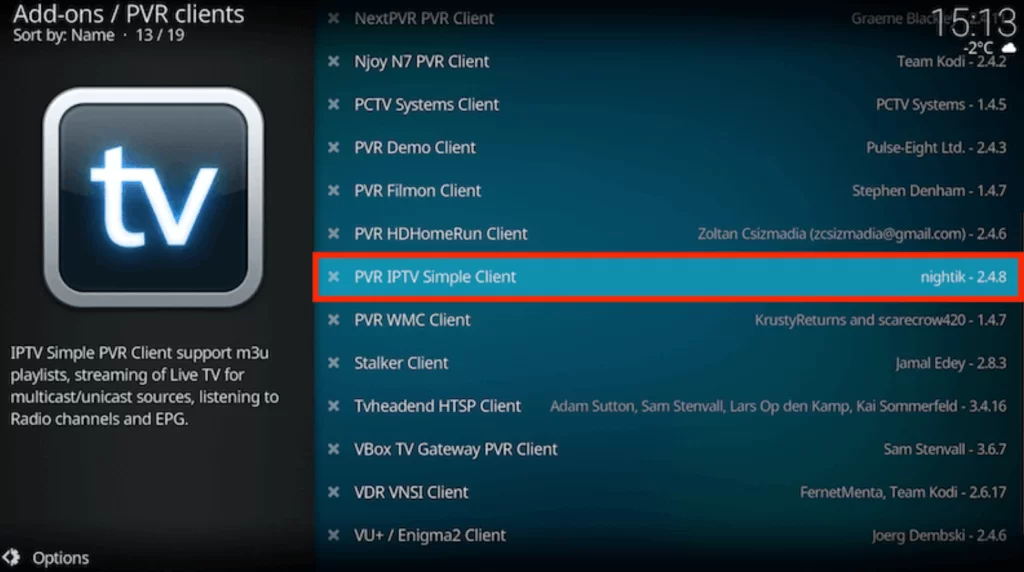
4. Click the Configure button and choose General.
5. From the Location dropdown menu, select Remote Path (Internet address).
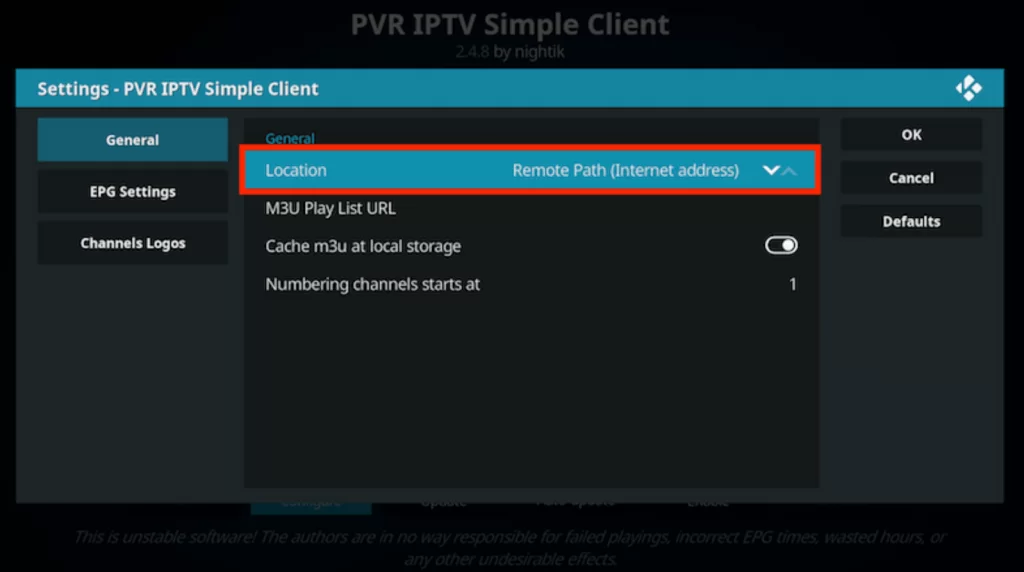
6. Enter the playlist link in the given field and click Ok.
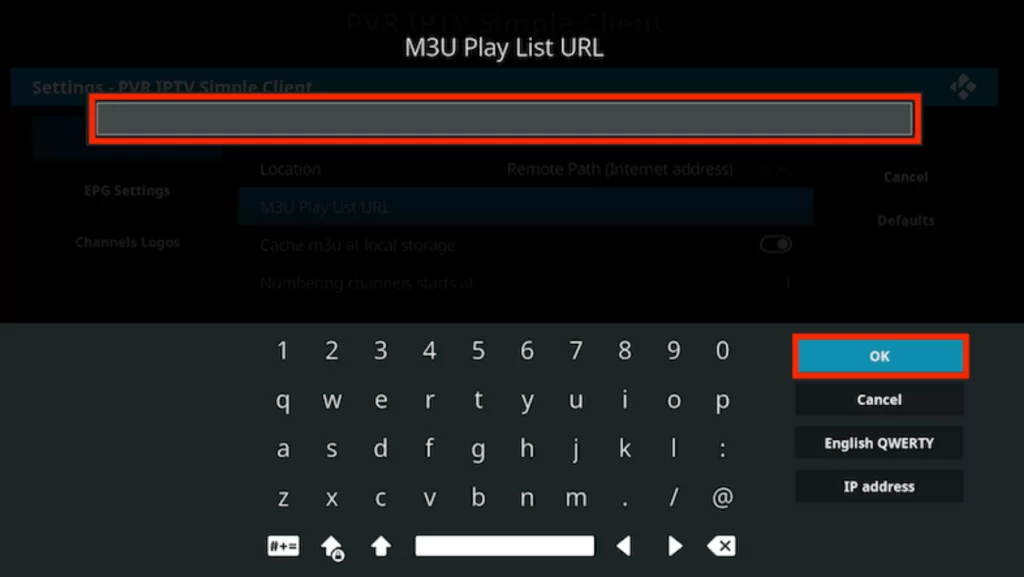
7. Now, hit the Enable button.
8. Go to the Channels section to access the TV channels of this service provider on Kodi.
How to Watch Levra IPTV on Formuler
For Formuler devices, you need to use the MyTVOnline app and stream this IPTV service.
1. Launch the MyTVOnline app on your Formuler device.
2. Note the MAC address that you find on the screen.
3. Next, click the Add Portal tile.
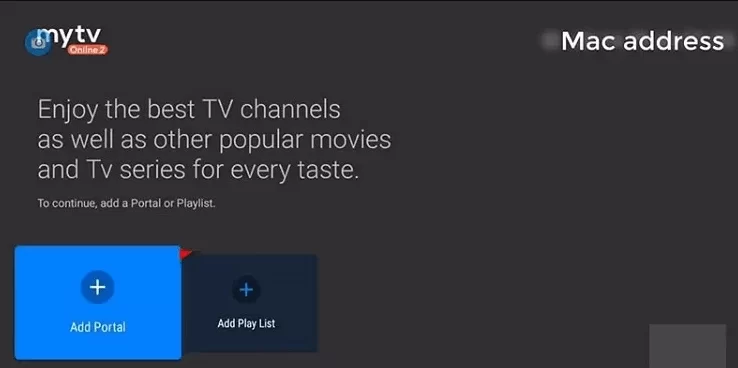
4. Provide the Playlist name and the playlist link in the given fields.
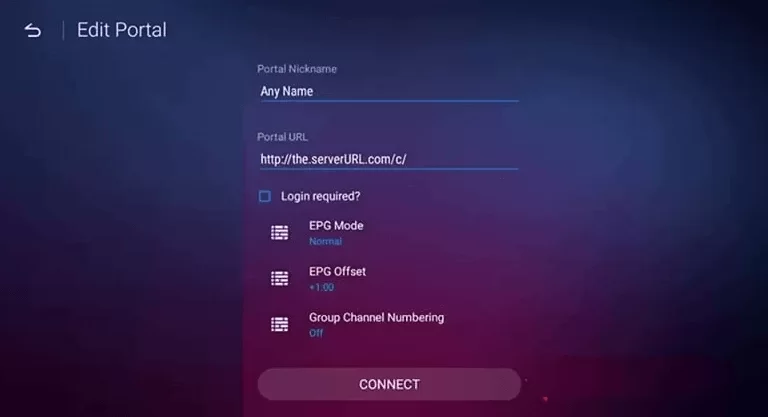
5. Hit the Connect button and wait till the playlist loads.
6. Now, select and stream the IPTV content on Formuler.
How to Get Levra IPTV on Enigma2
PuTTY software is the right option to access Levra IPTV on your Enigma2 device.
1. Set up your Enigma2 device and go to the Settings section.
2. Choose Setup → System Network Device → Setup Adapter → Settings options.
3. Now, look for the IP address and note it down.
4. On your PC, open a web browser and download the PuTTY software from its official website.
5. Open the software after installation, and enter the IP address in the given field.
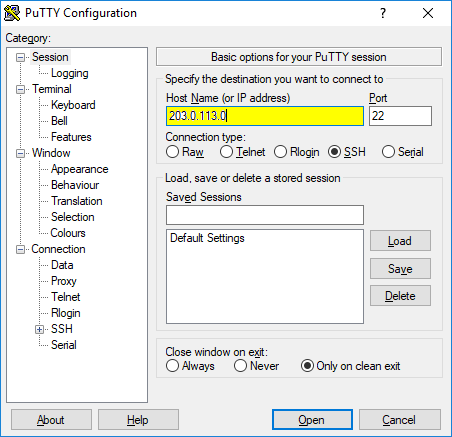
6. Set the Connection type as Telnet and tap the Open button.
7. Type Root as the default login Username and Password and tap Enter.
8. Enter the M3U link and hit Reboot.
9. Now, you can access TV channels on your Enigma2 device.
How to Access Levra IPTV on Xbox
If you are an Xbox user, you can use the Open IPTV app to stream this service on your device.
1. Launch the Microsoft Store on your Xbox.
2. Type Open IPTV in the search bar and select the app.
3. Hit the Get button to install the app on your device.
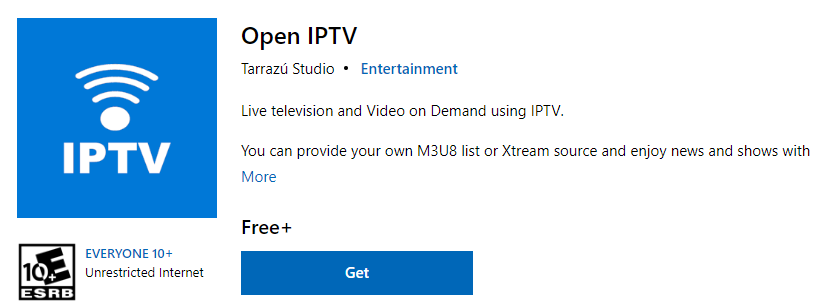
4. Once the installation is over, click on Open to launch the app.
5. Integrate the playlist, you received from the service provider.
6. Enjoy streaming your desired shows on Xbox.
Channel List
This IPTV provides live TV channels of different categories including sports, news, kids, music, movies, series, and more. Here are some of the popular channels of this service provider.
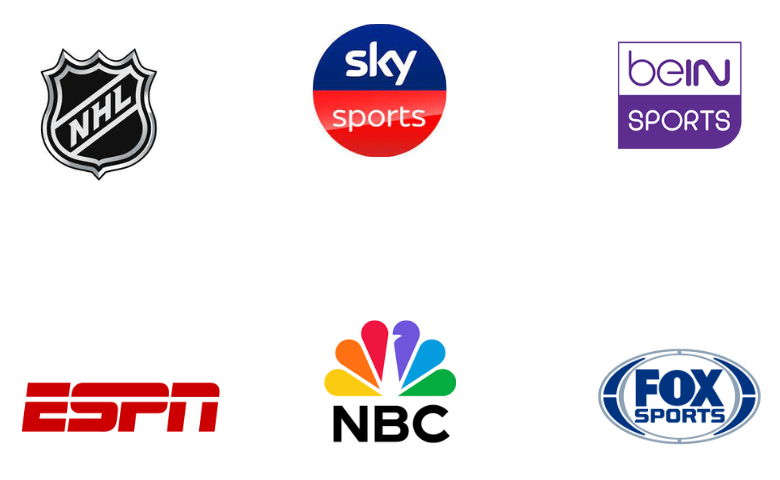
Customer Assistance
Levra IPTV offers 24/7 effective customer assistance for users. They offer support to their customers through WhatsApp chat. Customers can also use the Email address and phone number on the official website to resolve their queries. The issue will be resolved and responded to your registered email address in a short time.
Our Verdict
Levra IPTV is a suitable option to access thousands of live TV channels at an affordable price. Your IPTV account will be activated within 5 minutes once you purchase the subscription. The IPTV service is easy to set up and can be streamed on various streaming devices without complications. It provides major live sports and PPV events of high quality. Unfortunately, this IPTV service doesn’t offer a free trial for the users to test the service. If you are looking for alternatives, then try Dino IPTV, Mango IPTV, and SkipDeer IPTV.