KS Hosting IPTV is the abbreviation for Kodi Solutions IPTV. As the name itself suggests, the IPTV is exclusively made for streaming on Kodi devices. But it can be installed and accessed on other streaming devices also. It is a subscription-based IPTV that offers plans at an affordable price. It offers nearly 1,000 live TV channels, PPV, and VOD content. The IPTV’s highlight is it comes with an inbuilt IPTV player, so it is not necessary to install a media player separately for streaming IPTV.
Key Features of KS Hosting IPTV
| Covers channels in all genres | 24/7 non stop streaming |
| Broadcasts of all the major sports events across the world | Stream in HD & FHD quality |
| Offers VOD content | 99% uptime |
Why Choose KS Hosting IPTV?
KS Hosting IPTV is available at an affordable price, and it is the first reason to choose IPTV. Moreover, it can work nonstop and offers VOD content as well. It broadcasts all its content in premium quality and has the ability to support diverse streaming devices. All you need is an internet connection and its subscription.
Is KS Hosting IPTV Safe?
The IPTV can’t be declared 100% safe. Because there is copyrighted content within this IPTV. This may lead you to ISP blocking and legal actions. And some of its content is restricted to certain selected zones and cannot be accessed outside those areas. To escape from these difficulties, use a VPN. Don’t forget that use strong VPNs is a must, like ExpressVPN and NordVPN.
KS Hosting IPTV – Subscription Plans
The IPTV offers plans based on connection and the price varies accordingly. They are:
| No of Connection | Cost/month |
| 1 | $5 |
| 3 | $8 |
| 5 | $10 |
KS Hosting IPTV – Subscription Process
To subscribe and access KS Hosting IPTV,
[1] Open the KS Hosting IPTV website and select the Register option.
[2]Then select the plan that’s suitable for you and click the Order Now button.
[3] In the next Configure page, click the Continue button and proceed to Review & Checkout page.
[4] Select Checkout and proceed to the IPTV’s payment page.

[5] When the payment process is over, the IPTV provider will send you a confirmation mail with the IPTV’s APK and credentials.
KS Hosting IPTV – Compatible Devices
Below shown are the devices in which the IPTV is accessible.
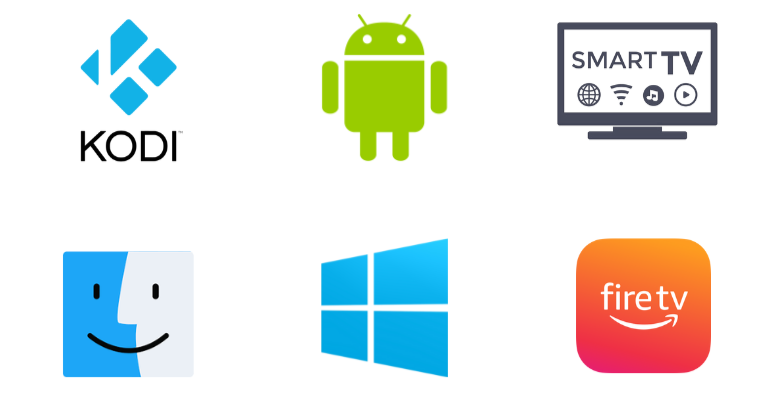
How to Install KS Hosting IPTV on Android
To install and access the KS Hosting IPTV app on your Android mobile or tablet,
[1] Open the Settings > Security options and enable Unknown Sources.
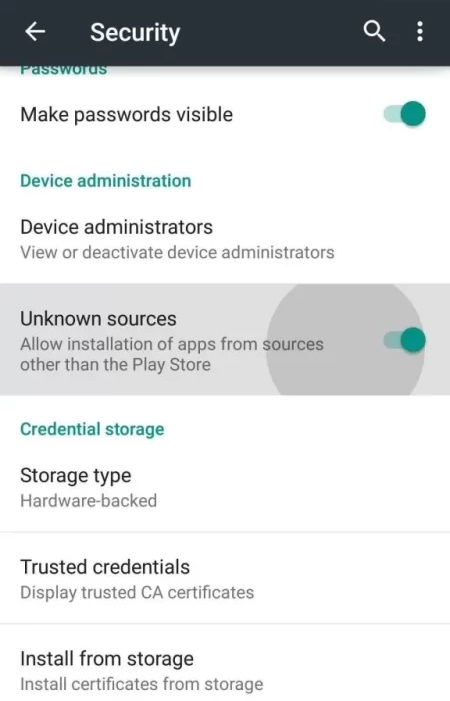
[2] Then launch a web browser on the same device and log in to email.
[3] Open the confirmation mail received from the IPTV provider and download the IPTV’s APK file.
[4] After downloading, locate the APK from downloads and tap it.
[5] Select the Install button and get the IPTV app on your device.

[6] Then click Open and launch the app.

[7] After reading the terms and conditions, click Agree To Terms.

[8] Then fill up the User and Pass boxes with the Username and Password of the IPTV.
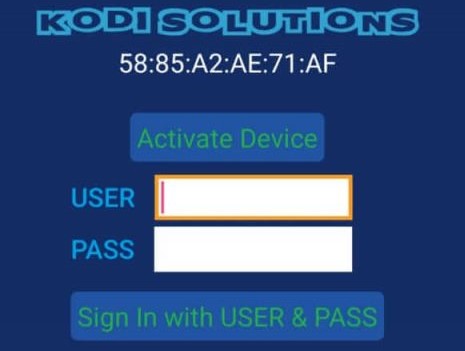
[9] Then click Sign In with Username & Password.
By doing so, you can access all the channels and content of the IPTV.
How to Get KS Hosting IPTV on Firestick
With the help of ES File Explorer and the upcoming steps, let’s install the IPTV app on your Firestick.
[1] First, give an internet supply to your Firestick and select the Search icon on the Home page.
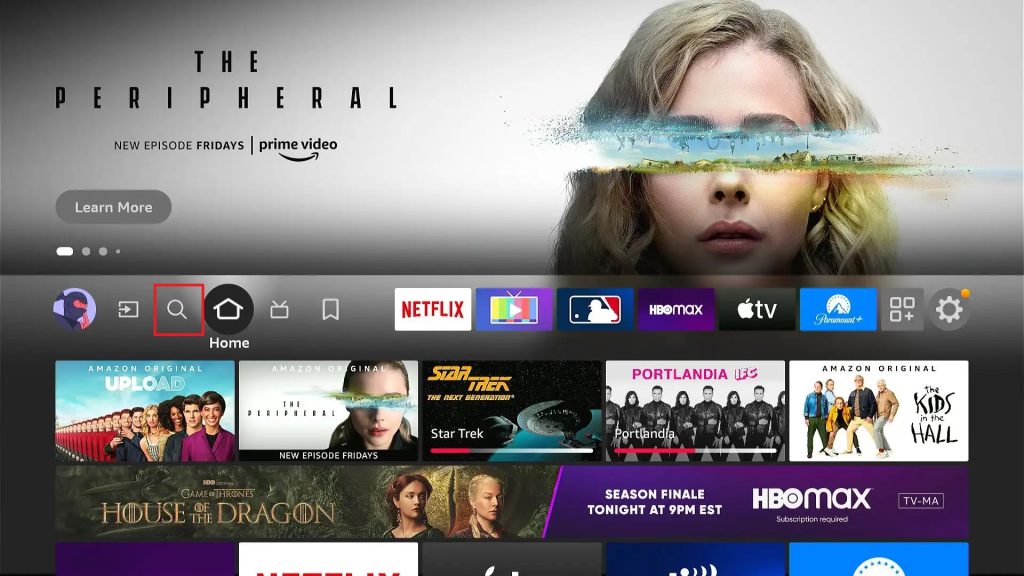
[2] Then search for the ES File Explorer app and install it by clicking Download.
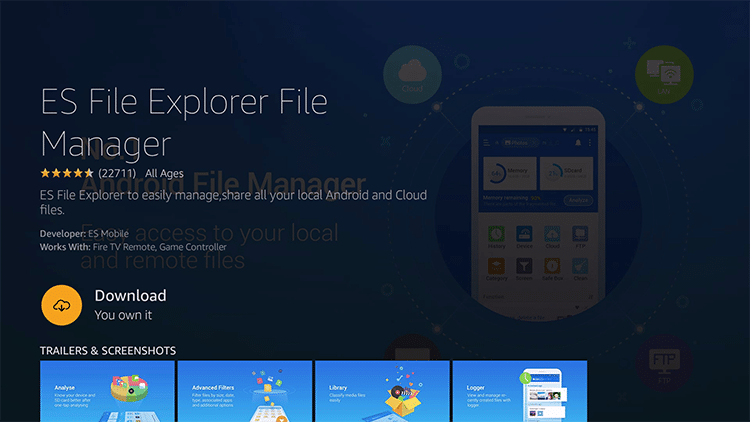
[3] Immediately go to Settings and select the My Fire TV tile.
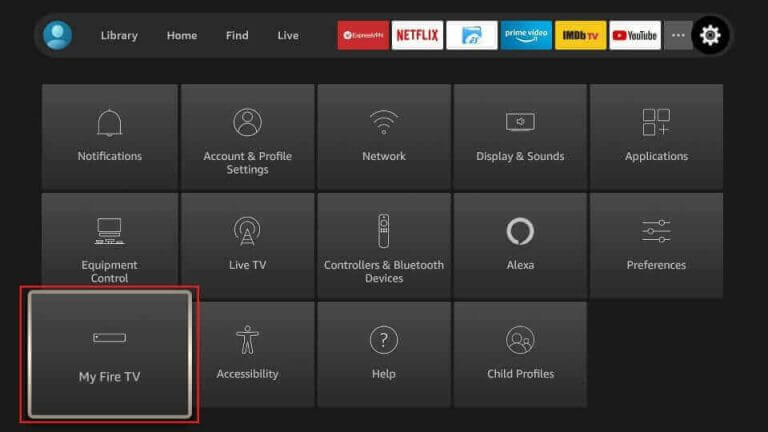
[4] Then choose Developer Options > Install Unknown Apps and turn on ES File Explorer.
[5] Now launch ES File Explorer and select Tools > Download manager > +New options.
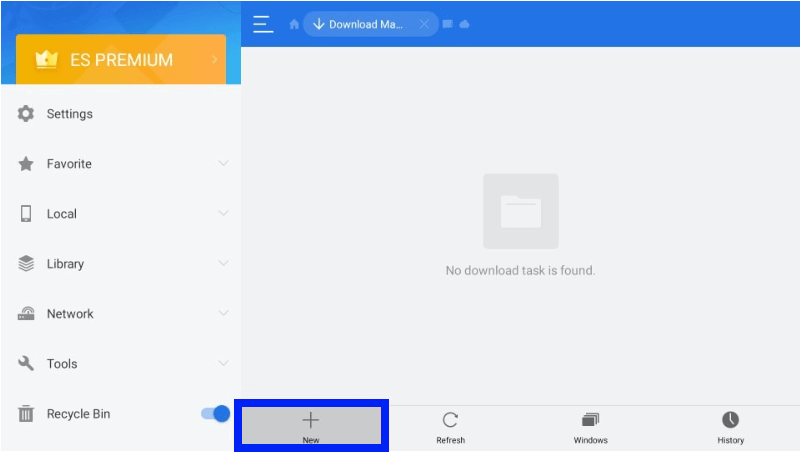
[6] In the appearing pop-up, enter KS Hosting in the Name feed and its APK URL in the Path feed.

[7] Then click Download Now > Open File and Install options.
[8] After a few seconds, the IPTV app will be installed. You can log in to the app and enjoy watching its content.
How to Watch KS Hosting IPTV on Smart TV
To sideload and access the KS Hosting IPTV app on your Android Smart TV,
[1] Take a PC and download the IPTV’s APK file from the mail.
[2] Then take a USB drive and insert it into the PC.
[3] Copy the APK file to it and eject it from PC.
[4] Now turn on and connect your TV to the internet.
[5] Open Settings > Device Preference > Security & restrictions options one by one and enable the Unknown sources option.
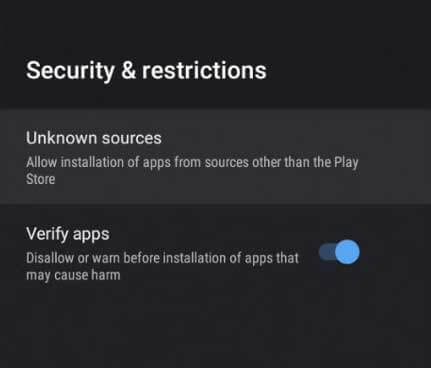
[6] Now insert the USB drive into your Smart TV‘s USB port and copy the APK file to the File Manager folder.
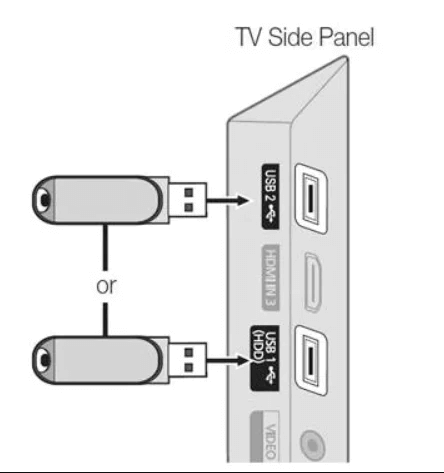
[7] Then install the APK file and open the app.
[8] After logging in, you can surf through its library and select and watch any of your favorite channels.
How to Stream KS Hosting IPTV on a PC
Download and install the BlueStacks Android emulator from its website to stream KS Hosting IPTV on your Windows & Mac PC. Then follow the below steps.
[1] Download KS Hosting IPTV APK from email.
[2] Open the BlueStacks app and click the Install apk button on the Home page.
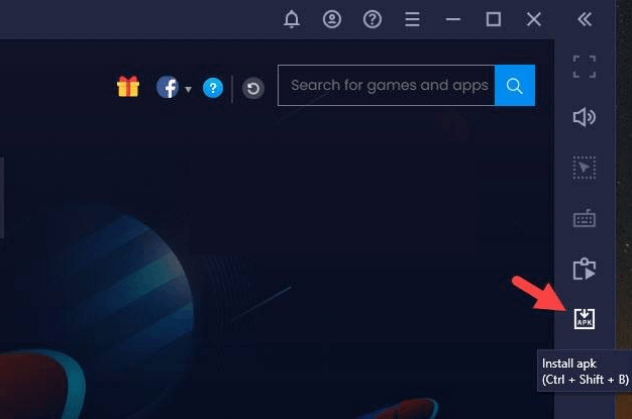
[3] Then locate and select the APK file from your local storage and click Open.
[4] Now the IPTV app will start installing and will be added to your PC.
You can launch the app within BlueStacks whenever you want and stream the channel you like.
How to Watch KS Hosting IPTV on Kodi
As mentioned earlier, KS Hosting IPTV is accessible on Kodi devices also. To do so,
[1] Install and open the Kodi app.
[2] Then select the Settings icon on Home.
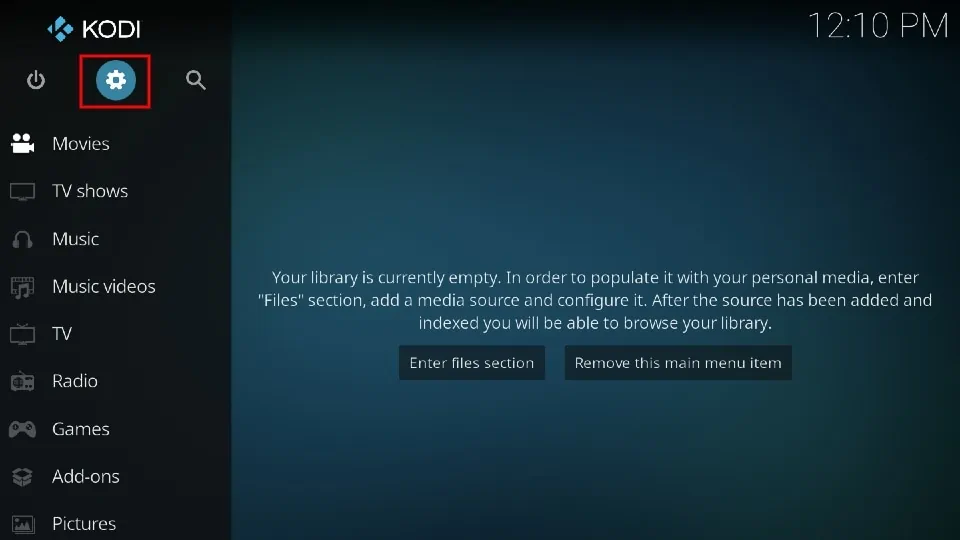
[3] Scroll down to the Add-ons option on the left pane and enable the Unknown sources option.
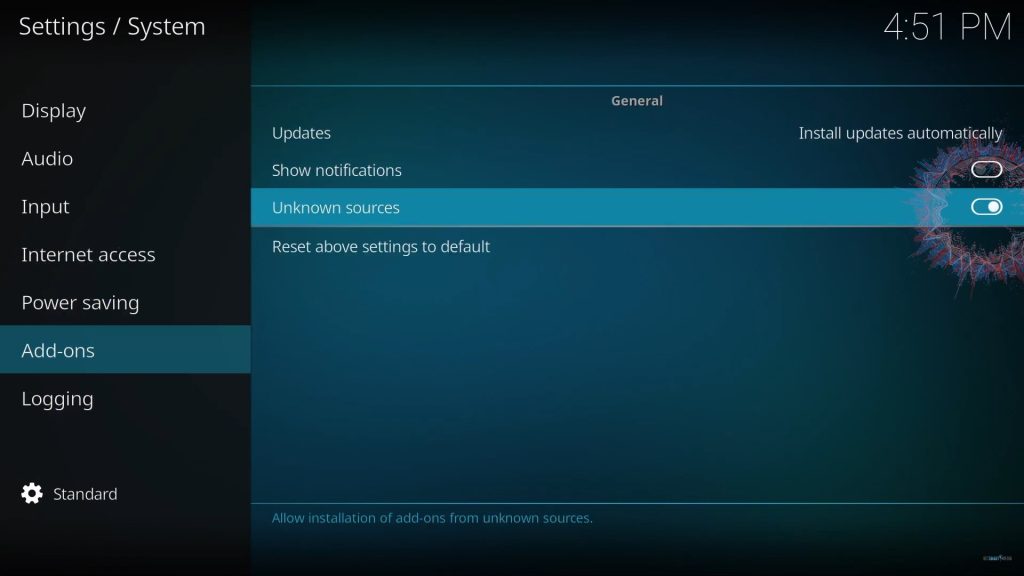
[4] Go back to Settings > TV options and choose the File manager tile.
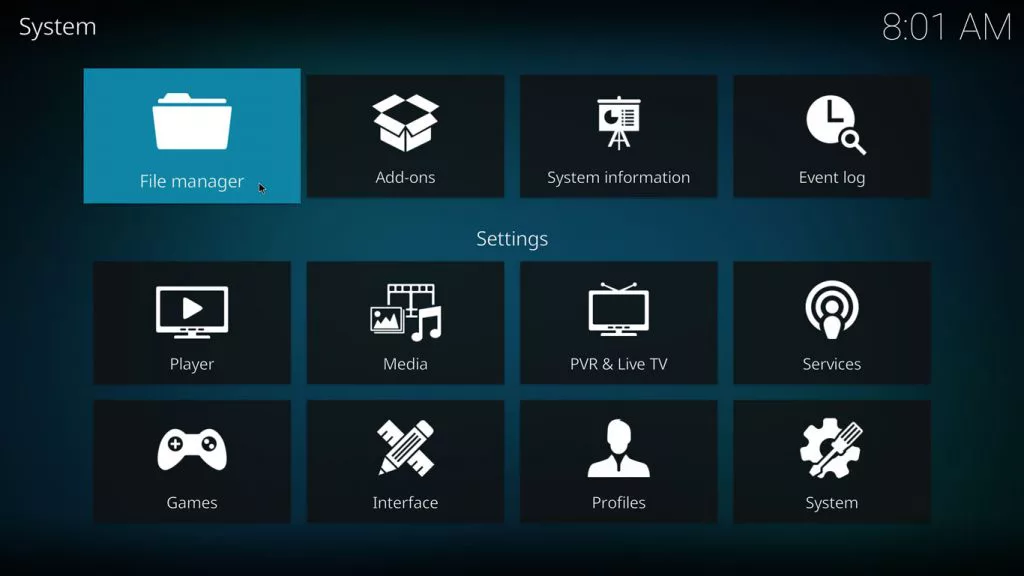
[5] Now select the Add source option and choose <None>.
[6] Then enter KS Hosting IPTV’s repository link [https://www.ks-hosting.com/repo/] in the feed and click on the OK button.
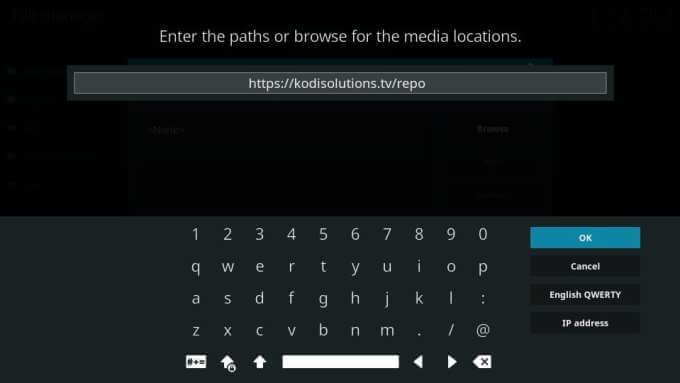
[7] Give a name to the media source and click the OK button.
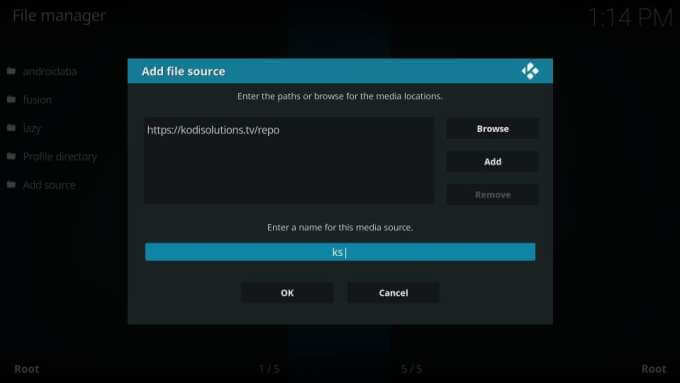
[8] Then select Enter add-on browser.
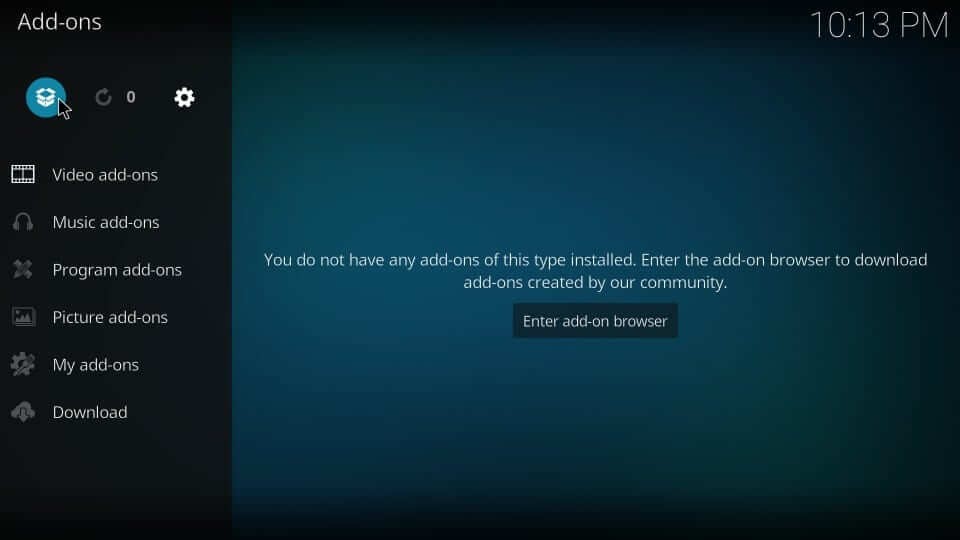
[9] Select Install from zip file.
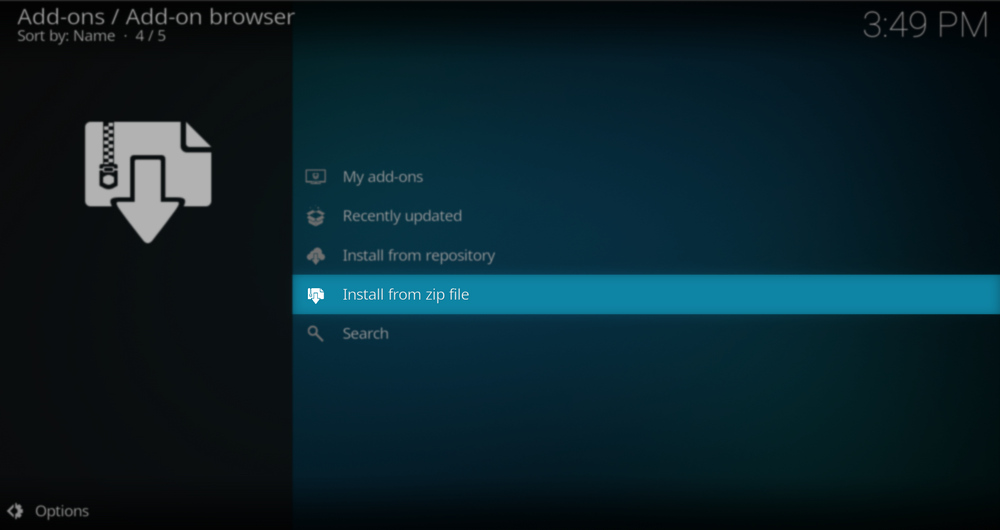
[10] Then locate the directory you created and select it.
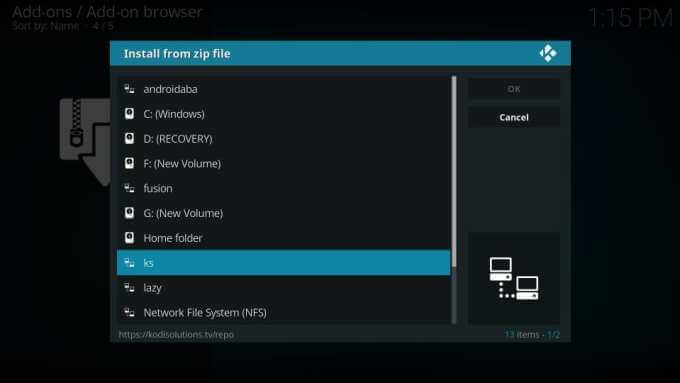
[11] Then select the repository.ksolutions-1.0.0.zip.
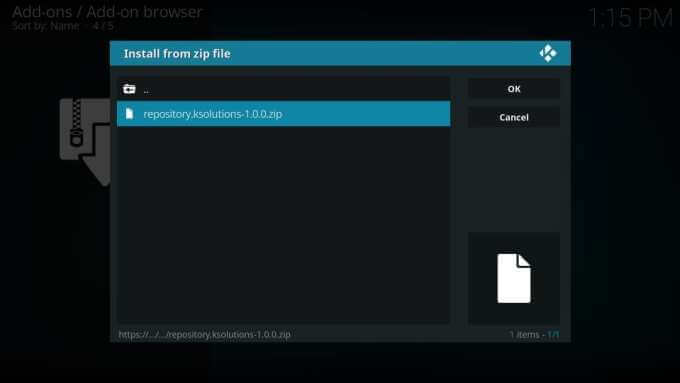
[12] In the Add-ons page, click the Install from repository option.
[13] A list of repositories will appear now. Select Kodi Solutions Repository.
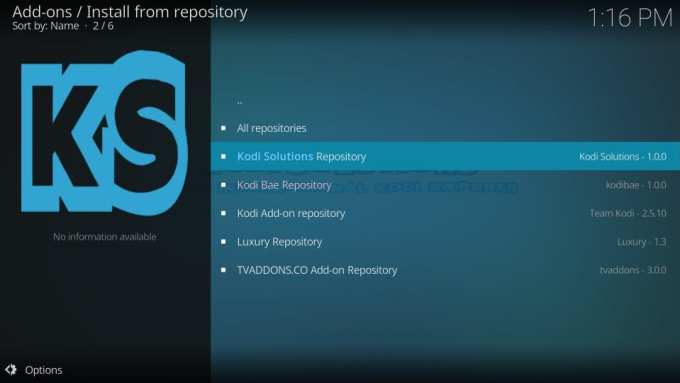
[14] Then select Video add-ons > Kodi solutions.
[15] Click the Install button at the bottom, and the add-on will be installed.
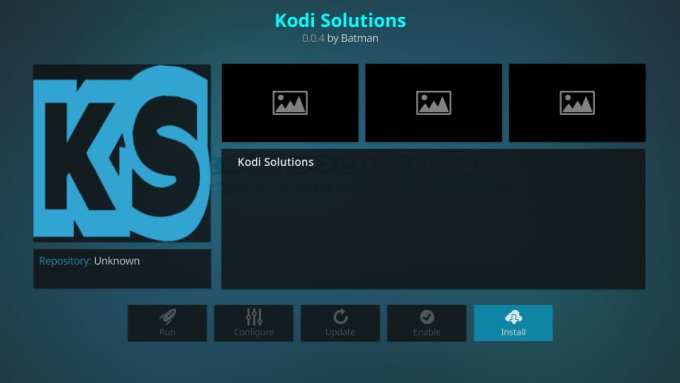
[16] Now you can open the installed add-on and log in to enjoy streaming the channels and content within it.
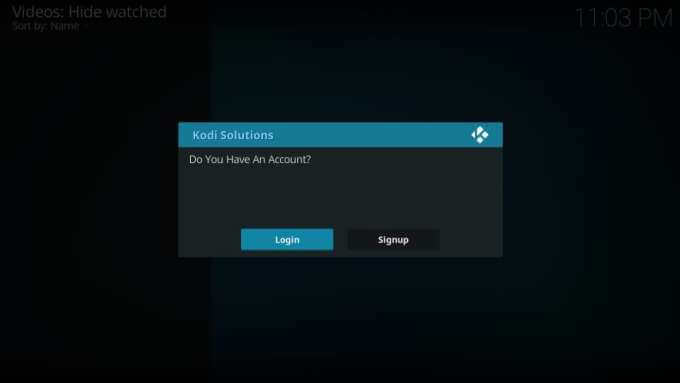
Customer Support
Currently, no customer support is available for IPTV. In case you are facing any functioning difficulties, then perform basic troubleshooting and try on an alternate device if it doesn’t work out.
Channel List
Below are the top channels among the 1,000 live channels of this IPTV.

Our Review
Honestly speaking, this IPTV’s offerings are less compared to its competitors. Its only specialty is the ability to support Kodi. Moreover, IPTV’s website is unavailable now and you can’t get its subscription currently. We are also not sure when it will be back. Anyway, it is better to choose other IPTV services with more channels, VOD content, and features in the same price range, like the Kemo IPTV, Secure Stream IPTV, and The Amazing TV.