Kemo IPTV is a premium IPTV service to feature Live TV channels, Video-On-Demand content, and more. It is a low-cost IPTV and works without issues most of the time. Certainly, if you find Kemo IPTV not working, you need to pay attention to fixing it by analyzing the cause. With this, you can access it further on your device to stream popular channels like beIN Sports, FOX, USA, etc. Fortunately, there is no technical knowledge needed to resolve the issue, and it can be carried out by almost any Kemo IPTV user with our simple guidelines.
Compatible Devices of Kemo IPTV
Kemo IPTV works on the following streaming devices.
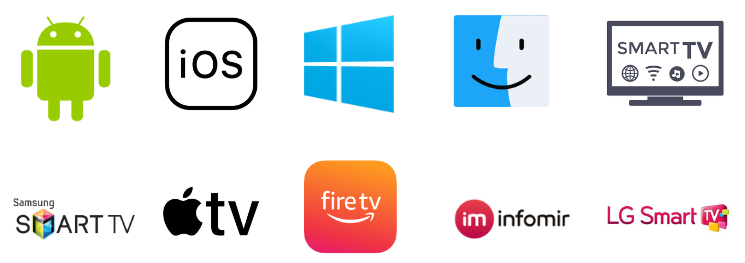
Possible Reasons for Issues in Kemo IPTV
| Issues | Reasons |
| Login failure | If you enter the wrong M3U link or credentials while logging in, then Kemo IPTV not working issue will arise. Slow network speed is another common reason. |
| Can’t launch the IPTV app | Issues in the software or hardware of your streaming device will cause this issue. Excess cache stored on your device and IPTV app will also result in app launching failure. |
| Playlist loading failure | Poor internet and using an outdated, failed, or problematic IPTV media player are the reasons for this issue. |
| Black/white screen appearance | The temporary issues in the IPTV player as well as the IPTV app, will display a black or white screen instead of Kemo IPTV content. Slow internet is another probable factor. |
| Audio/video not playing | With a slow internet, problematic & old version of the IPTV app or IPTV player, you can’t play video/audio of Kemo IPTV. |
| Can’t load specific channels | Due to geo-constraints and ISP blocking/restrictions, some of the Kemo IPTV channels can’t be watched. |
Fixes for Kemo IPTV Not Working Issue
As Kemo IPTV is accessed both in APK and M3U forms, the following troubleshooting methods shall be adopted depending on the type of streaming device you use.
[1] Enter Error Free Credentials
The majority of the time, users enter the wrong M3U URL or type Kemo IPTV credentials with mistakes. When the IPTV loading fails, they think the IPTV is undergoing working issues.
The best way to avoid such wrong entries and typographical errors is copy pasting Kemo IPTV credentials and then logging into Kemo IPTV.
This will fix:
- Login failure
[2] Look Over the Internet
Internet issue is the primary reason in most cases of Kemo IPTV not working. If your internet speed is too slow then you can’t load and watch any channels of Kemo IPTV.
So check the internet speed, and if the test result shows slow speed, immediately restart your router or internet-providing source.
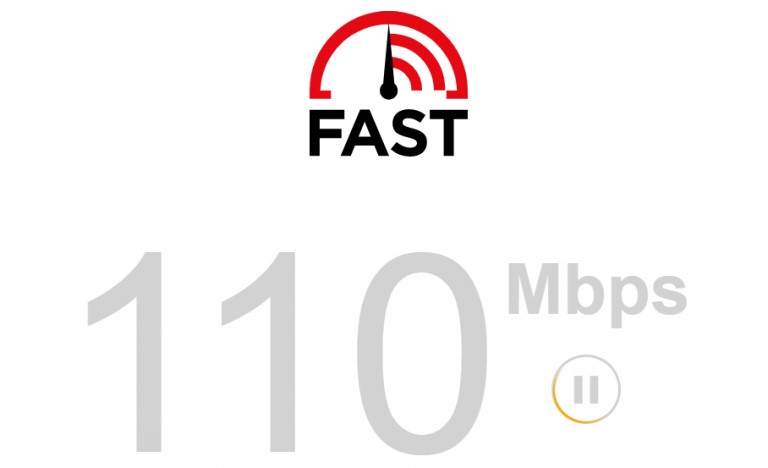
If the internet speed didn’t improve even after restarting the router, then your internet plan might have expired. So check whether your internet plan is in active status and recharge if it has lapsed.
This will fix:
- Login failure
- Playlist loading failure
- Black/white screen appearance
[3] Setup Virtual Private Network
You know that Kemo IPTV carriers channels and PPV events from different countries. Some of these channels might be restricted to certain regions and can’t be accessed outside. This is known as geo-constraints.
Also, we can’t determine whether Kemo IPTV is legal or not. So there are chances for your Internet Service Provider (ISP) to restrict your internet bandwidth or completely block it to prevent you from such unauthorized access. This is called ISP restrictions.
The best way to escape these two obstacles and prevent Kemo IPTV from not working issue is to set up a Virtual Private Network (VPN) connection before accessing the IPTV. Remember using the best VPN with IPTV is a must, and that’s why ExpressVPN & NordVPN are recommended.
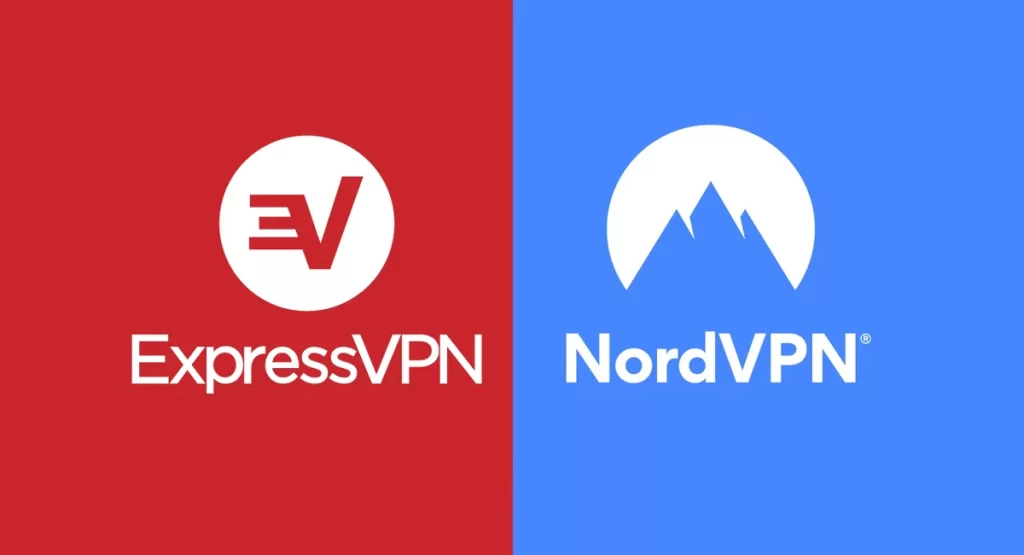
This will fix:
- Can’t load specific channels
[4] Check Subscription Validity
Another important thing most of the users fail to notice is checking their subscription plan validity if Kemo IPTV’s working fails. If the issue continues still even after performing the above three troubleshooting, then go to Kemo IPTV’s website and login into your IPTV account.
Check whether your subscription is valid. If not, then resubscribe to the existing plan or get another desired plan. Doing this fixes Kemo IPTV not working issue most of the time.
This will fix:
- Login failure
- Playlist loading failure
- Black/white screen appearance
[5] Restart Kemo IPTV App/ IPTV Player
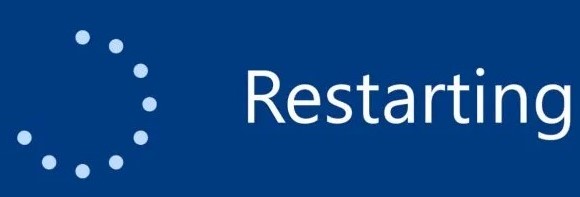
Lots of factors, such as bugs, glitches, and cache on your IPTV player or IPTV app, will cause lots of working issues in Kemo IPTV. But they are temporary and can be removed easily removed using a simple troubleshooting method. i.e., restarting.
If you are an Android-based device user, restart your Kemo IPTV app. Other devices users shall restart the IPTV player app using which they are accessing the IPTV. After restarting, check if Kemo IPTV is working properly.
This will fix:
- Audio/video not playing
- Can’t launch the IPTV app
- Black/white screen appearance
[6] Update Kemo IPTV App/ IPTV Player
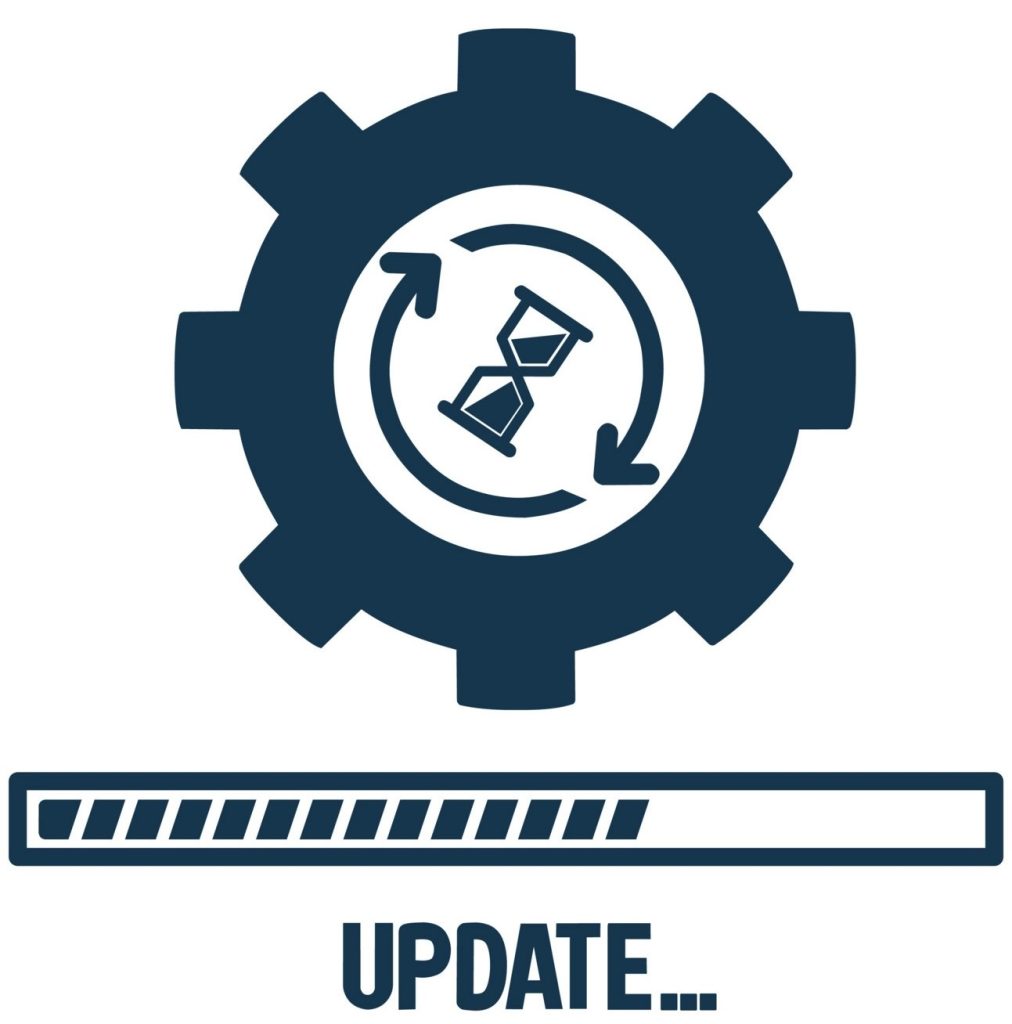
Sometimes, there are chances that you are using an outdated version of the IPTV app or media player. In such cases, you can’t watch Kemo IPTV properly. So check if there are any updates available either for your media player or IPTV app, according to your device. If yes, update and pave the way for the proper functioning of Kemo IPTV.
This will fix:
- Audio/video not playing
- Can’t launch the IPTV app
- Black/white screen appearance
[7] Try an Alternate IPTV Player
If updating the media player didn’t help you out of Kemo IPTV not working issue, then you should try an alternate IPTV player. Because there are chances that the IPTV player you are using has failed or is down currently. Sometimes, it may have become unsupported for your streaming device too. In such cases, opting for a substitute is the best option.
This will fix:
- Playlist loading failure
- Audio/video not playing
- Black/white screen appearance
[8] Update Device Firmware

Using your streaming device with its old software version will make way for a lot of problems in your device as well as the apps within it, just as Kemo IPTV not working issue.
So check if there are any updates available for your streaming device, and update instantly. Because updating will remove all the excess cache, bugs, and glitches raised on your device and also helps improve its performance. Turn on automatic software updates to get this job done without requiring your attention.
This will fix:
- Audio/video not playing
- Can’t launch the IPTV app
- Black/white screen appearance
[9] Try an Alternate Streaming Device
This is the last troubleshooting to try on your side. If all the previous troubleshooting methods failed to sort out Kemo IPTV not working issue, then there are definitely some serious problems with your device. It may be either with the software or hardware.
So the only option you are left with is streaming the Kemo IPTV on another streaming device until the current device is repaired.
This will fix:
- Playlist loading failure
- Audio/video not playing
- Can’t launch the IPTV app
- Black/white screen appearance
[10] Contact Support Service
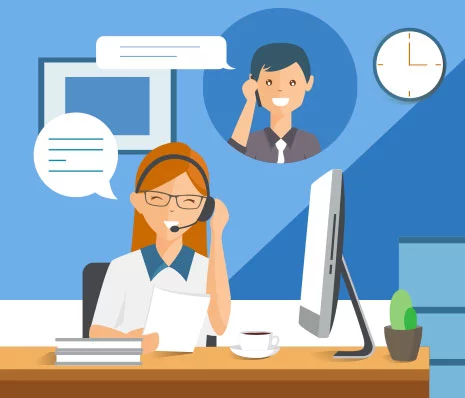
If you can’t watch Kemo IPTV after trying all the above nine troubleshooting methods, then Kemo IPTV is facing server issues or crashes and is down right now. So reach out to the customer support service of Kemo IPTV and report your issue. You can also enquire when the issue is resolved. Their contact details, such as email address and an online contact form, are available on their website.
FAQ
Yes. Bulldog IPTV, OTT Platinum IPTV, and Lemo IPTV are the best replacements for Kemo IPTV.