| Website | https://theiptvguru.com/recommends/kemo-iptv/ |
| No. of Channels | 18,000 |
| On-demand collection | Yes |
| Streaming Quality | 4K FHD |
| No. of Connections | 5 |
| Customer Support | email and contact us form |
| Base Price | $25 |
| Formats Offered | APK and M3U |
| Status | Working |
Kemo IPTV is a premium IPTV that provides 18,000+ live TV channels, including local, international, and premium channels. The IPTV also offers 1,45,000+ Videos-On-Demand in 4K FHD quality. Kemo IPTV subscribers can also watch live sports, TV shows, PPV, and more 24/7. The content library is updated with new titles every now and then. You can watch your favorite channels without any buffering with its fast and stable servers.
Key Features
| Offers up to five connections | Comes with Anti-Freeze technology |
| Offers 4K, FHD, and HD quality videos | Includes free trial of 12 hours |
| Provides 24/7 customer support | Offers upto five connections |
Why Choose Kemo IPTV?
IPTV is considered the best replacement for traditional cable/satellite as it is available at a low price. Kemo IPTV, in particular, lets users stream global channels, which are otherwise limited to the provider subscription. The best part of IPTV is it covers everything from live TV to VOD and catch-up TV programs. It is portable and can be accessed on any device with ease.
Is Kemo IPTV Legal?
No. Kemo IPTV is not legal to use in most countries.
IPTV providers are always prone to legality issues since they are known for streaming copyrighted content without the proper license. In most countries, streaming copyrighted content is against the law, and you may end up facing legal issues while watching that content. So, it is advisable to use a VPN service on your device to safeguard your privacy.
VPN also helps you access providers that are geo-restricted in your country. Since the internet is flooded with many VPNs, we recommend using NordVPN while streaming IPTV content via a media player. Currently, NordVPN offers a 67% discount + 3 months free for all subscribers.

Subscription Price
This IPTV offers you a 12-hour free trial period and has a no-refund policy. It offers you 4 different duration plans to choose from, and they are currently set to five connections. You can use one subscription on multiple devices based on the plans you have chosen.
| Connections | 6 Months | 1 Year | 2 Years | 4 Years |
|---|---|---|---|---|
| 1 | $25 | $39 | $59 | $100 |
| 2 | $40 | $70 | $105 | $200 |
| 3 | $60 | $100 | $150 | $300 |
| 4 | $75 | $125 | $195 | $400 |
| 5 | $90 | $150 | $255 | $500 |
Subscription Process
1. From your Smartphone or PC, visit Kemo IPTV’s official website.
2. Scroll down to Premium Kemo IPTV plans. Choose the plan you want and select Order Now.
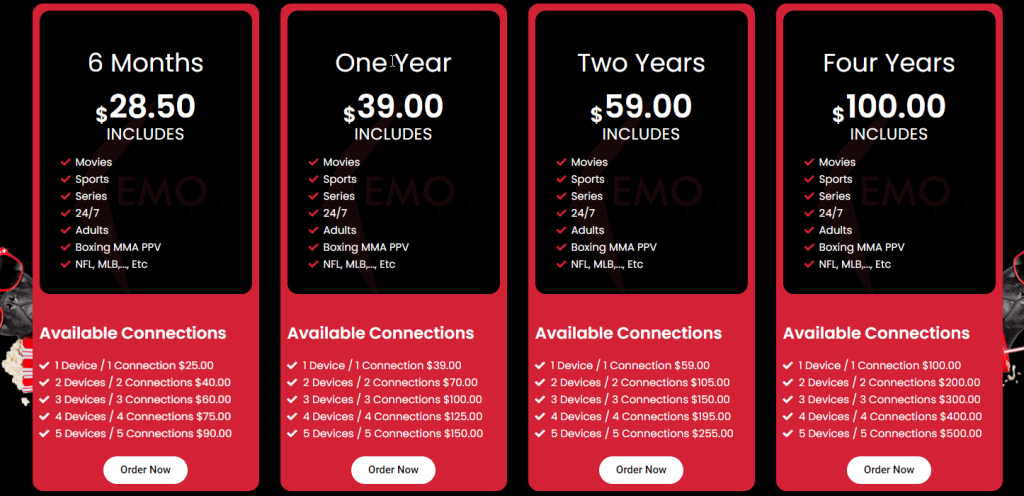
3. On the next page, select the plan of your choice based on the connection and click on the Order Now button.
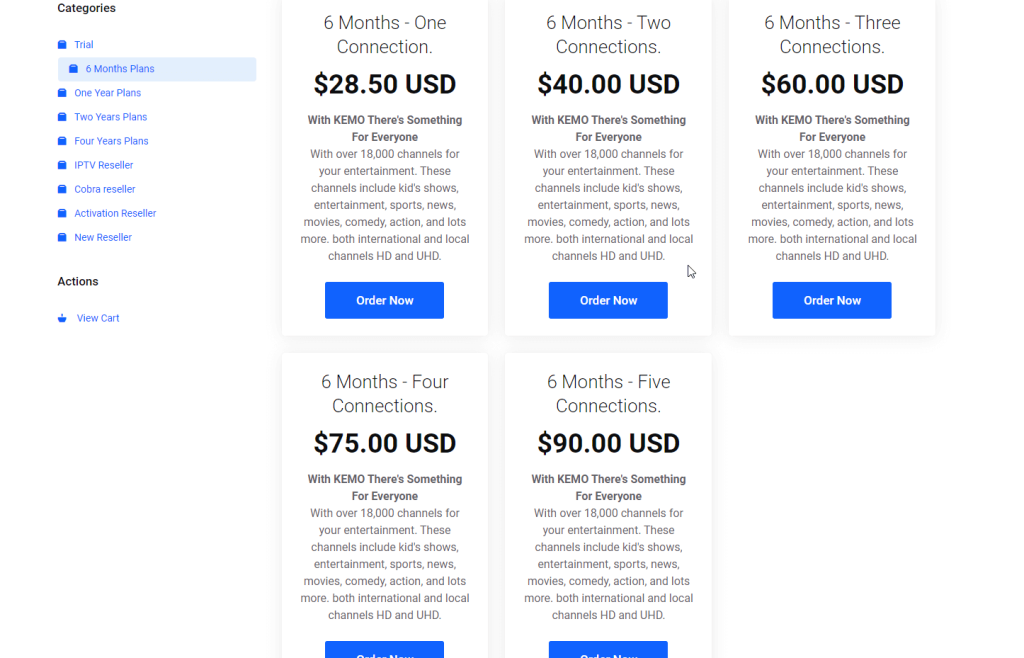
4. Click the Continue button after entering the necessary details. , and you will be taken to a new page called Checkout.

5. In the Billing Details section, enter all the necessary information and click on Place Order.
6. Once the order is placed, it will take about 1-5 hours to complete the order.
7. After that, you will receive all the necessary details to stream the IPTV via email.
Compatible Devices
Kemo IPTV is compatible with lots of devices, which are displayed below.

How to Get Kemo IPTV on Android Devices
1. Switch on your Android device and go to Settings.
2. Select Security and choose the Unknown sources option under Device Administration.
3. Turn on the toggle so that your device allows the installation of apps from other than the Play Store.

4. Launch the browser and enter Kemo IPTV APK [https://bitly.ws/37F48] on the search bar.
5. Choose a trusted website in the search results and select Download.
6. The APK file will be downloaded on your device.
7. Open the APK file and select Install. Wait for the installation to finish.
8. Launch the IPTV app and sign in using your account details.
9. Select the content you want to enjoy streaming on your Android device.
How to Install Kemo IPTV on Firestick
1. Turn on your Firestick device. On the home screen, select the Find tab and click on Search.
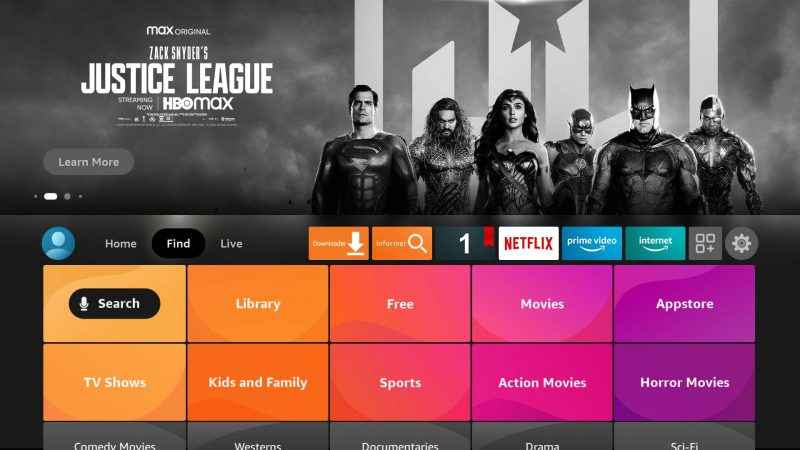
2. Type Downloader on the search bar using the on-screen keyboard.

3. Choose the app from the suggestion and select Download to install the Downloader app on Firestick.

4. Return to the home screen and navigate to Settings.
5. Click on My Fire TV and select Developer Options.

6. Select Install unknown apps. Choose the Downloader app and enable it to install Kemo IPTV.
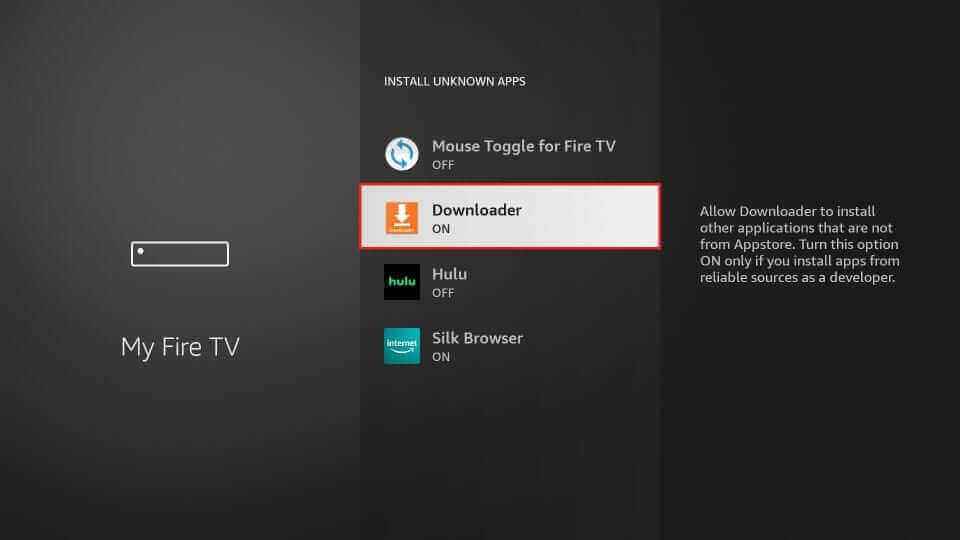
7. Open the Downloader app and enter the URL of the Kemo IPTV APK on the search bar. Click on Go.
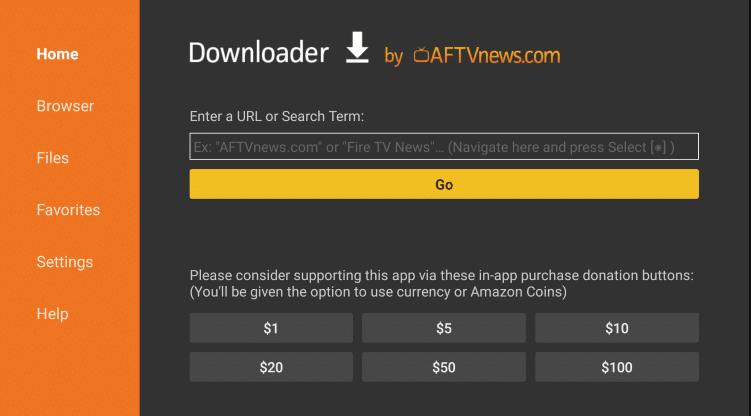
8. The app will be downloaded on your Firestick, and select Install.
9. Once the installation is done, launch the IPTV app on the Fire TV device.
10. Sign in using the account credentials and stream the IPTV content on your Firestick.
How to Watch Kemo IPTV on LG & Samsung TV
1. Power on your Samsung or LG Smart TV and go to the respective app store.
2. Search for Smart IPTV and click the app from the results.
3. Select Install to install the app on your Smart TV.
Note: Smart IPTV offers you a 7-day free trial. After that, if you want to continue using it, you need to pay a one-time payment of €5.99.
4. Launch the Smart TV app. You will see the TV Mac address appearing on the screen.
5. From any other devices, visit the Smart IPTV website [https://siptv.app/mylist/].
6. Enter your TV MAC address under Mac and Kemo IPTV M3U URL under URL.
7. Click on Send. The IPTV content will be loaded, and the Smart IPTV app on your TV will restart.

8. Enjoy streaming live TV channels on Smart TV.
How to Stream Kemo IPTV on Windows and Mac PC
1. Select the browser on your PC and type BlueStacks on the search bar.
2. Choose the BlueStacks official website and select Download.
3. The Android Emulator will be downloaded to your PC. Simultaneously, download and save the Kemo IPTV APK file on your PC from the official website.
4. Open the BlueStacks emulator file and select Install.
5. Wait for the installation to be done and launch the BlueStacks app.
6. Sign in using your Google account if prompted.
7. Then, click on the Install apk icon.
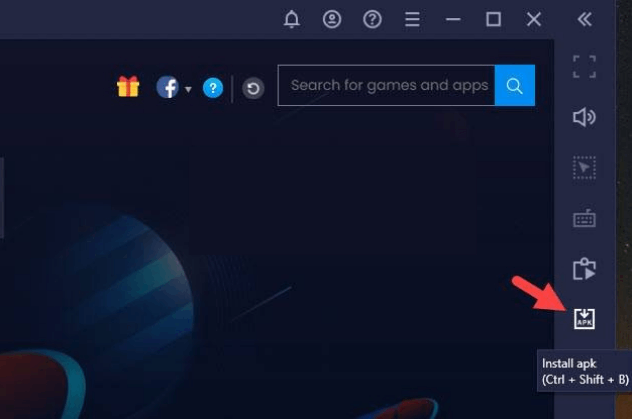
8. Select the Kemo IPTV APK file from your PC’s local storage.
9. Click Open, and the Kemo IPTV app will be installed and added to BlueStacks.
10. Then, open the app and log in with your Username and Password to start IPTV streaming on your PC.
How to Install Kemo IPTV on Android TV & Nvidia Shield
1. Turn on and connect your Android TV to a stable WIFI connection.
2. Navigate to Android TV Settings and choose the Device Preferences option.
3. Select Security & restrictions and enable the Unknown sources option.

4. Now, take a PC and launch the Chrome browser.
5. Search for Kemo IPTV APK and download it from the official website.
6. Then, take a USB drive and copy the APK file to it.
7. Plug the USB drive into your TV’s USB port.
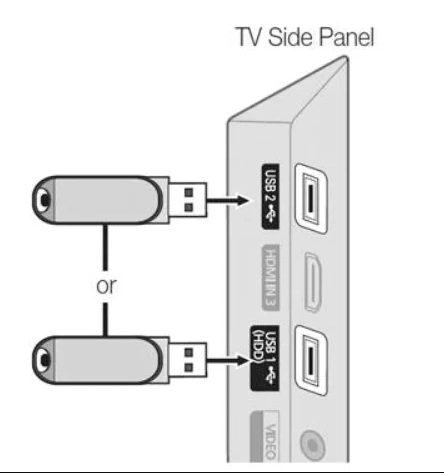
8. Now, navigate to the File Manager folder and select the IPTV APK file.
9. Click Install and begin the app installation.
10. After the installation, you shall launch the IPTV app and log in with your KemoIPTV provider to stream any content.
How to Get Kemo IPTV on iPhone/iPad
1. Unlock your iPhone and go to the App Store.
2. Click on the Search bar and browse for GSE Smart IPTV.
3. Select Get to install the IPTV player app on your iPhone from the App Store.
4. Launch the GSE Smart IPTV Pro app and select the Menu icon on the top left side of the screen.

5. Select Remote Playlists and click the + icon on the top left side of the screen.

6. Enter the M3U URL of Kemo IPTV and click on Add.
7. Start watching IPTV content on your iPhone/iPad.
How to Watch Kemo IPTV on Enigma 2
1. Launch your Enigma 2 device and navigate to Settings.
2. Click on Setup and select System Network Device.
3. Select Setup Adapter and click on Settings.
4. Note down the IP address that appears on the screen.
5. Switch on your PC and select the browser.
6. Look for Putty Software and choose the official website to download and install it on your PC.
7. Open the Putty Software and type the IP address of your Enigma 2 device.

8. Select Telenet and click on Open.
9. Set default login as root and enter the M3U URL of Kemo IPTV in the given field.
10. Type Reboot and click on Enter.
11. The Enigma 2 device will restart. Now, you can stream the content from IPTV on your device.
How to Stream Kemo IPTV on MAG Devices
1. Turn on your MAG device and click on Settings on the home screen.
2. Select Servers and click on Portals.
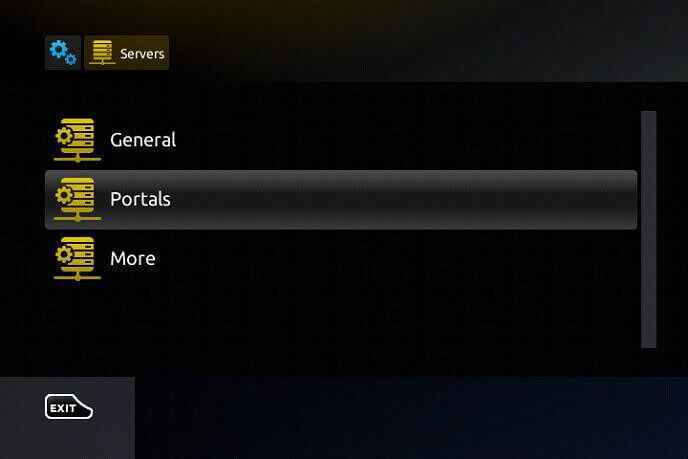
3. Enter the Portal 1 name as Kemo IPTV and the M3U playlist link of Kemo IPTV in the Portal 1 URL.
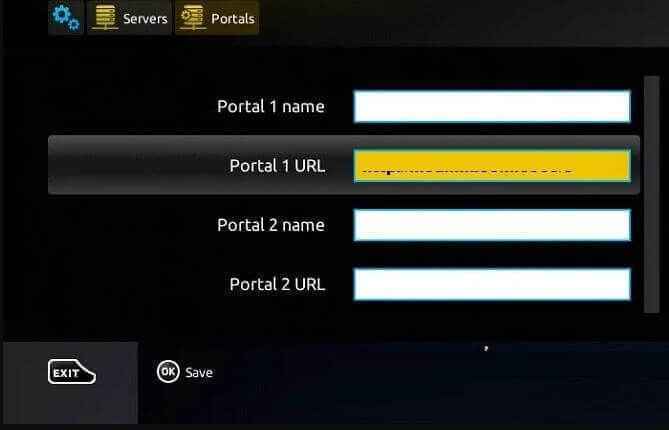
4. Click on Save. Now, restart your MAG device to load the IPTV contents.
5. Choose any content and enjoy streaming it on MAG Devices.
How to Get Kemo IPTV on Kodi
1. Install the Kodi app and launch it on your device.
2. Select TV and click on Enter add-on browser.
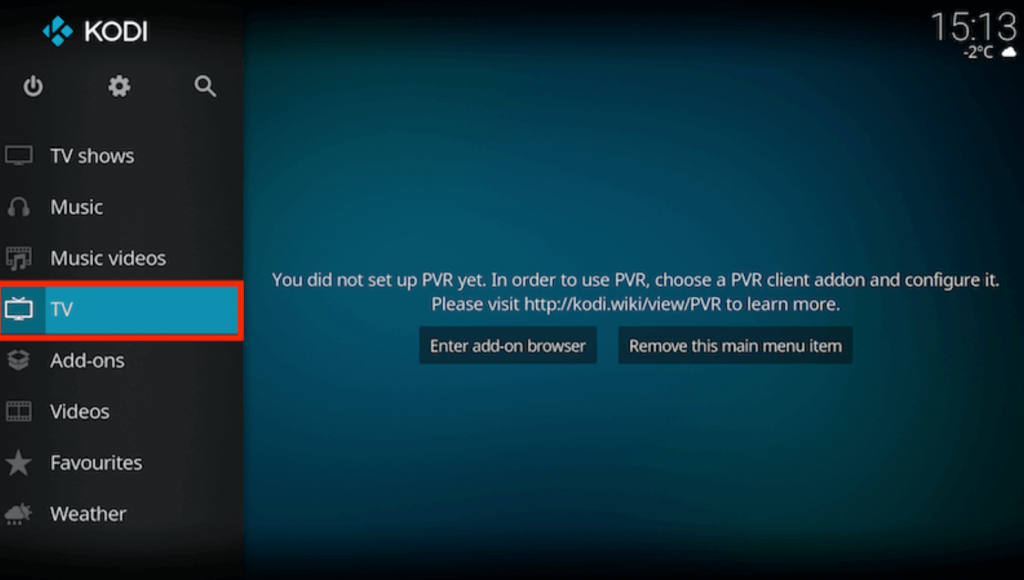
3. From the list of add-ons, choose PVR IPTV Simple Client.

4. Click on Configure and select General.
5. Select Remote Path (Internet address) for Location and click on OK.

6. Choose the M3U Play List URL and type the M3U URL of Kemo IPTV.

7. Click on OK and select Enable to load the live TV channels on Kodi.

8. Select Channels. You can now stream all the channels available on IPTV on Kodi.
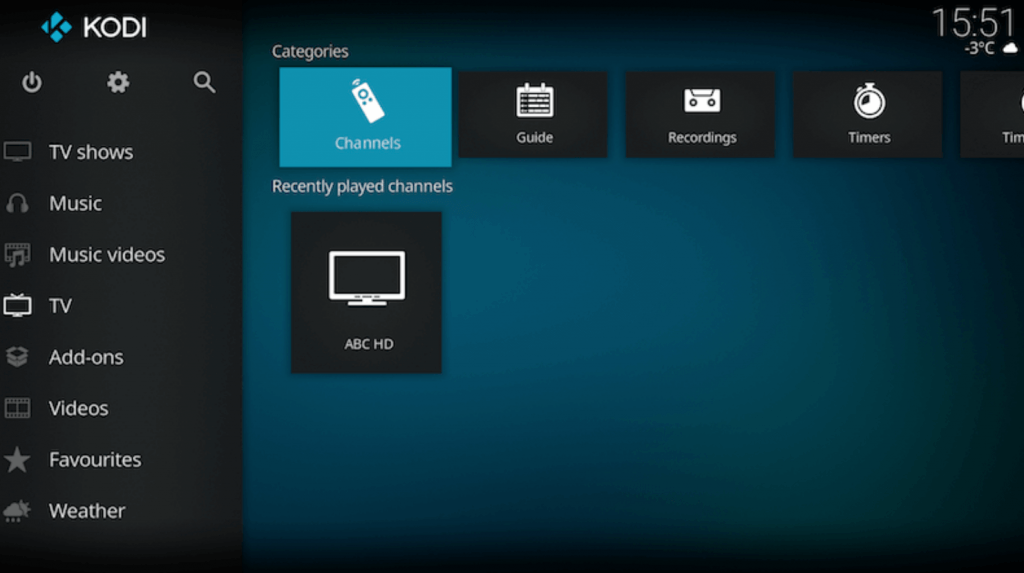
How to Watch Kemo IPTV on STB Emulator
1. Switch on your device and go to Play Store.
2. Look for STB Emulator and choose the app from the list below.
3. Click Install to install the app on your device.
4. Once the installation is done, open the STB Emulator app.
5. The MAC address will appear on the screen along with other options. Note it down.
6. Select the Settings icon and click on Profiles.

7. Click on Add Profile, and from the options, select STB Configuration.
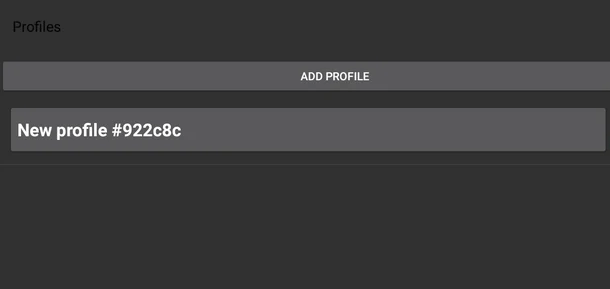
8. Select the STB Model and choose any MAG box version to Emulate.
Note: We would suggest you try MAG 254, as it is known for its wide compatibility.
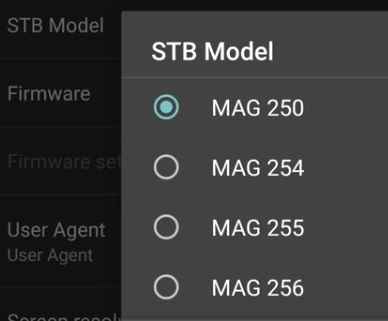
9. Click on Portal Settings and select Portal URL.
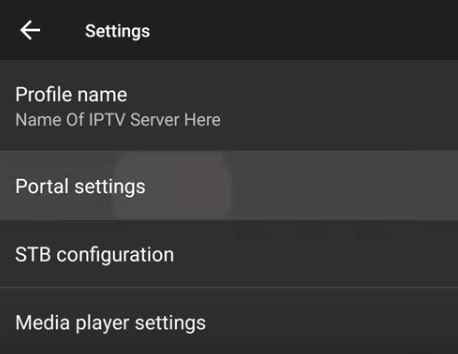
10. Enter the URL of the Kemo IPTV and select OK.
11. Select Screen Resolution and set the resolution based on your TV’s resolution.
Note: If you don’t know the resolution, you can set it to Auto.
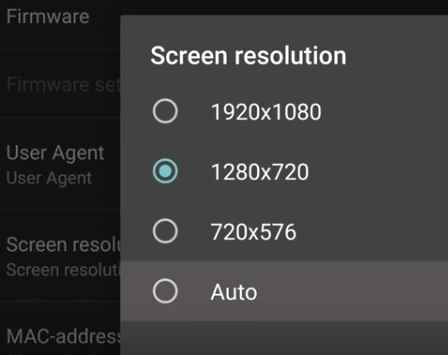
12. Select the MAC address and enter the MAC address that you have noted down.
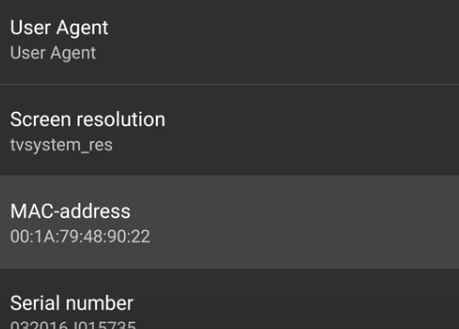
13. Restart your STB Emulator and choose any content you want to stream.
How to Watch Kemo IPTV on Formuler
1. Turn on your Formuler device.
2. Locate and launch the MyTVOnline app.
3. Select the Add Portal option within the app.
4. Given a name to the playlist and enter the Kemo IPTV playlist link in the Portal URL field.

5. Click Connect, and the IPTV content will load on Formuler.
How to Stream Kemo IPTV on Xbox One
1. Boot up your Xbox One device and connect it to the internet.
2. Launch the Microsoft Store and select the Search icon.
3. Type and search for Open IPTV app and click Get. The app will be downloaded to your gaming console from Microsoft Store now.

4. Click Open and enter the app. Type the M3U link and integrate the Kemo IPTV playlist.
5. Now, you can begin selecting and watching your favorite movie or series on Xbox.
How to Get Kemo IPTV on Apple TV
1. After connecting your Apple TV device to a TV screen, open the App Store.
2. Search for the Smarters Player Lite app and click Get to download it from the App Store.
3. Then, click Open and enter the IPTV player.
4. Enter the Username, Password, and URL of Kemo IPTV in the required fields.

5. Click LOGIN, and the IPTV content will load. Surf and select your favorite content for watching on Apple TV.
Channels List
The channels in the Kemo IPTV are divided based on categories like News, Sports, Entertainment, Kids, Lifestyle, and more. Kemo IPTV has lots of channels, and some of the popular channels are given below.

Customer Support
Kemo IPTV offers 24/7 customer support. You can contact them through the Contact Us form on the official website. Once you report the query, the customer support team will get back to you as soon as possible. Besides this, when you come across the Kemo IPTV not working issue, you should even try fixing it using general troubleshooting techniques. Also, Kemo IPTV offers an installation guide for different devices using multiple IPTV players on their official website.
- Contact us form: https://kemoiptv.com/contact-us/
- Setup guide: https://kemoiptv.com/setup-guides/
Our Review for Kemo IPTV
Kemo IPTV is one of the best IPTV service providers with a lot of content to offer, such as TV channels, movies, TV shows, and more, in premium quality. The IPTV promises to provide live streaming in 4K HD streaming quality. It is compatible even with gaming consoles. It is top-notch in most of its aspects.
Merits
- Wide content library
- Offering support to varied types of devices
- Providing multiple connections
- Having all the latest features
Needs Improvement
- Slightly priced high
- Free trial period needs a duration extension
- Lack of live chat support
-
Content Collection9
-
Content Diversity & Streaming Quality9.5
-
Feature Offerings9.5
-
Functionality & Device Compatibilty9.5
-
Customer Support8.5
-
Cost8