| Website | https://jokeriptv.net/ |
| No. of Channels | 10,000 |
| On-demand collection | Yes (35,000) |
| Streaming Quality | HD |
| No. of Connections | 4 |
| Customer Support | email, contact us form and WhatsApp |
| Base Price | $9.99 |
| Formats Offered | APK and M3U |
| Status | Working |
Joker IPTV is an impressive IPTV service provider that covers 10,000 live TV channels from all around the world. The provider also offers more than 35,000 on-demand videos in a variety of categories. With that, users can stream PPV and live sports events like NFL, NBL, NHL, and more. Joker IPTV offers both stand-alone APK and M3U to stream on all the major streaming devices. Therefore, it reduces the complete dependency on IPTV players.
Key Features
| Provides an integrated TV guide | Can run IPTV on 4 devices concurrently |
| Supports HD streaming | Supports catch-up for 7 days |
| Can record content with DVR | Provides 24/7 customer support |
Why Opt for Joker IPTV?
Joker IPTV is an excellent option for getting entertainment channels from the USA, UK, and Canada. This IPTV can be streamed all over the world without geo-restrictions. It accepts VISA, MasterCard, American Express, and Discover cards for payments. Moreover, this IPTV is easy to set up and compatible with all devices.
Is Joker IPTV Legal?
No, Joker IPTV is not legal in many countries.
IPTV providers are always prone to legality issues since they are known for streaming copyrighted content without the proper license. In most countries, streaming copyrighted content is against the law, and you may end up facing legal issues while watching that content. So, it is advisable to use a VPN service on your device to safeguard your privacy.
VPN also helps you access providers that are geo-restricted in your country. Since the internet is flooded with many VPNs, we recommend using NordVPN while streaming IPTV content via a media player. Currently, NordVPN offers a 67% discount + 3 months free for all subscribers.

Pricing
Joker IPTV offers you a variety of plans to choose from. The subscription plans offered by this IPTV are given below.
| Plans | Price for 1 Connection | Price for 2 Connection | Price for 3 Connection | Price for 4 Connection |
|---|---|---|---|---|
| 1 Month | $9.99 | $15.99 | $19.99 | $23.99 |
| 3 Months | $25.99 | $35.99 | $45.99 | $59.99 |
| 12 Months | $49.99 | $59.99 | $79.99 | $99.99 |
Subscription Process
1. From any of your devices, visit Joker IPTV’s official website.
2. Scroll down to the Subscription Plans section. Choose the plan you want and select Sign Up Now.
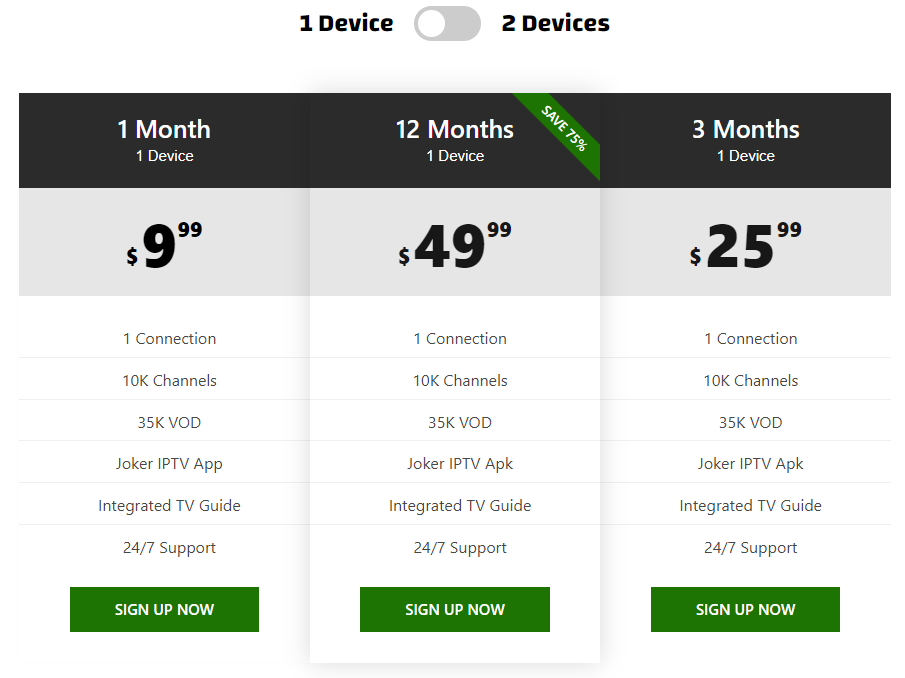
3. On the Checkout page, enter all the necessary details like Name, Email, and more. Then, click on Proceed To Payment.
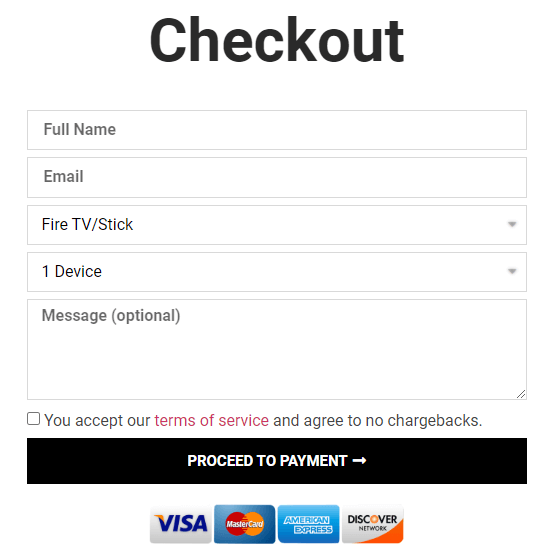
4. Follow the on-screen instructions and finish the subscription process.
5. Once the subscription is over, you will receive all the details required to stream IPTV via email within 30 minutes to 24 hours.
Compatible Devices of Joker IPTV
Users can access Joker IPTV on its compatible devices mentioned here.
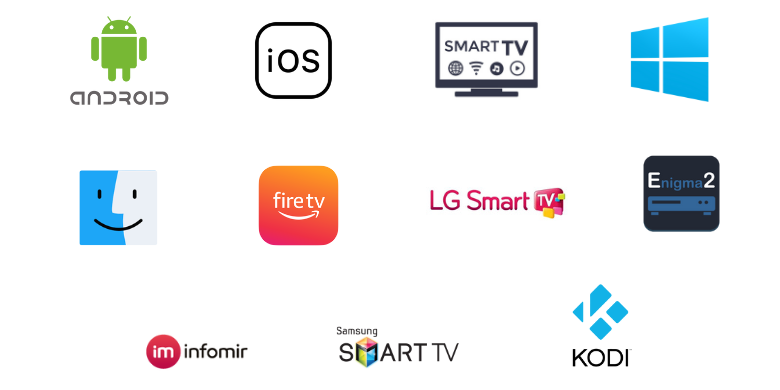
How to Install Joker IPTV on Android Mobile
Since Joker IPTV offers an APK file, Android smartphone users can install it from a trusted online source.
1. Unlock your Android Smartphone and go to Settings.
2. Select Security and enable Unknown sources under Device Administrators.
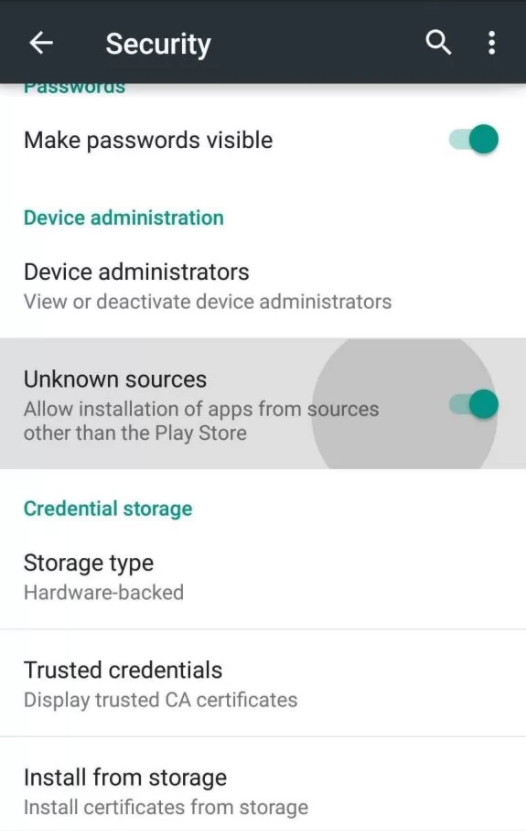
3. Launch the browser and search for Joker IPTV’s official website.
4. Choose the website from the results and click on APK on the menu bar.
5. Click on Download Joker IPTV Apk, and the APK file will be downloaded on your device.
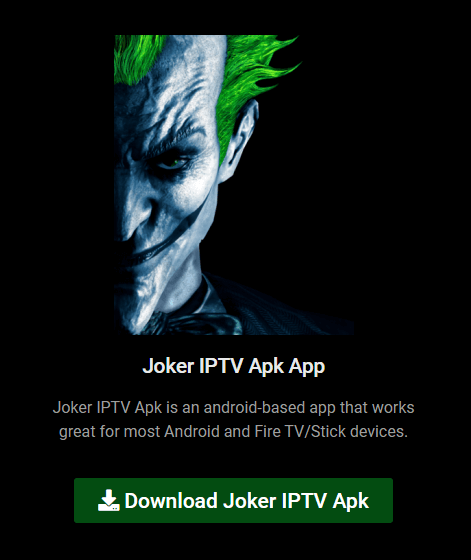
6. Open the downloaded APK file on your Smartphone.
7. Click the Install button to get the app.
8. Sign in and start streaming your favorite content on your Android device.
How to Stream Joker IPTV on iPhone
iPhone users can use the IPTVX Player app to stream Joker TV on their devices.
1. Open the App Store on your iPhone.
2. Click on the Search icon and enter IPTVX. Choose the app from the search results.
3. Select Get on App Store to install the IPTV app on your device.
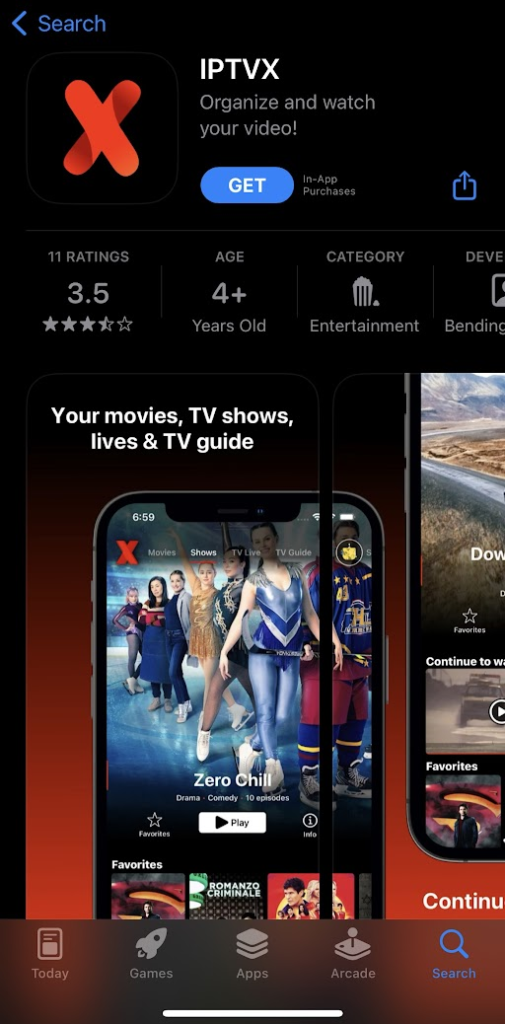
4. Open the IPTV app and enter the Joker IPTV login details.
5. Start streaming your favorite channels on your iOS device.
How to Download Joker IPTV on Firestick
Firestick users can use the Downloader app to sideload this application, as it doesn’t have native support.
1. Power on your Firestick device and press the Home button on your Firestick remote.
2. Click on the Search icon.
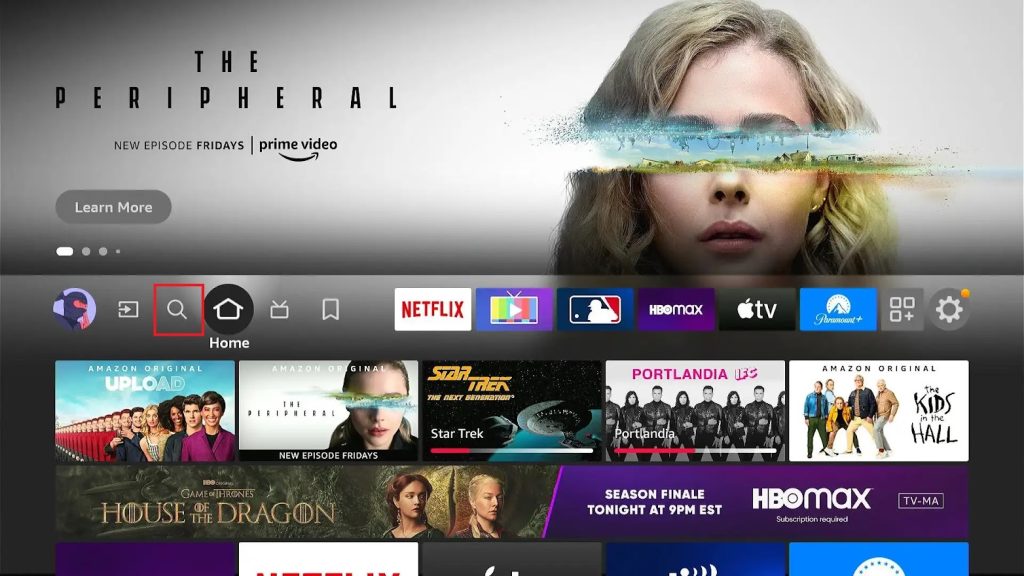
3. Enter Downloader on the search bar using the on-screen keyboard.
4. From the search results, choose the Downloader app.
5. Select Download to install the app on Firestick.
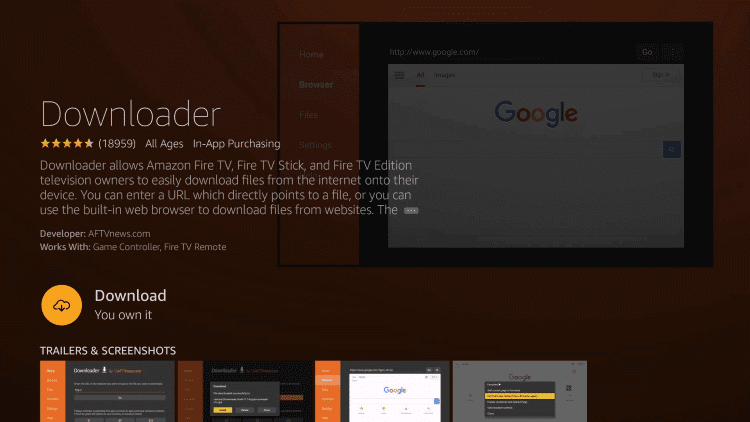
6. Go back to the home screen and navigate to Settings.
7. Click on My Fire TV and select Developer Options.
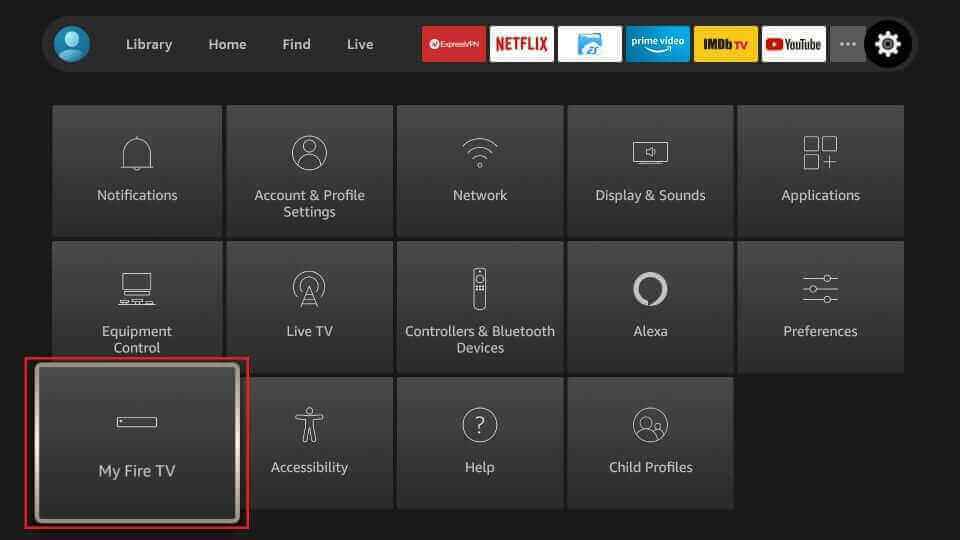
8. Select Install unknown apps. Choose the Downloader app from the list of apps.
9. Enable Downloader to install apps from unknown sources on your device.
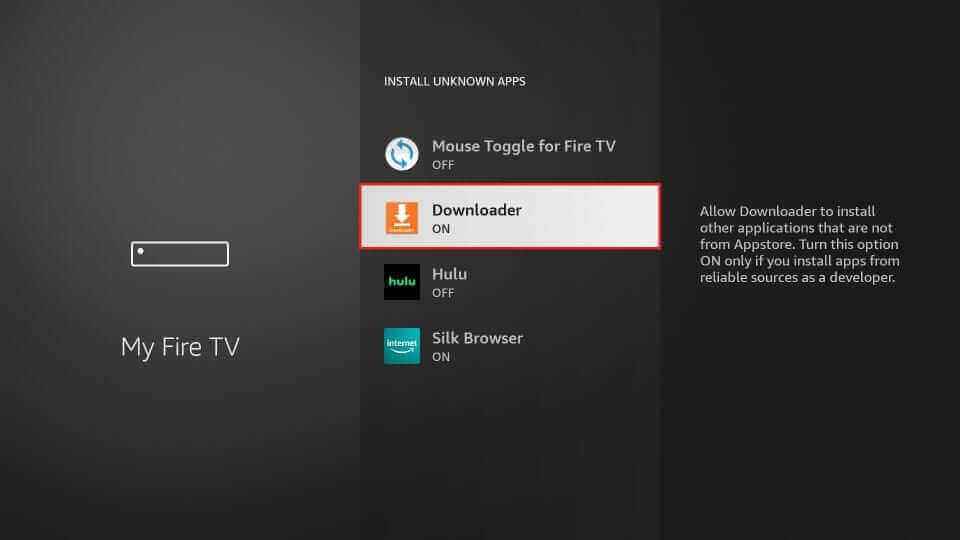
10. Open the Downloader app and enter the URL of the Joker IPTV APK file [https://bitly.ws/38xMZ]. Click on Go.
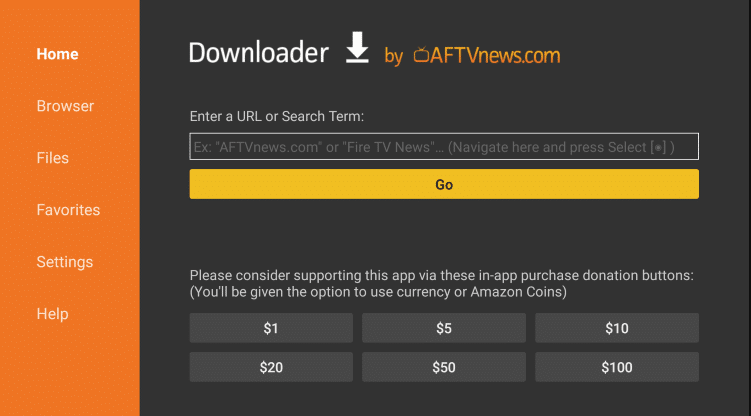
11. The APK will be downloaded. Select Install to get the app on your Firestick.
12. Wait for the installation to finish and launch the IPTV app.
13. Sign in, choose the content you want, and enjoy streaming it on your Firestick.
How to Get Joker IPTV on Windows PC and Mac
Android emulator BlueStacks can be used to install the Joker TV app on Windows PC and Mac.
1. Switch on your PC, and on the home screen, open the browser.
2. Enter Joker IPTV on the search bar and choose the official website from the search results.
3. Click on apk on the menu and select Download Joker IPTV Apk. The APK file will be downloaded on your PC.
4. Select the Search bar and type BlueStacks. From the results, choose the official website.
5. Click on Download, and the app will be downloaded on your PC.
6. Open the downloaded file and select Install. The BlueStacks app will be installed on your PC.
7. Launch the BlueStacks app and sign in using your Google account.
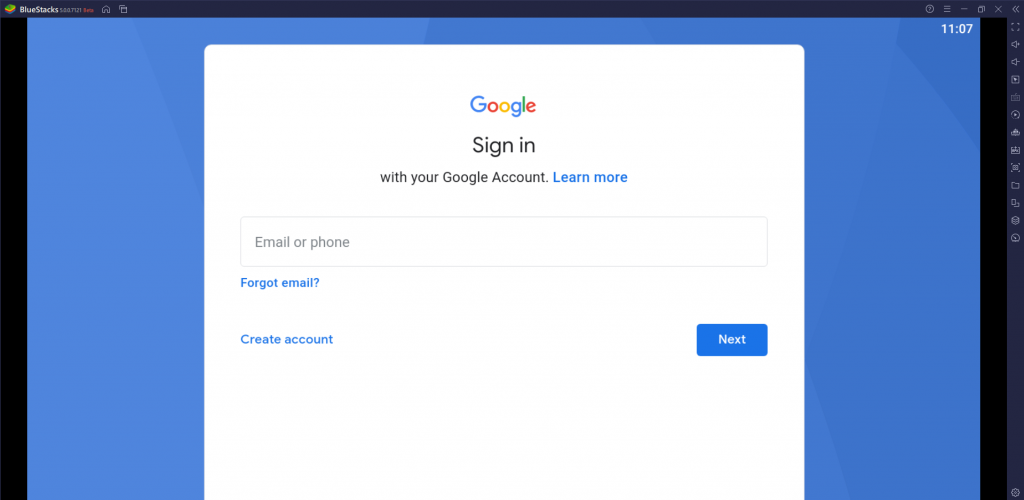
8. On the BlueStacks home screen, select the Install apk icon on the right side toolbar on the home screen.
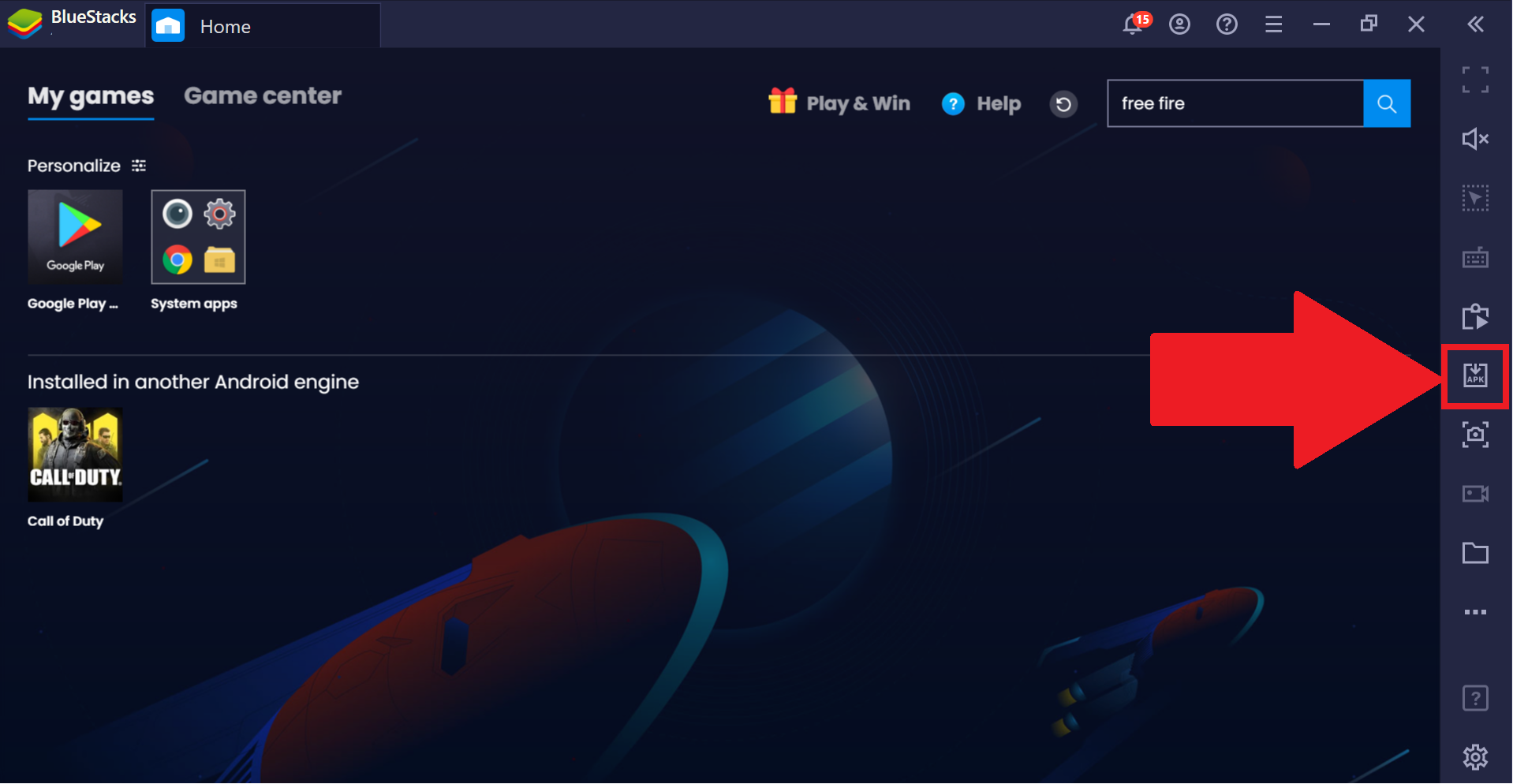
9. Choose the IPTV APK file and click on Open. The IPTV app will be installed on your BlueStacks.
10. Open it and sign in to enjoy watching your favorite live TV channels on your PC.
How to Install Joker IPTV on Smart TV
You can use a PC and a USB drive to install the Joker TV app on your Smart TV, as you can’t install the app directly on your TV.
1. Visit the Joker IPTV official website on your PC and download the Joker TV APK file.
2. Connect a USB drive to your PC and move the IPTV APK file to the drive.
3. Disconnect the drive from your PC and connect it to the USB port on the Android TV.
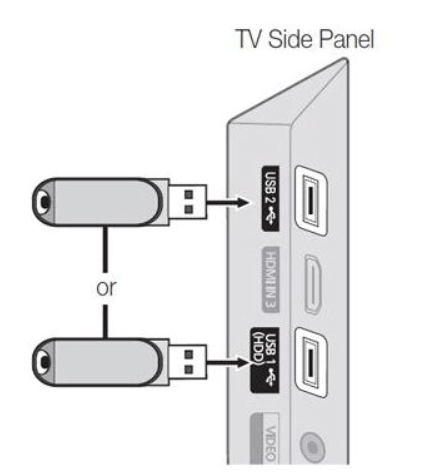
4. Switch on your Smart TV and select Settings on the home screen.
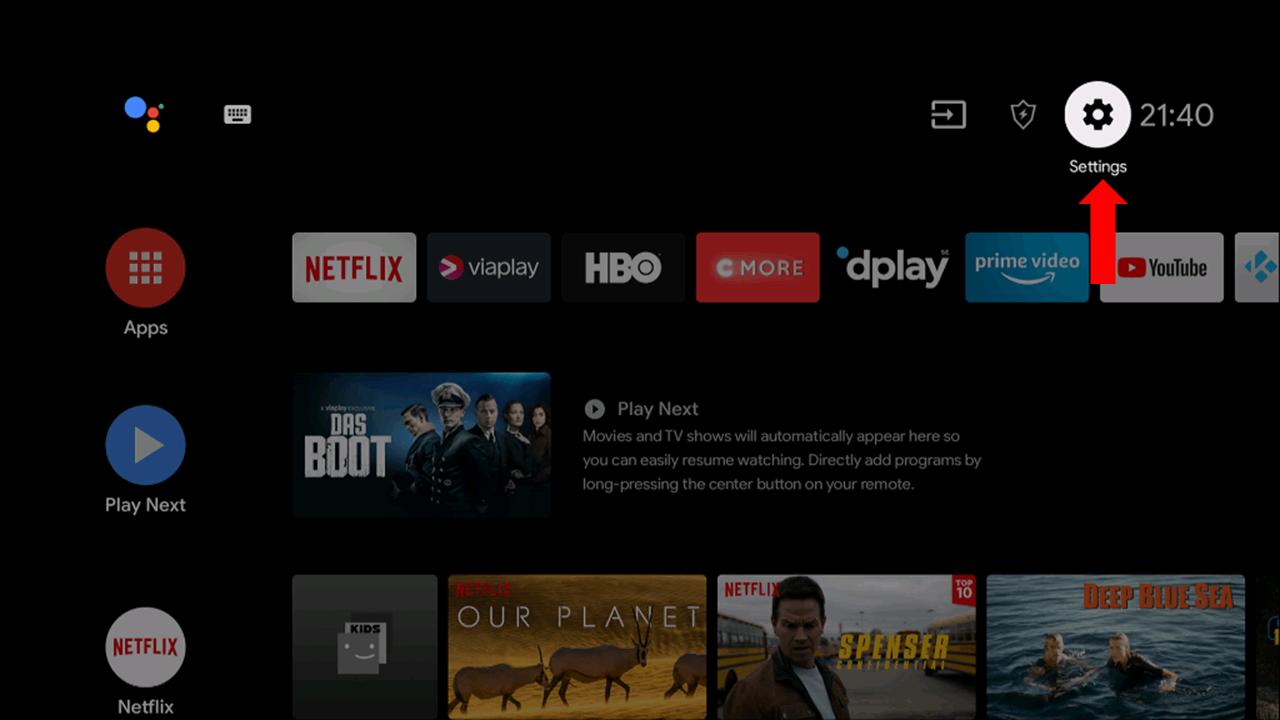
5. Click on Device Preferences and select Security & restrictions.
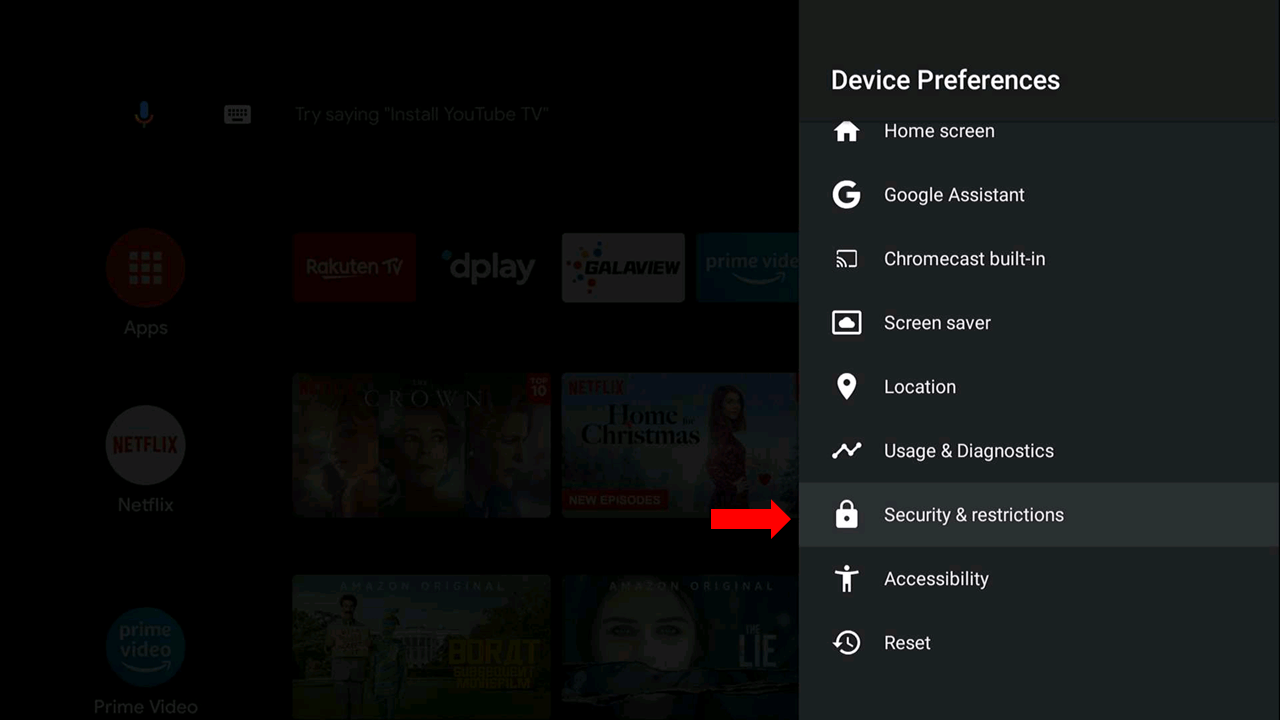
6. Select Unknown sources and enable it.
7. Move the IPTV APK file from the USB to your Smart TV.
8. Open the APK file and select Install. The app will be installed on your Smart TV.
9. Launch the app and enter the Joker TV login credentials.
10. You can now start streaming live TV channels on your Smart TV.
How to Watch Joker IPTV on Kodi
To stream this IPTV service on Kodi, you can use the PVR IPTV Simple Client.
1. Turn on your device and open the Kodi app.
2. Select TV on the left side menu on the home screen and click on Enter add-on browser.
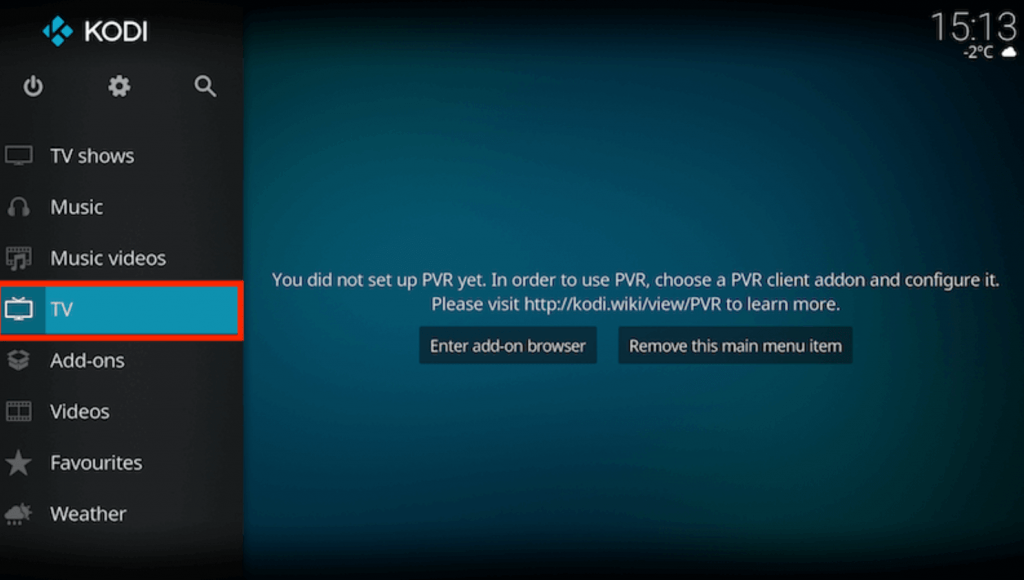
3. Click on PVR IPTV Simple Client from the list of add-ons and select Configure.
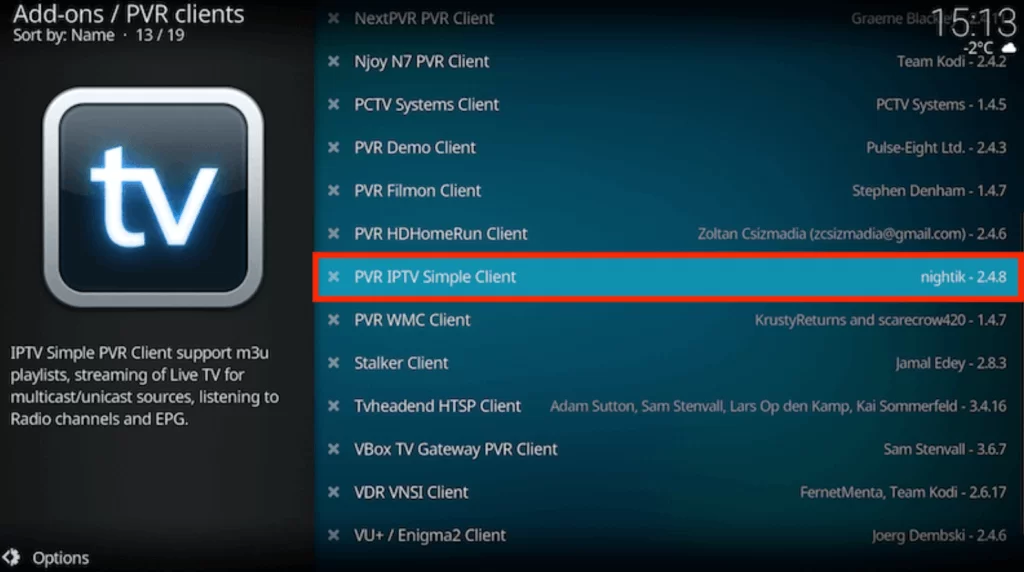
4. Choose General and click on Location. Select Remote Path (Internet address) on the drop-down menu and click OK.
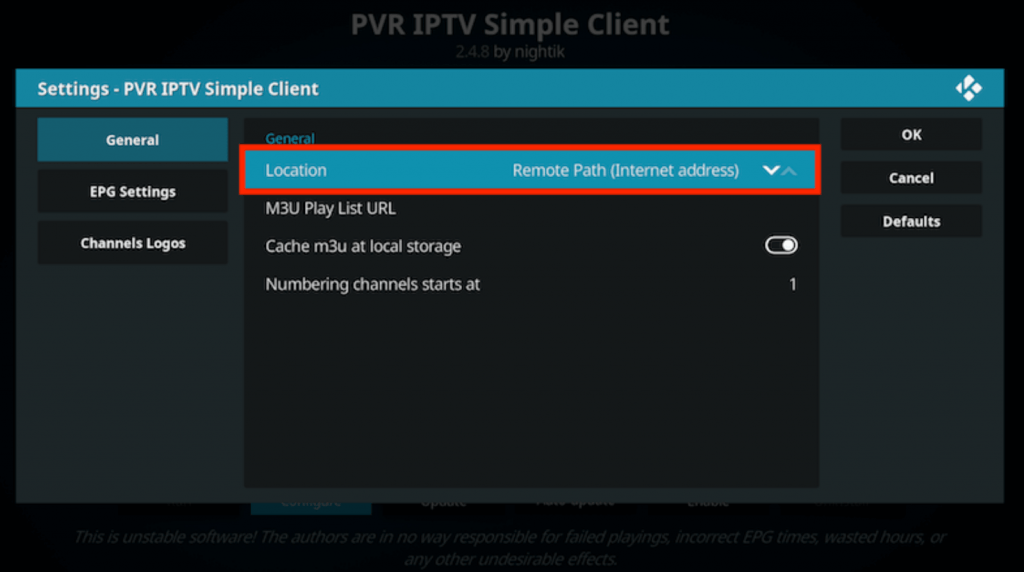
5. Select the M3U Play List URL and type the M3U URL of Joker IPTV. Select OK.
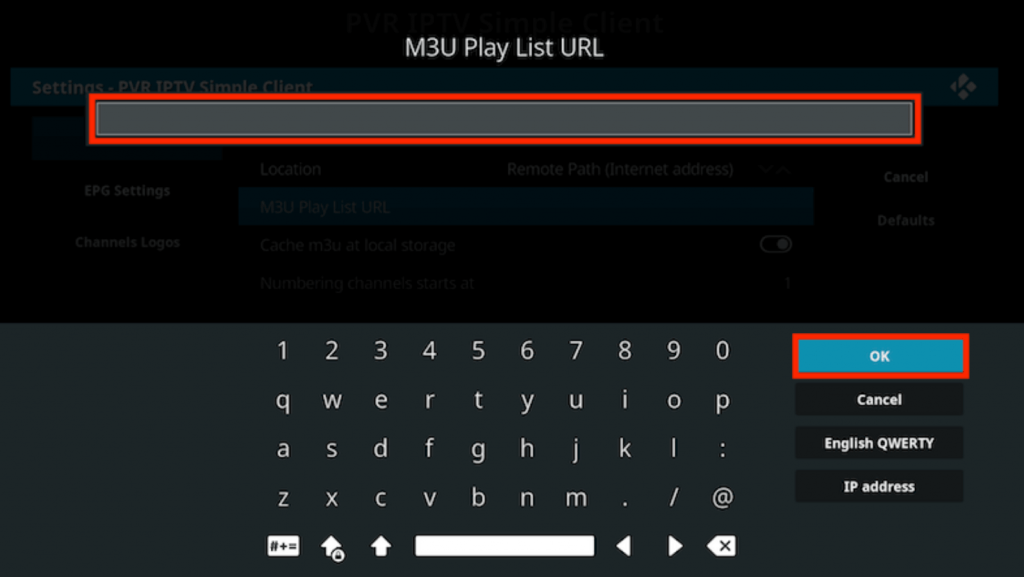
6. Click on Enable and select Channels under categories.
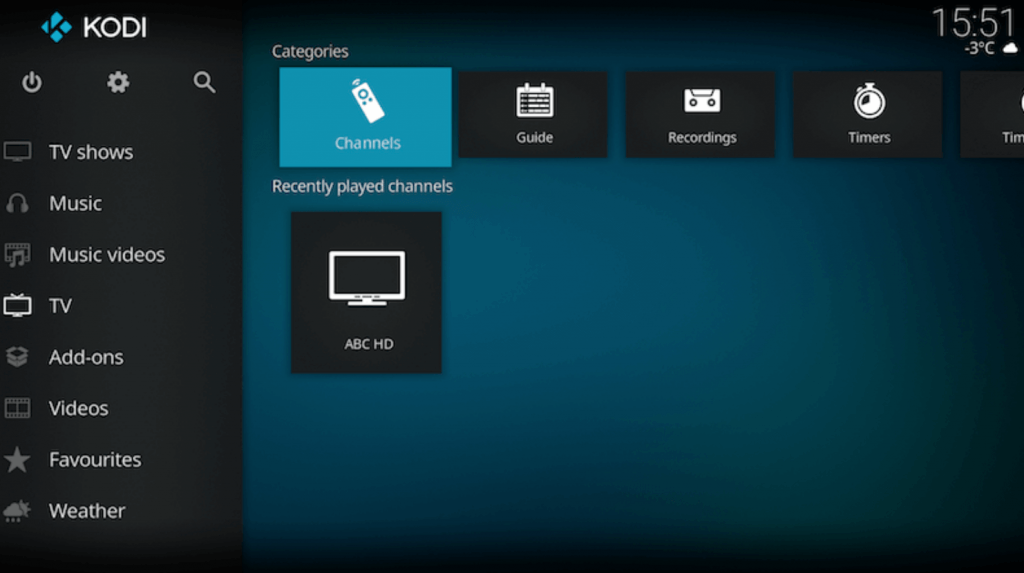
7. Start watching your favorite movies on Kodi.
How to Stream Joker IPTV on MAG Devices
MAG Box users can follow the steps here to stream IPTV on their devices.
1. Power on your MAG device and select Settings on the home screen.
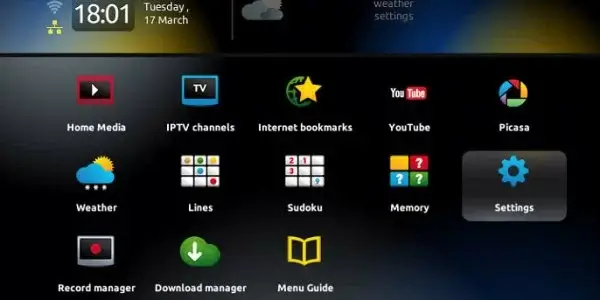
2. Click on System settings and select Servers.
3. Choose Portals and type Portal name as Joker IPTV
4. Enter the M3U playlist link of Joker IPTV as the Portal URL.
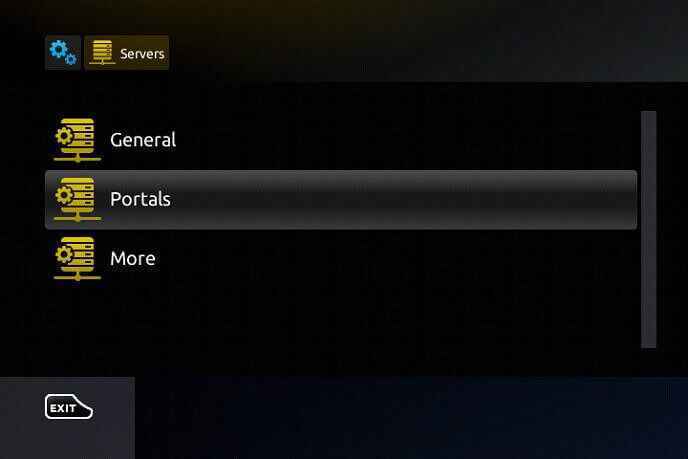
5. Select Save. Your MAG device will restart, and the IPTV contents will be loaded on your device.
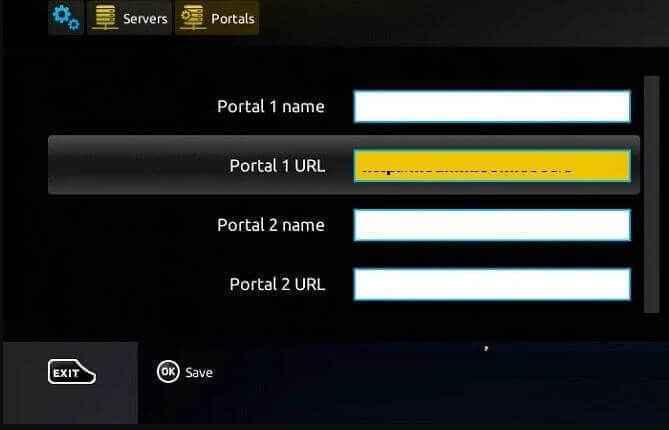
6. Enjoy watching your favorite content on your MAG device.
How to Watch Joker IPTV on Enigma2
Enigma2 users can prefer the PuTTY software to stream IPTV services on their devices.
1. Switch on your Enigma2 device and select Settings.
2. Click on Setup and select System Network Device.
3. Select Setup Adapter and click on Settings.
4. Note down the IP address that appears on the screen.
5. Now, launch the browser on your PC.
6. Search for PuTTY Software, and from the results, choose the official website.
7. Download and install the PuTTY software on your PC.
8. Launch the software and enter the IP address that you have noted down.
9. Select Telenet and click on Open.
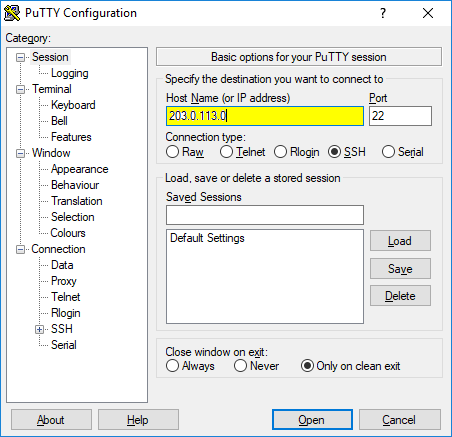
10. Set the default login as root and type the M3U URL of Joker TV.
11. Type Reboot and select Enter. Your Enigma 2 device will restart.
12. The IPTV content will now be available on your device, and enjoy streaming it.
How to Watch Joker IPTV on LG & Samsung Smart TVs
1. Connect your respective TV to the internet.
2. Then, open the Content Store app on LG TV and Smart Hub on Samsung Smart TV.
3. Type and search for the IPTV Smarters Pro app.
4. When found in the search results, click Install and download the app.
5. Now, launch the app and enter the IPTV credentials in the required fields.
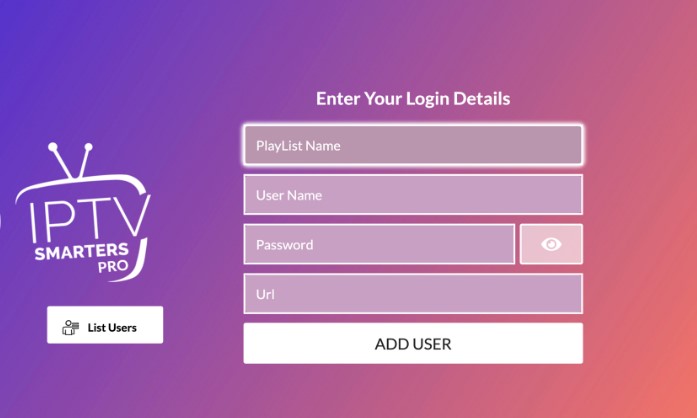
6. Finally, click Add User and load the IPTV content on the big screen.
How to Solve Joker IPTV Not Working Issue
To solve the Joker IPTV not working issue, follow the troubleshooting methods below.
- The reason your IPTV is not working might be due to a low internet connection. Check your internet speed first using a reliable website. If the speed is slow, bring your device close to the router or disconnect devices from Wi-Fi other than the device you are currently using.
- Check whether the login details you entered in the IPTV match the credentials you get after subscribing to the IPTV. If it doesn’t enter the correct details, your IPTV will start working.
- If cache data stored in your IPTV app is too much to handle, it can cause the app not to work properly. Clear all the cache data and check if your IPTV is working properly.
- You can also try uninstalling and reinstalling the IPTV app on your device. Check if the problem is solved and the IPTV is working correctly.
Channels List
This IPTV provides live TV channels in different categories. Here are some of the popular channels of this service provider.
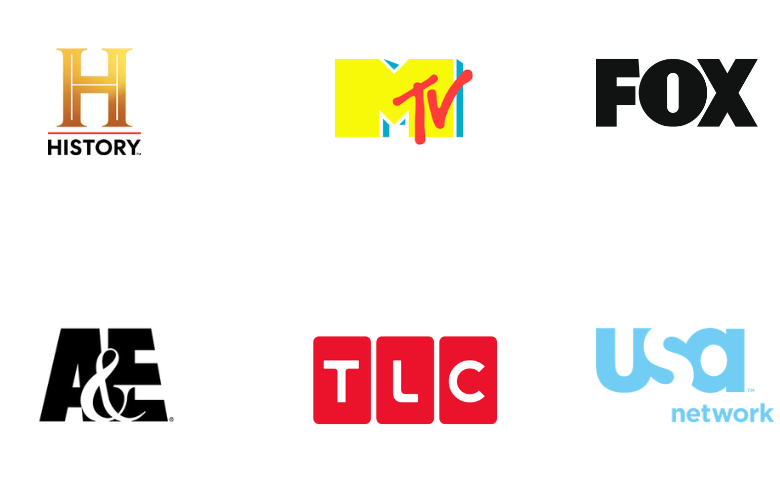
Customer Support
Joker IPTV offers you 24/7 customer service. You can contact customer service through Email, Phone, or WhatsApp, which are available on the official website. If you encounter any issues with the service, use the preferred way to contact Joker TV customer service.
- Email address: [email protected]
- Phone number: +1 (719) 596-2958
- WhatsApp number: +31 686 394 462
FAQ
No, currently, Joker IPTV doesn’t provide a free trial period for customers.
You can try Iconic Streams and King IPTV as alternatives for Joker IPTV.
Our Review for Joker IPTV
Joker IPTV is the best option to watch premium channels and movies of multiple languages in a decent quality. Its price is reasonable and compatibility is also good. It is also an apt choice for sports lovers due to its vast PPV collection.
Merits
- Recording feature
- PPV collection
- Reasonable price
- Multiple connection support
- Availability in different formats
Needs Improvement
- Streaming quality
- Parental control
-
Content Collection7.9
-
Content Diversity & Streaming Quality8.2
-
Feature Offerings7.5
-
Functionality & Device Compatibility8.3
-
Customer Support8
-
Cost8.1