iStar IPTV is an Arabic-based IPTV player that has been popular in the market for years. It can load any channels and IPTV playlist content to change your device into a powerful Live IPTV media center. Users have to add M3U links to stream IPTV content with this player. The player is accessible on all Android-supported devices and offers many impressive features.
Key Features of iStar IPTV
| Supports 1080p real quality and 4K | Holds Arabic language menus |
| It has a channel guide | Direct recording feature |
| Supports external media players | Quick navigation between channels |
Why IPTV Player?
As IPTV services have started replacing costly cable and satellite connections, IPTV players are the medium to access these contents. It never carries any channels or content. But is accessible on various devices and convenient to use. Moreover, you can watch multiple IPTV services within one IPTV player.
How safe are IPTV Players?
Most of the IPTV players we use are available on the legit application stores of the respective devices. So they are safe to use. However, as a precautionary measure, use ExpressVPN or NordVPN service while accessing IPTV services using IPTV players to prevent data theft, tracking, and hacking of your device.
Cost of iStar IPTV
iStar IPTV player allows streaming of any IPTV service free of cost. You can download it for free and access it on your devices without any registration or login. A notable highlight is you can load and operate multiple playlists within this IPTV player.
iStar IPTV- Compatible Devices
As already said, iStar IPTV works on all Android-supported devices. These devices should run Android 4.2 or above. The player is not available on any application stores. So download its APK file from its official website and install it on the compatible devices below.
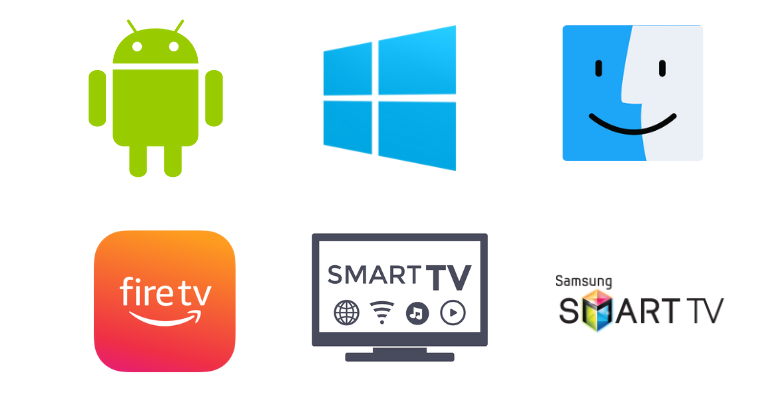
How to Install iStar IPTV on Android
To install the iStar IPTV on your Android mobile/ tablet, you must download the APK file of the IPTV player. The upcoming steps are guidance on how to do it.
[1] Turn on your Android device and go to its Settings.
[2] Choose Security > Unknown source installations.
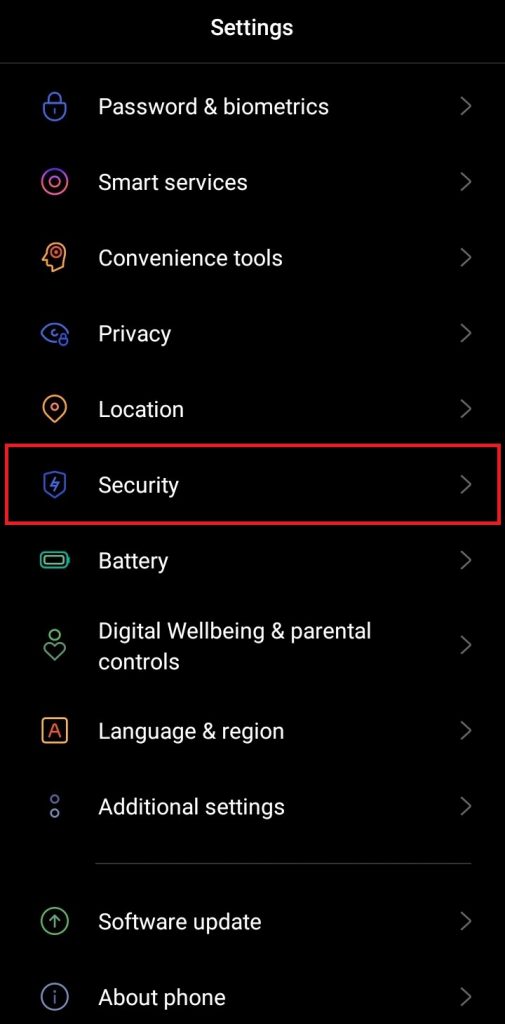
[3] Enable the toggle button near any browser you use.
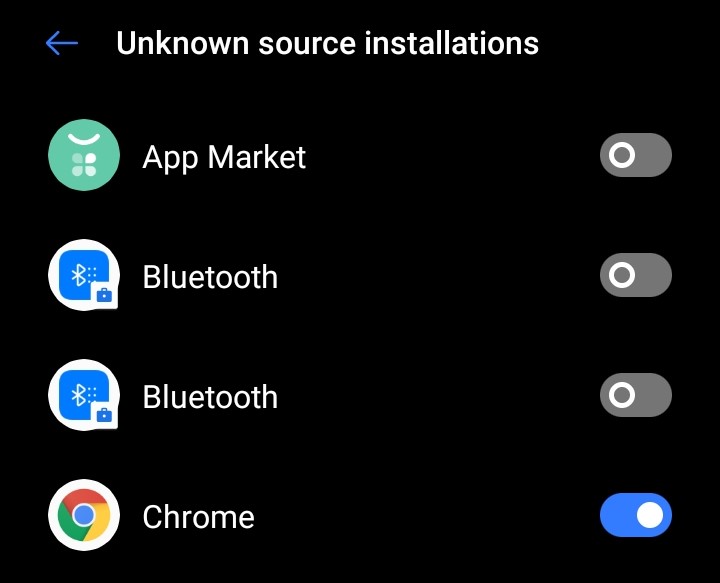
[4] Now launch that particular browser and search for the iStar IPTV APK file.
[5] Download it from its official website and install it on your device.
How to Access iStar IPTV on Firestick
iStar is not available in Amazon App Store. So the only way to watch any IPTV service with iStar IPTV player is by sideloading. For that purpose, here we use ES File Explorer. Here’s how to do that.
[1] Turn on your Firestick device and connect it to the internet.
[2] On Firestick’s Home, click on the Find tab.
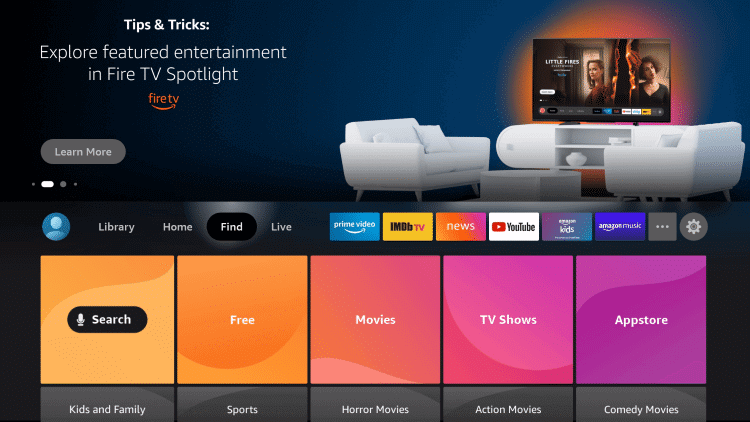
[3] Click the Search option and search for ES File Explorer.
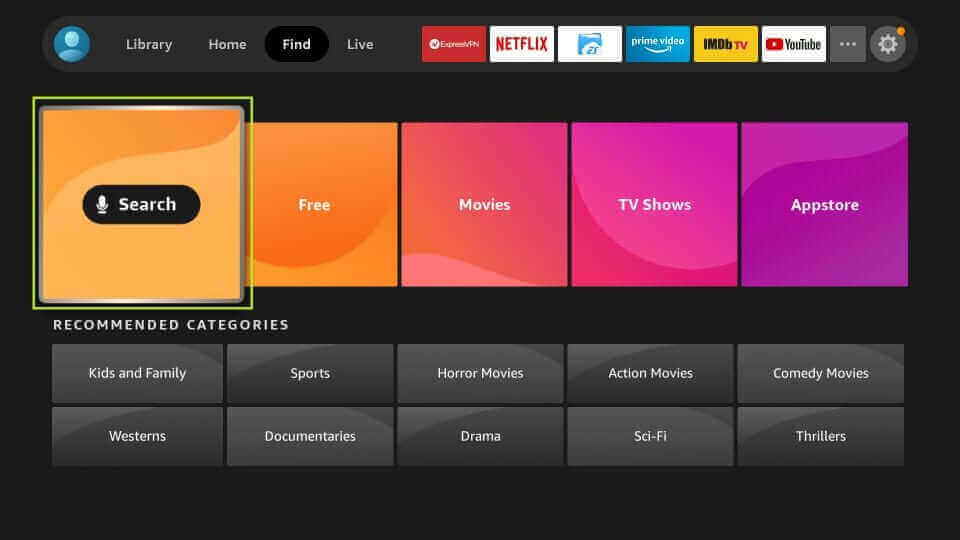
[4] Locate the app from the search results and click Download to install the app.
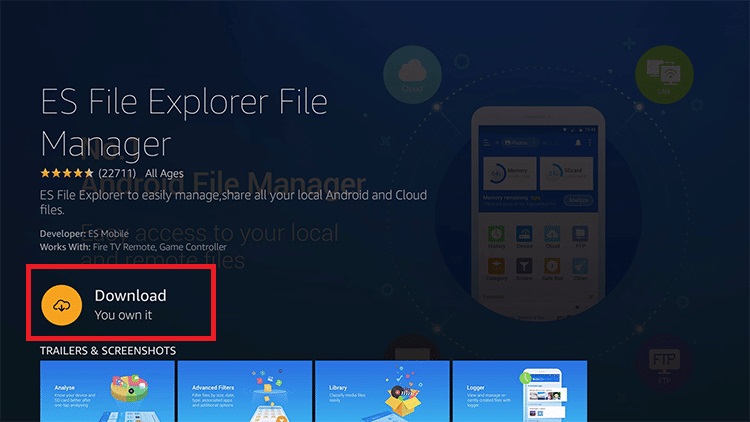
[5] After installation, return to the Home menu and go to Settings > My Fire TV options
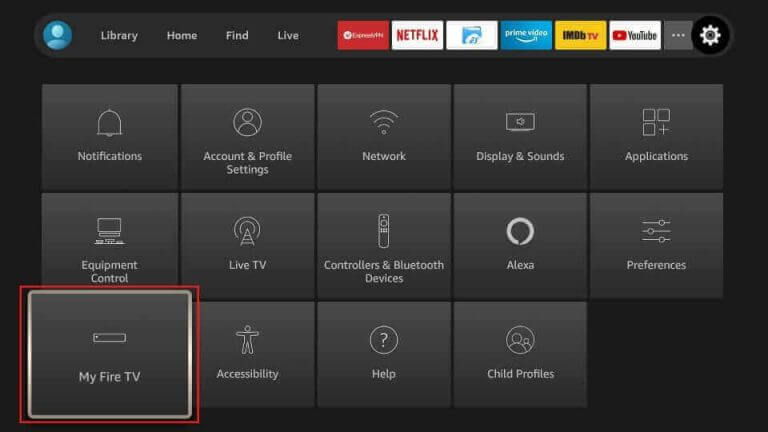
[6] Choose the Developer Option > Install Unknown Apps.
[7] Now select ES File Explorer and enable the toggle button near it.
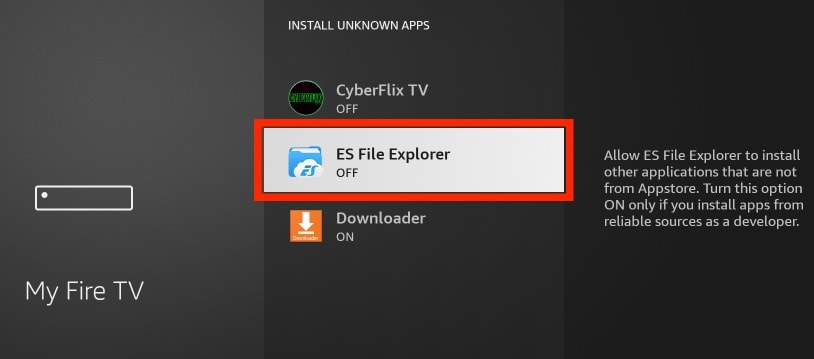
[8] Then launch the ES File Explorer and select Tools > Download Manager option.
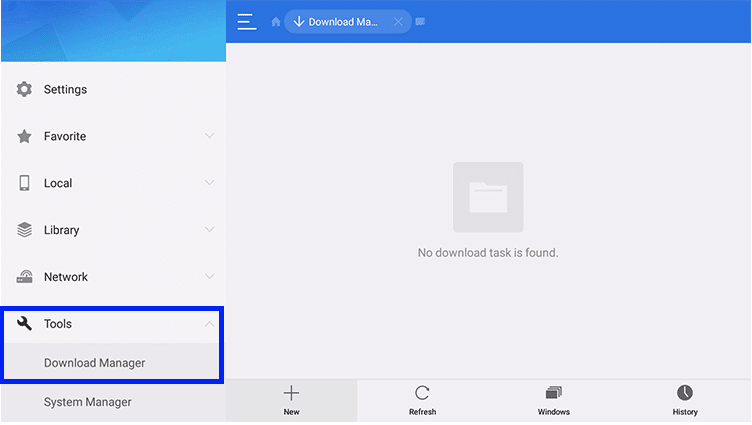
[9] Press the +New at the bottom of the screen.
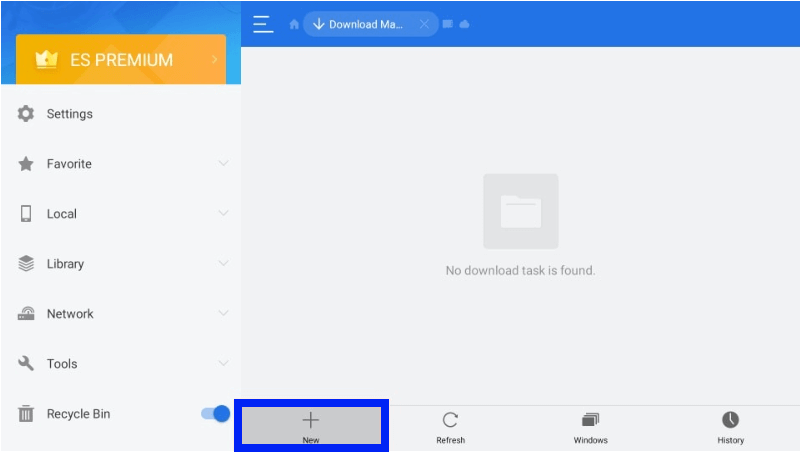
[10] Enter the iStar IPTV player in the Name feed and the IPTV player‘s APK download link on the path feed.
[11] Select the Download Now button and wait till the download gets over.
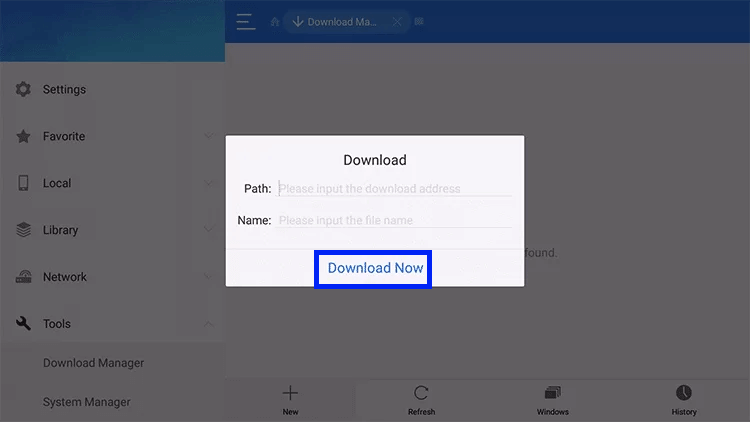
[12] Then finally, click Open File and the Install option.
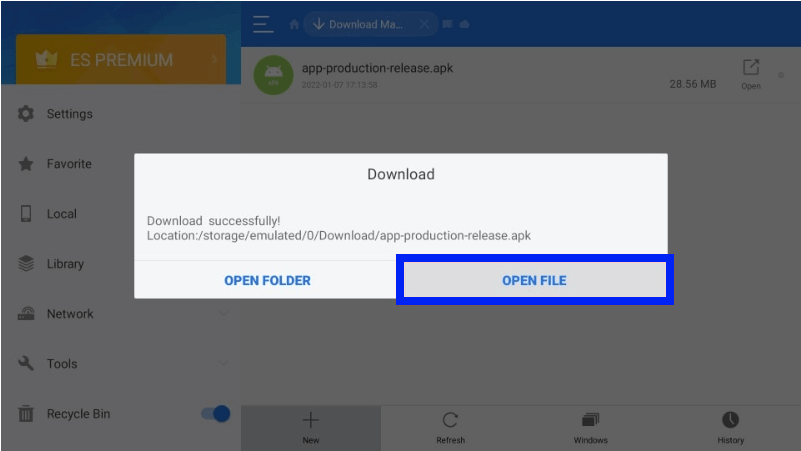
How to Get iStar IPTV on Smart TV
The IPTV player is compatible with Smart TVs also. So we shall start sideloading its APK file to stream IPTV services using the following methods,
[1] Download the iStar IPTV player APK file on your PC.
[2] Copy the APK file to a USB drive and eject it.
[3] Now connect the USB drive to your Smart TV.
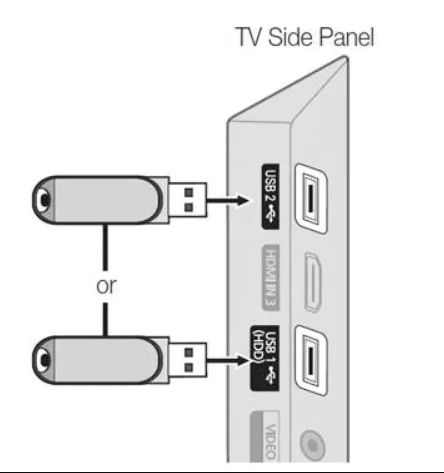
[4] Navigate to the Settings option on your TV and select Device preferences.
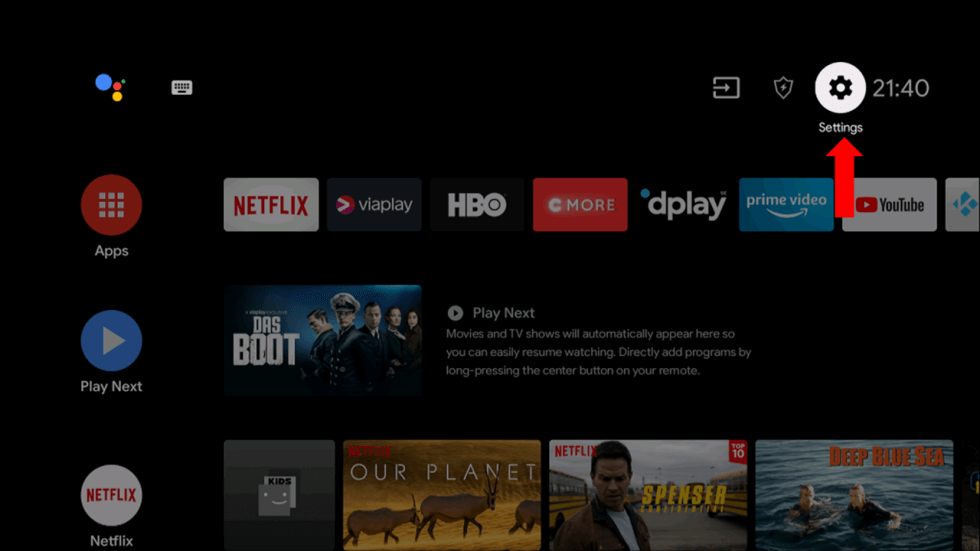
[5] Choose Security & restrictions and enable the Unknown sources option.
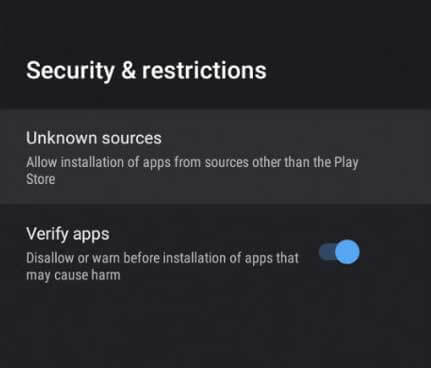
[6] Now move the APK file from the USB to the TV’s File manager and install it.
[6] Finally, click the Open option and launch the app.
How to Stream with iStar IPTV on PCs
Using an Android emulator, it is possible to stream any IPTV service using iStar IPTV on Windows PC and Mac also. Here we install the iStar IPTV APK file on a Windows or Mac PC using the below methodology.
[1] Launch a browser and download the iStar IPTV APK file from its website.
[2] Simultaneously, download the BlueStacks emulator installer file from its website or click here.
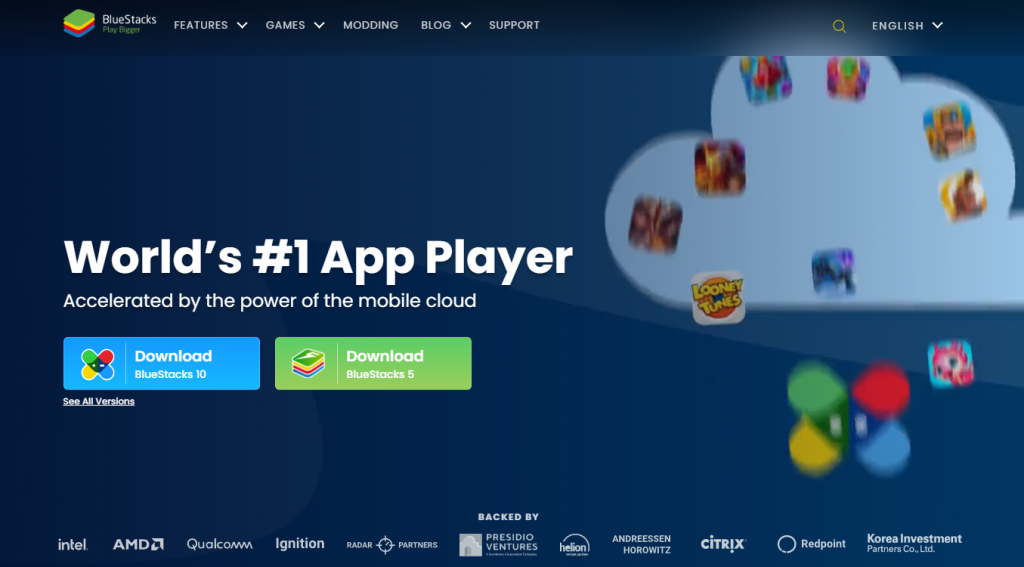
[3] After downloading, select the Install option and click Open to launch BlueStacks.
[4] Sign in with your Google account credentials.
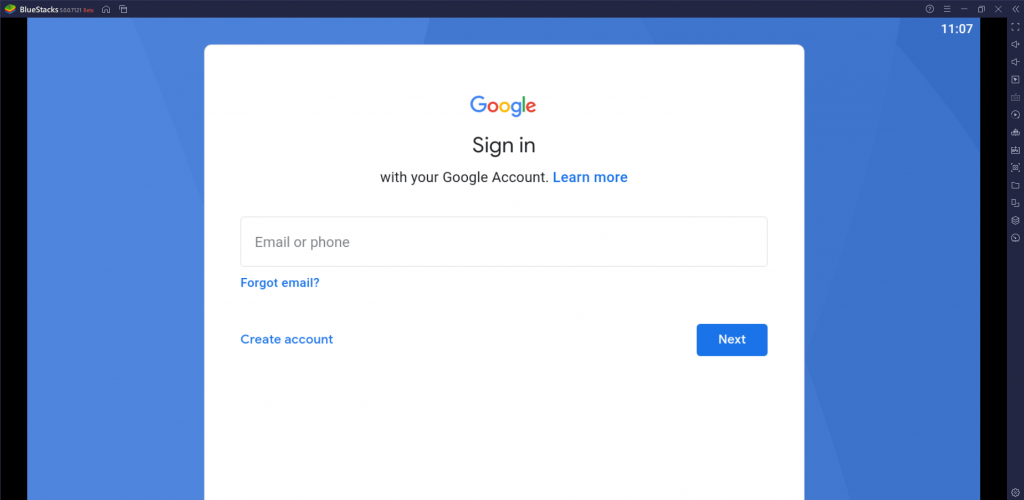
[5] Now select the Install apk option and choose the IPTV player APK file to open.
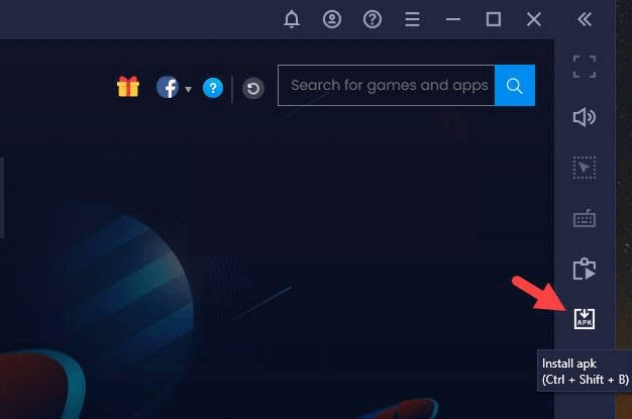
[6] Finally, click the Install option to set up the iStar IPTV player on your PC.
How to Install iStar IPTV on Samsung TV
iStar IPTV app is not available on the Smart Hub of Samsung TVs. So performing sideloading as it is luckily possible in Samsung TVs. As a pre-requisite, download and copy the iStar IPTV APK file on a USB. After that, follow the below steps,
[1] From the Home menu, click the Menu button.
[2] Then choose Settings > System.
[3] In the Settings/ System screen, choose the Add-ons tab and enable the Unknown sources option.
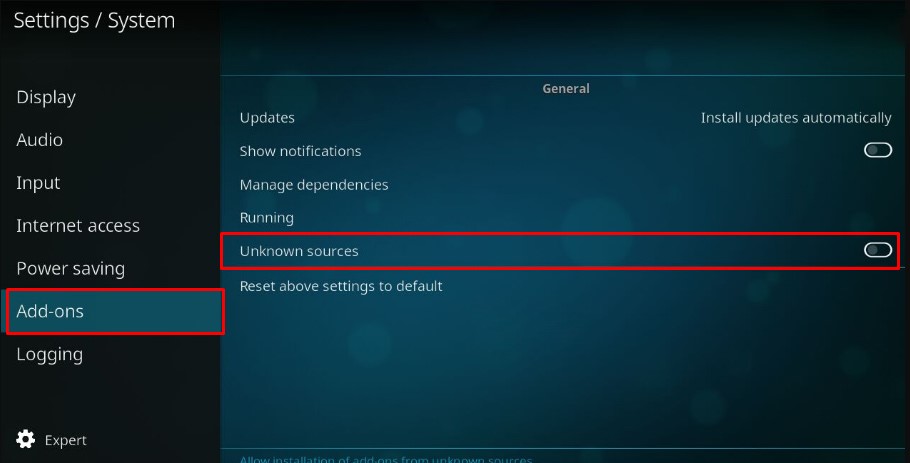
[4] Connect the USB drive with the iStar IPTV player APK to your Samsung TV and copy the file.
[5] Then find the .APK file in the drive, right-click it and select Install.
How to Activate iStar IPTV
After installing the iStar IPTV player on your required device using the above-hinted methods,
[1] Just launch the app.

[2] Enter the credentials of your IPTV service, such as your Username and Password, and click Login.
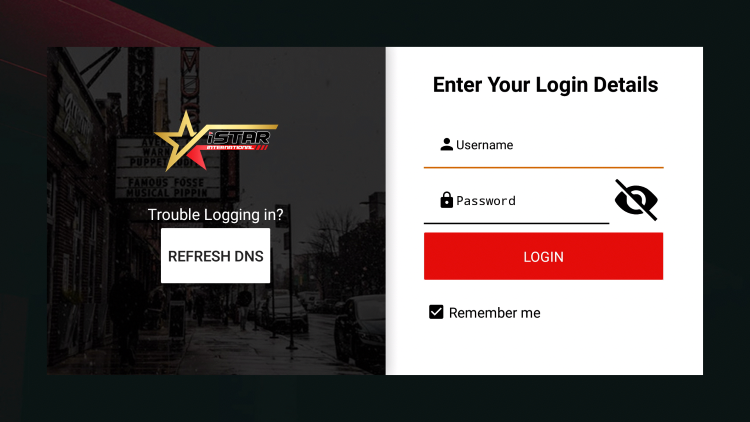
[3] That’s it! Your IPTV channels will start loading, and you can start enjoying them.
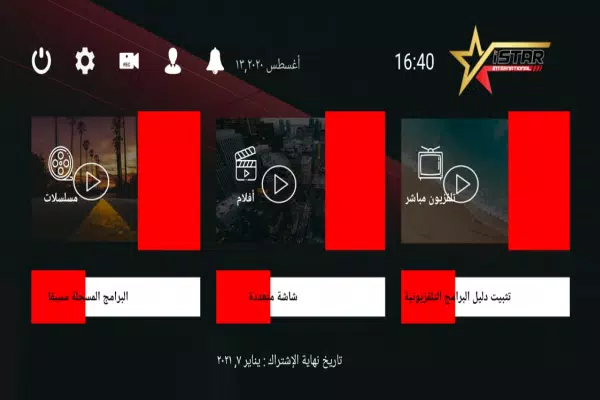
Customer Support
Though the IPTV player has its website, no contact information is provided to contact the developers or support team regarding any issues or queries. Additionally, no report has been recorded regarding the difficulty accessing the IPTV player. If you face such issues, troubleshoot the IPTV player or change the streaming device.
Substitutes for iStar IPTV Player
Similar to this service, there are a few other reliable IPTV players that can be used to stream your preferred IPTV content. Here are some of our recommended IPTV Player,
SS IPTV
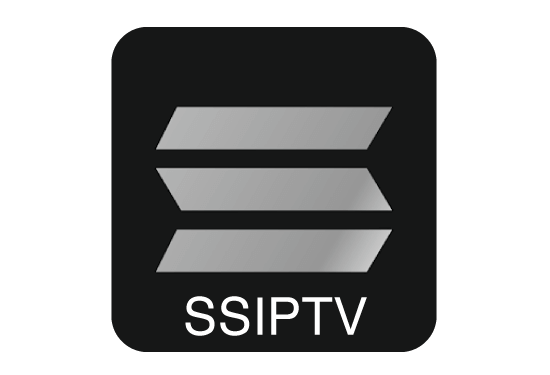
The SS IPTV is a universal media player for watching IPTV channels with the prospect of import and export playlists. SS stands for Simple Smart. It is an Android-based player that allows you to play videos from your playlist and access media content from all its associated operators. It supports various playlist formats like M3U, XSPF, ASX, and PLS.
IPTV Extreme

With IPTV Extreme Player, you can access channels from multiple IPTV services in one place. It supports streaming on 4K/UHD, HD, and SD quality without buffering issues. Users have to add M3U links to stream IPTV content with this player. It can record time-limited live streams and carries no ads. The player has a pleasant interface with over 10 themes and parental controls.
Gecko IPTV

Gecko IPTV player is an online media player that streams live channels and other content from the IPTV service provider. You can easily connect the IPTV service with this player by entering the M3U URL of the live channel or the playlist of channels. It has a clean and user–friendly interface. In addition, you can download the Gecko IPTV app from the Play store, App store, etc.
Our Review for iStar IPTV
Overall, iStar IPTV is a good enough IPTV player for your Android-supported devices. It is a stable player with all the essential features. So it is more intelligent to opt for a free iStar IPTV player than going for a paid one.
Merits
- Neat UI & Easy navigations
- Language support for Arabic
- Supports 4K streaming
Needs Improvement
- Lack of customer assistance
- Instability of the service at times
-
Accessibility6
-
Feature Offerings5.7
-
Device Compatibility6
-
Interface Quality7.6
-
Support Service3
-
Cost8