Iron IPTV is one of the most reliable IPTV service providers in the USA, UK, Canada, Spain, Italy, Germany, and other countries. This IPTV covers 7,500 live TV channels of different genres. With this IPTV, you can also watch Pay-Per-View events. The content offered by this service provider is available in Full HD quality. It provides a stand-alone APK to install the app on Android-powered devices. For other compatible devices, you can use the best mu players to access this IPTV service.
Key Features of Iron IPTV
| Provides EPG (TV Guide) | Offers 2 concurrent connections | |
| Has stable servers | Delivers live sports events | |
| Gives customer support | VPN supported service |
Why Opt for Iron IPTV?
The impeccable features and the cheaper pricing are the plus points to choosing this service while comparing others. The service offers faster zapping between channels, and it’s easy to navigate through its neat channel library. To make your payments easy, the service accepts PayPal, Credit Card, and Cryptocurrency.
Is Iron IPTV Safe to Use?
Most IPTV services seem legal, but they offer copyrighted content at their premium. So, to avoid unwanted legal problems and enhance streaming, a VPN network is a wise choice. Apart from this, VPN encrypts your internet and protects your device from malware files from IPTV apps and others. For the best VPN experience, we recommend using ExpressVPN or NordVPN at your convenience.
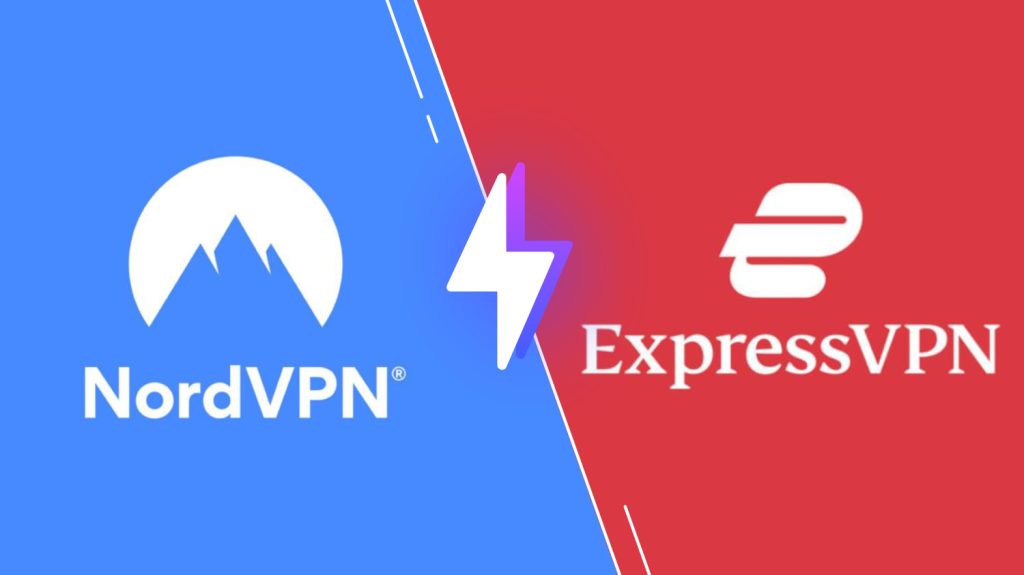
Iron IPTV Pricing
The IPTV service offers four different premium plans for a subscription.
| Plans | Price |
|---|---|
| 1 Month | $15 |
| 3 Months | $32 |
| 6 Months | $65 |
| 12 Months | $99 |
Sign Up Process of Iron IPTV
#1. Visit the official website of Iron IPTV on your web browser.
#2. Click on the Pricing Plans option and tap on the Order Now button below any subscription plan.

#3. Enter the details, configure your subscription on the web page, and select the Continue button.

#4. Under Review and Checkout, enter the Promo code (if you have any) of Iron IPTV on the field and choose Validate Code.
#5. After entering the details, tap on the Checkout option.
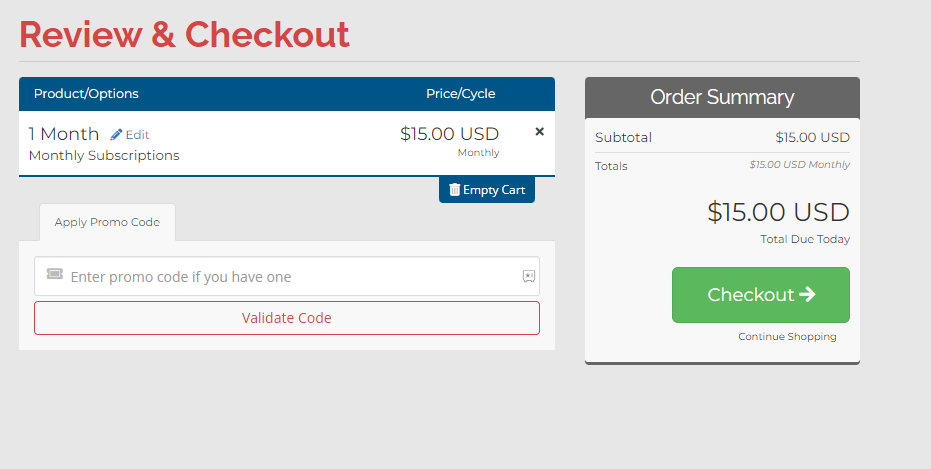
#6. In the final section, enter the billing details, personal info, and payment details.

#7. Then, click on Complete Order to finish the sign-up process.

#8. Login details will be sent to the registered email address.
Iron IPTV Compatible Devices
Check out the compatible device for streaming IPTV services.
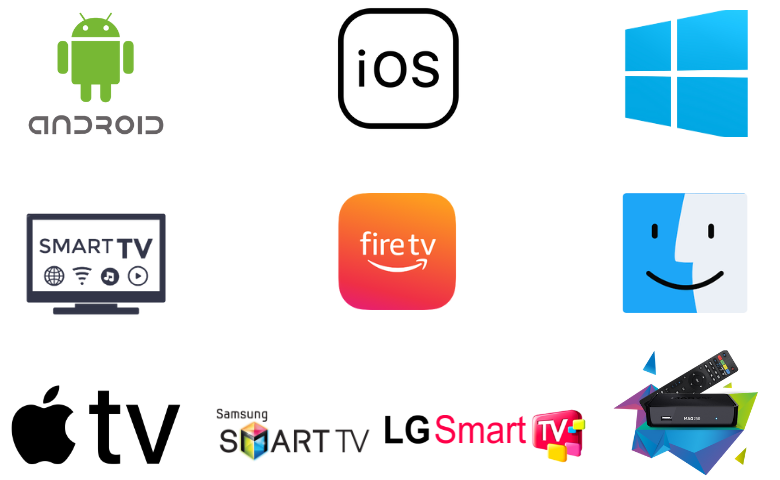
How to Install Iron IPTV on an Android Smartphone
To watch the online content from the IPTV service on your Android, you can install the Iron IPTV app from its official website.
#1. Go to the Apps section on your Android Smartphone.
#2. Select Google Chrome → Info → Chrome Settings → Install Unknown Apps → Enable Allow from this source.

#3. Visit the official website of Iron IPTV and click the Download App tab.
#4. Open the downloaded APK file and tap the Install button.
#5. After installation, launch the app on your device.
#6. Now, sign in using your IPTV account details.
#7. Choose any content from the categories and start streaming your favorite channels on Android.
How to Stream Iron IPTV on iPhone and Apple TV
On your iOS device, you can install the Smarters Player Lite app from the App Store to unveil the channel library of the IPTV service.
#1. Go to the App Store on your iPhone or Apple TV.
#2. Search for the Smarters Player Lite app.
#3. Select the app from the results and click on the Get button on the App Store.

#4. Now, open the installed app and click the Add Your Playlist via (XC API) button.
#5. Enter the required details and tap on the Add user button to add the playlist.

#6. From the home screen of the IPTV player, select the channel category for streaming.
How to Get Iron IPTV on Firestick
You can sideload the Iron IPTV app on your Firestick using the Downloader app, as it is the best sideloading app for Firestick.
#1. Click on the Search icon on the Firestick home screen and type Downloader.
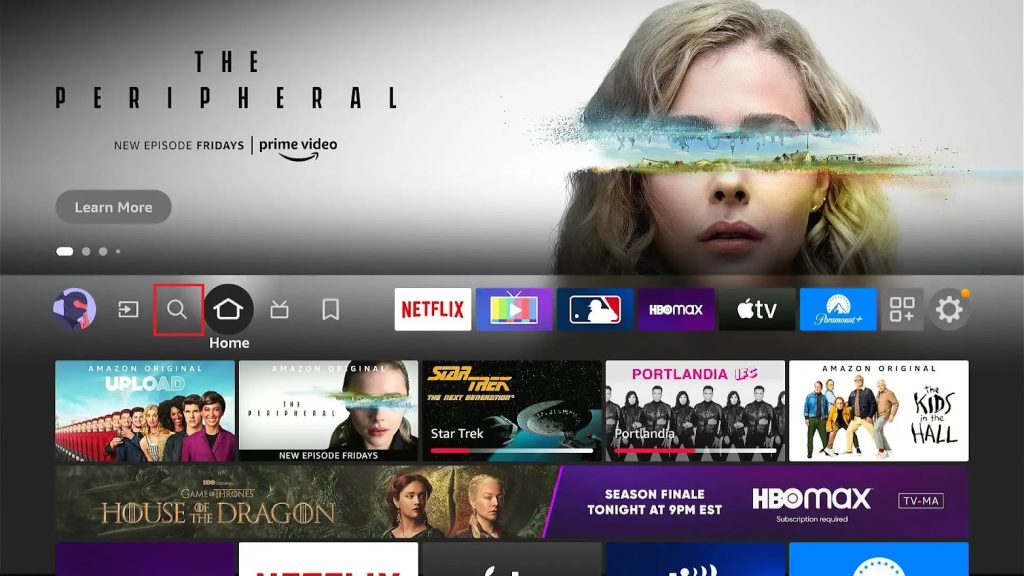
#2. Now, choose the app from the suggestions and click on the Download button to install the app on your Firestick device.

#3. Now, go to Settings and tap My Fire TV.
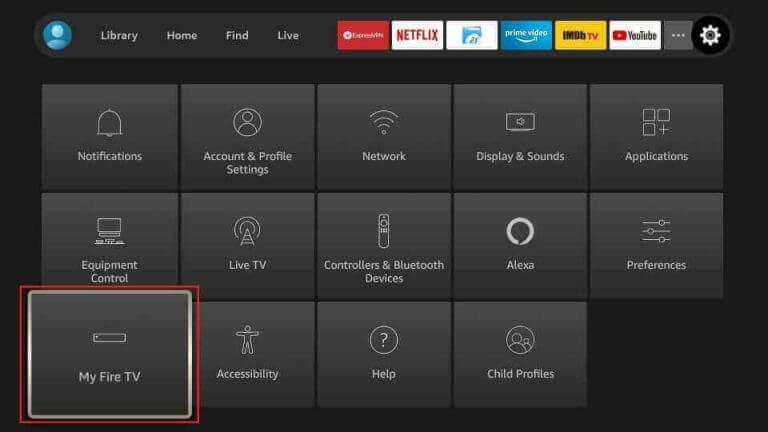
#4. Next, select Developer Options and choose Install Unknown Apps.
#5. In the list of available apps, click on the Downloader app and turn it ON.
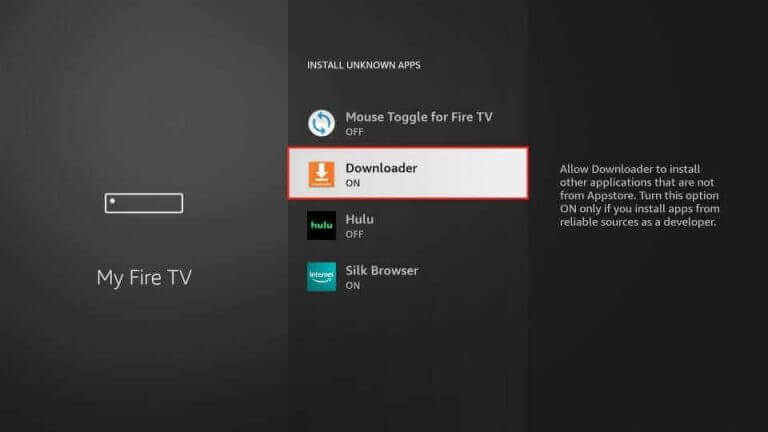
#6. Now, open the Downloader app and enter the Iron IPTV APK in the URL field.

#7. Select the Go button to download the APK file.
#8. Open the APK file and click on the Install button to get the app.
#9. Launch the IPTV app after installation.
#10. Sign in with your IPTV credentials, and start streaming.
How to Install Iron IPTV on Android TV
Here are the steps to install the Iron IPTV app on your Android TV.
#1. Turn on your Smart TV and go to Settings.
#2. Select Device Preferences → Security & restrictions → Enable Unknown sources.

#3. Open a web browser on your PC and download the Iron IPTV APK from its official website.
#4. After downloading the APK file, copy it to a USB drive and connect it to the USB port on your TV.

#5. Go to the File Manager section and open the APK file.
#6. Now, click on the Install button to add the app to your device.
#7. Open the installed app and enter the IPTV credentials to sign in with your premium account.
#8. After signing in, you can access the premium channel collection of the IPTV service.
How to Stream Iron IPTV on LG & Samsung TV
You can use the XCIPTV Player to access this IPTV service on your LG TV and Samsung Smart TV.
#1. Go to the LG Content Store or Smart Hub on your LG or Samsung Smart TV.
#2. Click the Search bar and type XCIPTV.
#3. Select the app and hit the Install button.
#4. After installation, launch the app on your device.
#5. Now, integrate the playlist that you received from the service provider.
#6. Stream the content you wish on your LG and Samsung Smart TV.
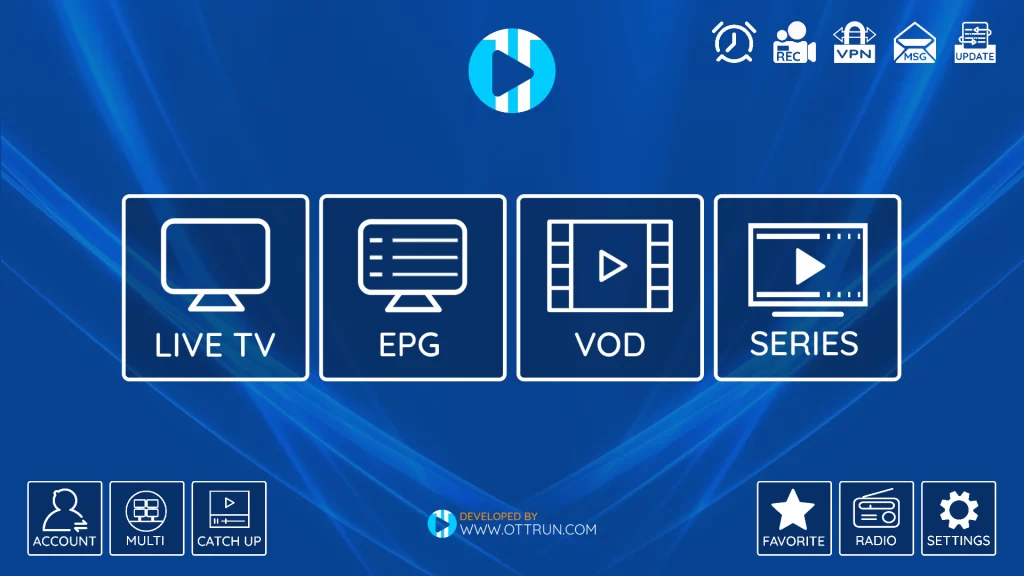
How to Access Iron IPTV on Windows PC and Mac
For PC devices, you can install VLC Media Player from its official website to stream the playlist URL of the Iron IPTV service.
#1. On your PC, open the VLC Media Player or install it from the website.
#2. Open the app and click on the Media → Open Network Stream option.

#3. Tap Network, enter the playlist URL of the IPTV service, and tap on the Play button.

#4. Now, you can start streaming the premium library of VOD and TV channels of the service on your Windows or Mac PC.
How to Watch Iron IPTV on MAG Devices
Using the Portal URL of the IPTV service, you can easily stream IPTV channels on MAG within seconds.
#1. Turn on MAG and click on the Settings → System settings option.
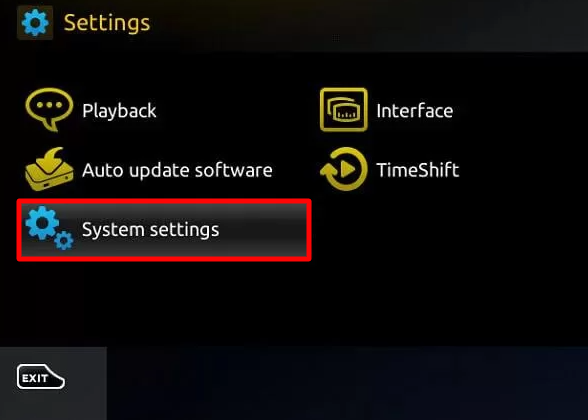
#2. Now, select the Severs → Portals option.
#3. On the screen, enter the Playlist URL of the IPTV service on the Portal 1 URL field.
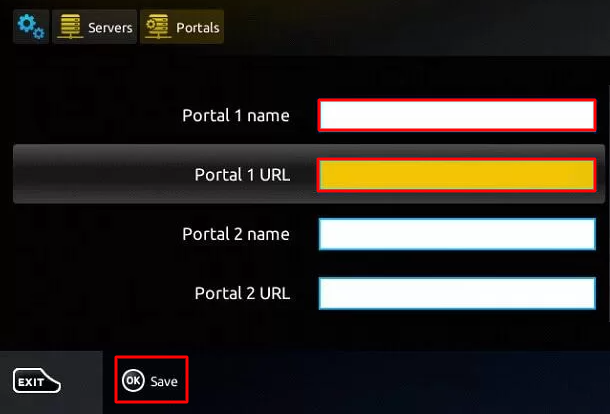
#4. Then, assign the playlist a name and click on the Save button.
#5. Now, your MAG device is ready for streaming IPTV channels.
Channel List
The upcoming lists are some of the most watched and popular TV networks that this IPTV holds.

Customer Support
To clarify IPTV-related doubts or need any technical help with this IPTV service, you can visit their official website. Their support team deals with customers using phone calls and Email that you can find on its official website. Apart from this, you can visit the FAQ section to get a clear answer.
Our Review
Based on the features and the channel list offered by this IPTV, choosing this IPTV would be a great choice for your entertainment. The zapping, loading, and playback controls while steaming are very promising and user-friendly. Apart from this, the service updates its features for better enhancement for users. The thing that Iron IPTV lacks is the free trial and Chromecast. If you feel like this IPTV is not up to your level, check out First Class IPTV, Blaze IPTV, and Dragon IPTV.