IPTV Wallet is a mind-blowing IPTV service provider that offers 17,000 live TV channels from more than 60 countries. This IPTV also covers 50,000 movies & TV shows in high quality. It updates content regularly for free to entertain users with new content. Its advanced servers allow users to access content in 4K, HD, and 3D quality. Further, IPTV Wallet is compatible with all streaming devices. To access this IPTV on various devices, all you need is an external player with M3U support.
Key Features of IPTV Wallet
| Provide a TV Guide (EPG) | Uses Anti-Freeze technology |
| Servers with 99.9% uptime | Offers 12-hour free trial |
| Provides 24/7 free technical support | Delivers 8K, 4K, Full HD, HD, & SD channels |
Why Opt for IPTV Wallet?
With IPTV Wallet, users can stream live TV channels from the USA, UK, Germany, France, Spain, Singapore, Brazil, and other countries. It offers an M3U file, so it is easy to set up and access on all streaming devices. It can be streamed all around the world without any geo-restrictions.
How Safe is IPTV Wallet?
We couldn’t determine that IPTV Wallet is entirely safe to use. Nowadays, it is common to doubt IPTV services as they may deliver content without proper copyrights. Accessing content from such providers will create legal issues for the streamers. Hence, using a VPN with your device is advised to hide your online activities from third parties. Therefore, we suggest NordVPN and ExpressVPN to ensure your online safety.
Pricing of IPTV Wallet
IPTV Wallet offers four different subscription plans for the users, as mentioned in the table.
| Plans | Pricing |
|---|---|
| 1 Month | €8 |
| 3 Months | €18 |
| 6 Months | €28 |
| 12 Months | €48 |
Signup Process of IPTV Wallet
1. Launch a web browser on your PC or Smartphone.
2. Visit the official website of IPTV Wallet.
3. Choose the plan and tap the Order by PayPal or Order by Card button.
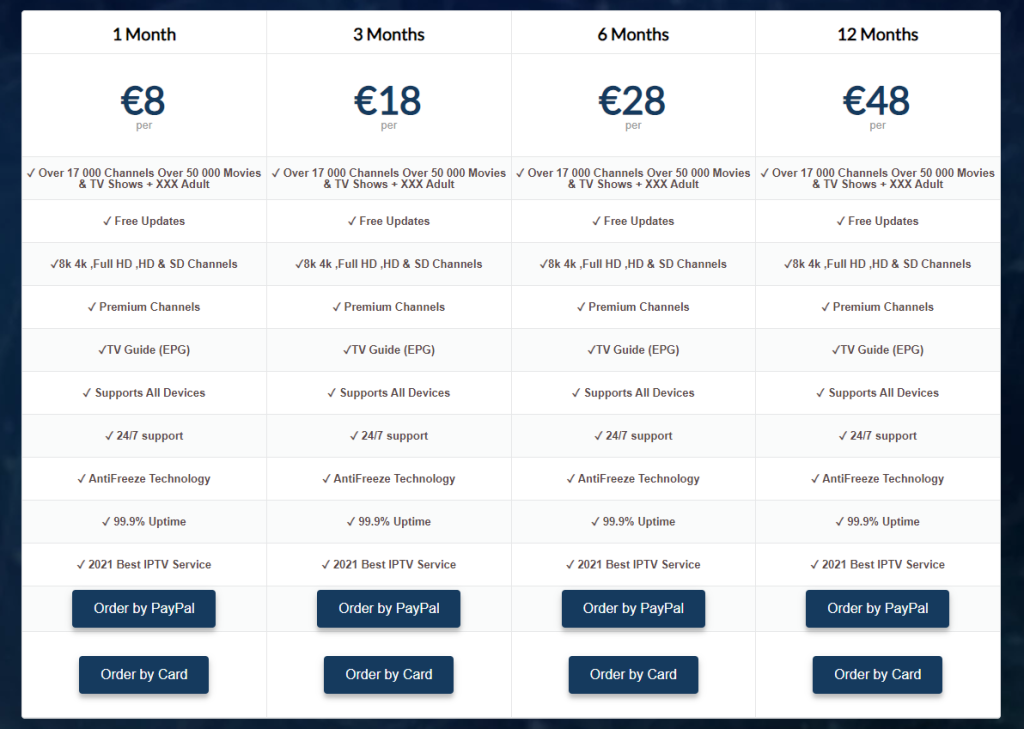
4. Click the Add to cart button on the next screen.
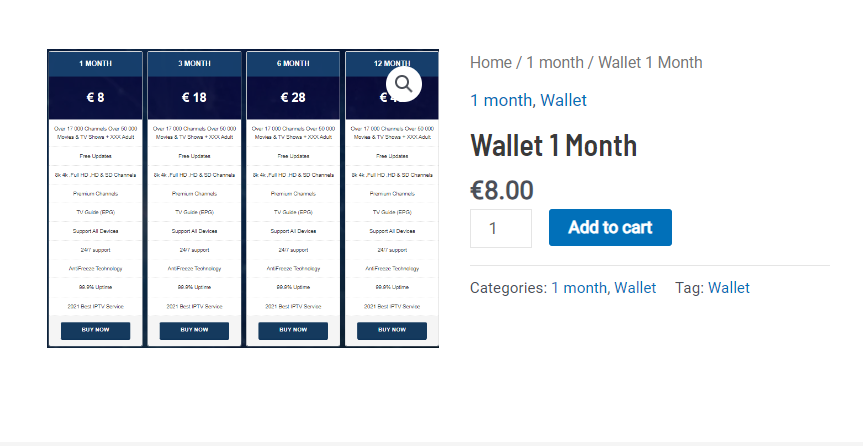
5. If you have a coupon code, enter it and hit the Proceed to Checkout button.
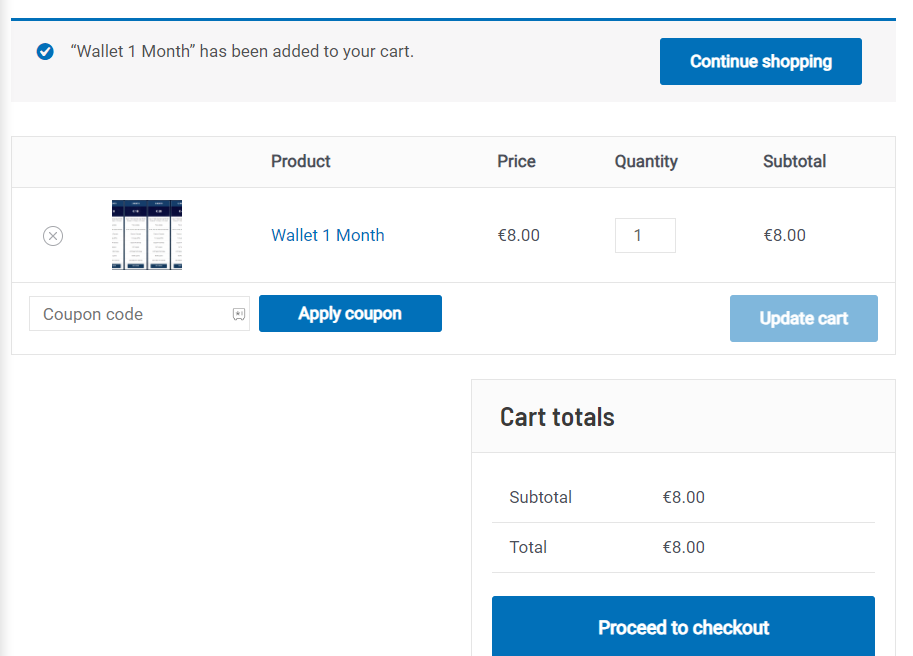
6. Now, enter the Billing details and hit the Place Order button.
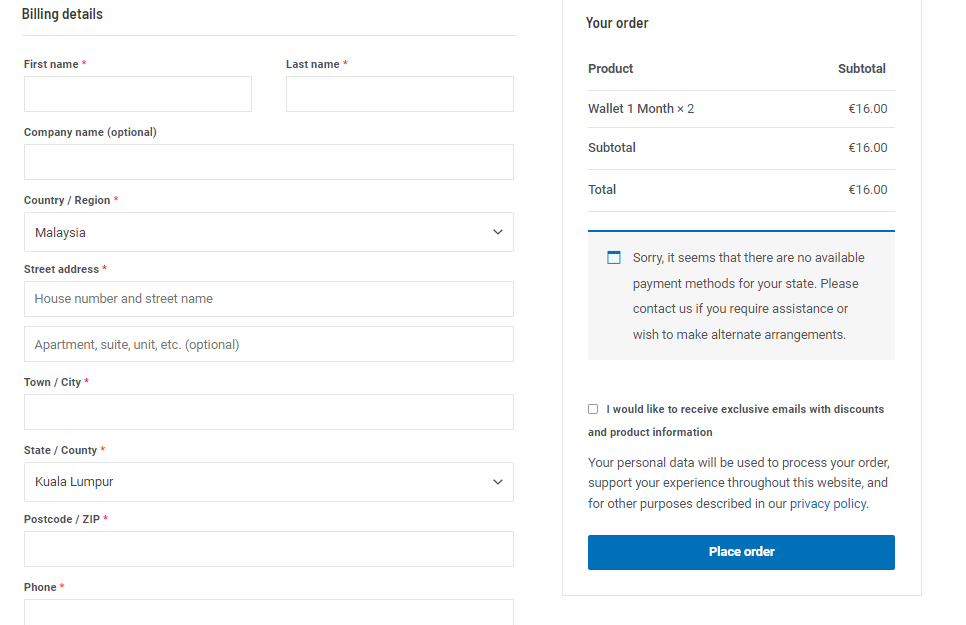
7. You will receive the IPTV login details to the registered email address.
Compatible Devices of IPTV Wallet
These are the streaming devices compatible with this service provider.
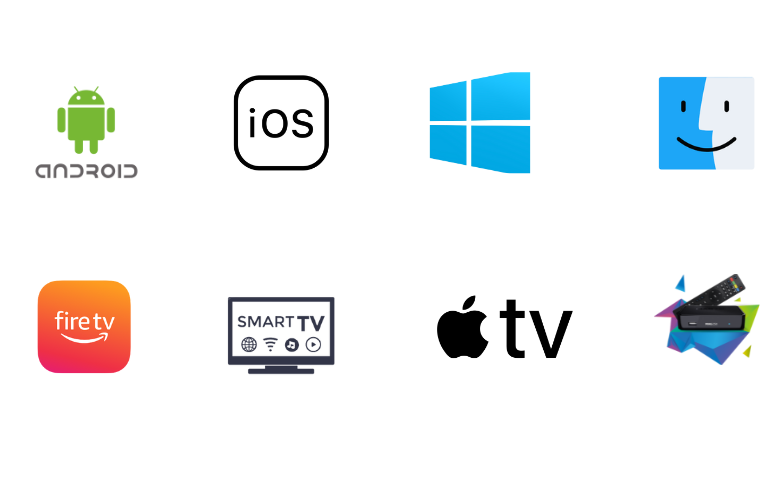
How to Stream IPTV Wallet on Android Devices
To access this IPTV on Android Smartphones, you can use the IPTV Pro app. This application is available on the Play Store.
1. Open the Google Play Store on your Android Smartphone.
2. Click the Seach bar and type IPTV Pro using the on-screen keyboard.
3. Search for the app and tap Install on Play Store.
4. After installation, hit Open to launch the app.
5. Add the playlist URL that you received from this service provider.
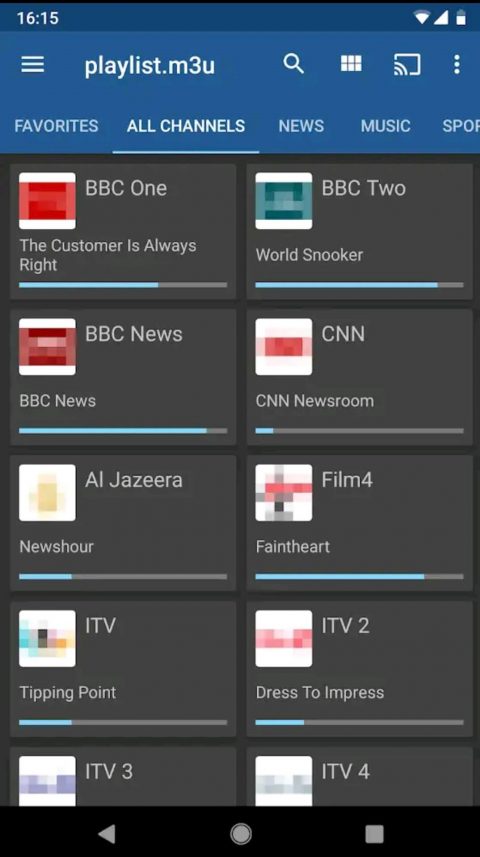
6. Once done, look for your favorite titles and stream them on your Smartphone.
How to Watch IPTV Wallet on iPhone & Apple TV
You can use the VLC media player to stream IPTV Wallet for iPhone and Apple TV.
1. Open the VLC Media Player on your iPhone or Apple TV. If you don’t have the app already, install it from the App Store.
2. Tap the Media tab.
3. Choose Open Network Stream from the menu.
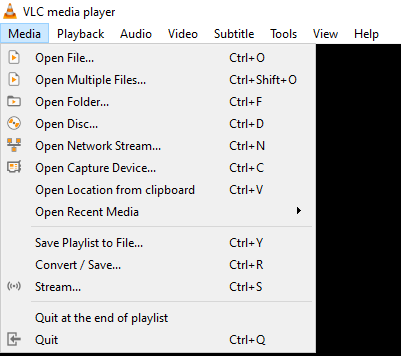
4. Next, hit the Network tab and paste the M3U link of the IPTV Wallet.
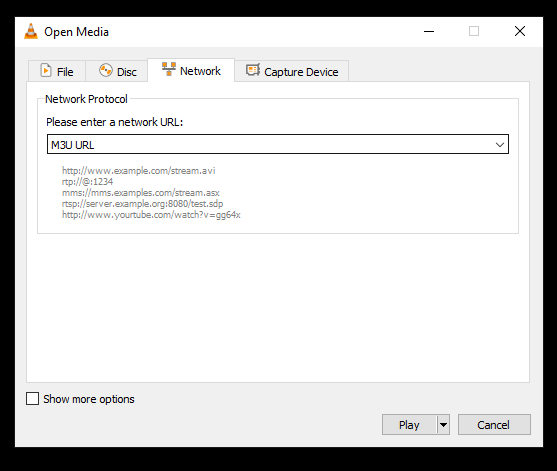
5. Hit the Play button and wait till the playlist loads.
6. Search and stream the content of your wish on your iPhone or Apple TV.
How to Access IPTV Wallet on Windows & Mac
You can use the Perfect Player IPTV app to stream the service on your Windows and Mac PC.
1. Open your preferred web browser on your PC and download the Perfect Player IPTV APK from a reliable website.
2. Go to the official website of BlueStacks and install the Android emulator on your PC.
3. Now, launch it on your PC and provide your Google Account details to sign in.
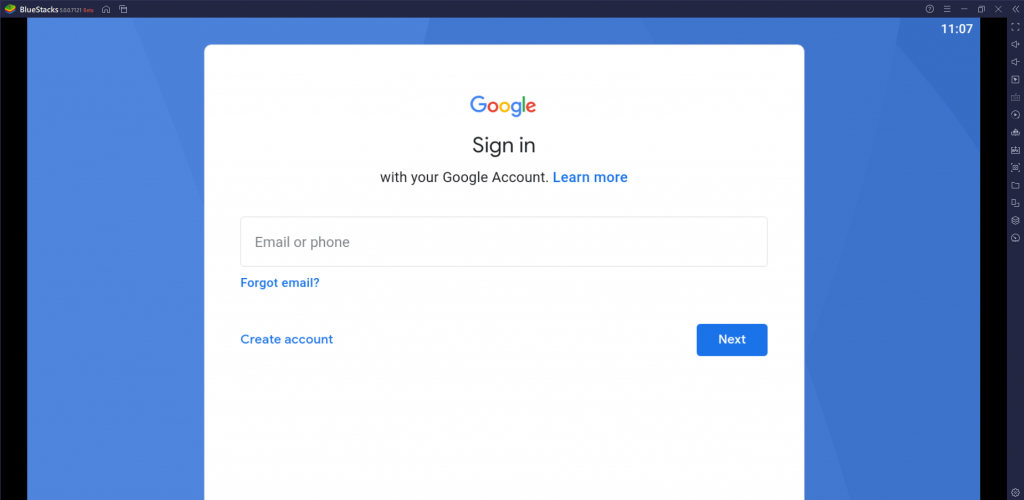
4. Tap the Install apk icon and locate the APK file.
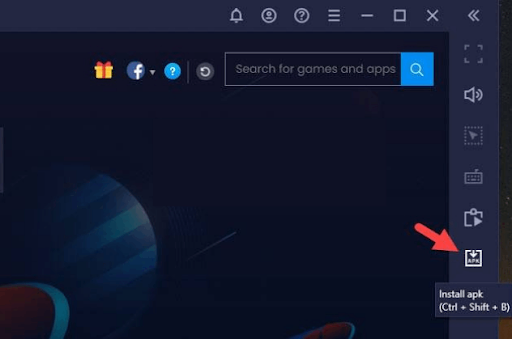
5. Hit Install to launch the app.
6. Integrate the playlist URL of the IPTV Wallet within the Perfect Player IPTV.
7. Enjoy streaming your desired shows on your Windows or Mac PC.
How to Watch IPTV Wallet on Smart TV
Android TV users can prefer the TiviMate IPTV Player app to access this IPTV.
1. Turn on your TV and ensure it is connected to the Wi-Fi network.
2. Launch the Play Store and search for the TiviMate IPTV Player app.
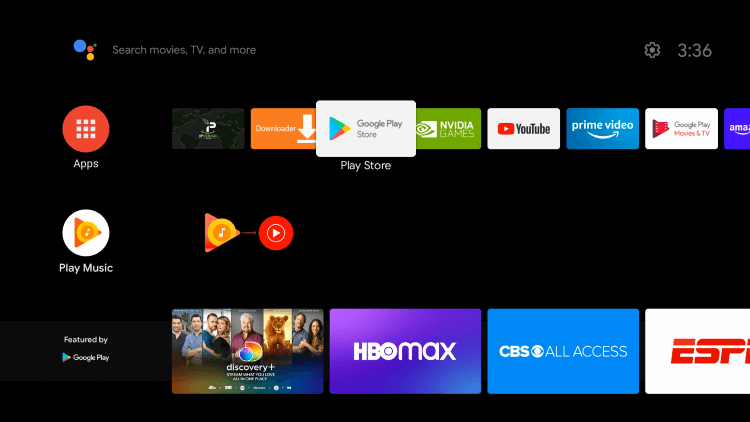
3. Pick the app and hit the Install button.
4. Launch the app on your device after installation.
5. Hit the Add Playlist button and locate the Playlist link.
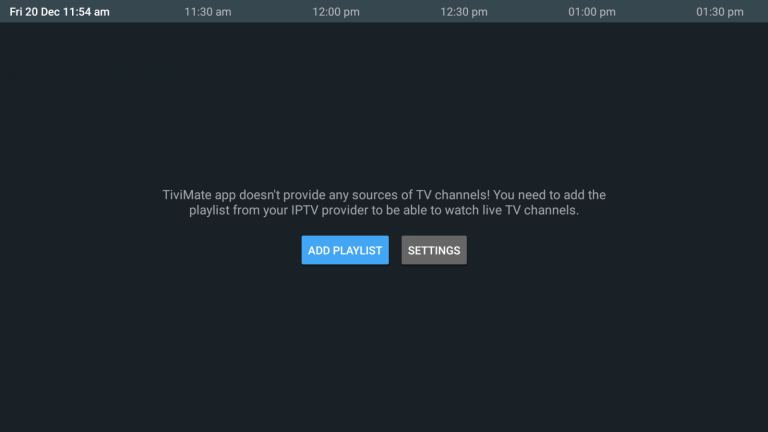
6. Once the playlist is added, watch the IPTV content on your TV.
How to Access IPTV Wallet on MAG
You can follow the steps here to access this IPTV on MAG Boxes.
1. Navigate to the Settings section on your device.
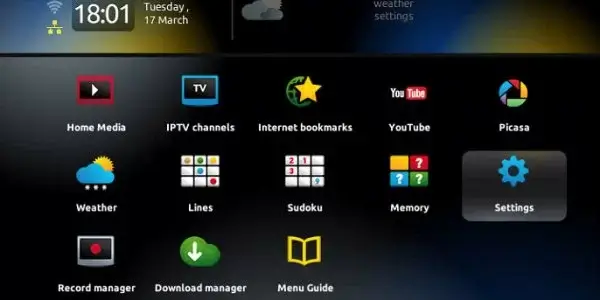
2. Click System settings.
3. Next, tap Servers and click the Portals option.
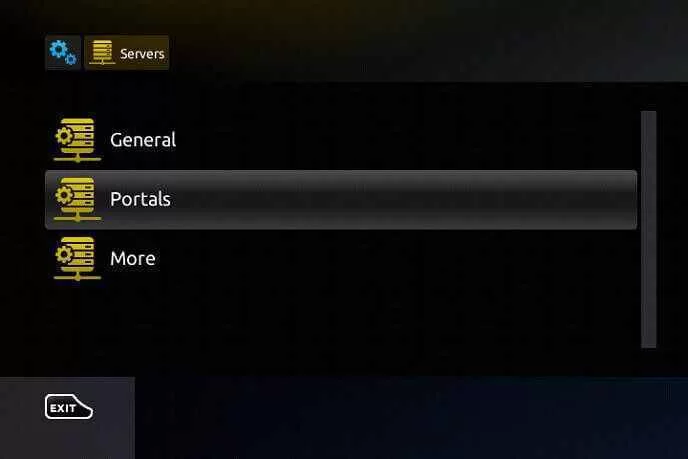
4. Enter the portal name and the portal URL in the given fields.
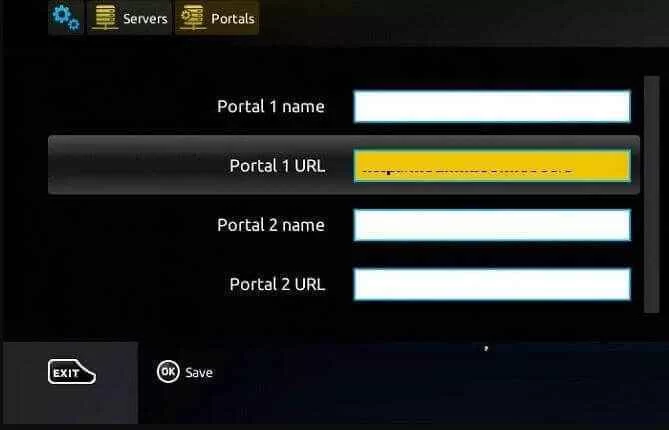
5. Now, hit the Save button and restart the device.
6. Enjoy streaming TV channels on your MAG device.
Channels List
This IPTV provides thousands of live TV channels in different categories. Here are some of the familiar channels you can access with this provider.
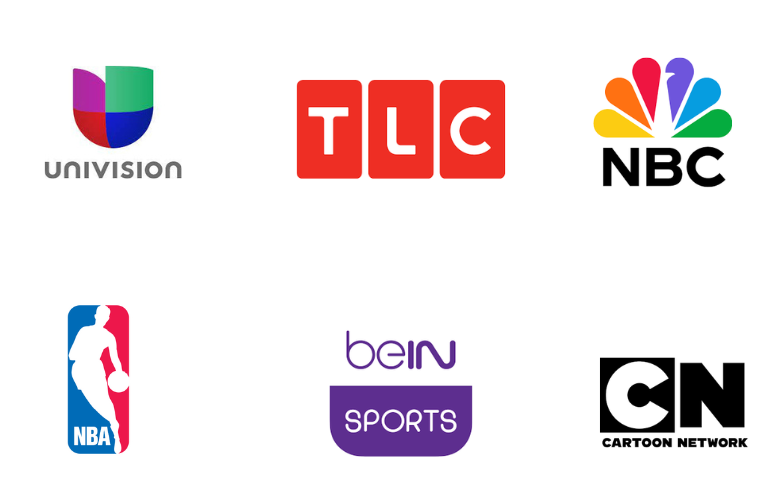
Customer Support
It offers 24/7 technical support for users through WhatsApp & Telegram to clear your doubts instantly. You can also fill out the Contact Us form on its official website to post your queries. If you use this method, you will be responded to your email address as soon as possible.
FAQ
Our Review for IPTV Wallet
IPTV Wallet is a wonderful option for streaming thousands of live TV channels at a reasonable price. It offers a 12-hour free trial to test the service before getting a long-term subscription. But this IPTV can be streamed on only one device at the same time, which is a minor drawback.
Merits
- A wide range of content collection
- 24/7 uninterrupted streaming
- Good picture quality
- Available worldwide
Needs Improvement
- Doesn't have native player
- Lacks simultaneous streams
- No catch-up support
-
Content Collection8.5
-
Content Diversity & Streaming Quality9
-
Feature Offerings8.5
-
Functionality & Device Compatibility8
-
Customer Support9
-
Cost8