| Website | https://iptvtree.com/ |
| No. of Channels | 12,000+ |
| On-demand Collection | Yes (40,000+) |
| Streaming Quality | SD, FHD, UHD & 4K |
| No. of Connections | 2 |
| Customer Support | Telegram, WhatsApp, and Support form |
| Basic Price | $25 |
| Formats Offered | M3U URL |
| Status | Working |
IPTV Tree is a first-class IPTV service provider that offers 12,000+ live TV channels from all over the world. With this IPTV, users can stream over 40,000 video-on-demand content. It automatically backs up all IPTV system infrastructure provided to the customer every 5 minutes. IPTV Tree offers an M3U file with a subscription to access this IPTV on your streaming device. So, all you need is the best M3U file-supporting player.
Key Features
| Supports SD, Full HD, UHD, and 4K streaming | Provides automatic channel updates every week |
| Offers 2 concurrent streams | Has servers with 99.99% uptime |
| Provides an EPG guide | It will never deliver any freezing issues |
| Ensures 100% secure payments | Provides 24/7 free technical support |
Why Opt for IPTV Tree?
IPTV Tree has all the top international channels and trending entertainment content in its library. It is well known for streaming football competitions and its huge collection of wildlife channels. Moreover, this IPTV can be streamed all over the world without geo-restrictions.
Is IPTV Tree Safe to Use?
We can’t declare that IPTV Tree is completely safe to use.
IPTV providers are always prone to legality issues since they are known for streaming copyrighted content without the proper license. In most countries, streaming copyrighted content is against the law, and you may end up facing legal issues while watching that content. So, it is advisable to use a VPN service on your device to safeguard your privacy.
VPN also helps you access providers that are geo-restricted in your country. Since the internet is flooded with many VPNs, we recommend using NordVPN while streaming IPTV content via a media player. Currently, NordVPN offers a 67% discount + 3 months free for all subscribers.

Pricing
IPTV Tree offers multiple subscription plans for the users based on the duration and number of connections. They are:
| Plans | 1 Connection | 2 Connection |
|---|---|---|
| 1 Month | €15 | €25 |
| 3 Months | €25 | €35 |
| 6 Months | €45 | €60 |
| 12 Months | €75 | €95 |
A 24-hour free trial is also available upon application.
Subscription Process
1. Launch your preferred web browser and go to the IPTV Tree official website.
2. Scroll down to the subscription section and review the available plans.
3. Select the plan and tap the Get Started button.

4. Click the Register button and enter the required details to create an IPTV account.
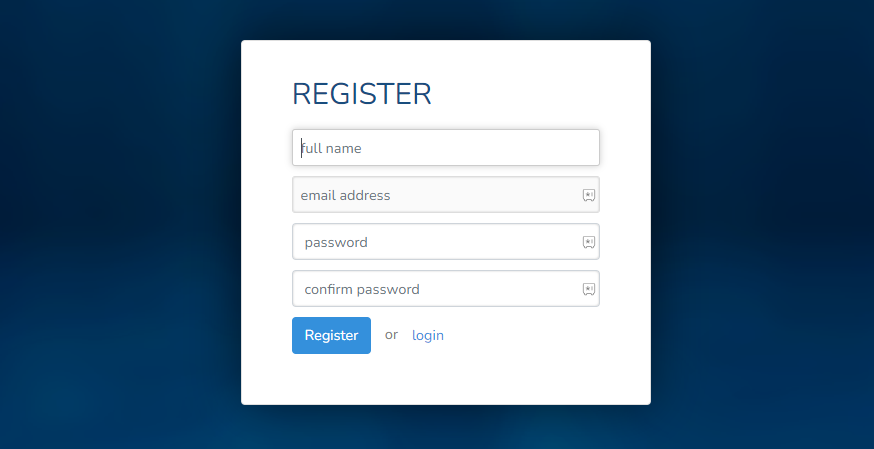
5. After creating an account, contact the representative and follow their instructions to get a subscription.
6. Once you pay for the selected plan, you will receive the IPTV login credentials to the registered email address.
Compatible Devices of IPTV Tree
It can be streamed on its compatible devices, as mentioned here.

How to Stream IPTV Tree on Android Mobile
To access IPTV Tree on your Android Smartphone, you need to use the ClouDDy IPTV app.
1. Open the Play Store on your Android Smartphone.
2. Type ClouDDY IPTV in the Search bar.
3. Pick the app from the search results and tap Install on Play Store.

4. Once the installation is over, click Open to launch the ClouDDY IPTV app on your device.
5. Follow the app prompts and add your IPTV playlist to the player.
6. After successful playlist integration, access the IPTV channels on your Android Smartphone.
How to Access IPTV Tree on Firestick
You can use the Casper TV IPTV app to access IPTV Tree on Firestick. But this app doesn’t have native support for Firestick, so you have to sideload it using the Downloader app.
1. On your Firestick home screen, click the Search icon.
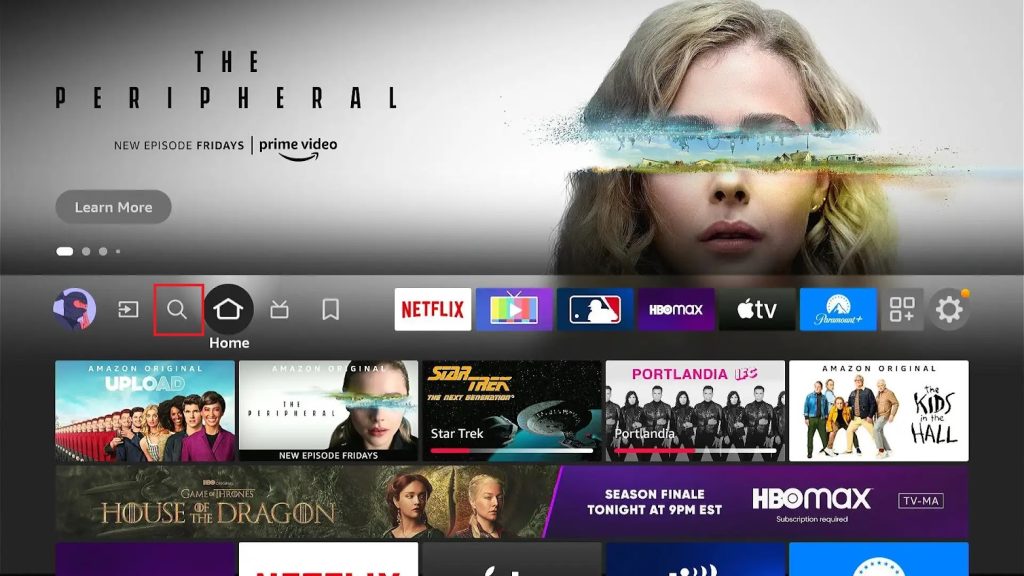
2. Type Downloader in the Search bar and search for it.
3. Pick the app and tap the Download button.
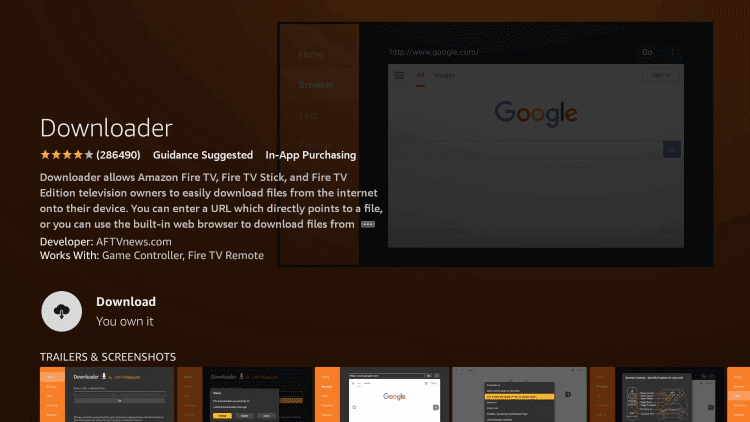
4. After app installation, get back to the Firestick home screen and click the Settings icon.
5. Tap My Fire TV and reach Developer Options.

6. Next, choose the Install unknown apps option and turn on Downloader from the available list of apps.

7. Open the Downloader and provide the APK link of Casper TV IPTV [https://urlsrt.io/WwttS]. Then, click Go.
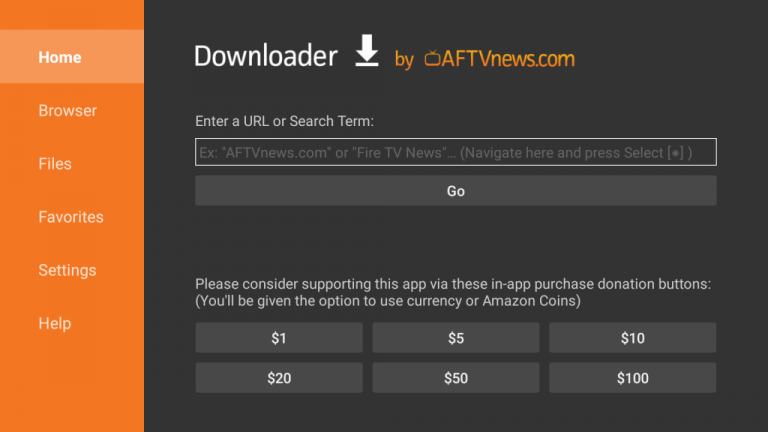
8. Next, open the downloaded APK file and tap the Install button.
9. Then, launch the Casper IPTV player and enter the IPTV M3U link to stream IPTV content on your Firestick.
How to Watch IPTV Tree on Windows & Mac
PC users can prefer the VLC media player to access IPTV Tree on their Windows or Mac PCs. Here’s how to do it.
1. Turn on your PC and open the VLC media player.
2. Tap the Media tab.
3. Pick Open Network Stream from the menu.
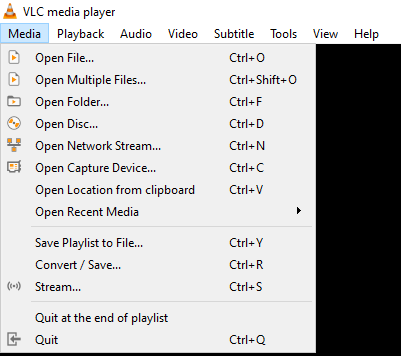
4. Hit the Network tab and provide the M3U link of the IPTV Tree.
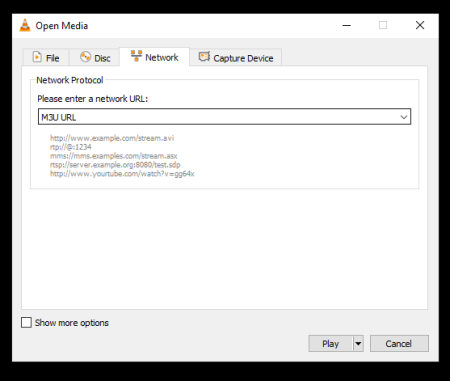
5. Click on the Play button to add the playlist.
6. Select and access your desired shows on your Windows and Mac PC.
How to Get IPTV Tree on Smart TV
You can use the TiviMate IPTV Player app to access this service on your Android Smart TV.
1. Open the Google Play Store on your Android Smart TV.
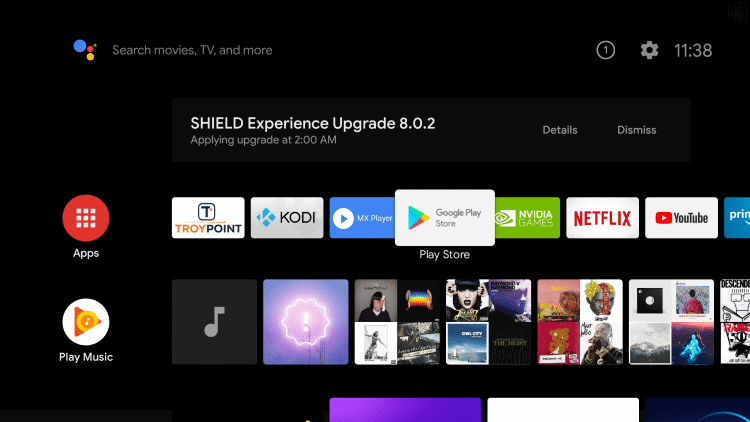
2. Click the Search bar and type TiviMate IPTV.
3. Select the app and tap Install.
4. Once the installation is over, hit Open to launch the app.
5. Next, click the Add Playlist button within the TiviMate IPTV Player.

6. Enter the Tree IPTV M3U URL in the required field.
7. Stream the content of your wish on your Android Smart TV once the playlist loads.
How to Access IPTV Tree on MAG
For MAG Boxes, you can follow the steps here for the IPTV with ease.
1. Head to Settings on your MAG device.

2. Tap System settings and tap the Servers option.
3. Next, click the Portals option.

4. Provide the Portal name and the Portal URL of the IPTV in the given fields.

5. Hit Save and restart your device to begin accessing the TV shows on MAG.
How to Stream IPTV Tree on Enigma2
You can use the PuTTY software to stream IPTV on your Enigma2 device. To install the software and start IPTV streaming, follow the below steps.
1. Head to Settings on your Enigma2 device.
2. Now select the following options in sequential order: Setup → System Network Device → Setup Adapter → Settings options.
3. Look for the IP address and note it down.
4. Launch a web browser on your PC and download the PuTTY software from its official website.
5. Open the software and enter the previously noted IP address.
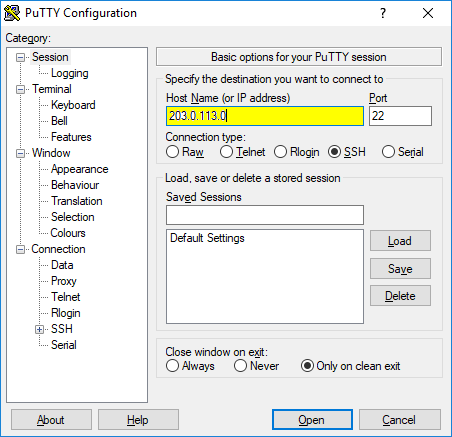
6. Choose Telnet as the Connection type and click the Open button.
7. Set Root as the default username & password and tap Enter.
8. Enter the M3U URL of the IPTV in the given field.
9. Now select Reboot to restart your Enigma 2 device. Once the channels of the given M3U file load, surf and select any channel for watching in the best possible quality.
How to Access IPTV Tree on Kodi
This IPTV can be watched on the Kodi app with the help of the PVR IPTV Simple Client add-on. Here’s how to do it.
1. Open the Kodi app. From the left pane, choose the TV option and then the Enter add-on browser that appears.
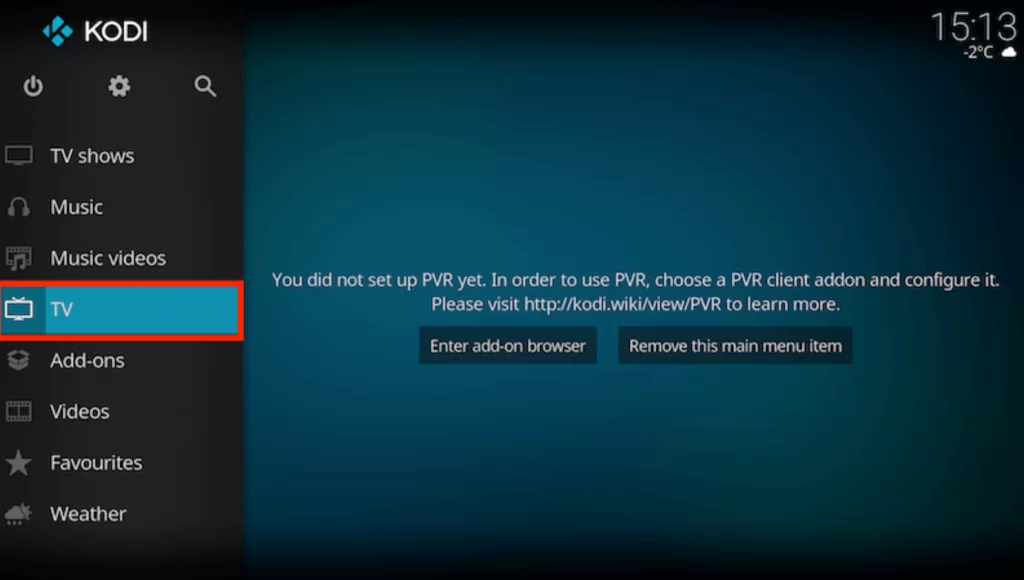
2. Select PVR IPTV Simple Client from the list of add-ons and click Configure.

3. In the next screen, select General and set Location as Remote Path (Internet Address).

4. Click OK and enter the IPTV link in the M3U Play List URL field.
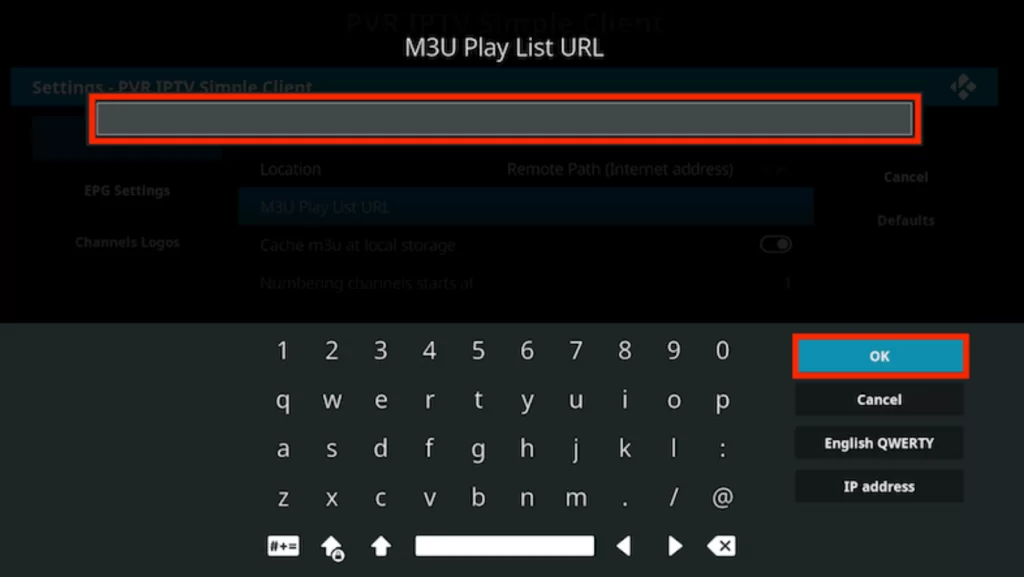
5. Click OK again and integrate the IPTV playlist. Then, select Enable on the next page.
6. Return to the Firestick Home screen and select Channels.
7. Choose IPTV Tree content and start watching it.
How to Watch IPTV Tree on LG & Samsung TVs
You can download and use the Royal IPTV app to get this IPTV on LG & Samsung Smart TVs. To do so, follow the below steps.
1. Turn on your Smart TV and connect it to the internet.
2. Samsung TV users launch the Smart Hub app; Users with LG TVs should open the LG Content Store.
3. Search for the Royal IPTV app and download it by clicking Install.
4. Then, open the app and note down the displayed MAC address.
5. Go to Royal IPTV’s playlist upload website [https://www.royaliptvapp.com/mylist] and enter the noted MAC address and M3U link in the required fields.
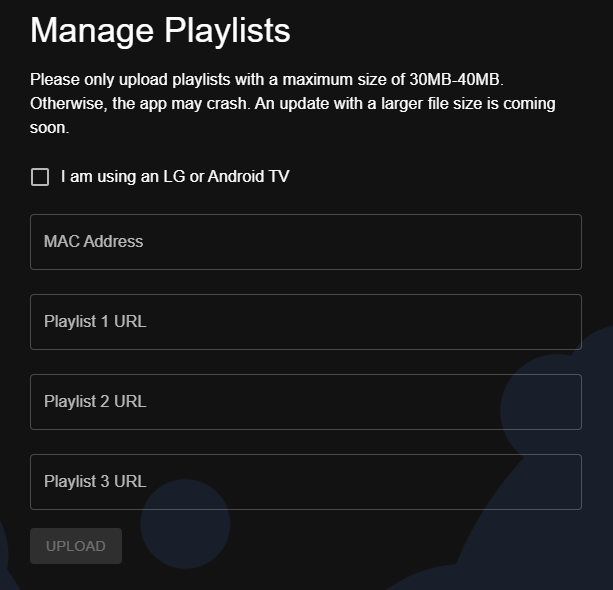
6. Then, click on Upload.
7. When the process is over, restart the IPTV player on your TV and get the IPTV channels.
How to Stream IPTV Tree on iPhone
OttPlayer is one of the best IPTV players and an apt choice to stream this IPTV on your iPhone & iPad.
1. On your iPhone/iPad’s App Store, search for OttPlayer.
2. Click Get and download the app on your device from the App Store.
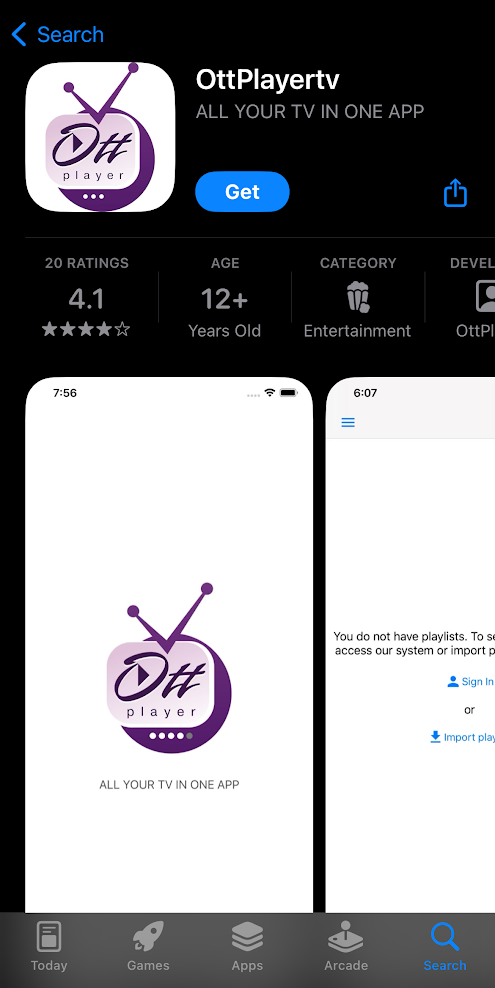
3. Open the IPTV player and select the Import playlist option.
4. Type the IPTV link in the corresponding field and click Sign In to watch the desired content.
Channels List
It offers live TV channels from all over the world, so you can easily stream your favorite channels with this service provider. Some of the popular channels are:
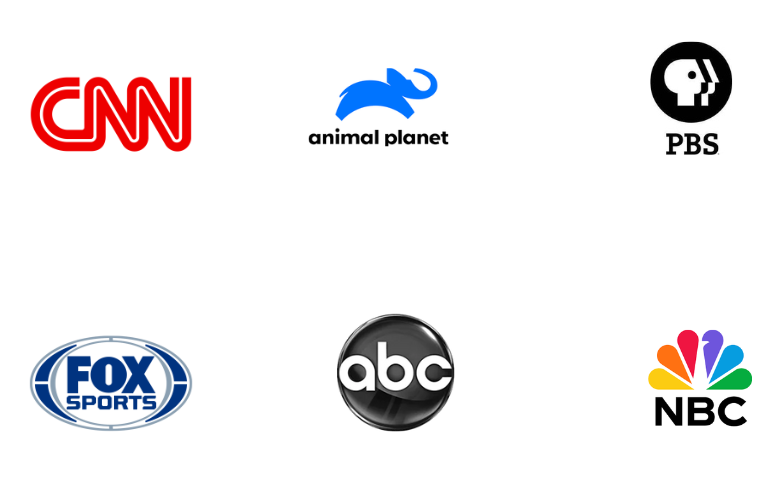
Customer Assistance
IPTV Tree provides customer support through WhatsApp, Telegram, and a support form on its official website. You can use this facility to clear your queries immediately. Additionally, you can use the FAQ section on its official website to clear any common doubts related to the service.
FAQ
If you are looking for alternatives, you can try Lemo IPTV, Magnum IPTV, and IPTV XYZ.
Our Review for IPTV Tree
IPTV Tree is an ideal option to access live TV channels at a reasonable price. It also offers thousands of on-demand high-quality content. It also shares compatibility with different types of devices. So, there's nothing wrong with subscribing to this service.
Merits
- Provides multiple connections
- Great streaming quality
- Massive VOD library
- Holds diverse genres of channels
Needs Improvement
- Lack of native application
- No catch-up facility
-
Content Collection9
-
Content Diversity & Streaming Quality9.5
-
Feature Offerings8
-
Functionality & Device Compatibility8.8
-
Customer Support8
-
Cost8.8