| Download Link | urlsrt.io/IPTV-Pro-Player |
| Supported Devices | Android Smartphone, Windows PC, Mac, Firestick, Android Smart TV |
| EPG | Yes |
| Compatible Playlist | M3U & XSPF |
| External Player Support | Yes |
| Favorites List | Yes |
| Customer Assistance | Yes |
| Base Price | $2.99 |
| Website Link | https://iptvremote.blogspot.com/ |
IPTV Pro is an efficient IPTV player that can access playlists with M3U and XSPF formats. With this player, you can stream any IPTV content, like live TV channels, on-demand content, live events, and more. It also has a stable server that lets you stream content without any buffering or any other issues. Android users can install IPTV Pro directly from the Google Play Store on their devices. Users with other Android-powered devices can use its APK file for installation. Unfortunately, this IPTV player is not compatible with Apple devices.
Key Features
| Has an easy-to-navigate interface | Provides ad-free streaming |
| Supports EPG (TV Guide) in XML and JTV formats | Can auto-play last channel |
| Gives customer support | Supports Chromecast |
Why Choose IPTV Pro?
IPTV Pro is used to access your favorite content in high quality. You can access the content through different types of views: Grid, list, and tile view. Further, users can use parental controls to block unnecessary categories. It also supports both internal and external media players. It allows you to multicast streams with a UDP proxy.
Is IPTV Pro Safe to Use?
IPTV Pro is completely safe to use as it just works as a medium to stream IPTV content.
Generally, IPTV Players are legal to use since they don't host any media content. Simply, they stream the media content offered by the provider. However, the legality question arises while configuring an IPTV Provider. If the service you are configuring hosts copyrighted content, you will face legal issues. So, it is advisable to use a VPN service on your device to safeguard your privacy even while using an IPTV player.
Since the internet is flooded with many VPNs, we recommend using NordVPN while streaming IPTV content via a media player. Currently, NordVPN offers a 67% discount + 3 months free for all subscribers.

Pricing
IPTV Pro is a premium IPTV player. The subscription cost of the IPTV is about $2.99, and with this subscription, you can get access to the features available on the IPTV.
Sign Up Process
1. On any of the supported devices, download the IPTV Pro app (by following the upcoming guide). If you are downloading the app from the Play Store of Android mobile or TV, you have to pay its subscription while downloading it.
2. On other devices, open the app and begin the setup process.
3. Follow the on-screen instructions and finish the player’s payment process using any recommended payment modes.
4. Once the payment is successful, you will receive all the necessary details to access the IPTV player via mail.
Compatible Devices of IPTV Pro
The mentioned streaming devices are compatible with IPTV Pro.
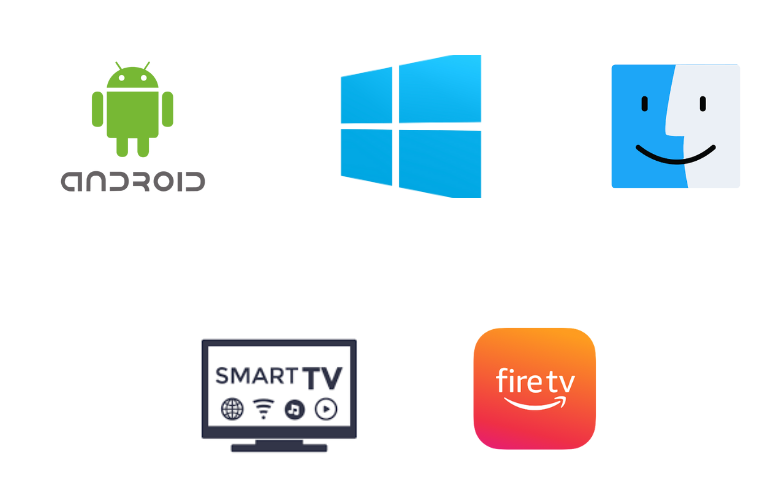
How to Install IPTV Pro on Android Mobile
Since this IPTV app is officially available on the Play Store, you can install it directly on your smartphone.
1. Open the Play Store on your Android Smartphone.
2. Click on the Search bar and enter IPTV Pro.
3. Choose the official app from the suggestions.
4. Select Install to install the app on your Android device from the Play Store.
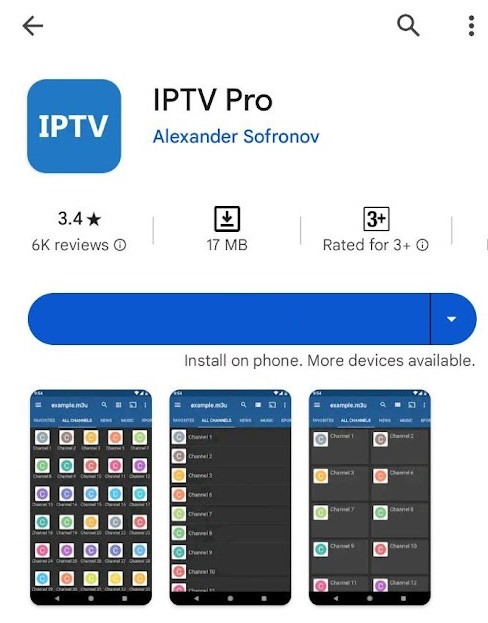
5. Wait for the installation to finish and open the IPTV app.
6. Enter the M3U file from any IPTV provider and start streaming the content on your Android Smartphone.
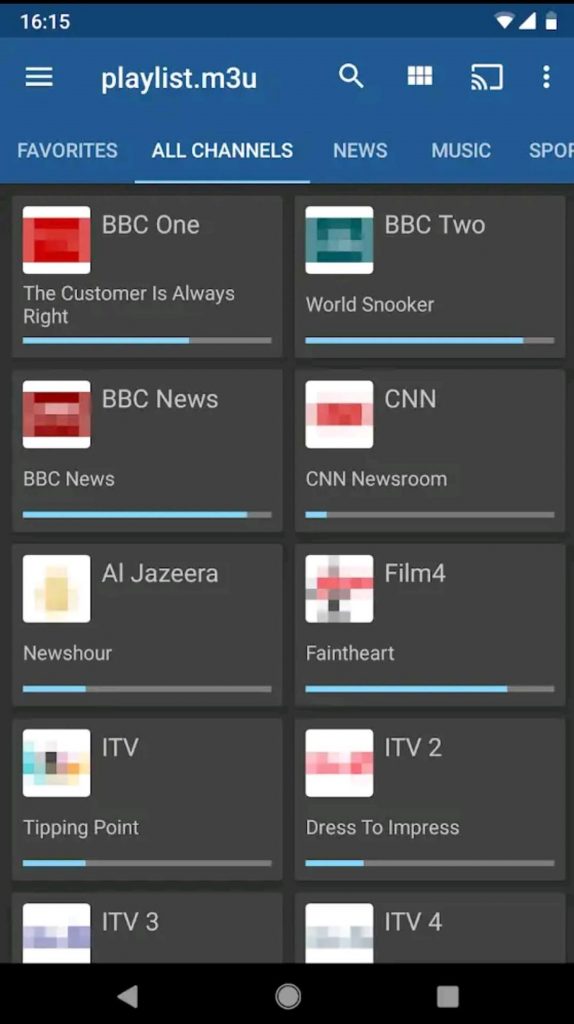
How to Get IPTV Pro on Firestick
IPTV Pro app is unavailable on the Amazon App Store. So, you need to sideload it using the Downloader app.
1. Turn on your Firestick device and locate the home screen.
2. Click on the Search icon and type Downloader using the on-screen keyboard.
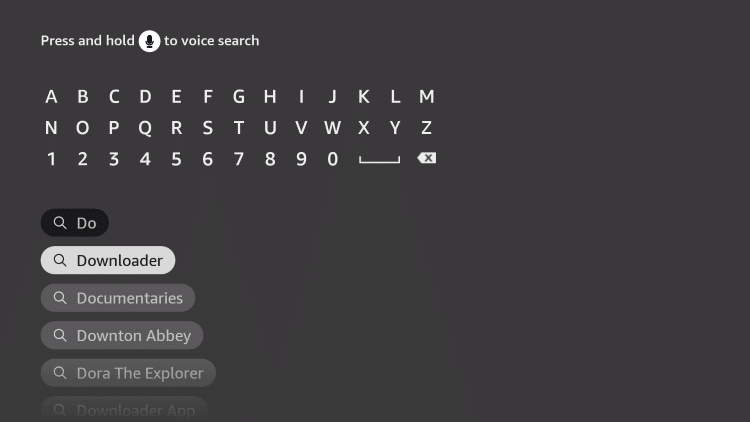
3. Choose the app from the suggestion and click Download to install Downloader.
4. The app will be installed on your Firestick device and go back to the home screen.
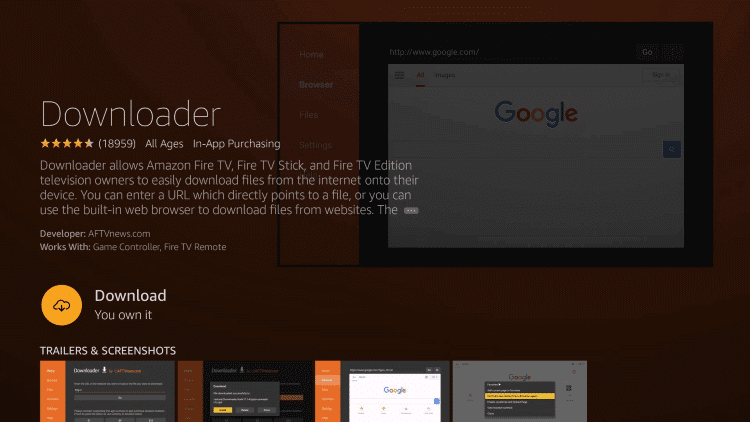
5. Select the Settings icon and choose My Fire TV.
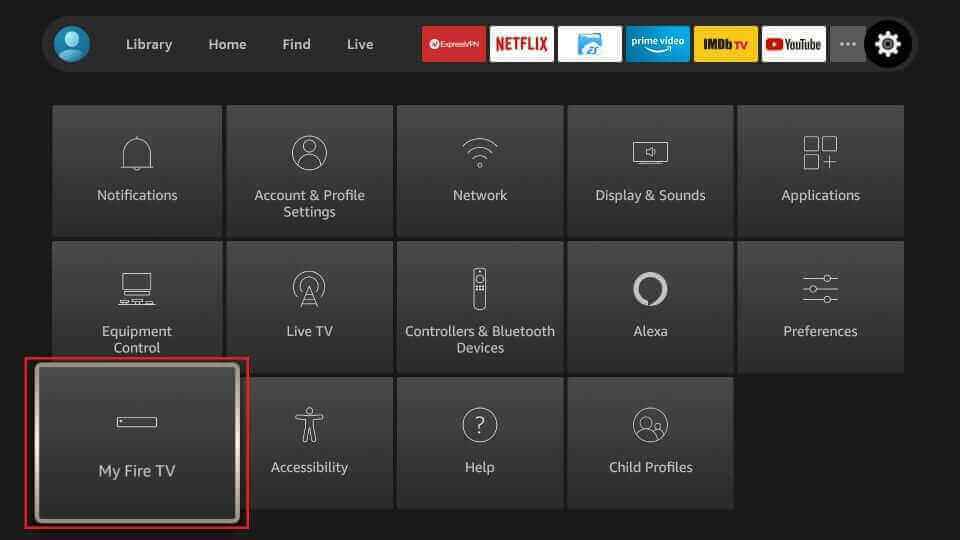
6. Click on Developer Options and select Install Unknown Apps.
7. Choose the Downloader app and enable it to install apps from unknown sources.
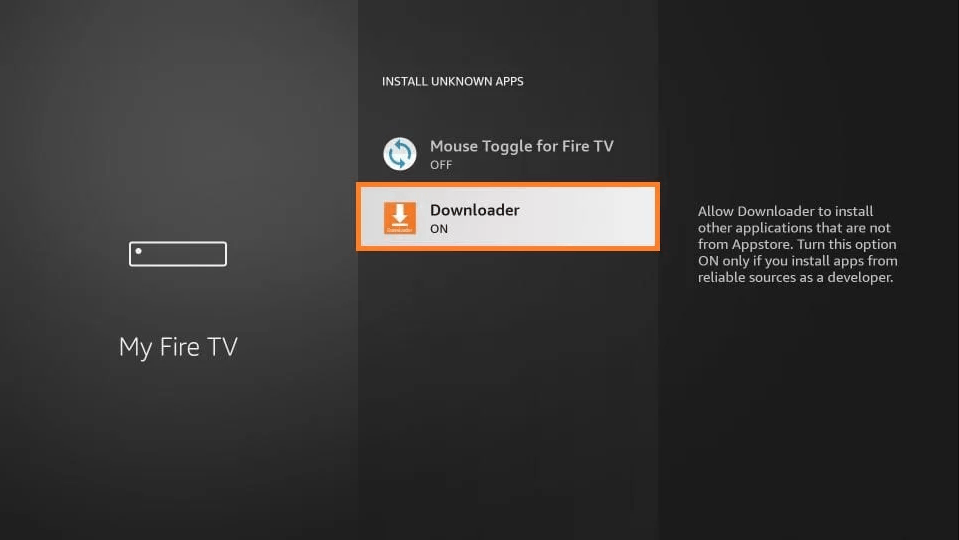
8. Go back to the Downloader app and enter the URL of the IPTV Pro APK [] on the URL box.
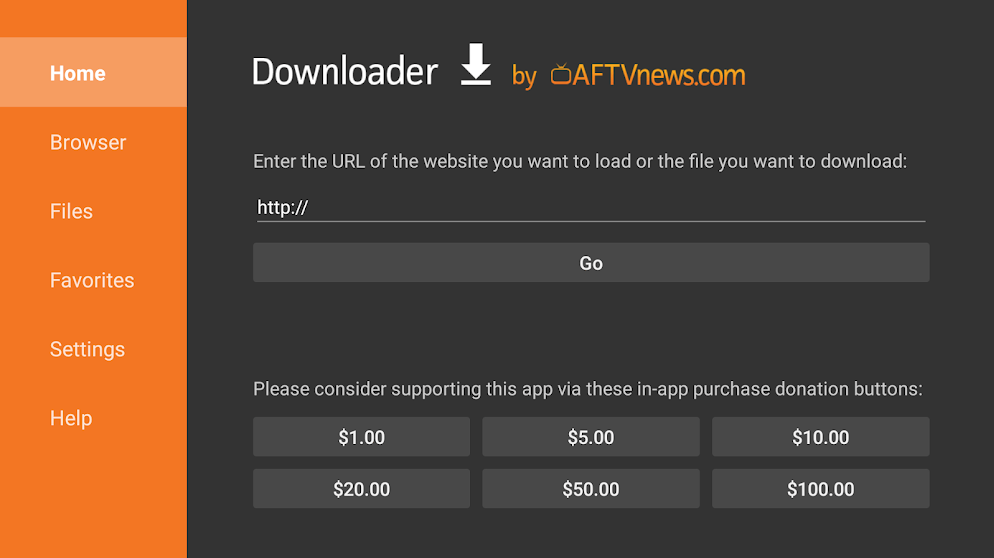
9. Click on Go to download the APK file on your Firestick and select Install to install the IPTV app.
10. Once the installation is done, open the IPTV app and type the M3U URL.
11. Enjoy streaming the IPTV on your Firestick.
How to Download IPTV Pro on Android TV
You can install this app directly on your Android TV from the Play Store.
1. Switch on your Android TV and select Apps on the home screen.
2. Go to the Play Store and look for IPTV Pro.
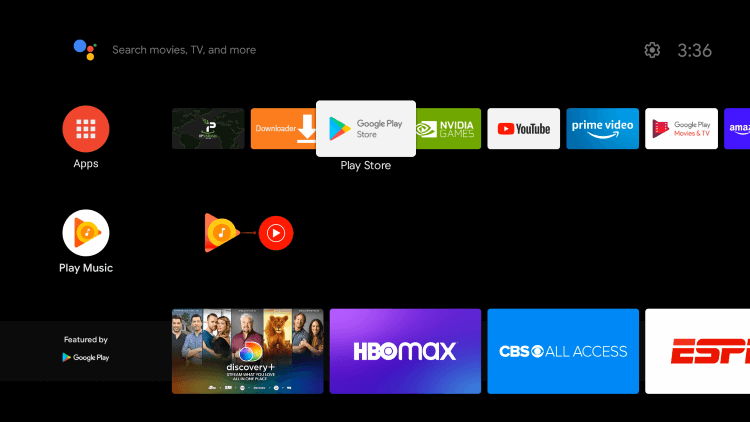
3. Select the app and click Install to install the IPTV Pro app.
4. Choose Open to launch the IPTV app on the Android Smart TV.
5. Enter the M3U URL of any IPTV provider and enjoy watching it on your Android TV.
How to Install IPTV Pro on Windows PC and Mac
You can use the BlueStacks emulator to install this application on your Windows PC and Mac.
1. Turn on your PC and select the browser.
2. Click on the Search bar and enter BlueStacks.
3. Choose the BlueStacks official website from the results.
4. Select Download to download the Android Emulator on your PC.
5. Double-click on the downloaded file and select Install to install BlueStacks on your PC.
6. Once the installation is over, launch the BlueStacks.
7. Sign in using your Google account.
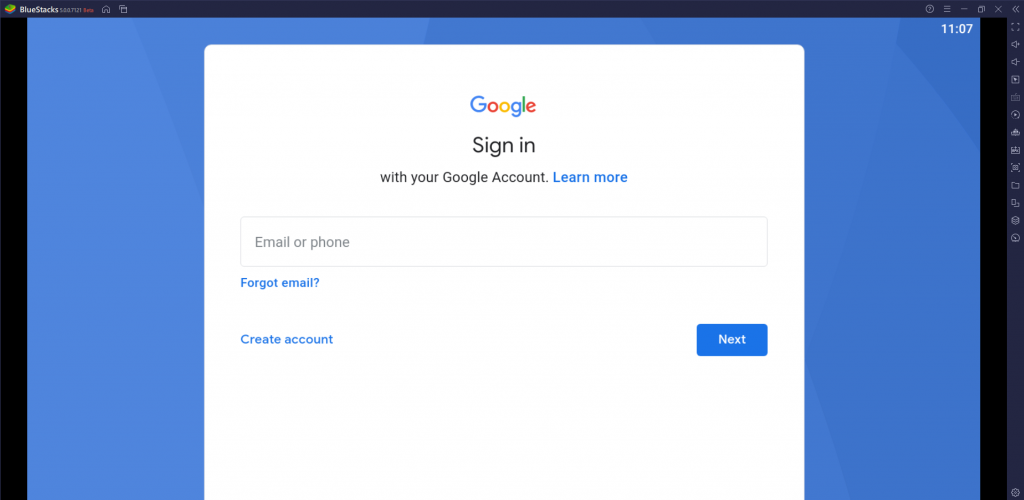
8. Open the Play Store and search for the IPTV Pro app.

9. Choose the app from the search results and select Install.
10. Wait for the installation to finish and open the IPTV app.
11. Type the M3U URL of the IPTV Provider and enjoy streaming IPTV content on your PC.
Customer Support
You can contact customer service in case the IPTV Pro app is not working or is stuck on the black screen. All you need to do is write up your concerns and mail them. You can expect a reply from customer service with an explanation or guidance on how to troubleshoot the issue within 2-3 business days.
- Email address: [email protected]
How to Solve IPTV Pro Not Working Issue
Whenever the IPTV is not working or streaming properly, you can follow the below fixes.
- Uninstall and reinstall the IPTV app.
- Check whether the internet is working properly.
- Restart the streaming device and update it to the latest firmware.
- Check whether the IPTV details you have entered are correct.
- Clear cache data in the app.
Alternatives for IPTV Pro
The alternatives for this IPTV Player are provided here. If you are looking for other options, you can try these players.
Smarters Player Lite

Smarters Player Lite is a popular media player among IPTV streamers. This IPTV player is compatible with both M3U and Xtream Codes API. It supports premium features like EPG and Picture in Picture mode. It also allows users to resume streaming and supports dynamic language switching. Moreover, it can be installed on iOS devices directly from the App Store.
IPTV Stalker Player

IPTV Stalker Player is another good alternative to IPTV Pro, and it supports the M3U playlist. It has a user-friendly interface and an impressive layout. It has a favorites section to let the users add their desired shows in a group and access them later. Further, IPTV Stalker Player is compatible with external players and provides the best streaming experience.
Televizo IPTV Player

Televizo IPTV Player is used to access playlists with M3U and Xtream Codes API. It is also compatible with your IPTV service provider’s Electronic Program Guide. Users can block unwanted categories using parental controls. It is a free IPTV player with in-app purchases, so no registration is required to access this IPTV player on your streaming device.
FAQ
Yes, there is an IPTV APK file available. You can download the APK file from a reliable source and install it on devices that support APK.
Our Review for IPTV Pro
IPTV Pro can be an uncomplicated IPTV player for your streaming device if it covers all the basics of a premium IPTV player and ensures a smooth streaming experience throughout. Thus, you can enjoy streaming IPTV non-stop for long hours without any trouble if you own an Android-powered device.
Merits
- Easy to access
- Displays no ads
- Available on the Google Play Store
- Offers Chromecast support
- Has parental lock
Needs Improvement
- Doesn't support Apple devices
- Can't accommodate Xtream Codes playlists
- No catch-up support
-
Accessibility9
-
Feature Offerings8.9
-
Device Compatibility8.9
-
Interface Quality7
-
Support Service8
-
Cost7.5