Xbox is best known for gaming purposes. You might be wondering if streaming IPTV on Xbox is possible. Yes, you can stream IPTV on your Xbox One, 360, etc. console as an additional feature. Moreover, you can stream the content in 4K resolution. This helps you to avoid spending money separately for a TV set–top box and a gaming console.
Watching your favorite IPTV channels on your Xbox One and Xbox 360 game console is possible by installing an IPTV Player app and Kodi from the Microsoft Store. This article will guide you on how to download the above-mentioned sources and access IPTV services using them.
Key Features
| Can stream Xbox to PC | Built-in Cortana voice assistance |
| Friendly User Interface | 4K resolution |
| Older version Compatibility | App for Blu–ray Play |
Why need a VPN while streaming IPTV on Xbox?
IPTV providers are always prone to legality issues since they are known for streaming copyrighted content without the proper license. In most countries, streaming copyrighted content is against the law, and you may end up facing legal issues while watching that content. So, it is advisable to use a VPN service on your device to safeguard your privacy.
VPN also helps you access providers that are geo-restricted in your country. Since the internet is flooded with many VPNs, we recommend using NordVPN while streaming IPTV content via a media player. Currently, NordVPN offers a 67% discount + 3 months free for all subscribers.

How to Stream IPTV on Xbox using MyIPTV player
The MyIPTV player is an official app that can be installed only on the Xbox One newer model. To install, you need a stable internet connection and follow the steps given below.
1. Turn on your Xbox and navigate to the Microsoft Store app.
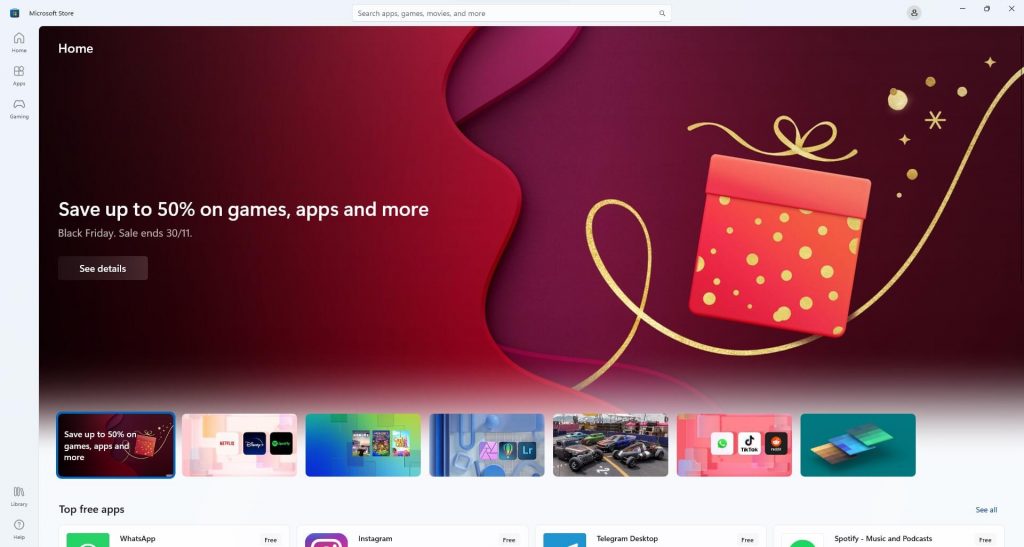
2. Search for the MyIPTV Player app in the Search area, and select the MyIPTV Player official app from the suggested list of apps.
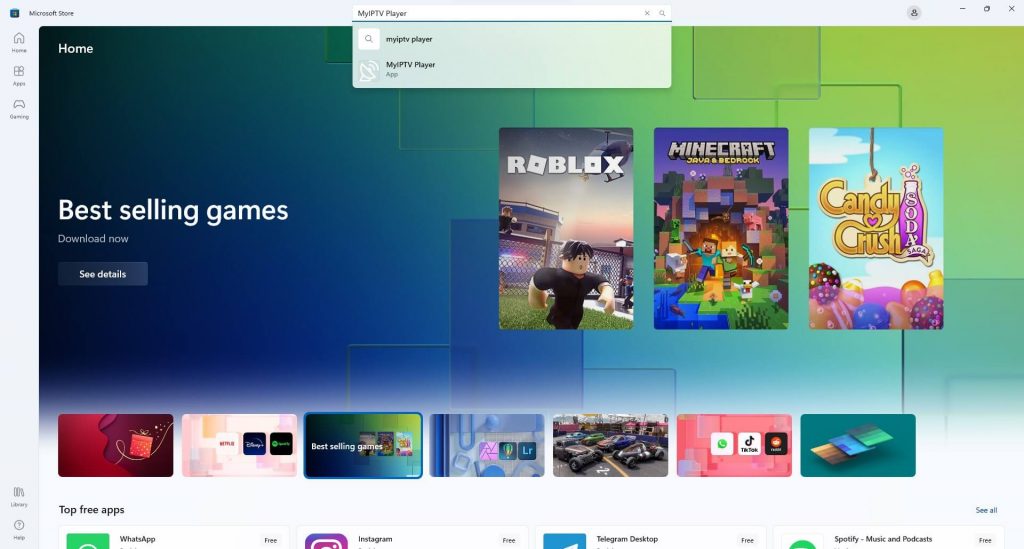
3. Click the Get button to download the app on your Xbox. The installation process will start once the app is downloaded.
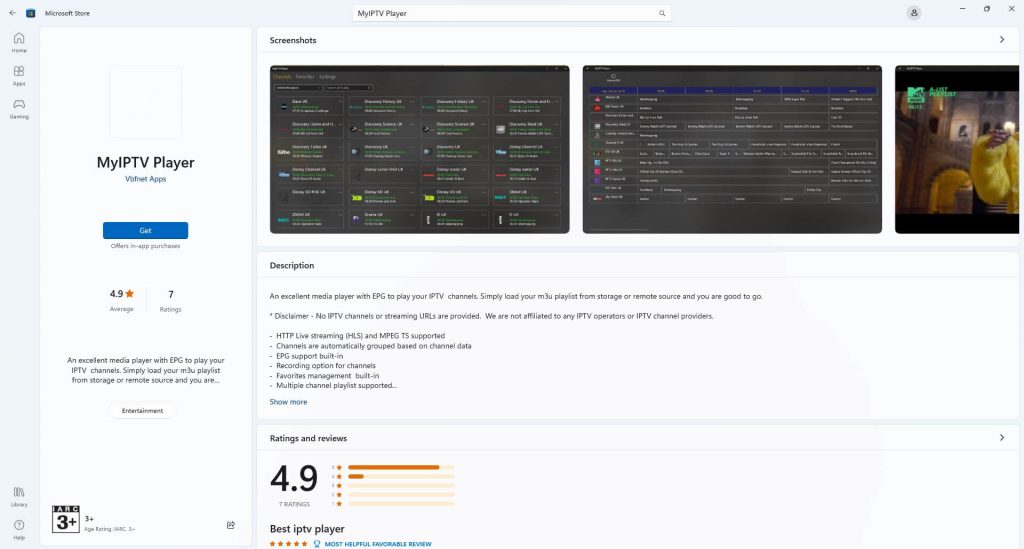
4. Open the MyIPTV Player app on your device and go to the Settings menu.
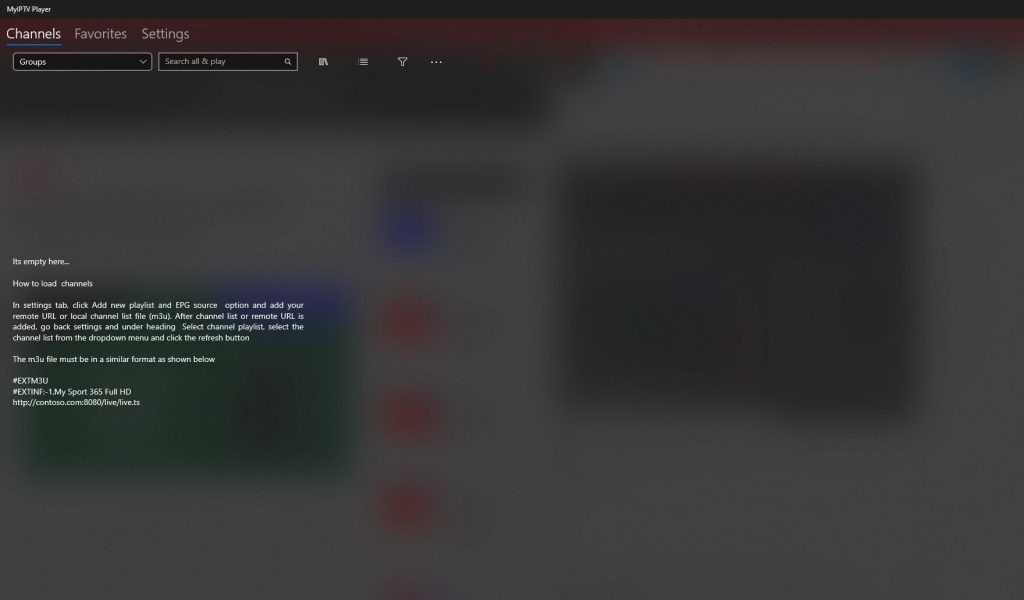
5. Under the Manage playlist and EPG section, choose the Add new playlist and EPG source option.
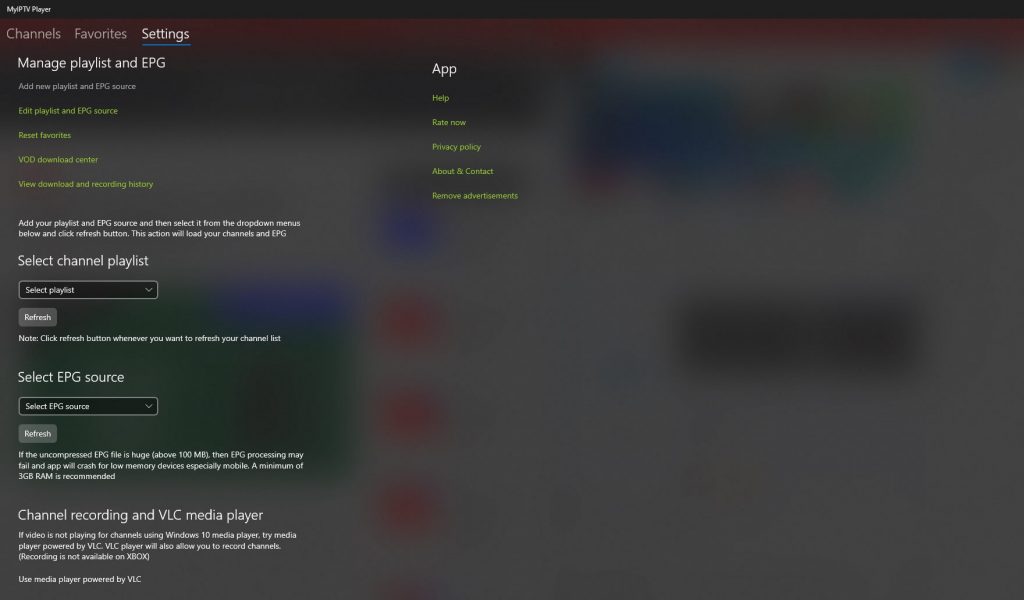
6. Here, you can give the links of the channels and playlist under the Local channels List, Remote channel List, and Program guide(EPG) and click the Add button below.
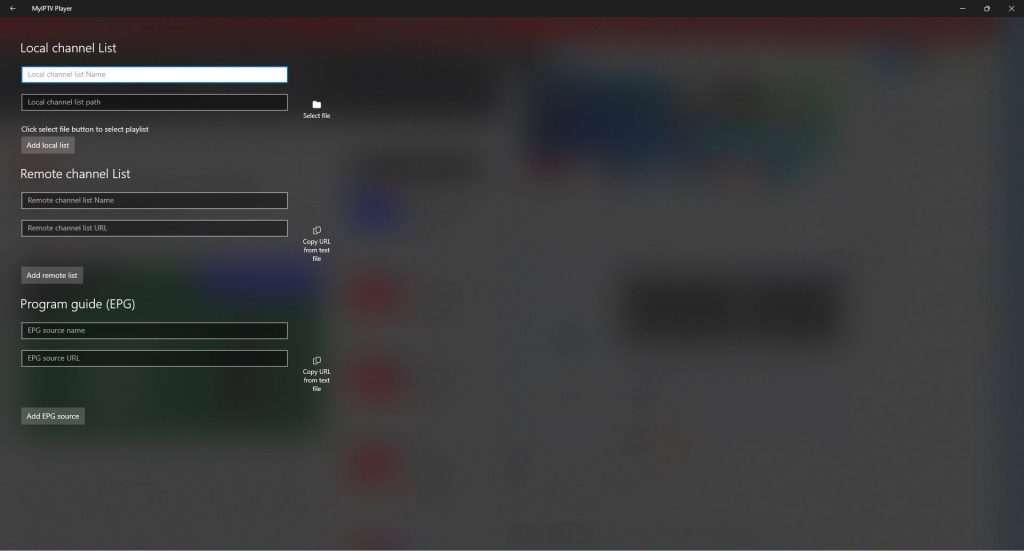
7. Now, you can stream the IPTV service on your Xbox and enjoy your favorite channel.
How to Stream IPTV on Xbox using Kodi
Kodi is an open-source home theatre media player that enhances the user’s video and audio experience. However, you can install the Kodi app on any model of Xbox like Xbox One, Xbox 360, Xbox One S, and Xbox X series from the Microsoft Store. To do that, follow the below steps.
1. Open the Microsoft Store on your Xbox and search for the Kodi app in the Search area.
2. Select the Kodi official app from the shown list.
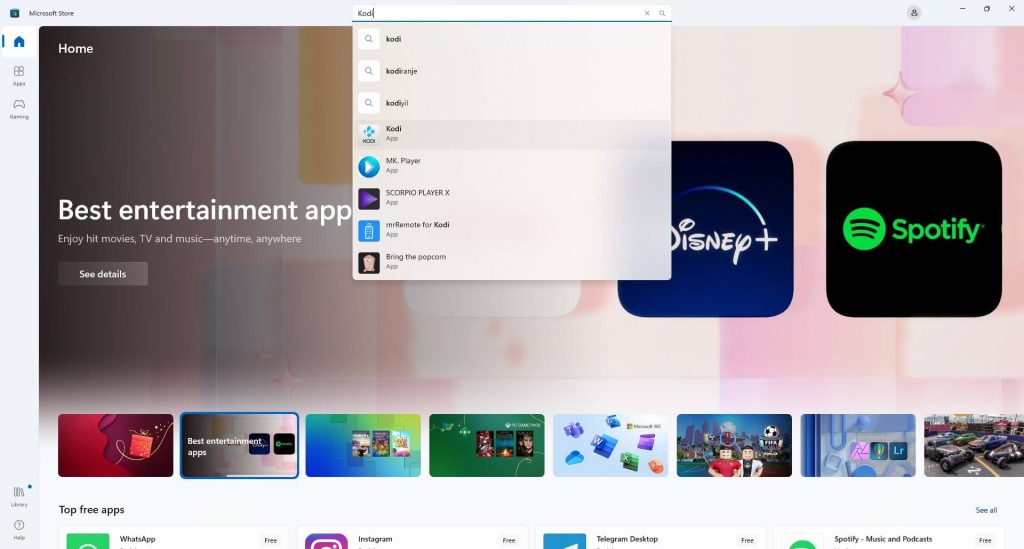
3. Click the Get button to download the Kodi app from the Microsoft Store.
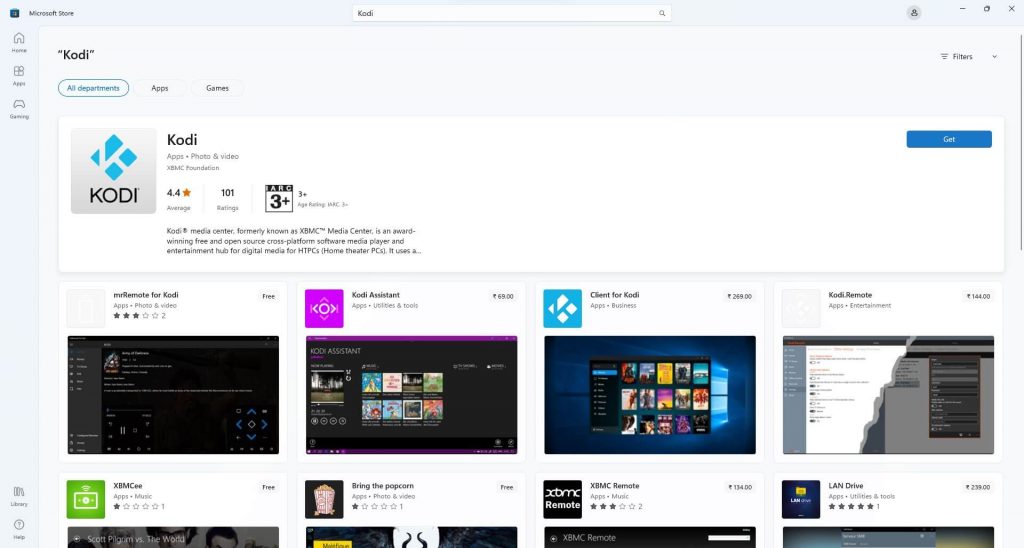
4. Launch the Kodi app and select the TV menu from the left side menu panel.
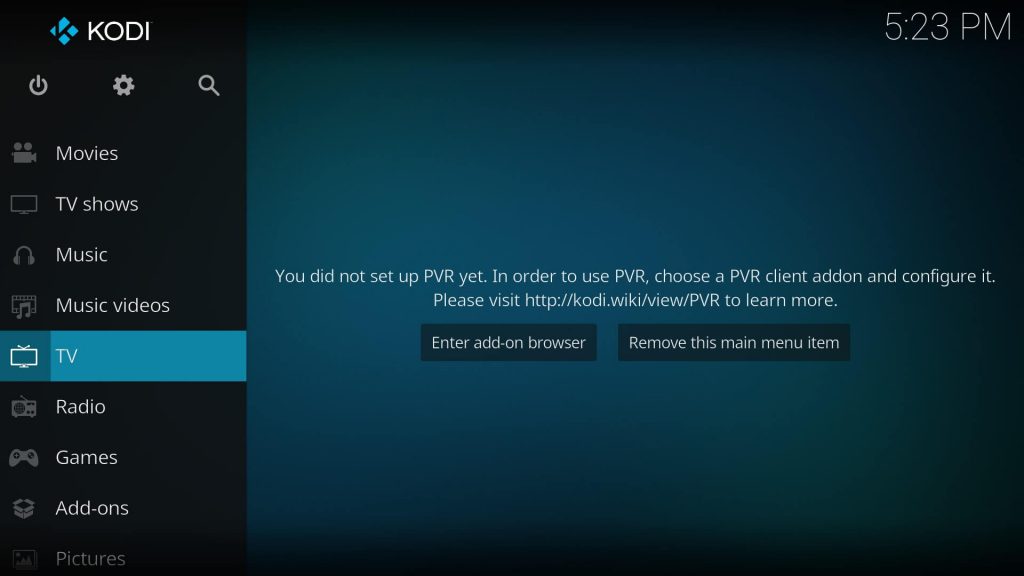
5. Click the OK button on the No PVR add-on enabled pop-up.
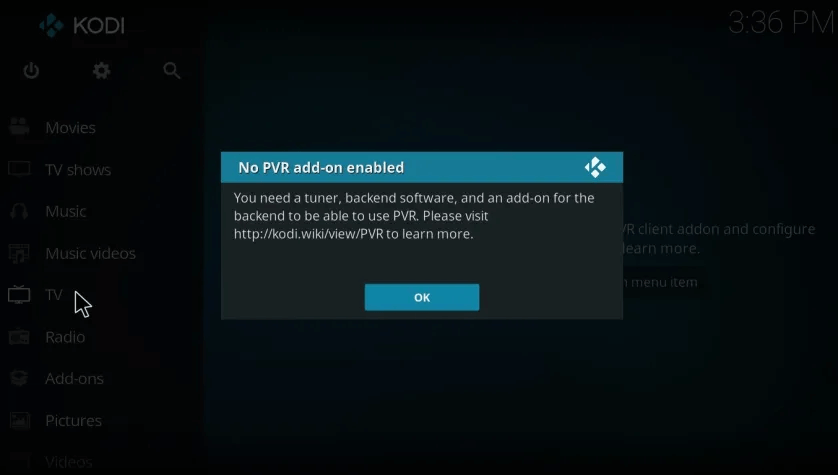
6. Select the Enter add–on browser option.
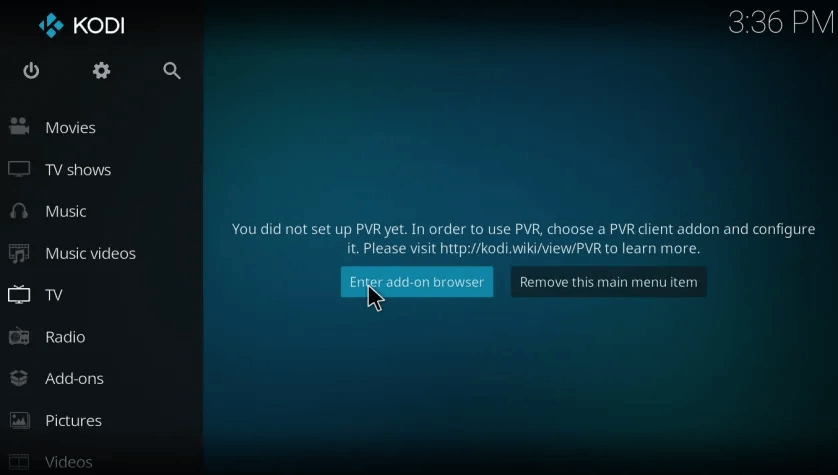
7. Scroll down on the given list and select the PVR IPTV Simple Client add-on.
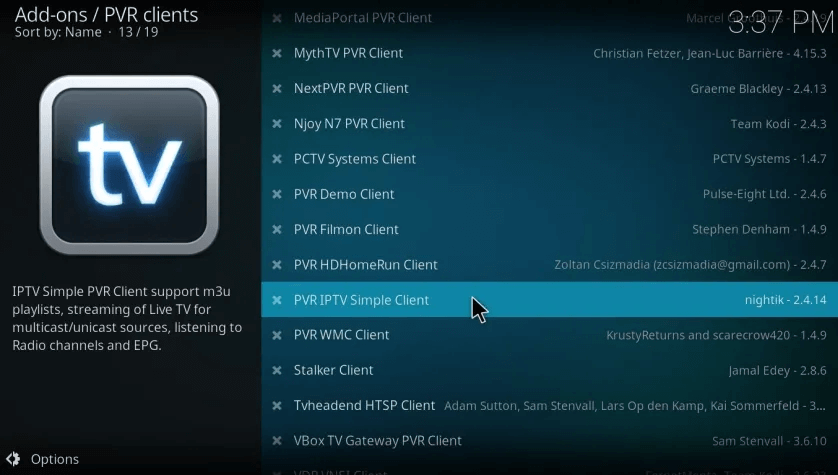
8. Click the Install button if not installed earlier, then select the Configure option.
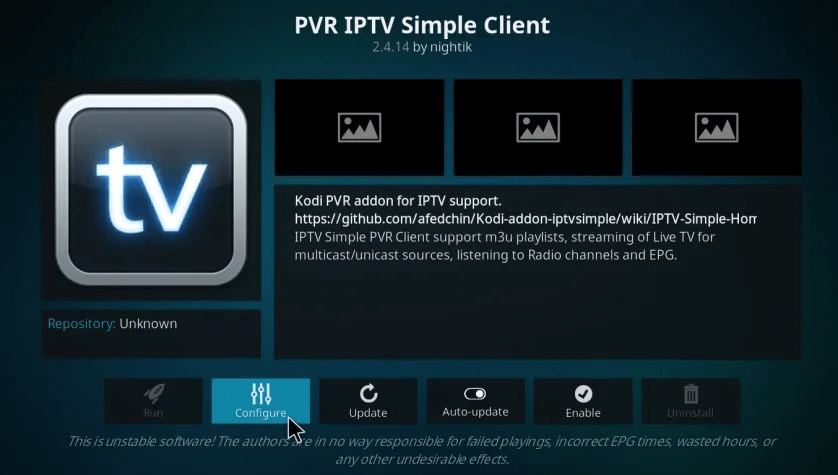
9. Select the General option and click the M3U Play List URL option.
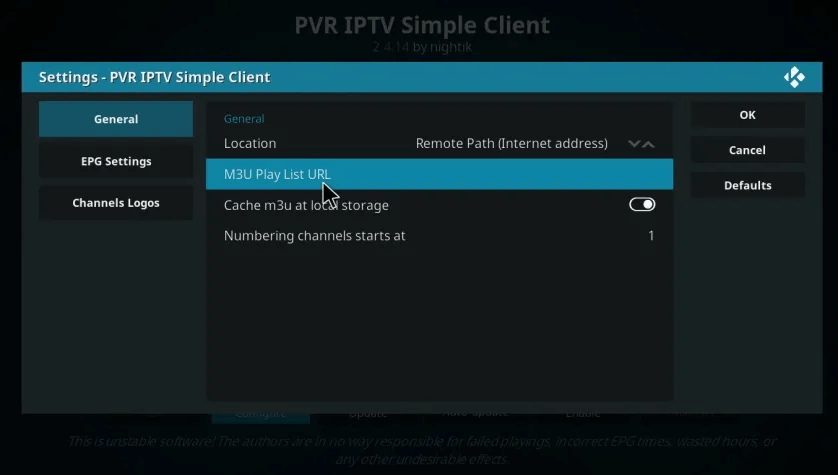
10. Enter the M3U URL your IPTV provider gives, then click the OK button.
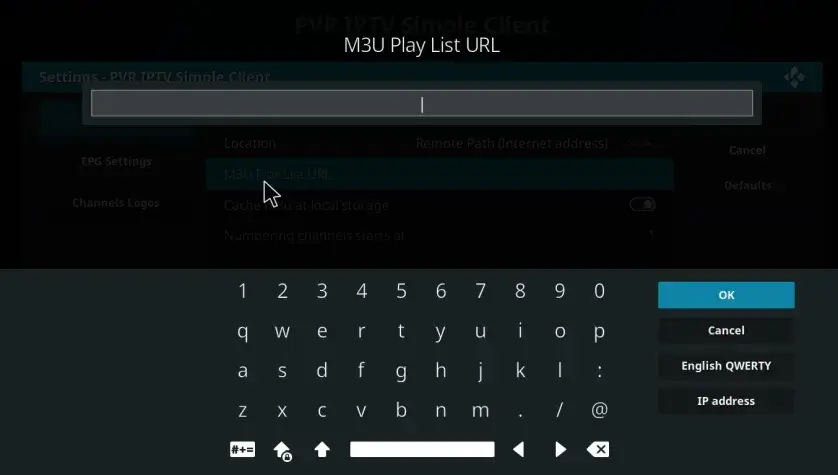
11. Now, give some time to load the channels, and you will be notified about the loaded channels.
12. Enjoy streaming your favorite channels on the Xbox.
Other Best IPTV Players for Xbox
The above-mentioned are the best IPTV players for Xbox. Apart from them, there are other IPTV players available on the Microsoft Store of the console. Their names and other details are mentioned in the following table.
| IPTV Player | Price | Download Link |
|---|---|---|
| Open IPTV | Free | Click Here |
| IPTV FTW! | Free | Click Here |
| IPTV+ | Free | Click Here |
FAQ
Yes, watching IPTV on Xbox and other devices is legal. But you must use the best VPN on your device to ensure you are safe online while accessing unregistered IPTV services.
Yes, MyIPTV Player is completely free to use.
No, the IPTV player is currently unavailable on the Xbox Microsoft Store.