Toshiba TV is a popular manufacturer across the world, and it runs on three different OS, Android OS, Fire TV OS, and VIDAA OS. To get an all-new streaming experience, you can access the IPTV service on your Toshiba smart TV to watch on-demand content, including hit movies, live TV shows, sports, and many more. In addition, you can purchase the subscription plan to access more features and a wide range of streaming content. Above all, it is way more affordable than any other OTT streaming service.
Key Features of Toshiba Smart TV
| Supports 4K HDR, FHD, and Dolby Vision | It comes with Noise reduction |
| Includes epic TRU picture engine | Voice search support |
| MP3, AAC, HEAAC, WWMA, and Dolby Atmos supported | In-built screen mirroring |
Methods to Stream IPTV on Toshiba Smart TV
The methods to install and stream the IPTV provider on your Toshiba Smart TV vary with the operating system it is working on, and they are mentioned below.
- Install IPTV on Toshiba Android TV using Google Play Store
- Get IPTV on Toshiba Fire TV using Downloader
- Install IPTV on Toshiba Smart TV using USB
- Watch IPTV on Toshiba VIDAA TV via Screen Mirroring
How to Install IPTV on Toshiba Android TV
[1]. On your Toshiba Android TV, navigate to the Google Play Store.
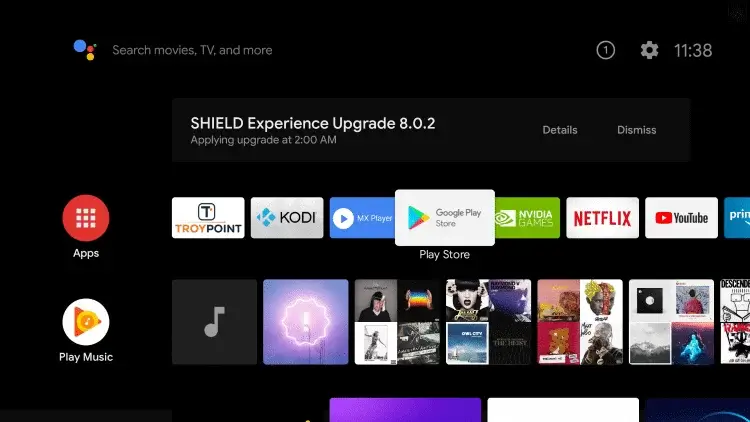
[2]. Click on the Search icon at the top right corner of the screen.
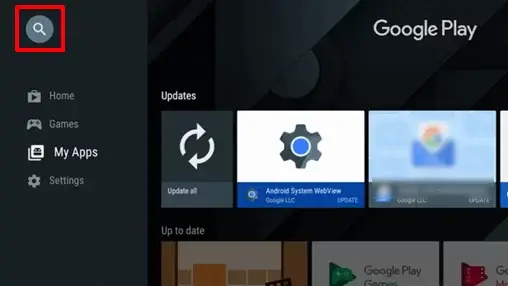
[3]. Type the TiviMate IPTV Player app in the search bar using the on-screen virtual keyboard.
[4]. Locate the app from the search result and click Install to download the TiviMate IPTV app on your Android TV from the Play Store.
[5]. Once installed, tap Open to launch the TiviMate IPTV Player.
[6]. Click on the ADD PLAYLIST button in the middle of the page.
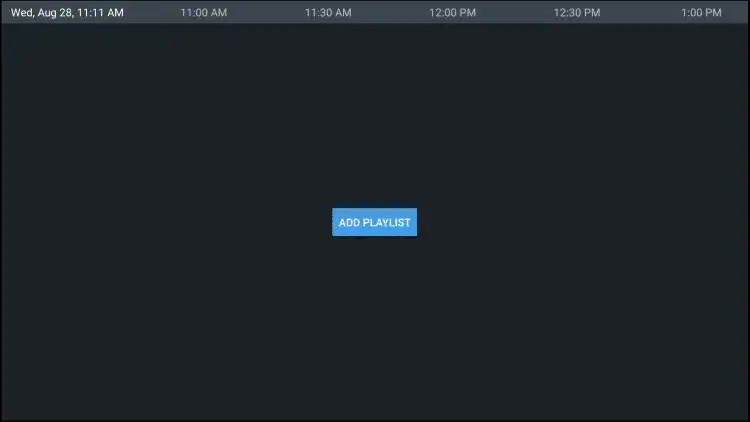
[7]. On the next page, click the Enter URL option and enter the M3U URL received from your IPTV Provider and click Next.
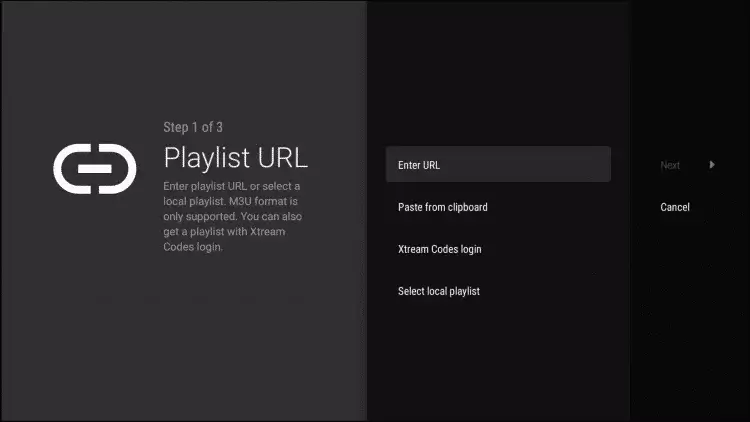
[8]. Click Next after the playlist is updated.
[9]. Again click Next once the playlist is processed.
[10]. Click the Enter URL option and input the TV Guide URL.
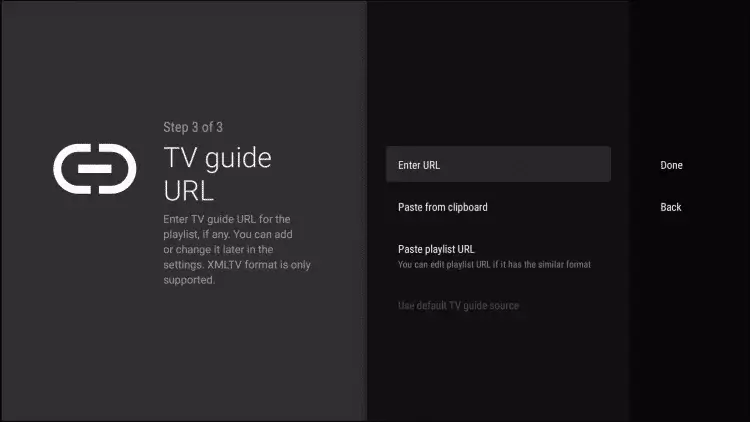
[11]. Now, type EPG M3U URL and click Next.
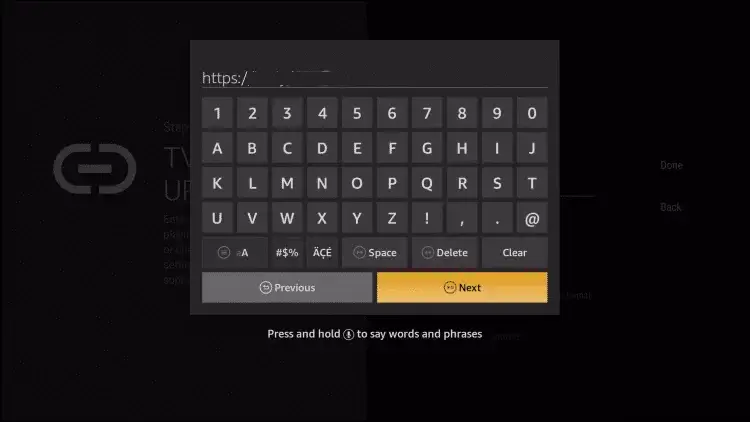
[12]. Finally, click on the Done button to complete the installation process of the IPTV and start streaming your favorite IPTV channel on your Toshiba Android TV.
How to Get IPTV on Toshiba Fire TV
[1]. Press the Home button to launch the home screen on your Toshiba Fire TV.
[2]. Click on the Find tab and then choose the Search tile.
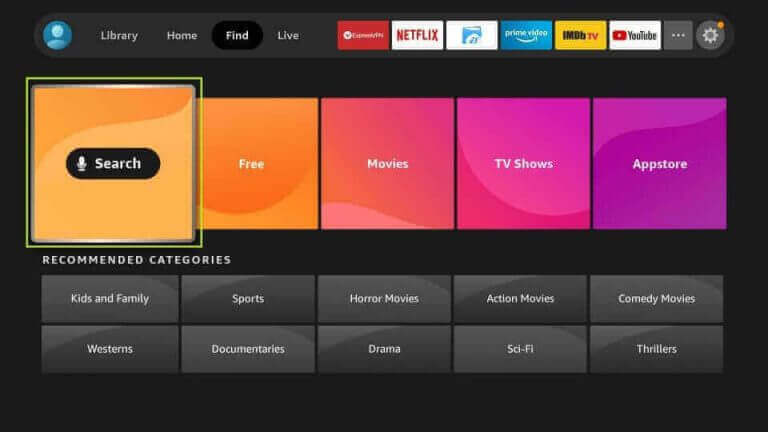
[3]. Using the on-screen keyboard, enter Downloader and search for it.
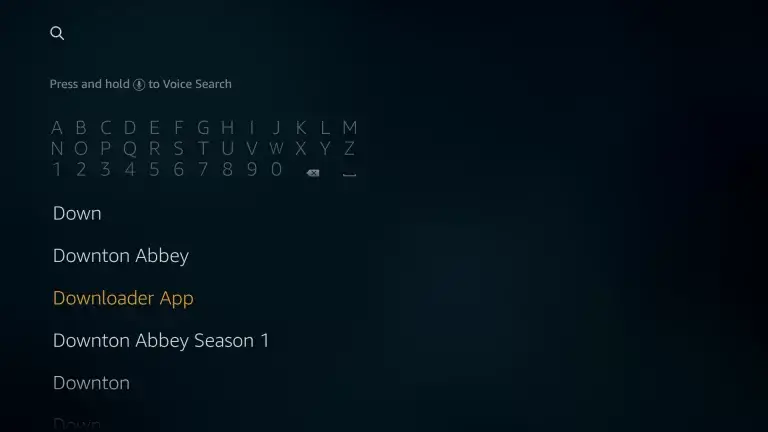
[4]. Select the Downloader app from the search results and click the Get or Download button to begin the installation process.
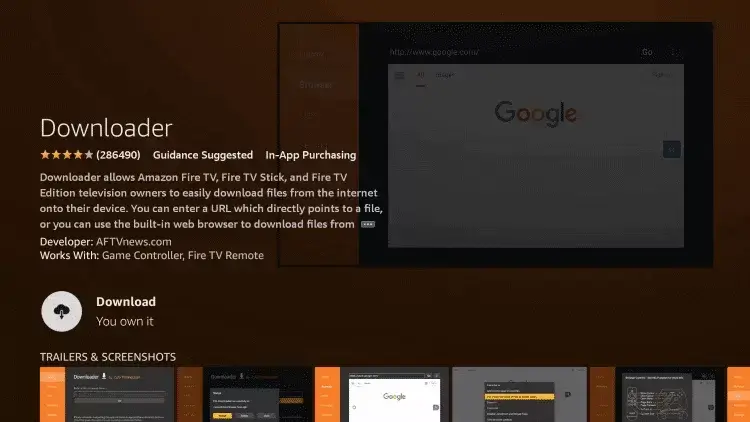
[5]. Hit the Settings icon at the top right corner.
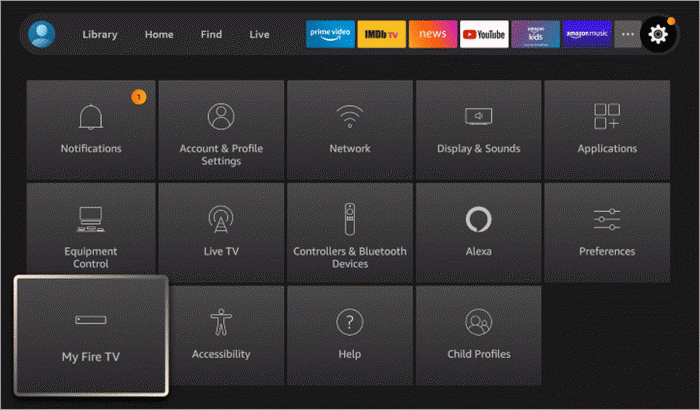
[6]. Select the My Fire TV tile from the list.
[7]. Next, click on the Developer Option > Install unknown apps.
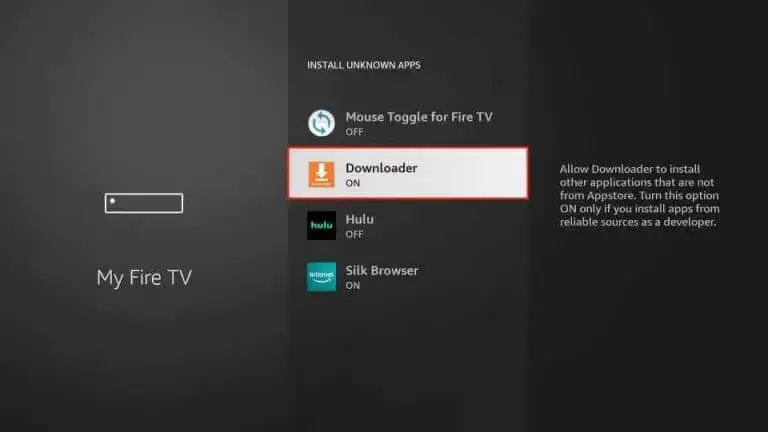
[8]. Enable the Downloader app on your Fire TV.
[9]. Open the Downloader app and click Allow to accept the terms and conditions.
[10]. On the left sidebar, select the Home option and enter the IPTV Smarters APK link on the search bar.
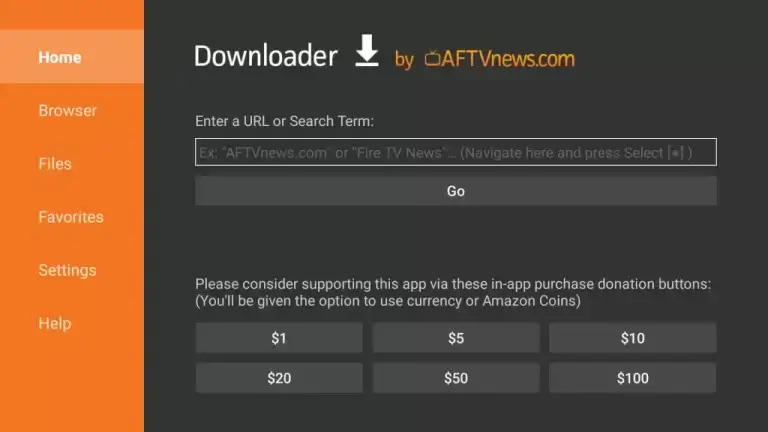
[11]. Click Go to search for the app.
[12]. Select the Install button to download the app on your Toshiba Fire TV.
[13]. Once the app gets installed, click Open to launch the IPTV Smarters app on your Fire TV.
[14]. Enter the Username, Password, and M3U URL of any IPTV provider in the required field.
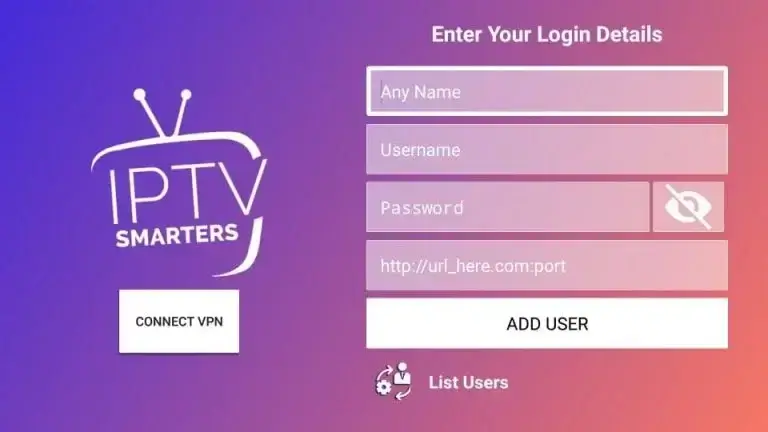
[15]. Further, click ADD USER button at the bottom and enjoy streaming the IPTV channels on your TV.
How to Watch IPTV on Toshiba VIDAA TV
If you own a Toshiba VIDAA OS TV, you can screen mirror the IPTV from your smartphone to your TV. You can also cast the screen from your mobile device to your Toshiba Android TV. Follow the steps given below to Cast or AirPlay from your Android or iOS devices.
Cast IPTV from Android Devices
[1]. Initially, connect your smart TV and Android smartphone to the same WiFi network connection.
[2]. Open the Google Play Store on your Android smartphone and type Lazy IPTV on the search bar.
[3]. Choose the app from the suggestions and tap the Install button to download the app on your smartphone from the Play Store.
[4]. Open the Lazy IPTV app and open the Notification Panel.
[5]. Hit the Screen Cast or Cast icon and select your Toshiba smart TV from the list of available devices.
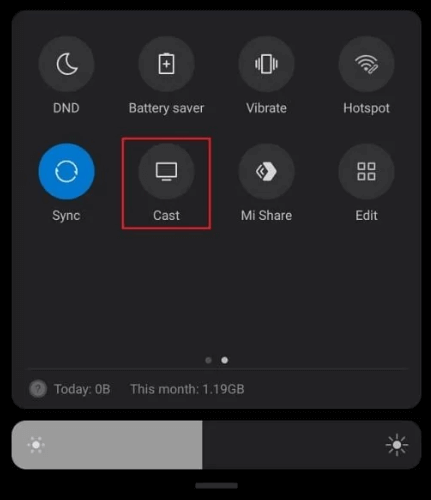
[6]. Return to the IPTV Player to play the content and watch it on your big TV screen.
AirPlay IPTV from iOS Devices
[1]. First, make sure that your iOS device and your Toshiba Vidaa TV are connected to the same WiFi network.
[2]. Open the App Store and search for the GSE Smart IPTV app.
[3]. To install the app, tap the Get button in the App Store.
[4]. Launch the GSE Smart IPTV app on your TV and sign in to your account using the login credentials.
[5]. Further, enter the M3U URL of the IPTV service provider and then select any title from the live TV channel.
[6]. Open the Control Center of the iOS device and hit the Screen Mirroring icon.
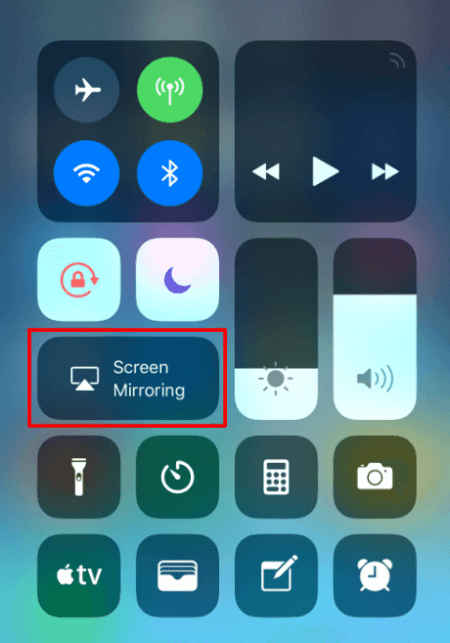
[7]. Choose your device name from the list of available devices.
[8]. That’s it. You can now play the title on your Toshiba Vidaa TV.
How to Install IPTV on Toshiba Smart TV using USB
[1]. On your PC, open the web browser and search for the GSE Smart IPTV Apk file.
[2]. Select the legitimate website from the search results.
[3]. Click the download button to install the APK file on your PC.
[4]. Now, connect your external USB drive to your PC.
[5]. Copy the IPTV APK file and paste it to the USB drive.
[6]. Eject the drive from your PC and plug it into the USB port on your smart TV.
[7]. On your Smart TV, click on the Settings icon in the upper right corner of the home screen.
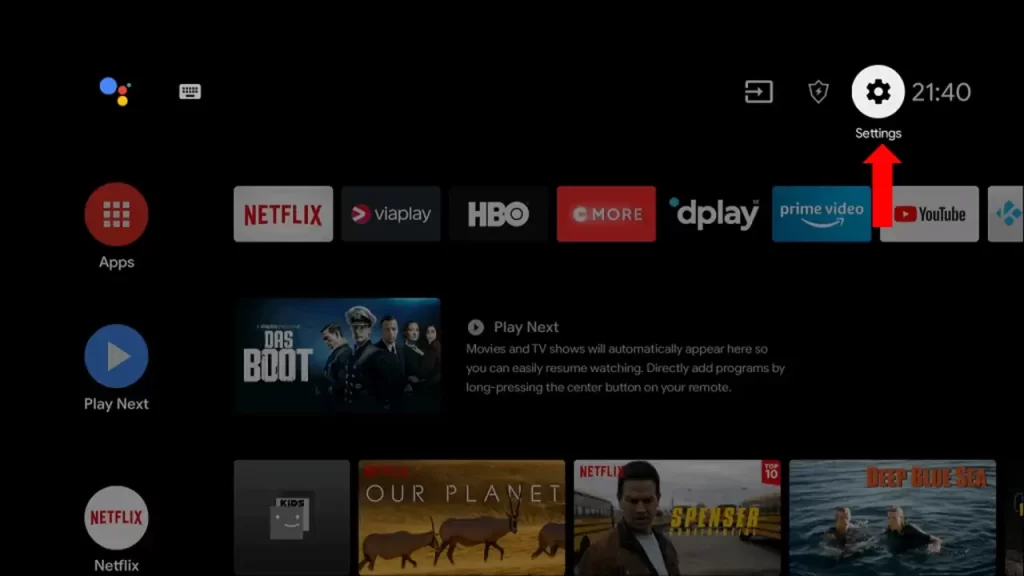
[8]. Select the Device Preferences option from the menu list.
[9]. Click on Security & Restrictions > Unknown sources option and then enable it.
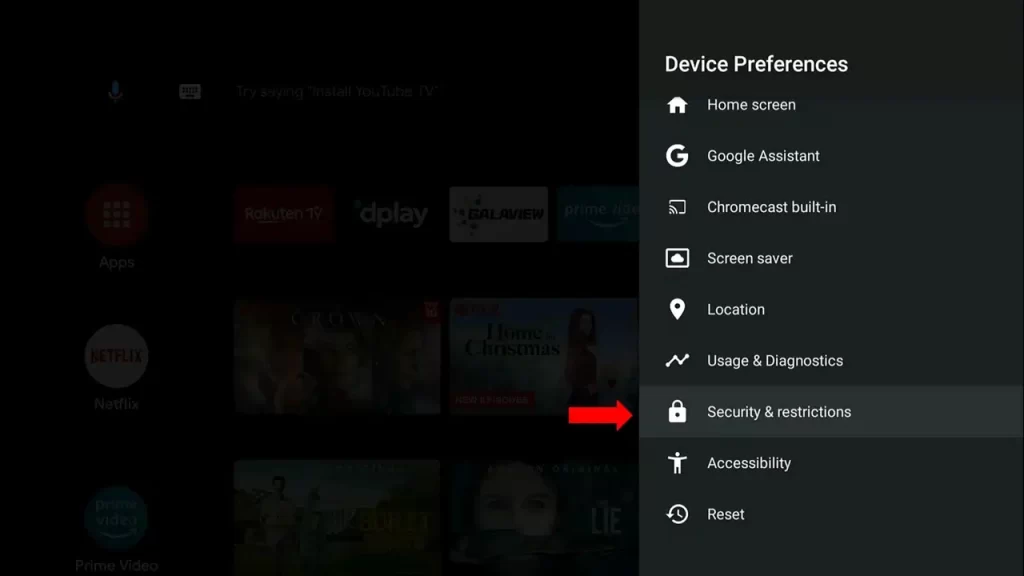
[10]. Move your IPTV APK file from your USB drive to the TV and install the application.
[11]. Open the GSE Smart IPTV app on your Toshiba smart TV.
[12]. On the top left corner, click on the Menu icon and select the Remote Playlists from the menu list.
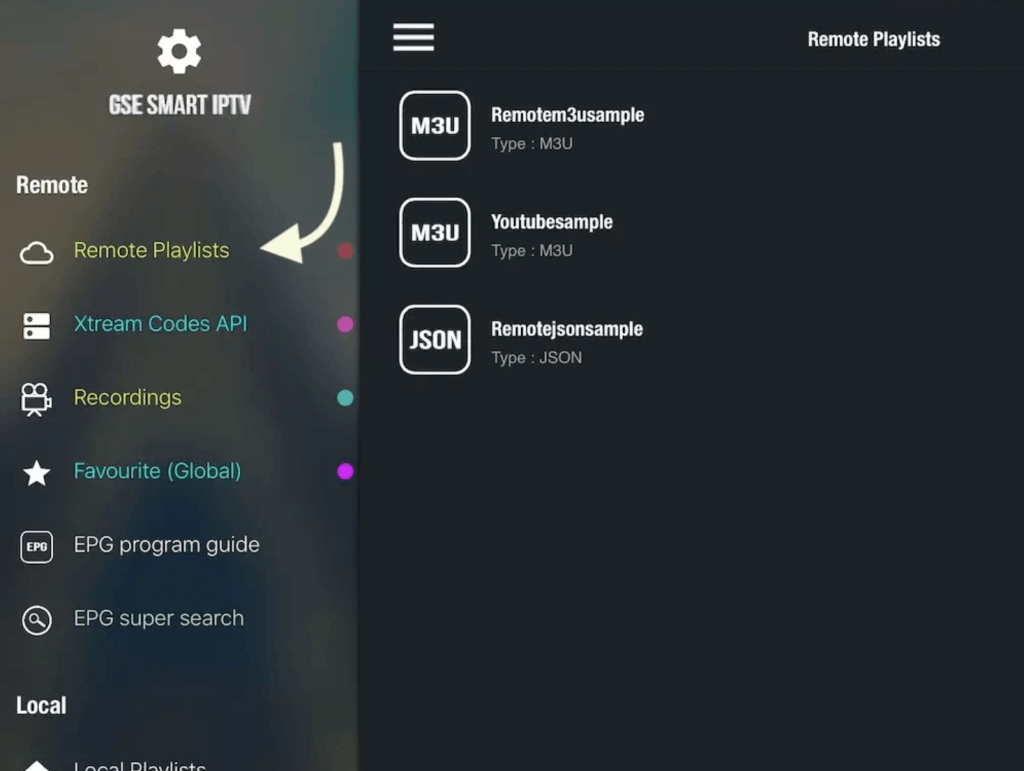
[13]. Further, click on the Plus icon (+) in the top right corner and enter the M3U URL of your IPTV provider.
[14]. Select Add button and start watching the on-demand IPTV content on your Smart TV.
Frequently Asked Question
Since Toshiba smart TVs run on popular operating systems, you can install the most IPTVs. The best IPTV providers for Toshiba smart TV include Xtream HD IPTV, Kemo IPTV, IPTV Trends, etc.