Mi TV Stick, Mi Box, and Mi TV are great sources of entertainment at home’s comfort. With thousands of streaming apps, these streaming units also support watching IPTV. Yes! Mi TV, stick, and Box use Google Play Store as their default app store. So, you can directly install IPTV player apps and access IPTV content. Even if any desired app is unavailable, you can sideload it using the best sideloading apps on your device, like Downloader. Moreover, by screen mirroring from a smartphone, you can access any IPTV app on Xiaomi’s Mi Box and Mi TV without directly installing it.
This article elaborates on all the above-mentioned possible methods to access IPTV on Mi TV, TV Stick & Box. By trying any suitable technique, you can access thousands of live TV channels and on-demand videos worldwide.
Key Features of Mi TV
| Offers Chromecast support | Supports 4K Dolby Vision and HDR10+ |
| Provides Google Assistant and Alexa support | Supports Dolby Atmos |
| A modest and simple-to-use remote | Bluetooth 5.0 and dual-band Wi-Fi |
Why Do You Need a VPN While Watching IPTV on MI TV?
IPTV providers are always prone to legality issues since they are known for streaming copyrighted content without the proper license. In most countries, streaming copyrighted content is against the law, and you may end up facing legal issues while watching that content. So, it is advisable to use a VPN service on your device to safeguard your privacy.
VPN also helps you access providers that are geo-restricted in your country. Since the internet is flooded with many VPNs, we recommend using NordVPN while streaming IPTV content via a media player. Currently, NordVPN offers a 67% discount + 3 months free for all subscribers.

How to Install IPTV Apps on Mi TV Stick/Mi Box from Play Store
1. Switch on your Mi TV and connect it to a stable network.
2. Navigate to the Apps section and launch the Google Play Store.

3. Click the Search bar and browse for Eva IpTv using the virtual keyboard.
4. From the list of apps, pick Eva IpTv.
5. To install the application on your Mi Box, click the Install option on Play Store.
6. Launch the app when the application has been installed.
7. Enter the login credentials provided by your IPTV service provider and watch the channels on your TV.
How to Sideload IPTV Apps on Mi TV/Mi Box
Although it may take a while, the sideloading procedure is very helpful for accessing Play Store absent IPTV apps on Mi TV/Mi Box. Here’s how to do it.
1. On your Mi TV, open Settings and click Device Preferences.
2. Next, select Security & restrictions, followed by Unknown sources.
3. Disable the toggle key near Verify apps to install third-party apps.
4. Open the Google Play Store and type Downloader with the on-screen keyboard.
5. Pick the app and click the Install button to install the app.

6. Open the Downloader app and enter the URL for the GSE Smart IPTV APK file [https://urlsrt.io/rmbMt].
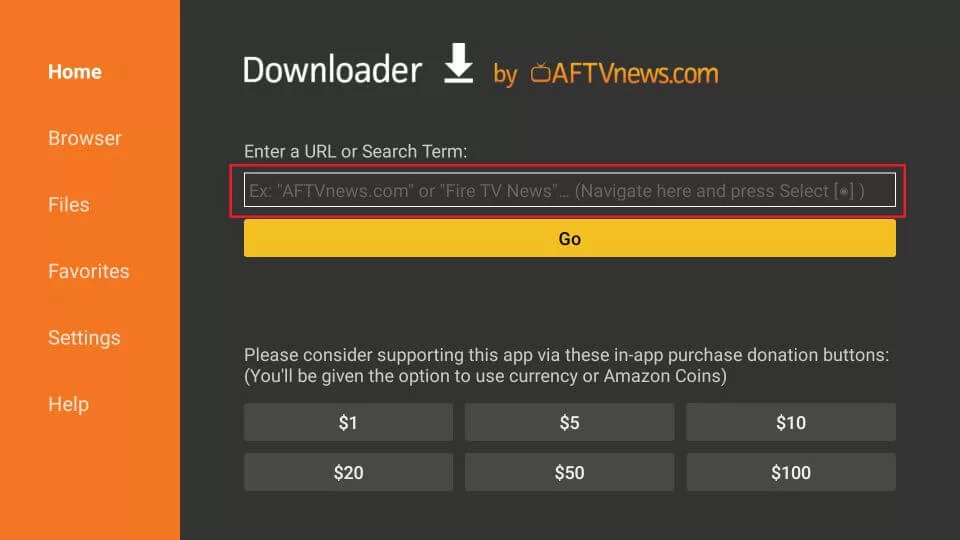
7. Further, click the Go option to download the APK file.
8. Click the Install button to install the GSE Smart IPTV app.
9. Launch the GSE Smart IPTV app and hit the hamburger icon on the left.
10. Select Remote Playlists, followed by the Plus icon from the screen.
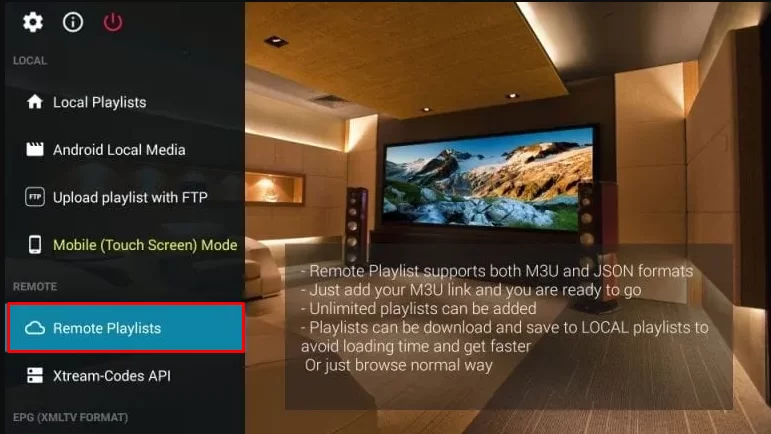
11. Click Add M3U URL and enter the M3U URL from your IPTV provider.
12. Choose the Add button and load the content of your IPTV service.

13. Wait for the content to be available and start streaming your favorite content.
How to Access IPTV on Mi TV/Mi Box through Screen Mirroring
You can screen mirror any IPTV player or app from your Android mobile, tablet, as well as iPhone & iPad. The following headings will guide you on how to do it from each device individually.
How Screen Mirror IPTV on Mi TV from Android Mobile/Tablet
1. Initially, connect your Android Smartphone and Mi TV to the same Wi-Fi network.
2. Then, launch the Play Store of your Android device and search for VentoX IPTV.
3. Click the Install button to get the app from the Play Store.
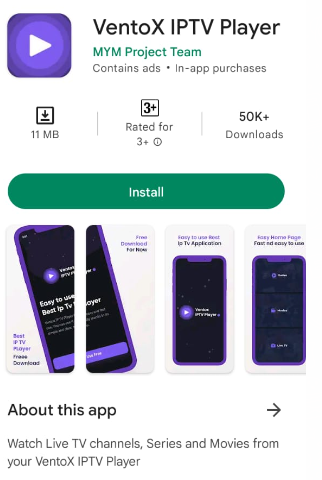
4. Open the app and add the playlist of your service provider.
5. Launch the Notification Panel of your Android Smartphone and tap the Cast option.

6. Choose your Mi TV from the list on your screen.
7. This will start to mirror the Android Smartphone’s screen on Mi TV.
8. Further, launch the IPTV app and access IPTV content on your TV.
How to Screen Mirror IPTV on Mi TV from iPhone
As MiTV does not support AirPlay, you need to use third-party apps such as ApowerMirror to screen Mirror IPTV from iPhone to Xiaomi Mi TV.
1. Initially, connect your iPhone to the same Wi-Fi network as Mi TV.
2. Install the LillyPlayer IPTV app on your iPhone from the App Store.
3. Further, open the IPTV player app and sign in to your IPTV provider’s subscription.
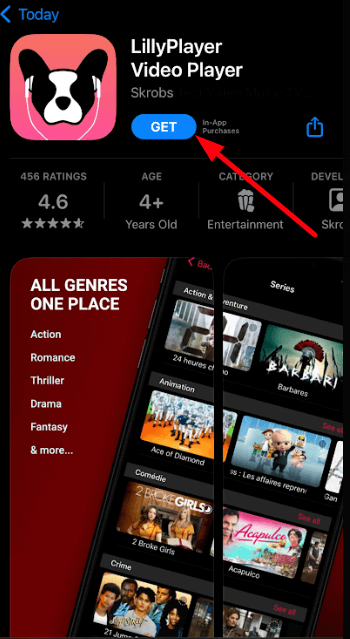
4. Next, install the ApowerMirror app from the App Store.
5. After installation, launch the app and click the M icon on the Apps screen.
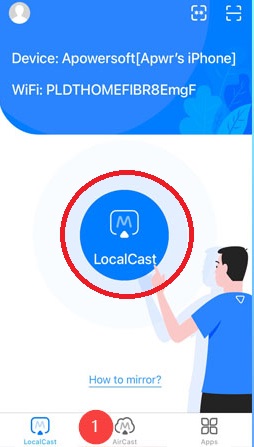
7. Select your Mi TV name from the list of available devices to connect.
8. Once connected, launch the Control Center on your iPhone and tap the Screen Mirroring icon.

9. Choose the Mi TV from the list, and your iOS screen will be mirrored on the TV.
10. Open the IPTV Player and access the IPTV content on your TV.
Frequently Asked Questions
Yes, streaming IPTV is legal, but there are some unregistered IPTV services available in the market. So, you need to use the best VPN services with your Mi TV while accessing them.
Yes, there are lots of free IPTV services like Ugeen IPTV, Fluxus IPTV, and Stratus IPTV available on the internet to stream on your Mi TV.
TiviMate IPTV, Ultimate IPTV Loader Pro, and IPTV Smarters Pro are some of the best IPTV players for Mi TV.