JVC has been a manufacturer of exquisite Televisions of top-notch quality, and the demand for its smart TV has risen substantially recently. As it is designed to work on multiple Operating Systems, the user can stream IPTVon JVC TV despite accessing the popular streaming apps. It is definitely a pleasurable experience to watch the VOD content of IPTV on JVC TV. If you doubt yourself with the procedure to install IPTV on JVC TV, then it isn’t that complex.
Key Features of JVC TV
| Supports 4K resolution | Has Screen Mirroring & AirPlay options inbuilt |
| It comes with an OLED display | Allows voice control |
| Bluetooth 5.0 | Built-in Chromecast |
Ways to Get IPTV on JVC TV
JVC actually manufactures modern Televisions supporting different Operating systems (OS) that include Android, Fire TV, and Roku. In other words, you have the advantage to
The procedure to do it is explained below in detail for the respective devices.
How to Stream IPTV on JVC Android TV
Streaming IPTV is quite simple for JVC Android TV. Because all the latest released JVC Android TVs have Google Play Store inbuilt. So let’s learn to install an IPTV player from there and stream IPTV using the upcoming steps.
[1] Give an internet connection to your JVC Android TV and open the Google Play Store app.
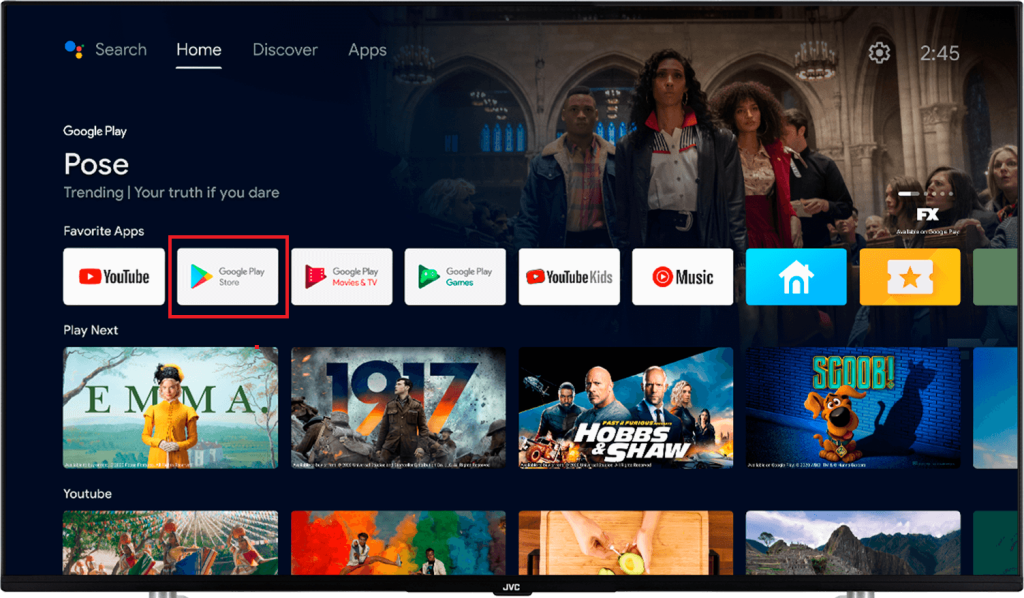
[2] Select the Search bar within the app and type Pixel IPTV on the virtual keyboard using your remote.
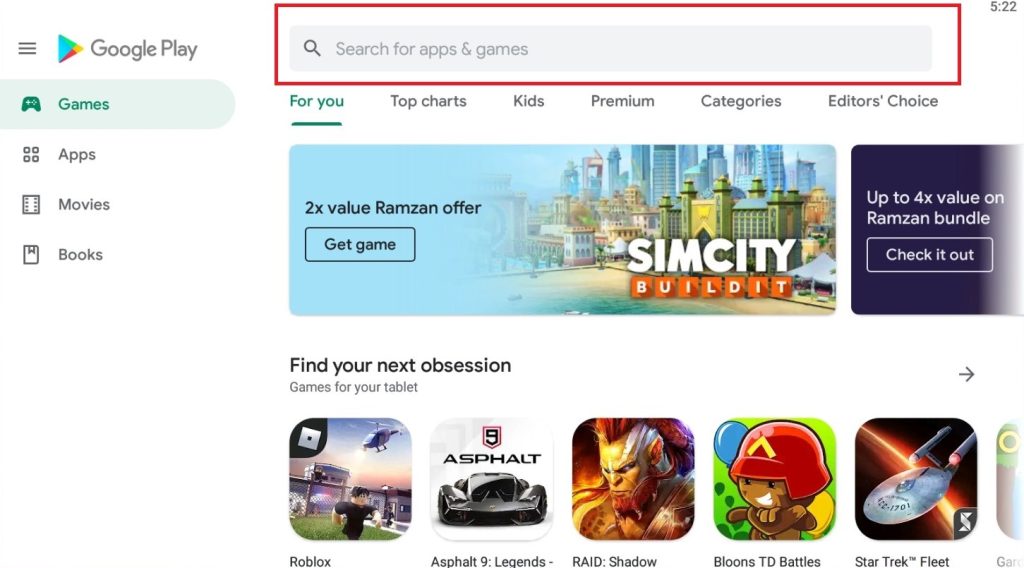
[3] Search for the IPTV player and hit its Install button to download the app on your TV.
[4] Then open the Pixel IPTV Player and enter the login details of your IPTV service, such as Username and Password.
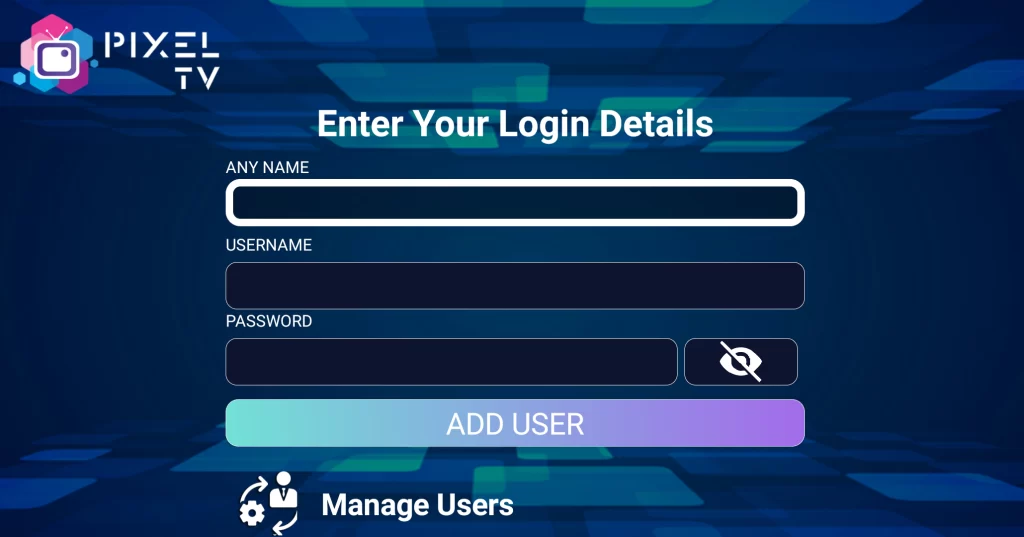
[5] Then hit the Add User button below.
[6] Now your IPTV’s content will be available on the big screen of your JVC Android TV, ready to play.
How to Install IPTV on JVC Fire TV
Amazon App Store (Fire TV’s legit application store) has an IPTV player that helps access any IPTV service. Follow the below steps to learn the methodology to install an IPTV player and stream IPTV on the Fire TV.
[1] Switch on your JVC Fire TV and connect the internet to it.
[2] On its Home page, select the Search icon and search for VLC media player.
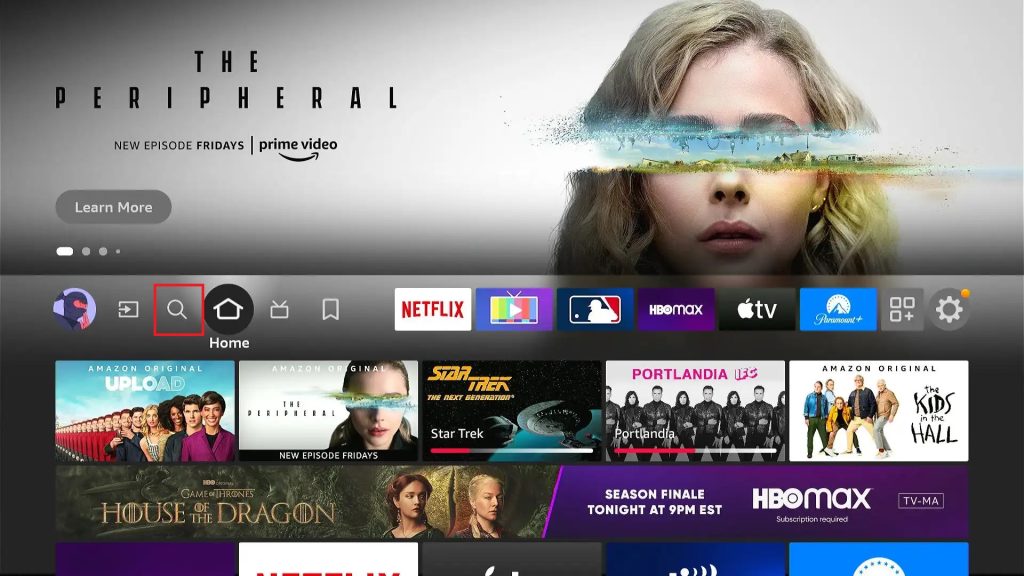
[3] Now the app will appear on the search results from Amazon App Store.
[4] Select it and click the Download button to install the IPTV player on your Firestick.
[5] When the installation gets over, the Open button will appear.
[6] Click on it and enter the player.
[7] Now, choose the Media tab on the top and then Open Networks Stream.
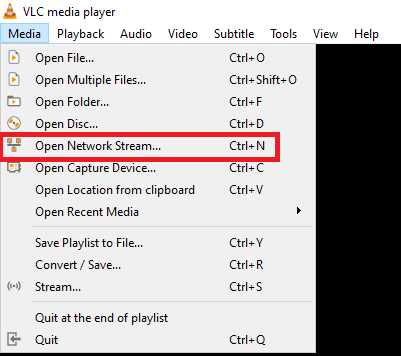
[8] You’ll reach the Network URL field now.
[9] Type the M3U URL of your IPTV in the URL field and hit the Play button below.
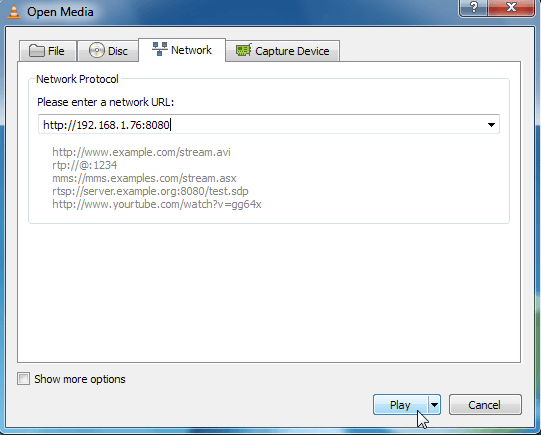
After a few seconds, the player will load all the channels and VOD content of your IPTV playlist. Choose anything and start streaming on JVC Fire TV.
How to Access IPTV on JVC Roku TV
It is possible to watch IPTV on JVC Roku TVs also using the IPTV player called IPTV Smarters when the below steps are followed.
It takes some time and patience but is worth the effort.
Enable Developer Settings
[1] Turn on your JVC Roku TV and take its remote in hand.
[2] Then press the following buttons in sequence:
- Home button – 3 times
- Up button – 2 times & then
- Right > Left > Right > Left > Right arrow keys
[3] The Developer Settings menu will appear on the screen now.
[4] Note down the IP address above your Username and click the Enable Installer and Restart button.
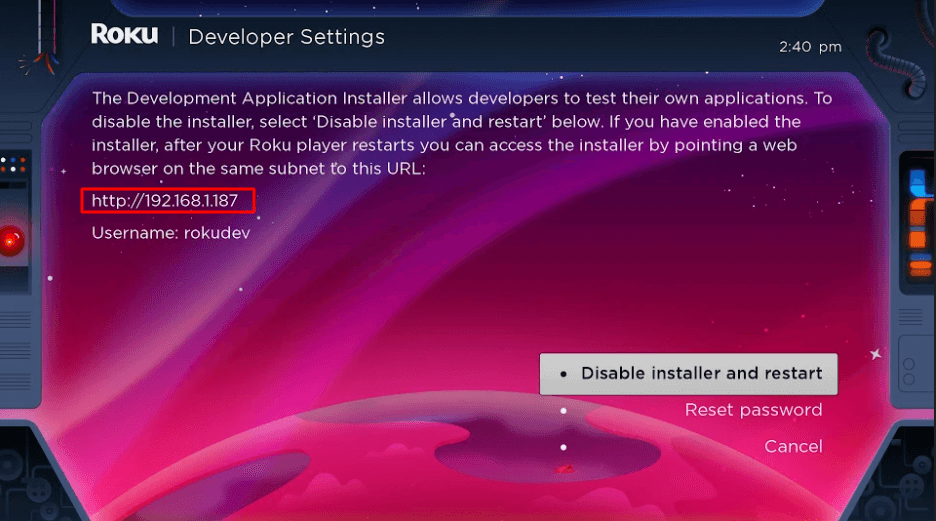
[5] Then type a password to your web server and select the Set password and reboot button.
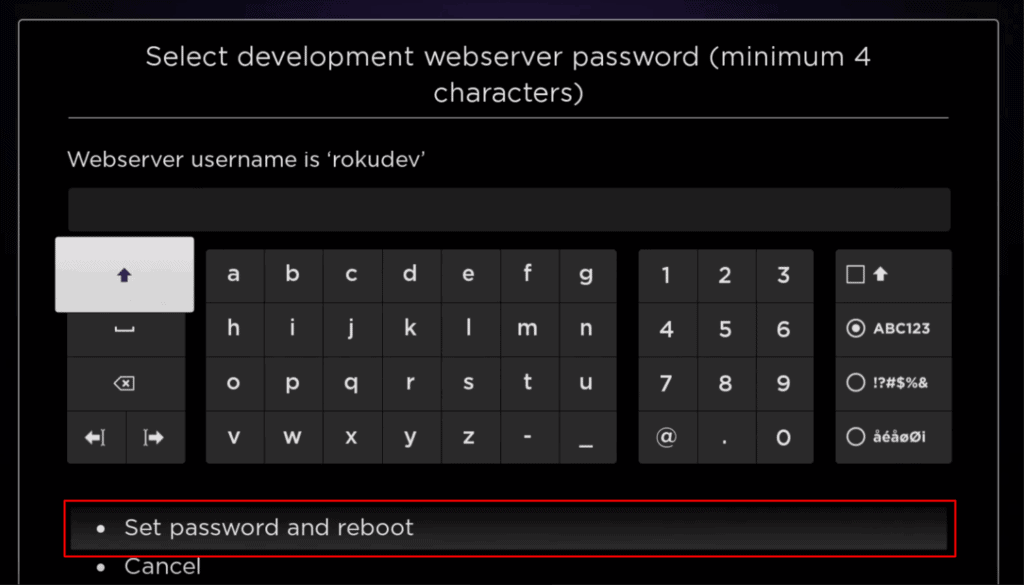
Add IPTV Smarters
[1] Now take a PC (most suggested) and head to Roku’s Channel Store website.
[2] Tap the Sign in option and log in with your Roku account’s Username and Password.
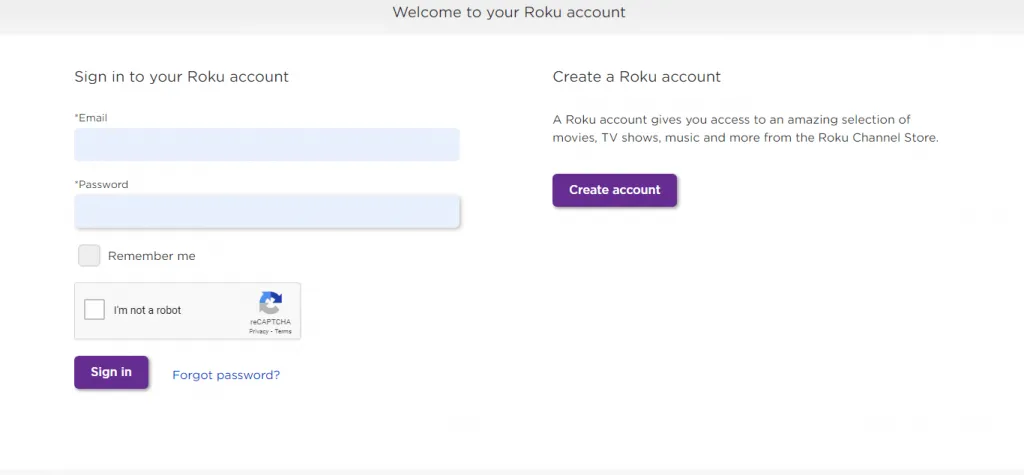
[3] Then select the Profile icon and select My account.
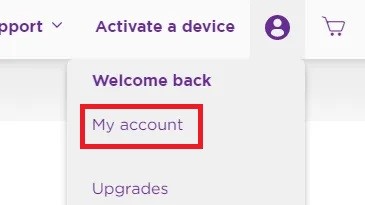
[4] On the new page, select the Add channel with a code option under the Manage account section.
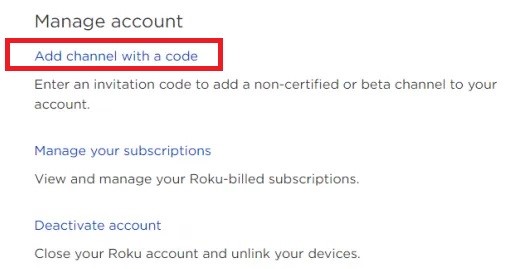
[5] A pop-up box will appear now.
[6] Type iptvsmarters there and click the Add Channel button & OK option.
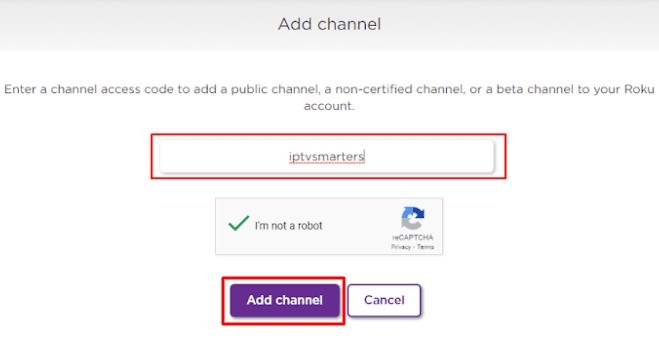
[7] Tap the Yes, add channel button in the new pop-up window, and confirm your selection.
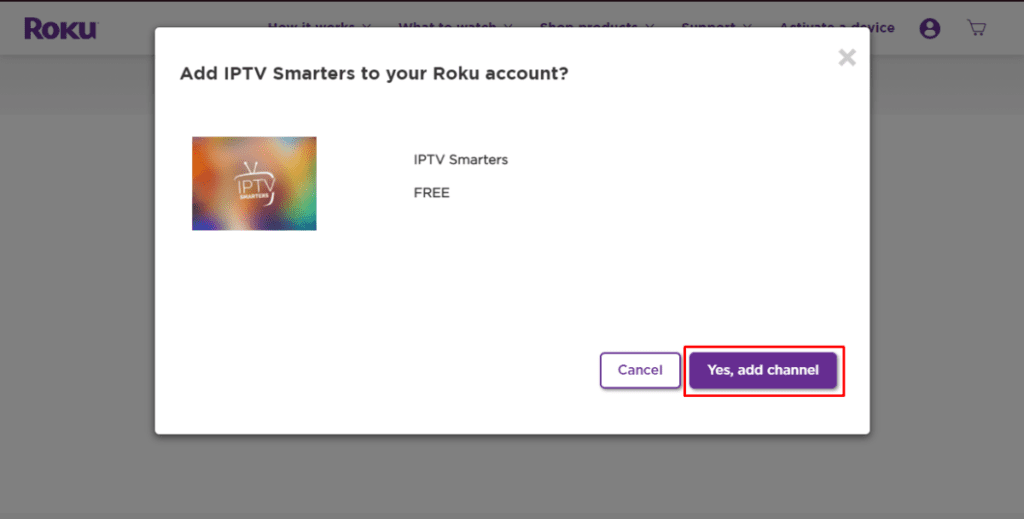
Access IPTV on JVC Roku TV
After the previous step, the IPTV Smarters app will available on your JVC Roku TV when you turn it on.
[1] Launch the IPTV player and give your IPTV service details in the respective boxes.
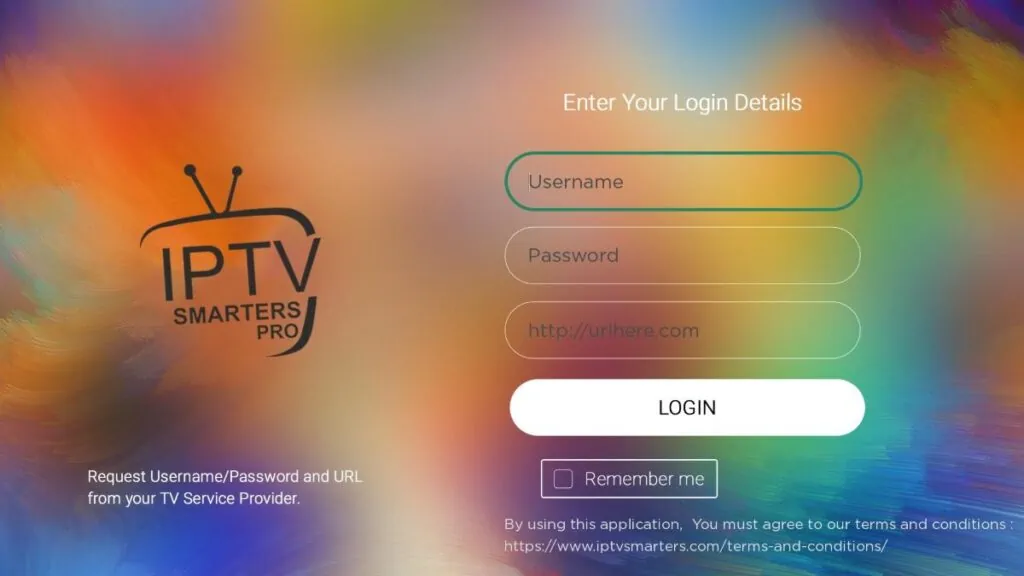
[2] Finally, click Login, and you’ll now be able to access the TV channels of your IPTV on JVC Roku TV.
How to Watch IPTV on JVC Smart TV Via Screen Mirroring
There is an alternative way to watch IPTV on all the JVC televisions. That is possible with screen mirroring. With this, you need not install any IPTV on your JVC TV. Rather, you can screen mirror IPTV from iOS & Android smartphones, and below we shall discuss its procedure.
How to Screen Mirror IPTV on JVC Android TV
To screen mirror any IPTV channels or content on your JVC Android TV from Android mobile,
[1] Install an IPTV player on your smartphone and log in to your IPTV account or enter its M3U URL. Say, Tivimate IPTV.
[2] Then connect your JVC TV and smartphone to the same Wi-Fi network.
[3] Open the Notification panel and select the Cast option.
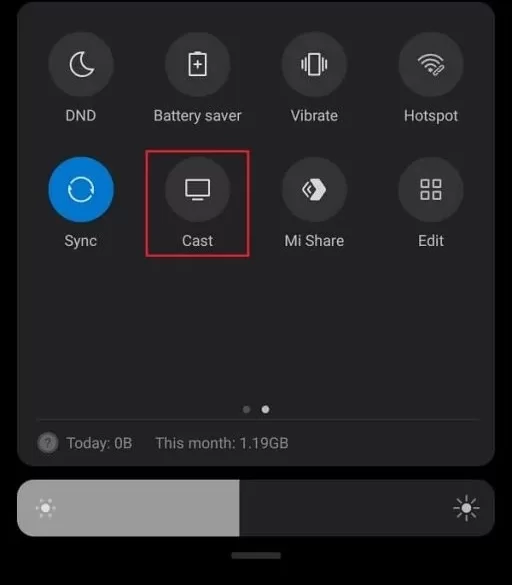
[4] A list of devices available to connect will appear.
[5] Select JVC TV from the list.
[6] Now the mobile screen will display on your JVC TV screen.
[7] You can launch the IPTV player and start streaming your IPTV channels and watch it on JVC Android TV.
How to Screen Mirror IPTV on JVC Fire TV
Screen mirroring is possible directly on JVC Fire TV from Android mobiles. But to screen mirror from iOS devices, we need to install a separate application.
To screen mirror IPTV from Android on JVC Fire TV,
[1] Connect your Android device and JVC Fire TV to the same WiFi network.
[2] Then long press the Home button of your TV remote and select the Mirroring option in the appearing menu.
[3] Then open the Cast option on your Android mobile and select your JVC Fire TV name for connecting.
To Screen Mirror IPTV from iOS on JVC Fire TV,
[1] Select the Search icon on your TV and search for the AirScreen app.
[2] Choose the app from the search results and tap the Get button to install it.
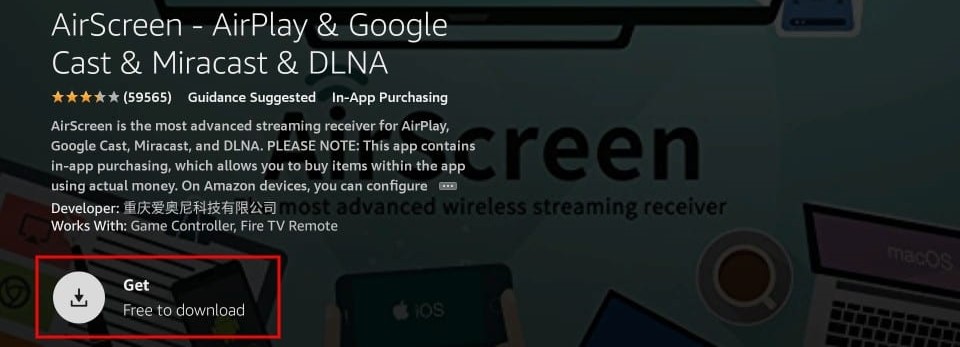
[3] Then open the app and select the Settings option.
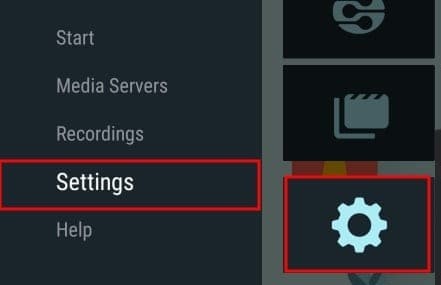
[4] Check the box near the AirPlay option and return to the app’s home again.
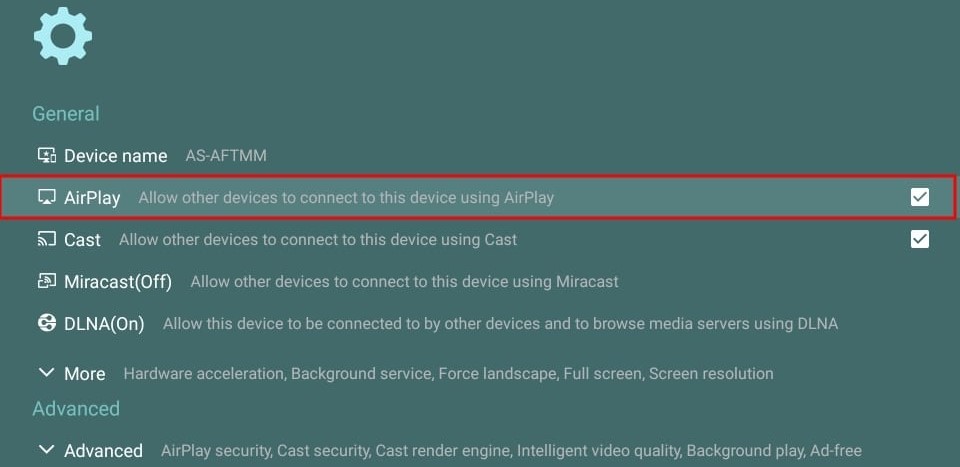
[5] Now select the Help option below Settings and select iOS.
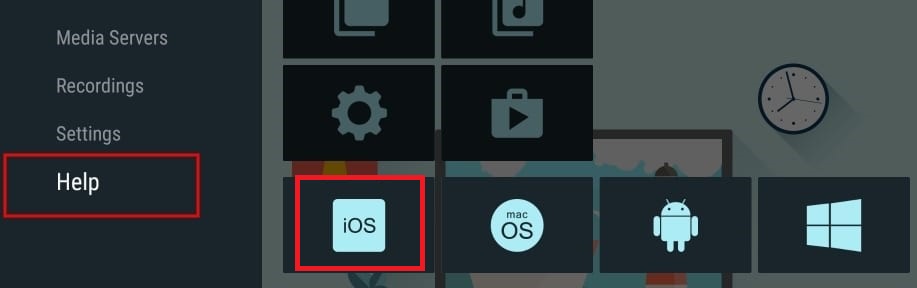
[6] Then click the AirPlay option.
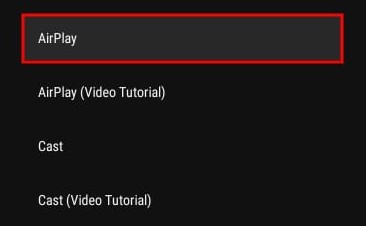
[7] Now open the Control center and select Screen Mirroring option > AS-AFTMM[AirPlay] device name to connect your TV and iOS device.
After connecting your Android or iOS device to the JVC Fire TV, enjoy your IPTV content using any IPTV player on those devices.
How to Screen Mirror on JVC Roku TV
JVC Roku TV supports both AirPlay and Screen Mirroring. So it is possible to cast from iOS as well as Android smartphones.
So as a pre-requisite,
- Connect your smartphone & JVC Roku TV to the same Wi-Fi network.
- For screen mirroring IPTV from your Android device: Open Roku’s Home menu and select Settings > System > Screen mirroring mode > Prompt options.
- To screen mirror IPTV from an iOS device: Select Home > Settings > Apple AirPlay and HomeKit > Apple AirPlay and HomeKit Settings and turn on AirPlay.
[1] After doing this on your respective device,
- On your Android mobile, open the Notification panel and select the Cast option.
- On your iOS mobile, go to the Control center and select the Screen Mirroring option.

[2] Then select JVC Roku TV from the appearing devices list.
[3] When you see your smartphone’s screen on your JVC Roku TV, launch the IPTV player on your mobile and choose any channel for streaming.
Frequently Asked Question
Yes. You can screen mirror or AirPlay any IPTV service from your Android/iOS smartphones and Windows/Mac computers and watch it on your JVC Roku TV.