| Website | https://iptvgear.org/ |
| No. of Channels | 10,000 |
| On-demand collection | Yes (20,000) |
| Streaming Quality | HD and SD |
| No. of Connections | 1 |
| Customer Support | Contact us form |
| Base Price | $15 |
| Formats Offered | M3U URL |
| Status | Working |
In this modern age, we have a lot of IPTV providers, and it is difficult to choose one. If you are looking for an efficient one, then IPTV Gear could be a wonderful option. It’s a subscription-based IPTV service provider that comes with a lot of amazing TV channels. IPTV Gear covers 10,000 live TV channels from different countries and 20,000 movies and TV shows. You can always find something exciting to stream in the video-on-demand library of this provider. Moreover, users can access this IPTV on various streaming devices using the best M3U players for IPTV.
Key Features
| Provides 200+ premium sports channels | Uses Anti-Freeze technology |
| Gives Electronic Program Guide | Have servers with 99.99% uptime |
| Offers flexible pricing plans | Provides 24/7 effective customer support |
Why Opt for IPTV Gear?
IPTV Gear covers all your favorite sports, news, entertainment, lifestyle, kids, travel, and international channels. You can find channels in SD and HD picture quality with this provider. It offers the best-uninterrupted streaming experience with stable servers. Further, this IPTV can be streamed all over the world without geo-restrictions.
Is IPTV Gear Legal?
IPTV providers are always prone to legality issues since they are known for streaming copyrighted content without the proper license. In most countries, streaming copyrighted content is against the law, and you may end up facing legal issues while watching that content. So, it is advisable to use a VPN service on your device to safeguard your privacy.
VPN also helps you access providers that are geo-restricted in your country. Since the internet is flooded with many VPNs, we recommend using NordVPN while streaming IPTV content via a media player. Currently, NordVPN offers a 67% discount + 3 months free for all subscribers.

Subscription Plans
IPTV Gear offers four different subscription plans for the users to choose from.
| Plans | Pricing |
|---|---|
| 1 Month | $15 per month |
| 3 Months | $10 per month |
| 6 Months | $8.33 per month |
| 12 Months | $6.67 per month |
Sign Up Process
1. Visit the IPTV Gear official website [https://iptvgear.org/] using a browser.
2. Navigate to the Our Packages section of the page.
3. From the available plans, you can choose any one and then select the Buy This Plan button.
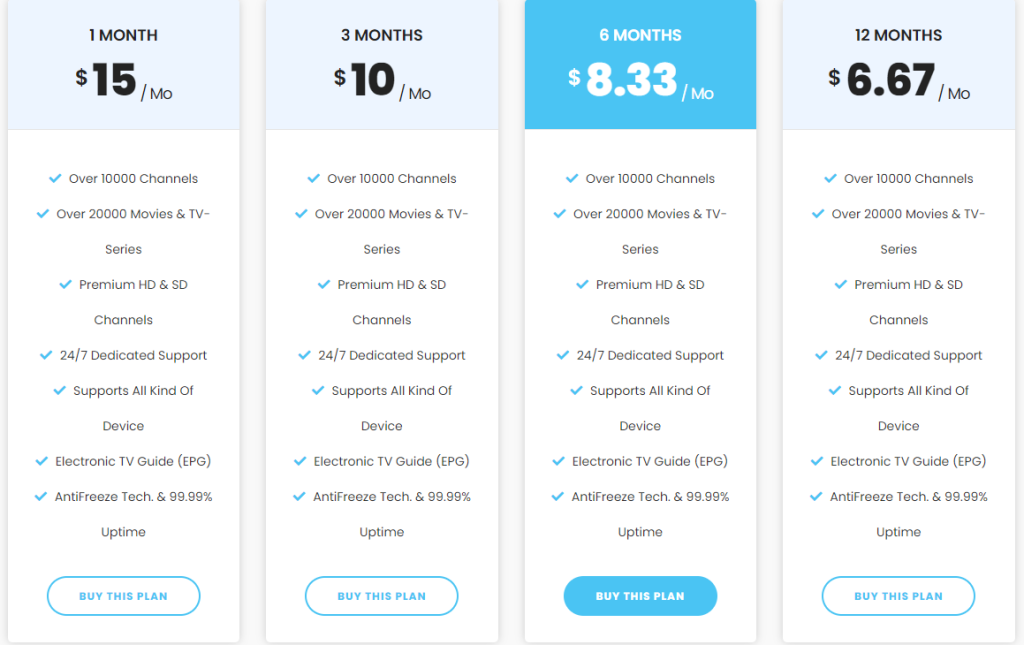
4. In the Checkout section, click on Continue.
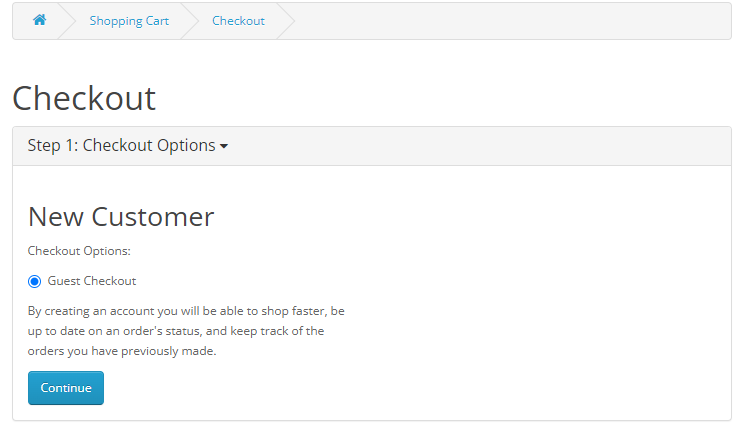
5. Also, enter the necessary details in the given field and then select Continue.
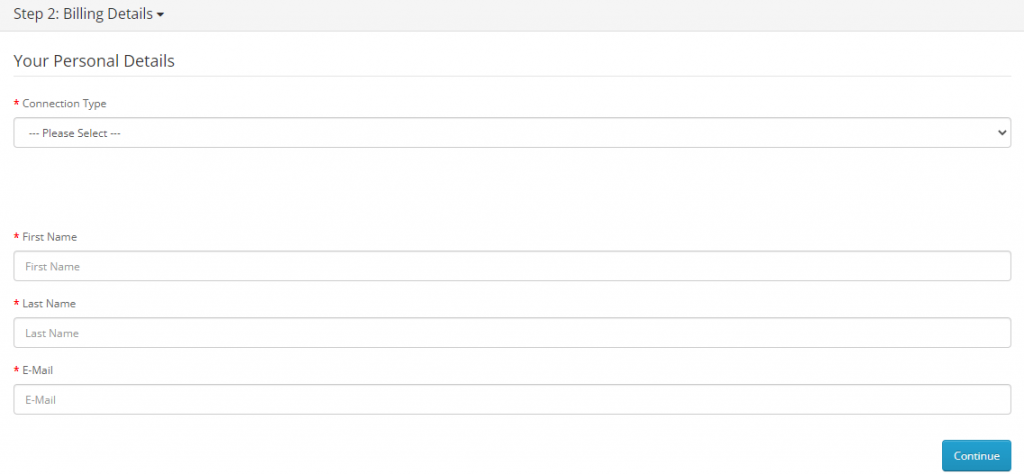
6. On the Confirm Order page, select the Pay option and follow the instructions on your screen to complete it successfully.
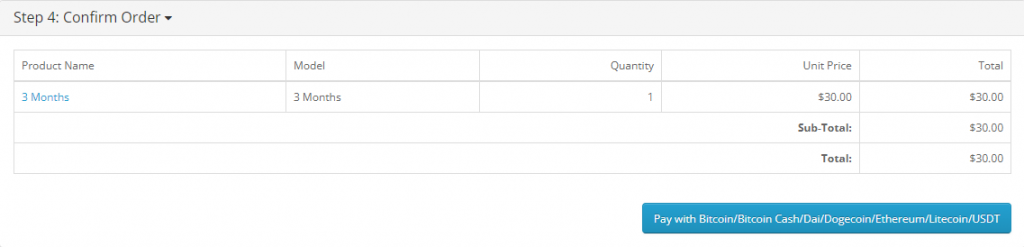
7. When you get an activation email from the service, you can know that your subscription is successful.
Compatible Devices of IPTV Gear
IPTV Gear can be streamed on its compatible devices provided here.
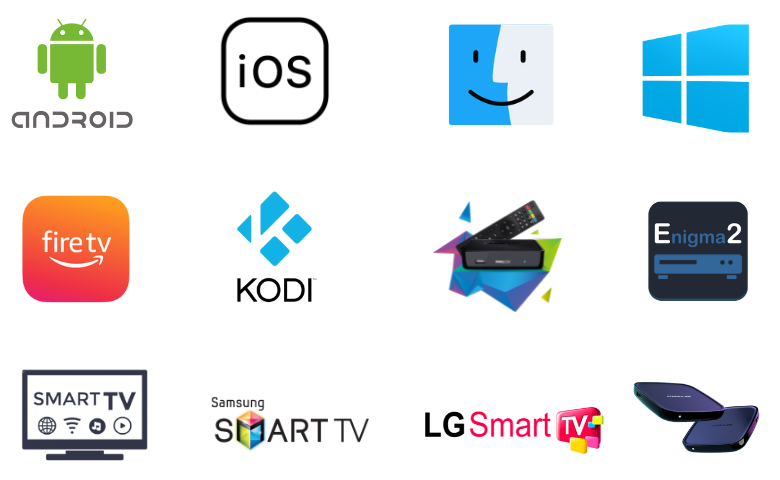
How to Get IPTV Gear on Android Devices
You can use the Eva IpTv player app to access IPTV Gear on your Android devices.
1. Launch the Play Store of your Android Smartphone and search for Eva IpTv.
2. Select the IPTV Player app and install it on your device from Play Store.
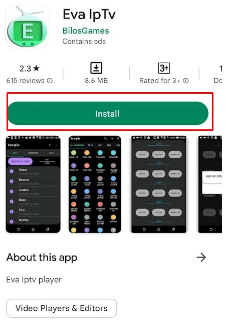
3. Click the Open button to launch the app.
4. Provide the M3U URL of IPTV Gear in the Playlist section.
5. Once done, watch the TV channels on the Android Smartphone.
How to Stream IPTV Gear on iOS Devices
VLC is a popular media player for all devices. So, it can be used to stream IPTV Gear on iPhone and iPad.
1. Launch the VLC Media Player on your iPhone. If you don’t have the player, you can install it from the App Store.
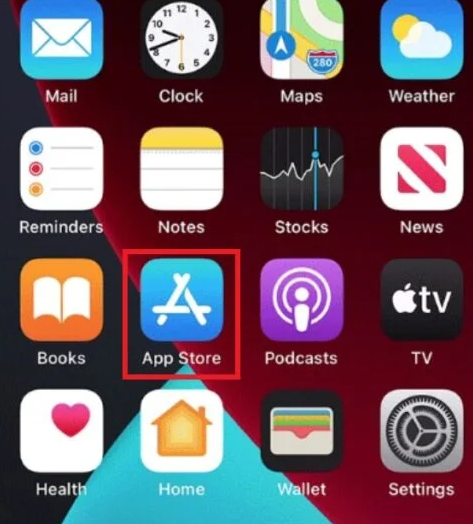
2. Click the Media tab.
3. Choose Open Network Stream from the menu.
4. Tap Network and provide the M3U URL of IPTV Gear.
5. Hit the Play button to add the playlist.
6. Now, you can watch the IPTV content on your iPhone.
How to Watch IPTV Gear on Windows & Mac PC
For Windows and Mac PCs, you can use the Televizo IPTV Player app to access IPTV Gear.
1. Make use of a web browser to visit the BlueStacks website on your Windows and Mac PC.
2. Also, download and install the BlueStacks emulator.
3. Open BlueStacks on your computer.
4. Select the Sign In option and proceed to log in to your Google Account.
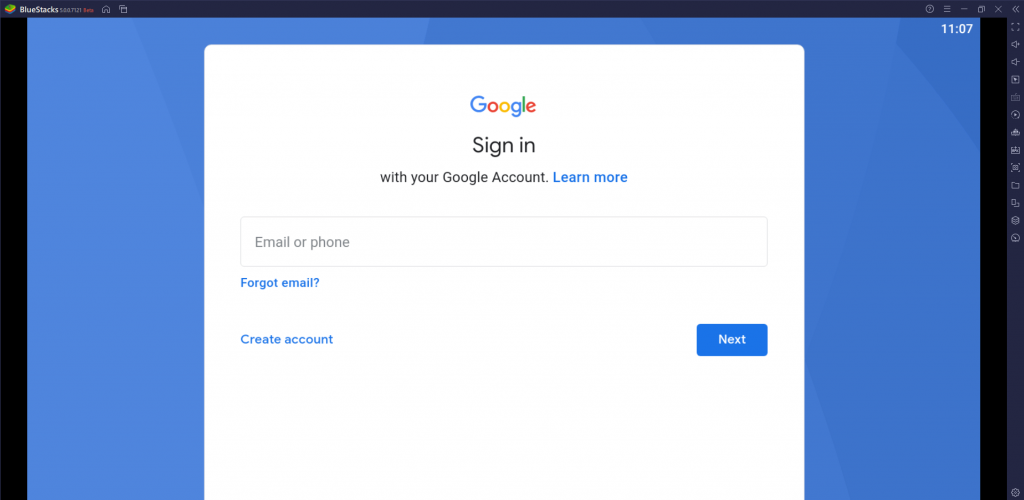
5. Go to the home screen and open the Google Play Store from BlueStacks.
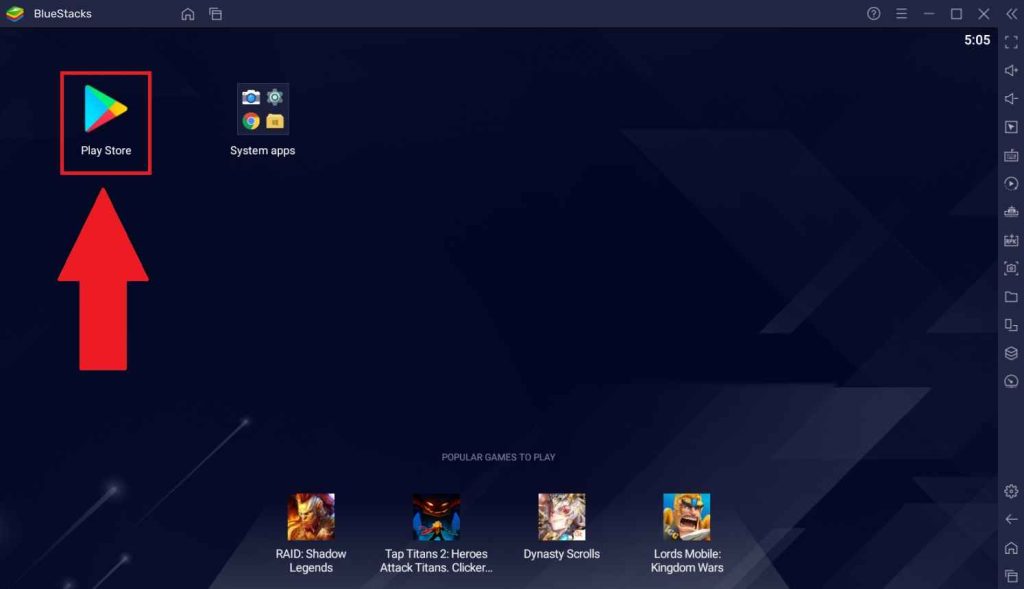
6. Search for the Televizo IPTV Player app in the Google Play Store.
7. Also, install the IPTV Player on your device and open the IPTV app.
8. Configure the IPTV player and stream channels from IPTV Gear for streaming by entering your subscription details.
How to Stream IPTV Gear on Firestick
To access IPTV Gear on your Firestick device, you can get the TiviMate IPTV Player app. As the app doesn’t have native support for Firestick, you have to sideload it using the Downloader app.
1. Start the Firestick device and press the Firestick remote’s Home button to open the home screen.
2. Choose Search on the home screen and search for Downloader.
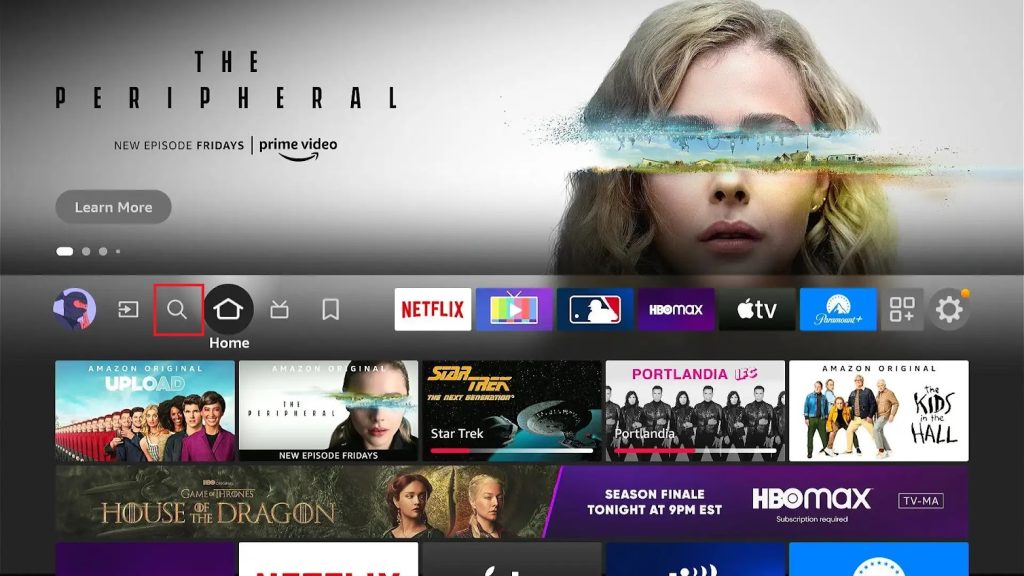
3. Hit the Download button to install Downloader app on your Firestick.
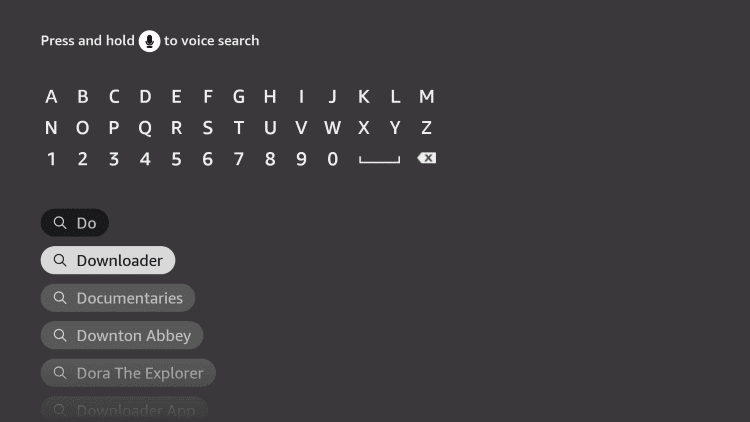
4. Once again, press the Home button on your remote to go to the home screen.
5. Select the Settings icon from the home screen.
6. Scroll down and then choose the My Fire TV tile.
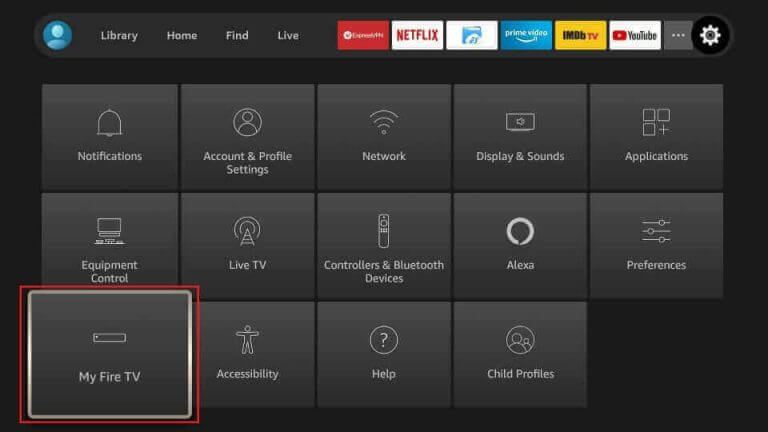
7. On the menu, find and choose Developer Options.
8. Click on Install Unknown Apps and enable the Downloader app from the list.
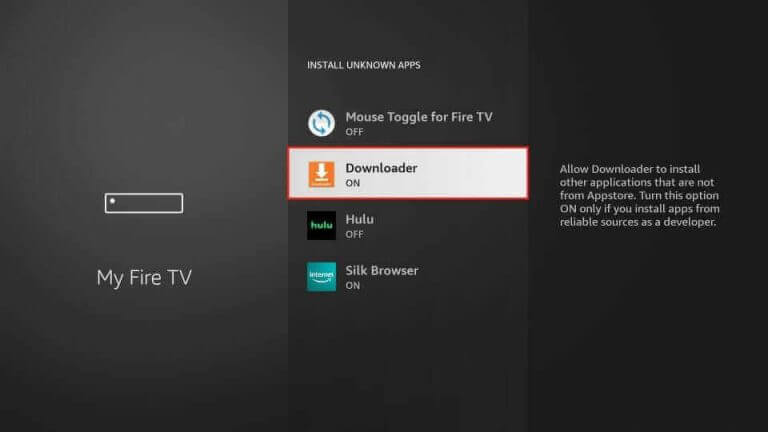
9. Launch the Downloader app and then paste the URL for the TiviMate IPTV Player APK app.
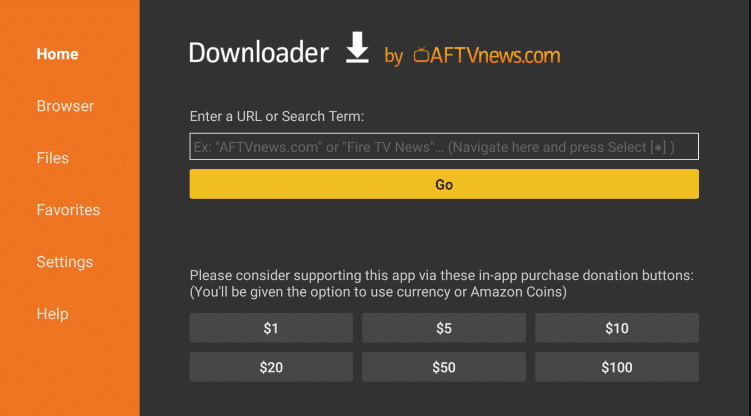
10. Click the Go button to initiate the app download and wait for the same to complete.
11. Select the Install button to install the TiviMate IPTV Player.
12. Once done, click the Open button to launch the IPTV Player app.
13. Tap the Add Playlist button.
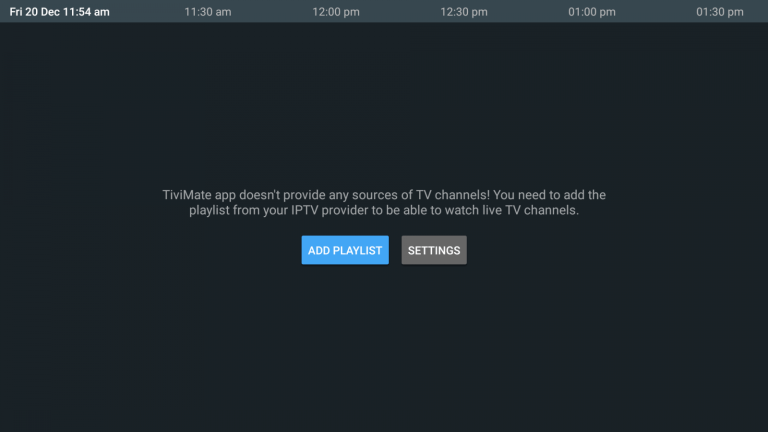
14. Access channels from IPTV Gear by pasting the M3U URL of the subscription.
15. Wait for the TV channels to load on the IPTV player and start streaming on the Fire TV device.
How to Get IPTV Gear on Smart TV
Perfect Player IPTV app can be used to stream IPTV Gear on your Android Smart TV.
1. Using a Web browser on your PC, search for the Perfect Player IPTV APK file.
2. Open any trusted website and click on Download to get the APK file.
3. You can copy the same file on a USB Drive connected to your PC.
4. Remove the USB Drive from your PC and connect it to the USB port of your Smart TV.
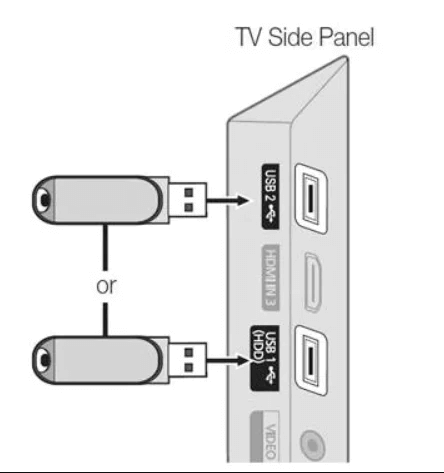
5. Go to the Smart TV home screen and select the Settings icon to open.
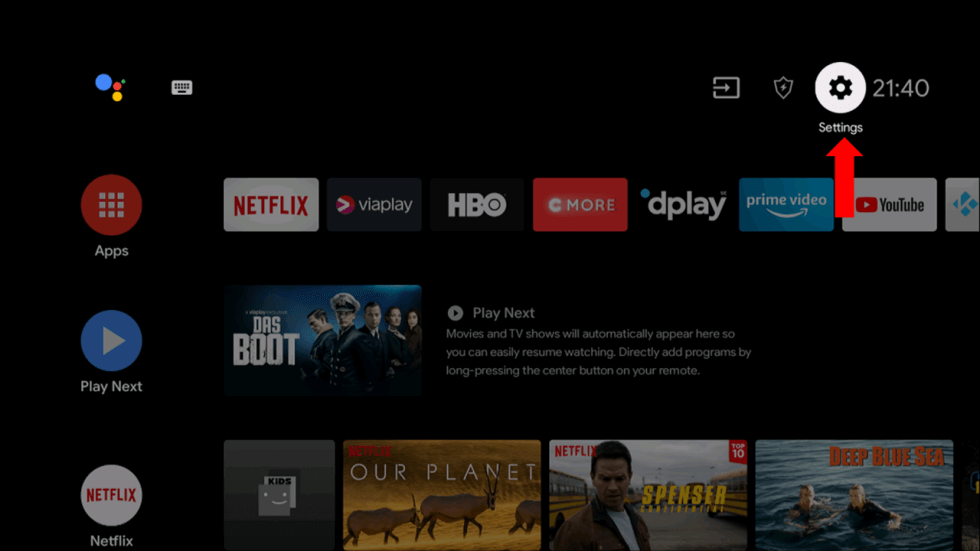
8. From the menu, select Device Preferences.
9. Next, choose the Security & restrictions option.
10. Also, enable the Unknown sources option from the menu.
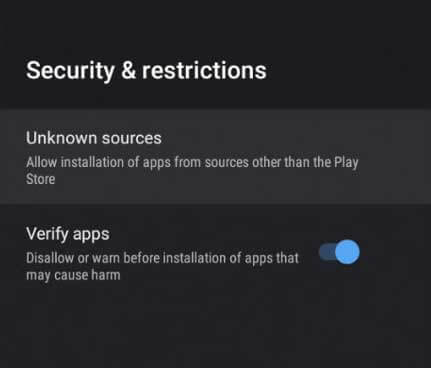
11. Following that, install the IPTV APK file from the USB on your Smart TV.
12. Launch the IPTV file and select the Install option to install the IPTV app.
13. Click on Open to launch the app and sign in using the IPTV Gear credentials.
14. Now, you can access TV channels and other content from the subscription.
How to Get IPTV Gear on Kodi
To access IPTV Gear on Kodi, you can use the PVR IPTV Simple Client addon.
1. Launch the Kodi app on your streaming device.
2. Tap TV and click Enter add-on browser.
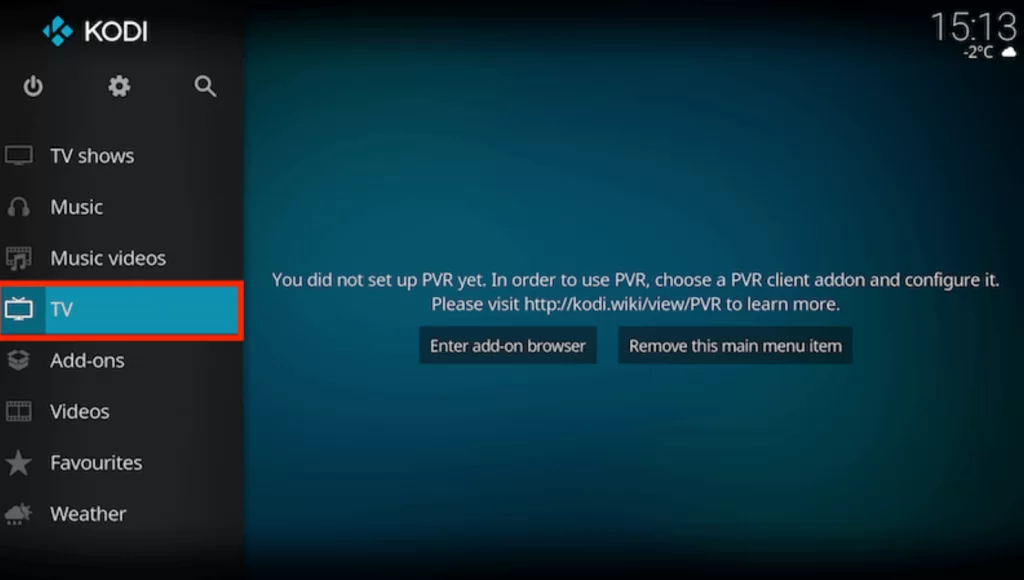
3. Select the PVR IPTV Simple Client option on the next screen.
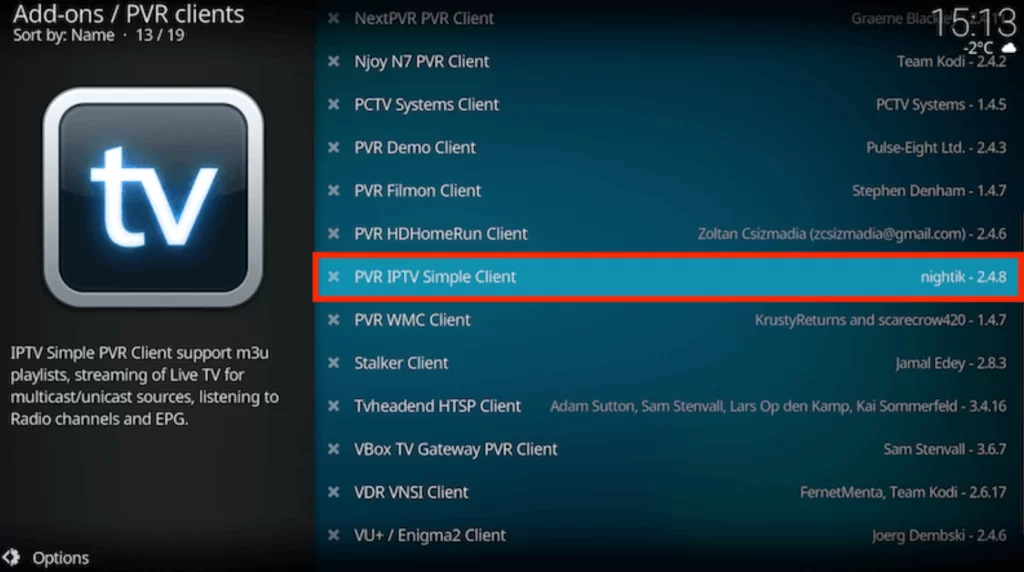
4. Choose the Configure option and click General.
5. From the Location drop-down menu, select Remote Path (Internet address).

6. Enter the M3U link of IPTV Gear in the respective box and hit OK.
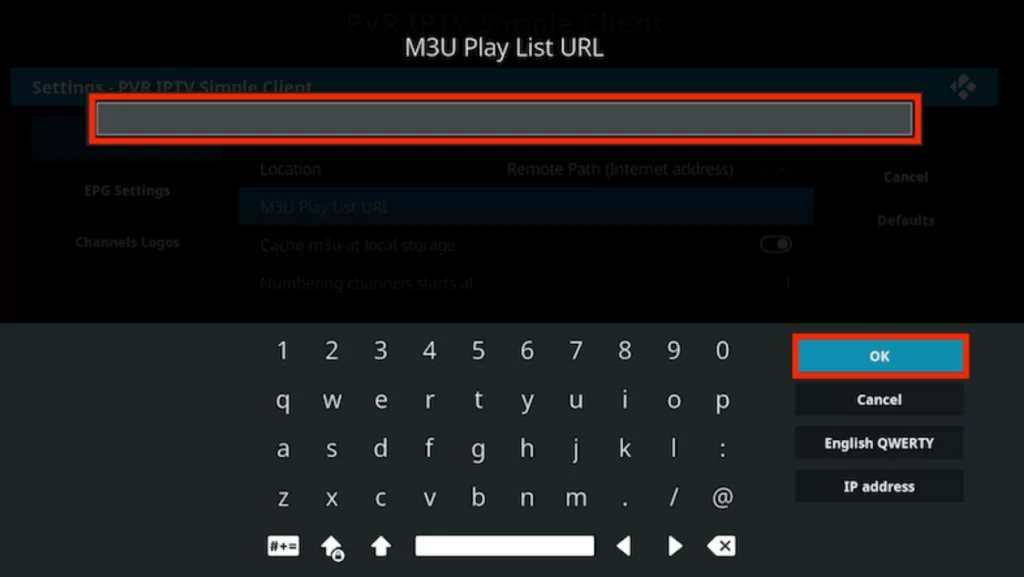
7. Tap Enable and head to the Channels section to stream TV channels on Kodi.
How to Access IPTV Gear on LG & Samsung Smart TV
Smart IPTV Player app can be used to access IPTV Gear on your LG & Samsung Smart TVs
1. Launch the Smart Hub or LG Content Store on your TV.
2. Search and install the Smart IPTV app.
3. After installation, launch the app on your device.
4. Note down the MAC address that appears on your TV screen.
5. Next, visit the activation website of Smart IPTV and hit the My List tab.
6. Enter the Playlist name and Playlist link in the given fields.
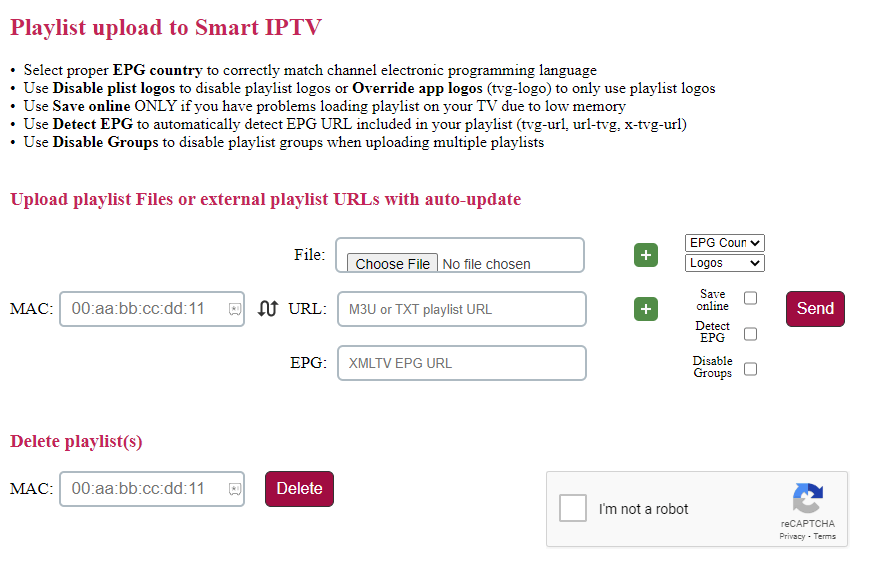
7. Hit the Send button to add the playlist.
8. Now, you can select and watch TV shows on your LG or Samsung Smart TV.
How to Get IPTV Gear on MAG Devices
You can follow the settings here to stream the IPTV TV channels on MAG.
1. Launch the MAG device and click Settings.
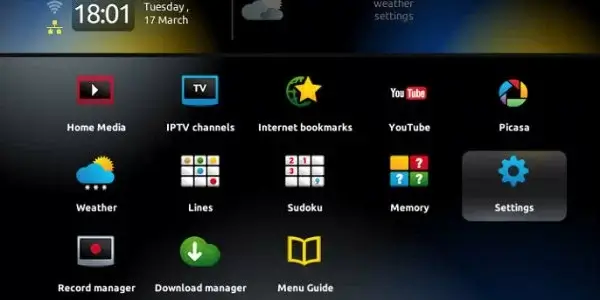
2. From the Settings menu of MAG, select the System settings option.
3. Next, choose the Servers option and select the Portals option.
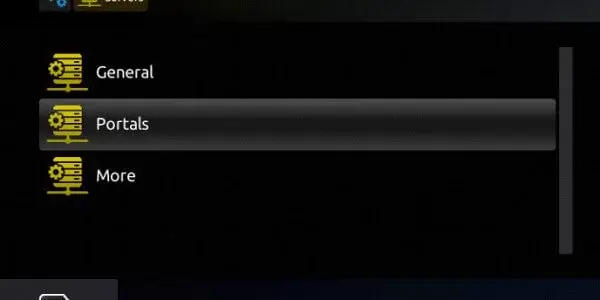
4. Type the Portal Name in the same field.
5. Paste the IPTV Gear URL in the respective field.
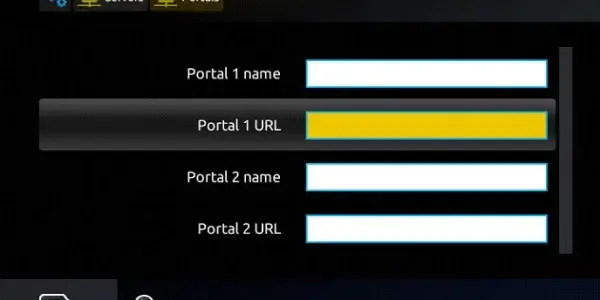
6. Choose the Save option and wait for the channels from the service to load.
7. Once completed, restart the MAG device.
8. In the end, you can access these channels on your TV.
How to Access IPTV Gear on Formuler
For Formuler, you can use the MyTVOnline app to stream this IPTV.
1. Launch the MyTVOnline app on your device.
2. You can find the MAC address on the device screen. Note it down.
3. Hit the Add Portal tile.
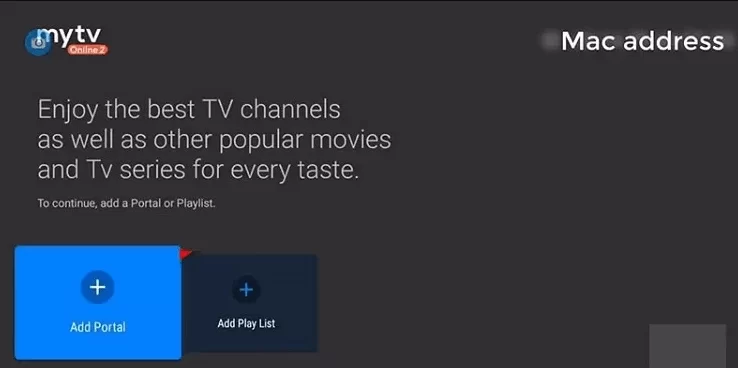
4. Enter the Portal name and Portal URL in the respective fields.
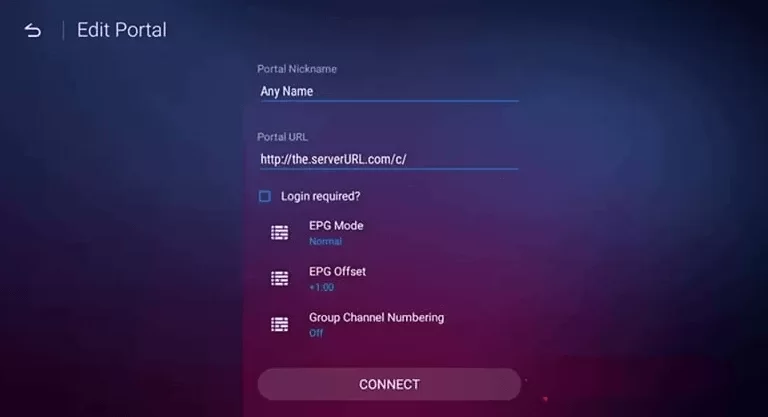
5. Check the details and hit the Connect button.
6. Now, you are ready to stream IPTV content on Formuler.
How to Stream IPTV Gear on Enigma2
You can follow the steps here to access the IPTV Provider on your Enigma2 device.
1. Set up and go to Settings on your Enigma2 device.
2. Click Set-up → System Network Device → Setup Adapter → Settings options one by one.
3. Note down the IP address that you find on the Settings screen.
4. On your PC, visit the official website of PuTTY software and install it.
5. Launch the software and enter the IP address in the given field.
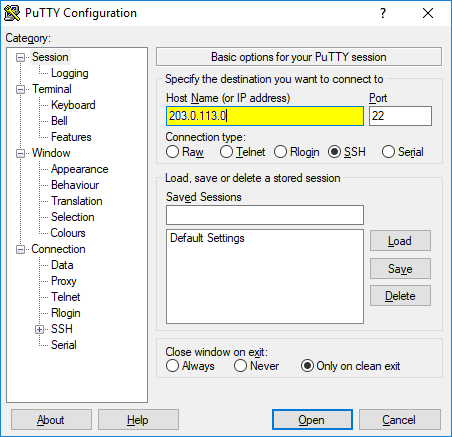
6. Select Telnet as the Connection type and hit the Open button.
7. Type Root in the login area of Putty’s black screen.
8. Next, tap the Enter button.
9. Enter the M3U URL of this IPTV and click the Reboot button.
10. Restart the Enigma2 device and stream your desired shows.
Channels List
This IPTV service has a collection of all your favorite TV channels. Some of the channels on the service are listed below.
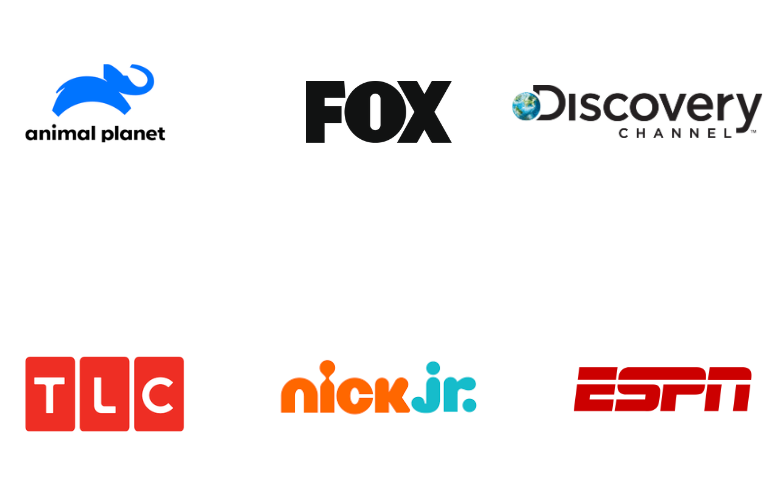
Customer Support
You can reach customer support of this service if you are facing any issues while streaming. You can contact them by filling out the Contact Us form on its official website. Officials from customer care will reach you and help you resolve the issue.
FAQ
If you find difficulties with the streaming on the IPTV service, it might be because of a server outage. In other cases, try re-installing the IPTV player on your device and then access the same provider.
No, The IPTV Gear server is currently live, and there is no information about the outage. You can stream the IPTV Gear content without any interruptions.
Dynasty IPTV, Prime IPTV, and Alpha IPTV are the best alternatives to this IPTV service.
Our Review for IPTV Gear
IPTV Gear is one of the most affordable IPTV providers that will not disappoint you with its features as well as the channel lineup. Also, it gives you an uninterrupted streaming experience on all the external players on your devices. Overall, this platform is a go-to option for sports enthusiasts.
Merits
- Affordable pricing plans
- No freezing issues
- Premium channels
- 200+ premium sports channels
Needs Improvement
- Lacks a free trial
- Need a native player for major devices
-
Content Collection7
-
Content Diversity & Streaming Quality7
-
Feature Offerings8
-
Functionality & Device Compatibility7
-
Customer Support6
-
Cost7