| Website | https://www.iptvdojo.com/ |
| No. of Channels | 1,000 |
| On-demand collection | Yes |
| Streaming Quality | SD, HD, FHD, and 4K |
| No. of Connections | 1 |
| Customer Support | WhatsApp and Email |
| Basic Price | $18.99 |
| Formats Offered | M3U |
| Status | Working |
IPTV DOJO is an amazing IPTV service provider with thousands of live TV channels and videos on demand. It streams live sports and PPV events from all around the world. It gives the best viewing experience by supporting different streaming qualities including UHD, FHD, and HD. This IPTV service also has a good collection of cartoon channels for kids. You can use the external players with M3U file support to set up and access the service on all major streaming devices.
Key Features
| Offers a 24-hour free trial | Supports High-Quality streaming |
| Supports Anti-buffering system | Delivers adult channels |
| A 14-day money-back guarantee | Instant customer support |
Why Opt for IPTV DOJO?
Some of the channels and content offered by this provider are available in 4K quality. It provides a seamless streaming experience using its reliable servers housed in different locations. Also, it supports multiple payment methods to make the subscription easier.
Is IPTV DOJO Legal?
No, IPTV DOJO is not a legal service.
IPTV providers are always prone to legality issues since they are known for streaming copyrighted content without the proper license. In most countries, streaming copyrighted content is against the law, and you may end up facing legal issues while watching that content. So, it is advisable to use a VPN service on your device to safeguard your privacy.
VPN also helps you access providers that are geo-restricted in your country. Since the internet is flooded with many VPNs, we recommend using NordVPN while streaming IPTV content via a media player. Currently, NordVPN offers a 67% discount + 3 months free for all subscribers.

Pricing
IPTV DOJO offers five subscription plans with different package durations.
| Plan Name | Duration | Cost |
|---|---|---|
| Bronze | 1 Month | $18.99 |
| Silver | 3 Months | $36.99 |
| Gold | 6 Months | $47.99 |
| Platinium | 12 Months | $64.99 |
| Obsidian | 24 Months | $99.99 |
Subscription Process
1. Using a web browser on your streaming device, visit the official website of IPTV DOJO.
2. Click on the Pricing tab and review the subscription plans.
3. Select a plan and choose the payment option.
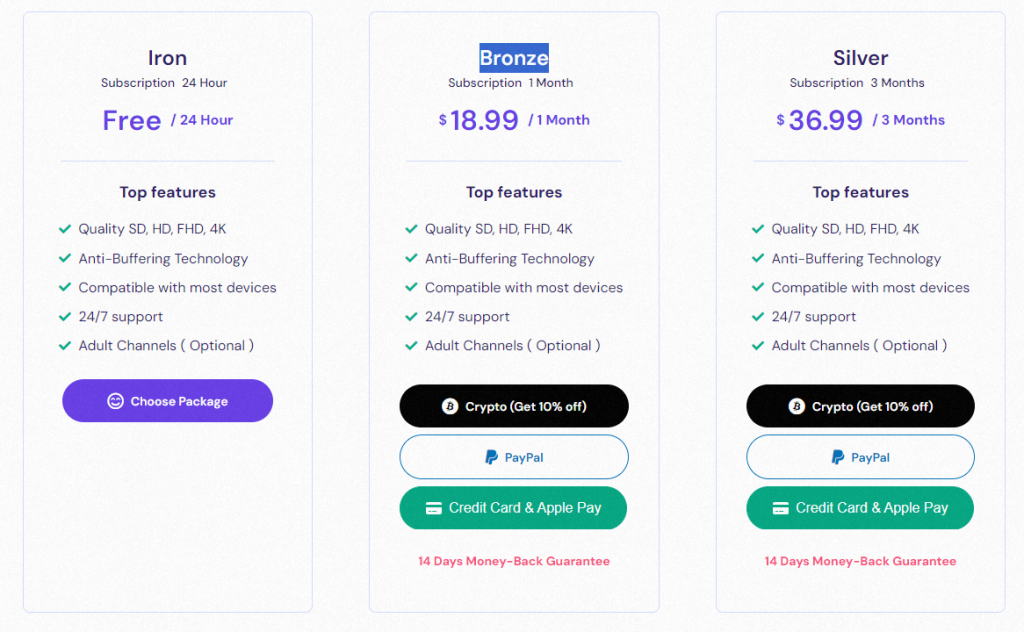
4. Chat with a representative to complete the signup process.

5. Finally, you will receive the IPTV DOJO login details to your email address.
Compatible Devices of IPTV DOJO
You can stream the IPTV DOJO service on its compatible devices, as mentioned below.

How to Stream IPTV DOJO on Android Phone
The Simple IPTV Player can be used to set up and stream the IPTV DOJO service on your Android Phone.
1. Launch the Play Store on your Android Mobile.
2. Search for the Simple IPTV Player and select the official app.
3. Hit the Install button on the Play Store.
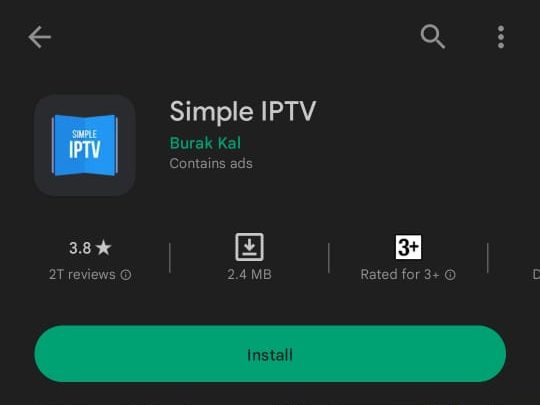
4. Open the IPTV player once the installation is over.
5. After adding the playlist, stream TV shows on your Android Phone.
How to Watch IPTV DOJO on Windows PC and Mac
The VLC media player is the right option to upload the IPTV DOJO playlist on your Windows PC and Mac.
1. Open the VLC Media Player on your Windows PC and Mac.
2. Tap Media → Open Network Stream → Network.

3. Now, provide the DOJO playlist link in the given box.
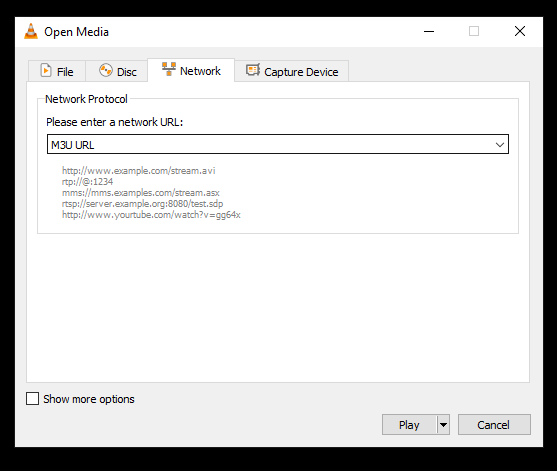
4. Hit the Play button and stream VOD titles on your Windows PC and Mac.
How to Upload IPTV DOJO on Android Smart TV
For streaming the IPTV DOJO service on your Android Smart TV, you need to install the Eva IpTv Player.
1. Open the Google Play Store on your Android Smart TV.
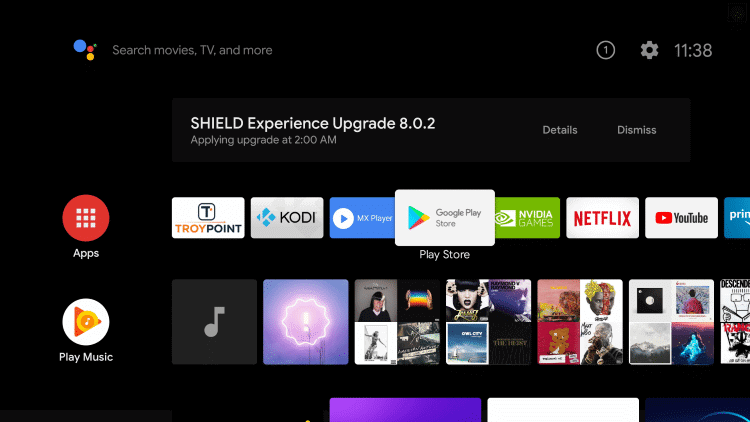
2. Search for the Eva IpTv app.
3. Select the app and hit the Install button.
4. Once the installation is over, launch the IPTV player.
5. Upload the playlist you received from this provider and access its content on your Android Smart TV.
How to Access IPTV DOJO on Firestick
To watch the DOJO service on your Firestick device, you need to sideload the TiviMate IPTV Player.
1. On your Firestick remote control, press Home to locate the home screen.
2. Click the Find option and choose the Search tile.
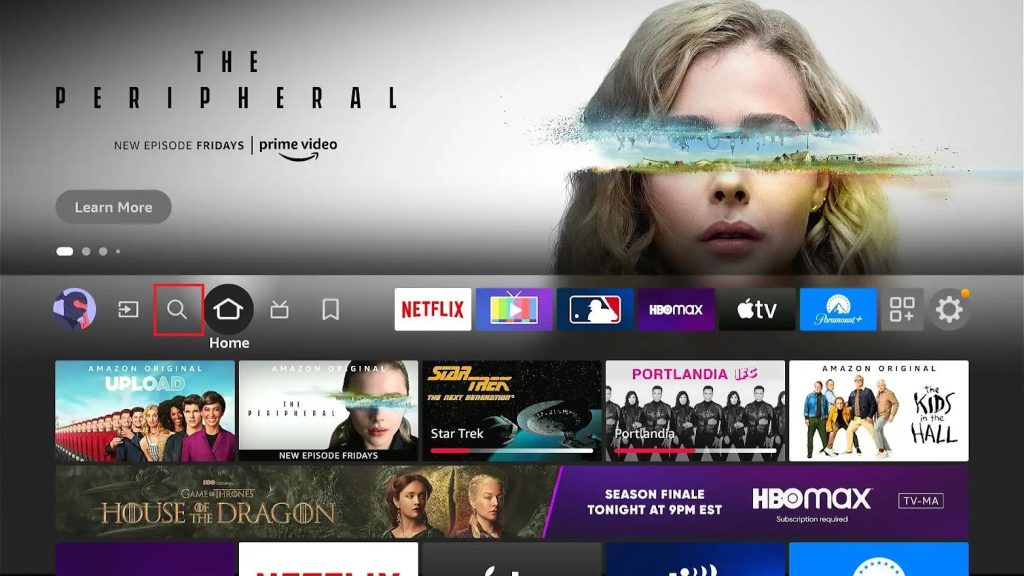
3. Type Downloader using the on-screen keyboard.
4. Select the app and hit the Download button.
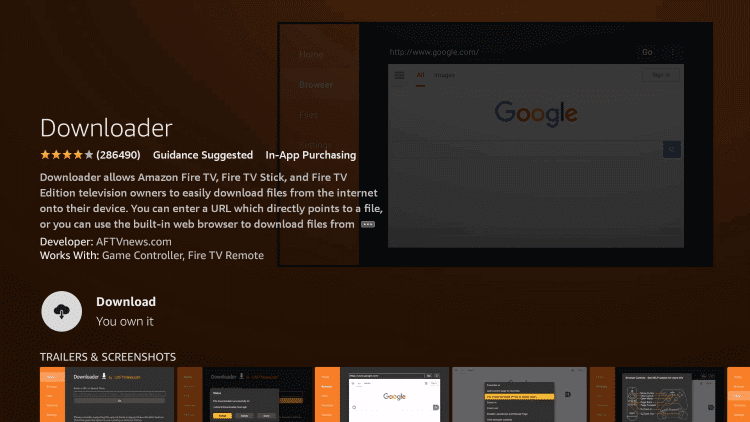
5. Move to Firestick Settings and tap My Fire TV.
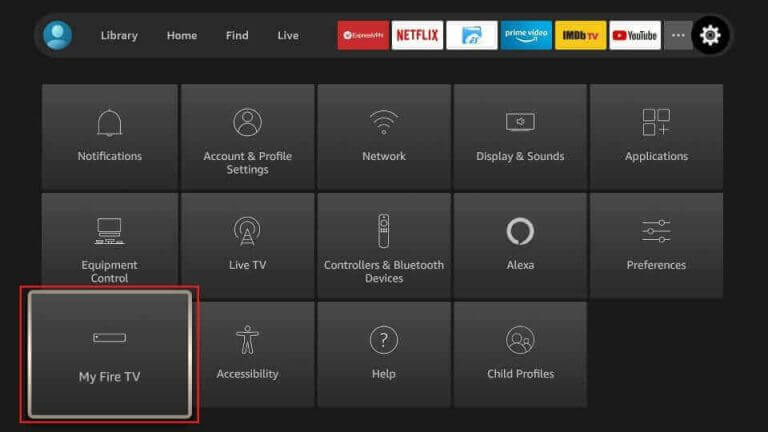
6. Click Developer Options → Install Unknown Apps → Enable the Downloader app.

7. Open Downloader and provide the TiviMate IPTV APK (urlsrt.io/HOubb) in the URL box.
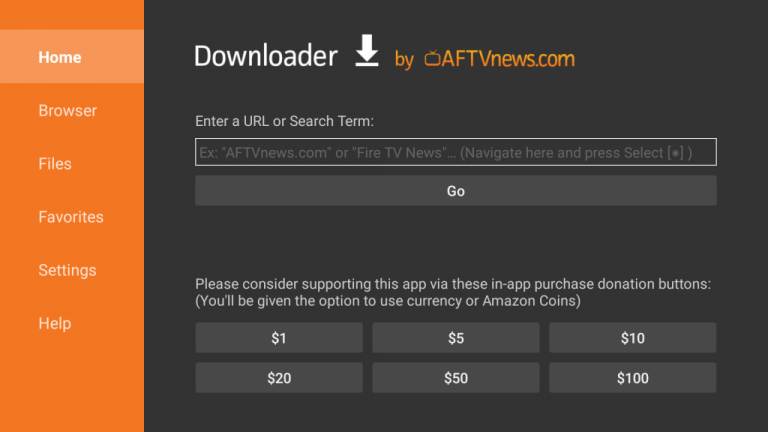
8. Hit the Go button to download the APK file and install the application.
9. Launch the IPTV player after installation.
10. Add the IPTV playlist to watch live TV channels on your Firestick device.
How to Stream IPTV DOJO on iPhone
You need to install the GSE Smart IPTV app to set up and stream the service on your iPhone.
1. Open the App Store on your iPhone and search for the GSE app.
2. Select the app and tap the Get button on the App Store.

3. Once the installation is over, launch the player.
4. Click on the Plus icon and enter the Playlist name.
5. Provide the Playlist URL in the given field.

6. Tap the Add button to load the playlist.
7. Begin streaming your desired TV shows on your iPhone.
How to Watch IPTV DOJO on Apple TV
Install the IPTV Smarters Pro app to set up and stream the service on your Apple TV.
1. Open the App Store on your Apple TV.
2. Click the Search icon and type IPTV Smarters Pro.
3. Select the app and hit the Get button on the App Store.
4. Hit the Load Your Playlist or File/URL button and enter the details in the given fields.
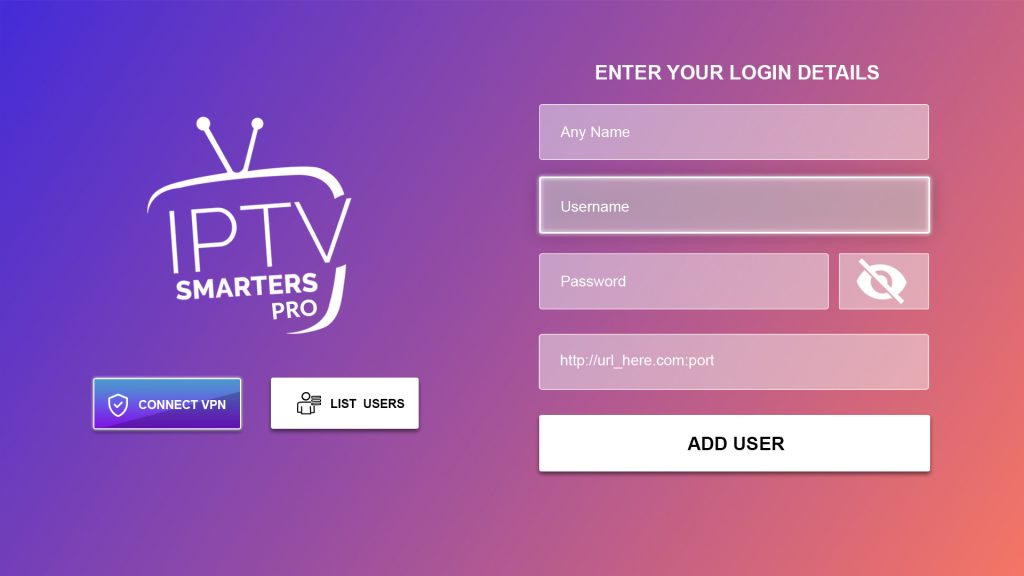
5. Tap the Add User button to stream your favorite IPTV content on your Apple TV.
How to Access IPTV DOJO on LG and Samsung TV
OttPlayer is the right option to stream the DOJO service on your LG and Samsung Smart TV.
1. Open the LG Content Store or Smart Hub on your LG and Samsung Smart TV.
2. Search for the OttPlayer and install it.
3. Launch the player and sign in to your account.

4. Enter the playlist details to add it.
5. Once the playlist is added, stream your desired TV shows on your LG and Samsung Smart TV.
How to Stream IPTV DOJO on MAG
Do follow the procedure here to watch the IPTV DOJO service on your MAG device.
1. Turn on your MAG Box and navigate to Settings.

2. Select System settings and choose Servers.
3. On the following screen, click Portals.

4. Enter the Portal name and the Portal URL of IPTV DOJO in the given fields.
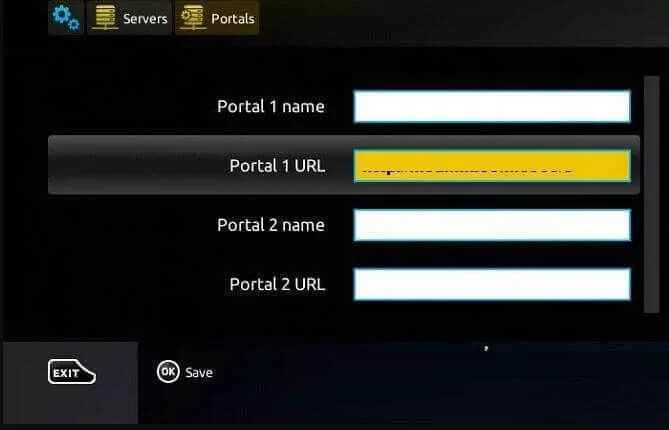
5. Hit the Save button and restart the MAG Box.
6. Watch the content you like on your MAG box.
How to Watch IPTV DOJO on STB Emulator
1. Install and launch the STB Emulator app on your streaming device.
2. Hit the Configure Application button at the bottom of the screen.

3. Tap Profiles and enter the credentials in the given fields.

4. Hit the OK button and press Back on your remote control.
5. Select STB SETUP and note the MAC address.
6. Press Back on your remote control again till you get the Blue screen.
7. Now, press Menu and hit the Exit option.
8. Start streaming your desired live TV channels on STB Emulator.
Channels List
Here are some of the familiar live TV channels offered by the DOJO provider.
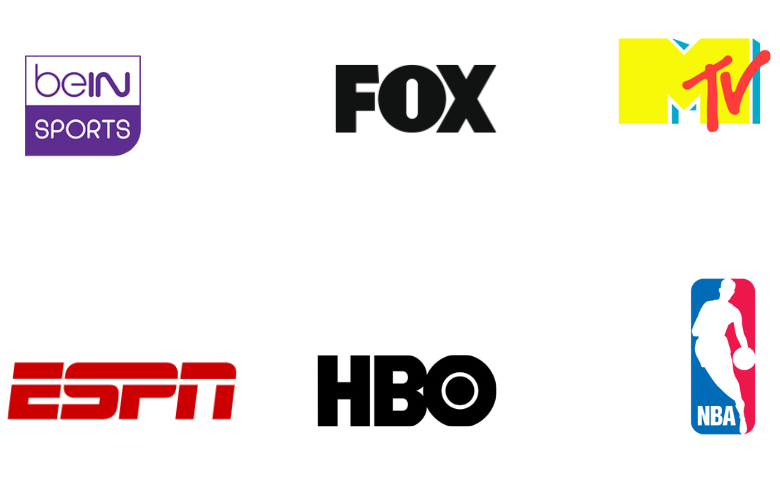
Customer Assistance
The DOJO service offers customer support through WhatsApp chat and Email. They are available 24/7 to listen to your queries and clear them immediately. You can use any of these options to chat with a representative and resolve the issues you are facing with the service.
- Email: [email protected]
FAQ
The best alternatives to IPTV DOJO are Bunny Streams, Trendyscreen IPTV, and Yeah IPTV.
Our Review for IPTV DOJO
IPTV DOJO offers live TV channels and videos on demand from all around the world. It is an excellent platform to watch live sports events in premium streaming quality. Its 24-hour trial gives free access to its channel line up. Also, it supports the best streaming quality compared to other service providers.
Merits
- Available worldwide
- No buffering or freezing issues
- Good picture quality
- Has reseller options
Needs Improvement
- Lacks native media player
- No TV catch up support
- Doesn't offer concurrent streams
- Doesn't have a wide range of content collection
-
Content Collection4
-
Content Diversity & Streaming Quality7
-
Feature Offerings7
-
Functionality & Device Compatibility8
-
Customer Support8
-
Cost8