IPTV Bonanza addon is used to stream thousands of live TV channels worldwide. It provides entertainment content of different categories. New channels are added regularly to let you stream more content you wish. Furthermore, this addon is completely free to use and can be downloaded from trusted sources over the internet. Further, you can install this addon on Kodi-supported devices.
IPTV Bonanza Addon Specifications
| Available on Official Kodi Repository | ✗ |
| Third-Party Repository Name | Maniac Repo |
| Working Source URL | http://catoal.org/Repositorios/ |
| Trakt Support | ✗ |
| Real-Debrid Support | ✗ |
| Subtitles Support | ✗ |
Key Features of IPTV Bonanza Addon
| M3U8 lists | VPN friendly |
| User-friendly interface | Compatible with Android and Firestick |
How Safe is IPTV Bonanza Addon?
Though Kodi addons are legal to use, third-party addons like IPTV Bonanza have lots of chances to deliver content without a proper license. If you stream copyrighted content with this addon, you will face legal issues with the government. So to protect yourself from these issues, you need to connect your device to a prominent VPN service. You can use the best VPNs, like ExpressVPN and NordVPN, to ensure you are safe online.
IPTV Bonanza Addon Supported Devices
You can stream the IPTV Bonanza using the Kodi app. The Kodi app is available on the below-mentioned devices.
- Android devices on Google Play Store
- Install the Kodi app APK on Firestick using the Downloader or ES File Explorer
- For Windows PC, install from Microsoft Store
- For Mac, download the Kodi app from the official website
How to Install IPTV Bonanza Addon
The installation process of the IPTV Bonanza addon involves three major steps. So you can follow the below-mentioned steps to install the IPTV Bonanza on any Kodi-supported device.
- Enable unknown sources on Kodi Device
- Install the Maniac Repository
- IPTV Bonanza Addon usage
Step 1: Enable Unknown Sources on Kodi Device
Firstly, enable the Unknown Sources on Kodi to install the third-party addon.
1. Locate the Kodi app on your device.
2. Click the Settings icon on the home screen.
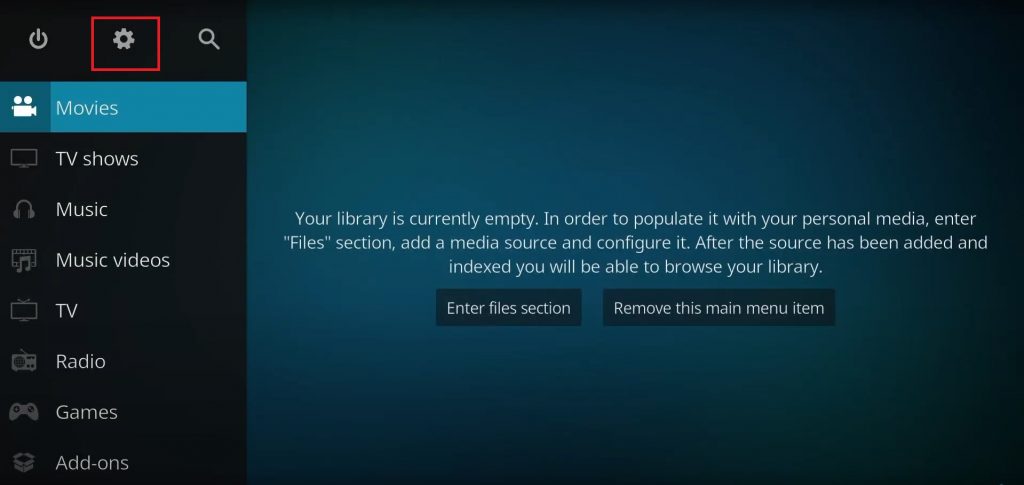
3. Scroll down and click the System tile.
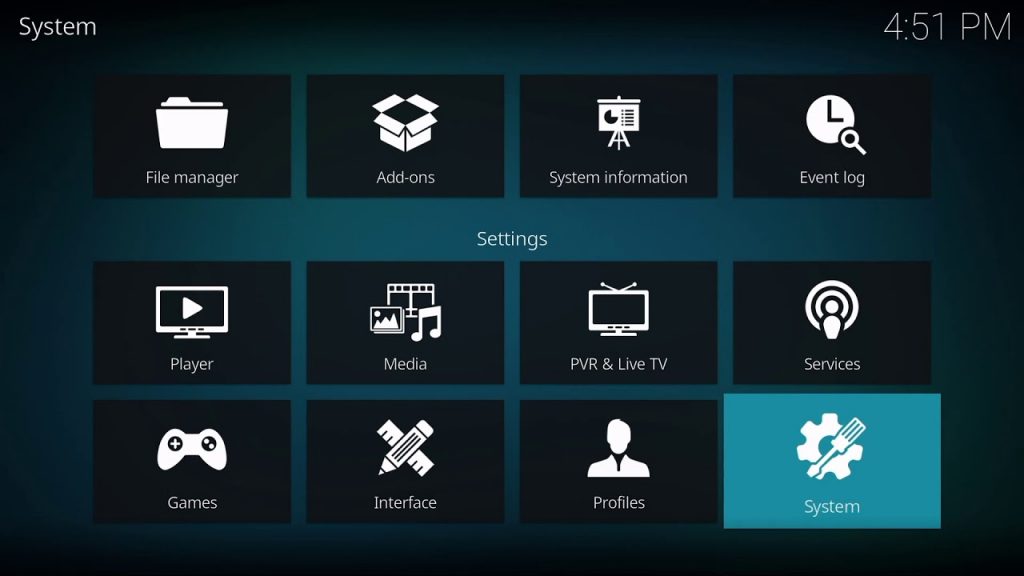
4. Tap the Add-ons option on the left pane.
5. Swipe the toggle next to the Unknown Sources option.
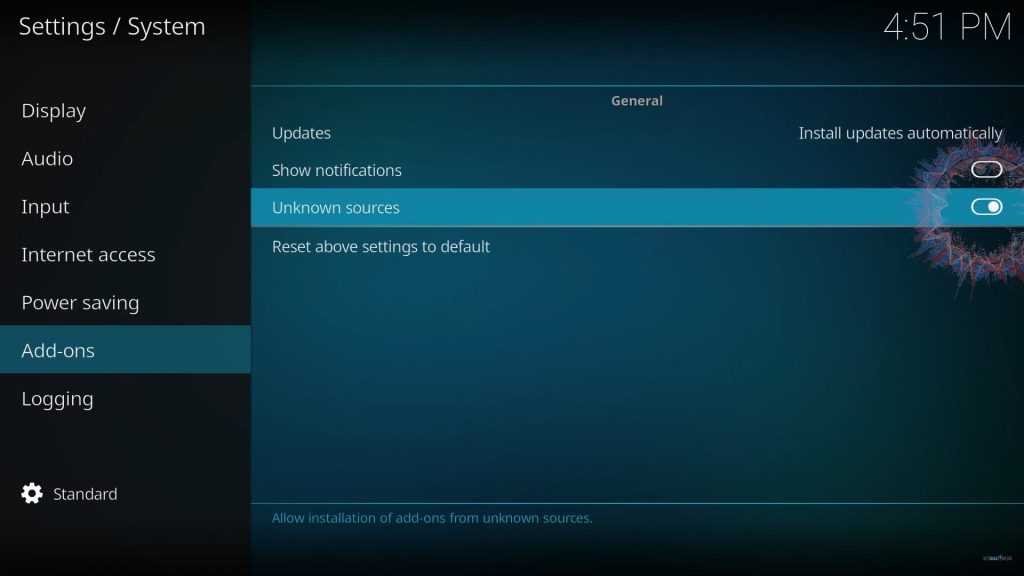
6. Tap the Yes button in the prompt that appears on the screen.
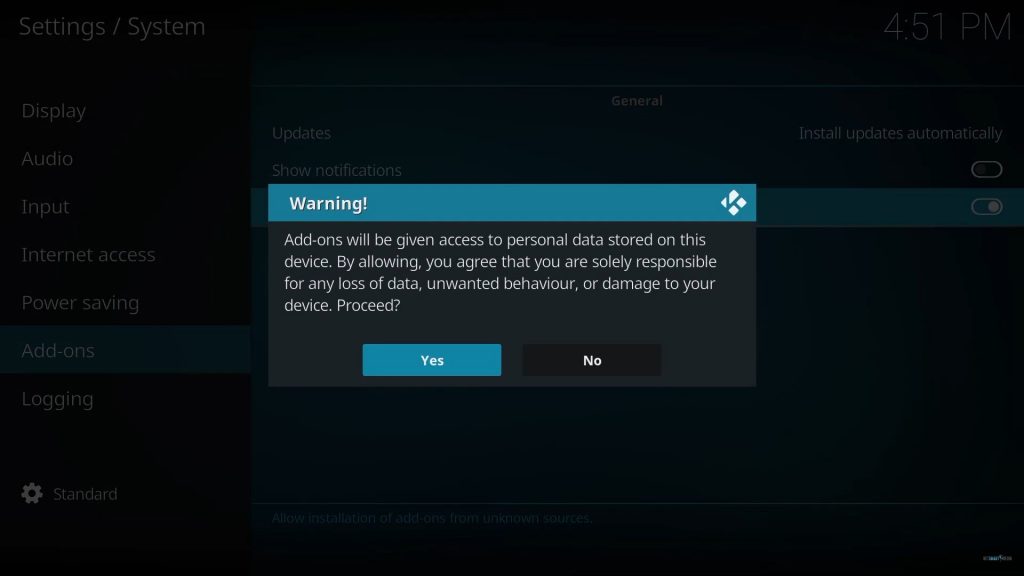
Step 2: Install the Maniac Repository
Once you enable unknown sources on Kodi, you need to install the Maniac repository by following the below-mentioned steps.
1. Locate the Kodi app and navigate to Settings.
2. Scroll down and choose the File Manager tile.
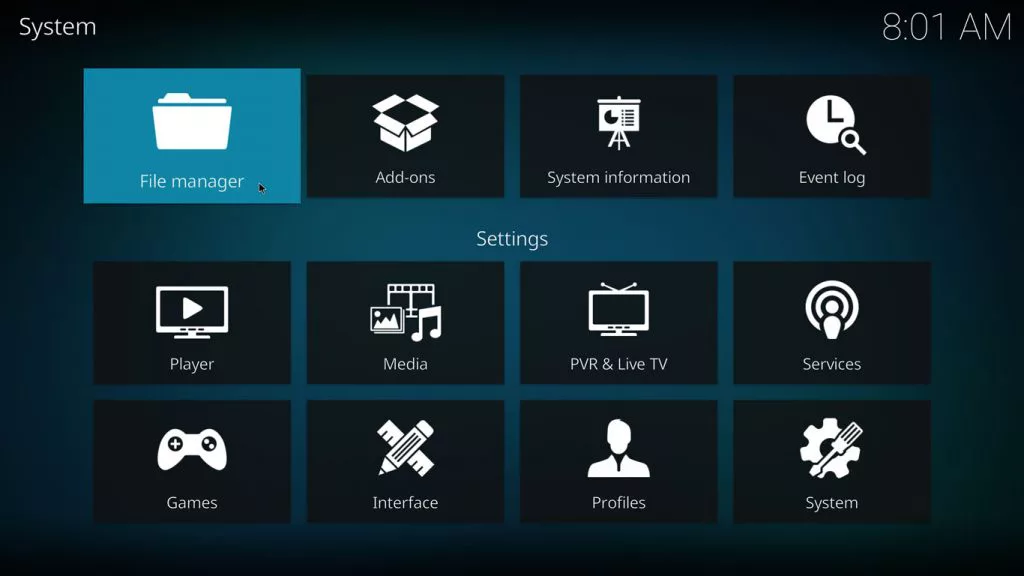
3. Next, click the Add source folder option.
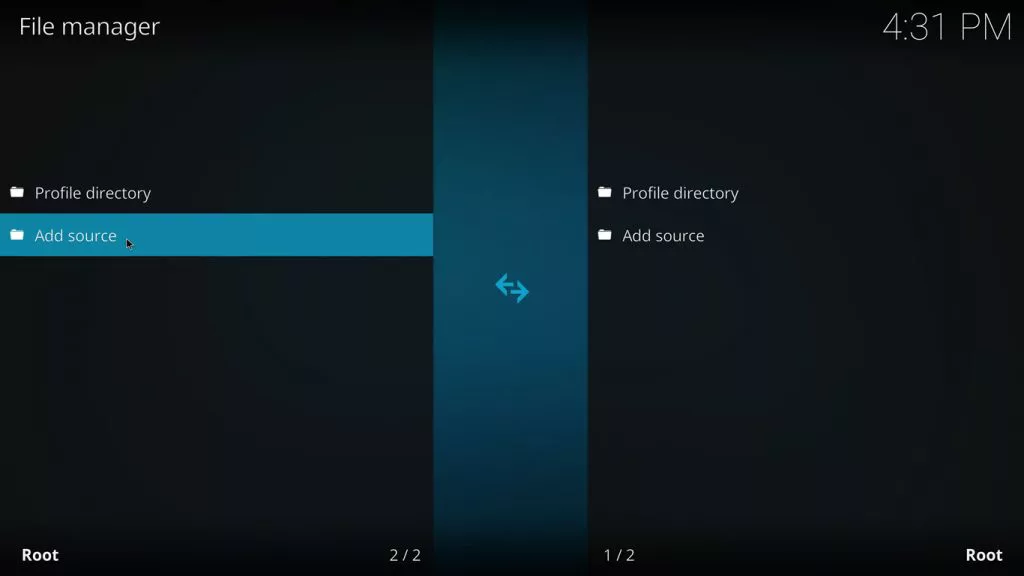
4. Hit the <None> field and provide the URL of the Maniac Repository.
5. Once entered, tap the Ok button.
6. Next, enter the File name and click the Ok button again.
7. Get back to the Kodi home screen and click the Settings icon.
8. Scroll down and click the Add ons tile.
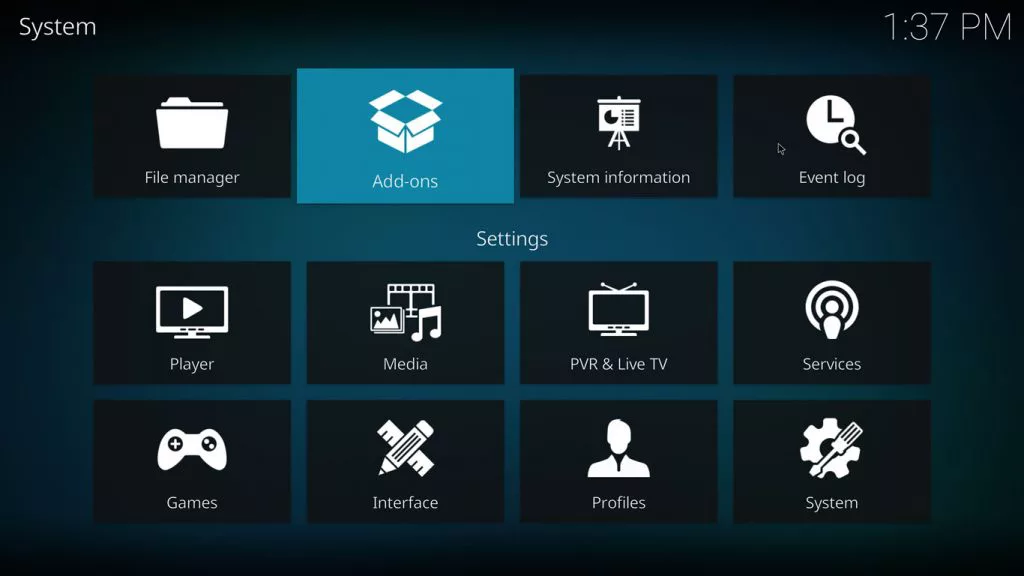
9. Tap the Package Installer icon at the top left corner.
10. Choose the Install from zip file option.
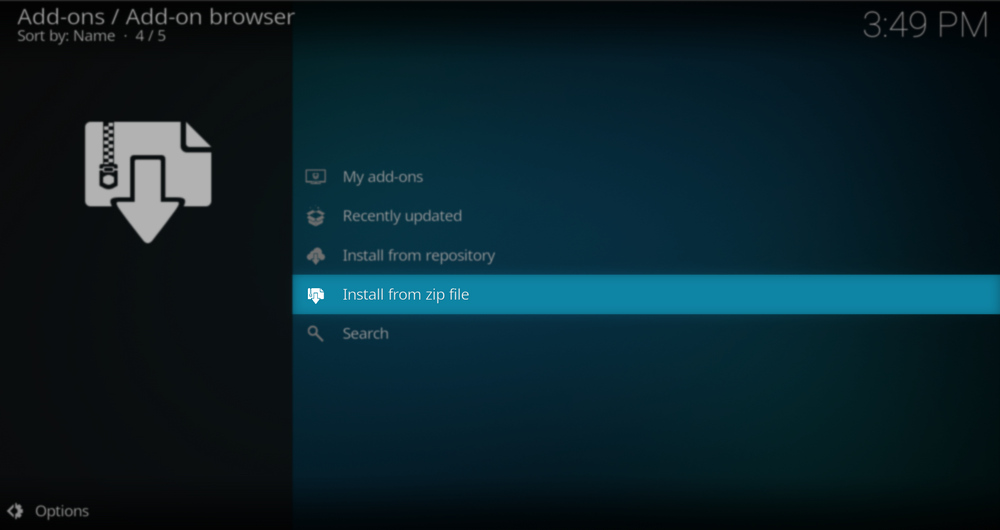
11. Scroll down and select the Maniac folder.
12. Click the zip file and tap the Ok button.
13. Now, the Maniac repository addon installed notification will appear on the screen.
14. Next, tap the Install from repository option.
15. Scroll down and select the Maniac repository.
16. Choose Video add-ons on the next screen.
17. Select the IPTV Bonanza and hit the Install option at the bottom.
18. IPTV Bonanza installed message will appear on the screen.
Step 3: IPTV Bonanza Addon Usage
Once the addon is installed, you can use the below-mentioned steps to stream live TV channels.
1. Launch the Kodi app on your device.
2. Scroll down and click the Add-ons option.
3. Next, tap the Video addons option.
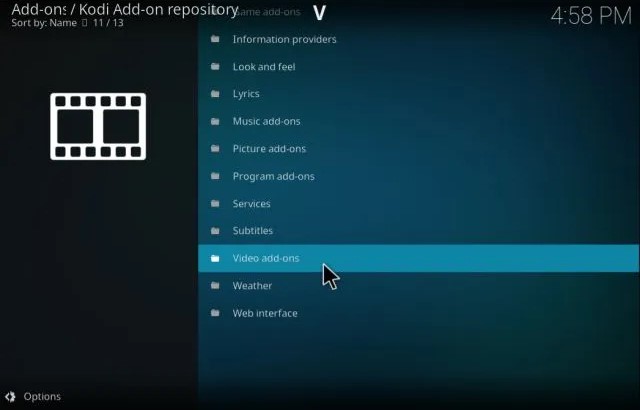
4. Select the IPTV Bonanza addon.
5. Now, you can view the home screen of this addon.
6. Search and stream your favorite content on your streaming device.
Our Verdict
IPTV Bonanza is used to stream live TV channels of different categories. As it has a simple and easy-to-use interface, anybody can access the addon easily. Still, if you want to try other addons for a better streaming experience, you can use the IPTV Stalker addon, Dexter IPTV, and The Crew as alternatives to this addon.
FAQ
Yes. The PTV Bonanza addon is completely free to use.
If the IPTV Bonanza addon is not working, you need to reinstall this addon on your device and restart the Kodi app.