| Supported Devices | Android mobile, Android TV, Firestick, Windows & Mac |
| Download Link | bitly.ws/3arz5 |
| EPG | Yes |
| Compatible Playlist | Xtream Codes API |
| External Player Support | Yes |
| Favorites List | Yes |
| Customer Assistance | Yes |
| Price | $149 – $549 |
| Website Link | https://iptvblinkplayer.com/ |
IPTV Blink Player is a well-organized IPTV player used to access playlists in the Xtream Codes API format. It is also compatible with all codecs. With this player, you can stream live TV channels and on-demand videos in high quality. Before watching a movie or series on this player, you can read the information of the content along with its rating. Even streamers can customize this player according to IPTV service providers’ content. Since the IPTV Blink Player app is available in reputed app stores, you can install the app directly on different devices.
Key Features
| Offers multi-user support | Supports Picture in Picture (PiP) mode |
| Supports embedded subtitles | Provides parental control options |
| Compatible with external media players | Supports Dynamic Language Switching |
Why Opt for IPTV Blink Player?
IPTV Blink Player has a simple user interface that anyone can access. This player is also available as a web player. You can search for your favorite TV channels and other on-demand content from your provider with the Search feature. It supports multiple languages and has a Favorites manager that makes this player an excellent choice for streaming.
Is IPTV Blink Player Safe to Use?
Generally, IPTV Players are legal to use since they don't host any media content. Simply, they stream the media content offered by the provider. However, the legality question arises while configuring an IPTV Provider. If the service you are configuring hosts copyrighted content, you will face legal issues. So, it is advisable to use a VPN service on your device to safeguard your privacy even while using an IPTV player.
Since the internet is flooded with many VPNs, we recommend using NordVPN while streaming IPTV content via a media player. Currently, NordVPN offers a 67% discount + 3 months free for all subscribers.

Pricing
This IPTV Player offers two subscription plans for Android and iOS applications, as mentioned in the table below.
IPTV Blink Player for Android:
| Plan | Price |
|---|---|
| One-Time Plan | $149 |
| One-Year Updates | $299 |
| Life Time Plan | $449 |
IPTV Blink Player for iOS:
| Plan | Price |
|---|---|
| One-Year Updates | $349 |
| Life Time Plan | $549 |
Additionally, you can also purchase 15 different themes, which cost $149 each.
Sign Up Process
1. Open a browser and visit the official website of Blink Player.
2. Click the Custome IPTV Android App or Blink Player Pro iOS option.
3. Choose the plan of your wish and hit the Order Now button.
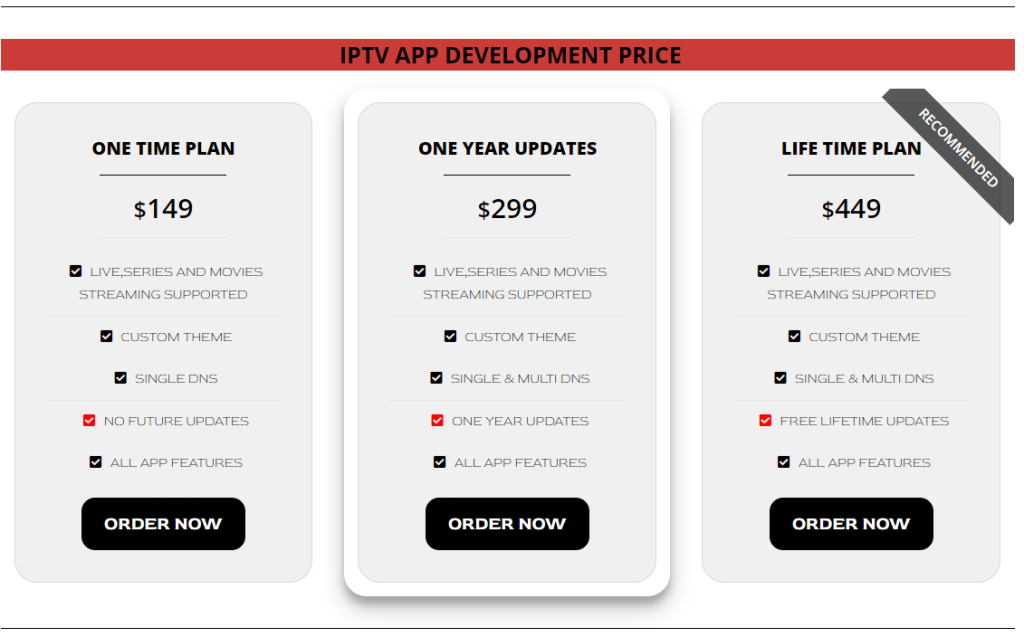
4. Tap Add to Cart on the next screen.
5. Hit View Cart and click the Proceed to Checkout button.
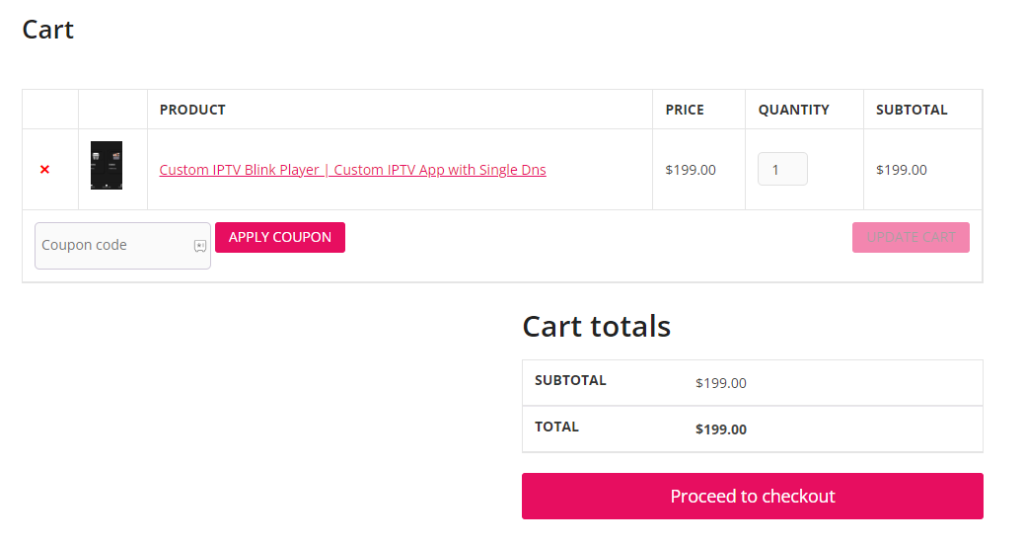
6. Provide the billing details in the boxes given.
7. Check the details and hit the Place Order button to complete the process.
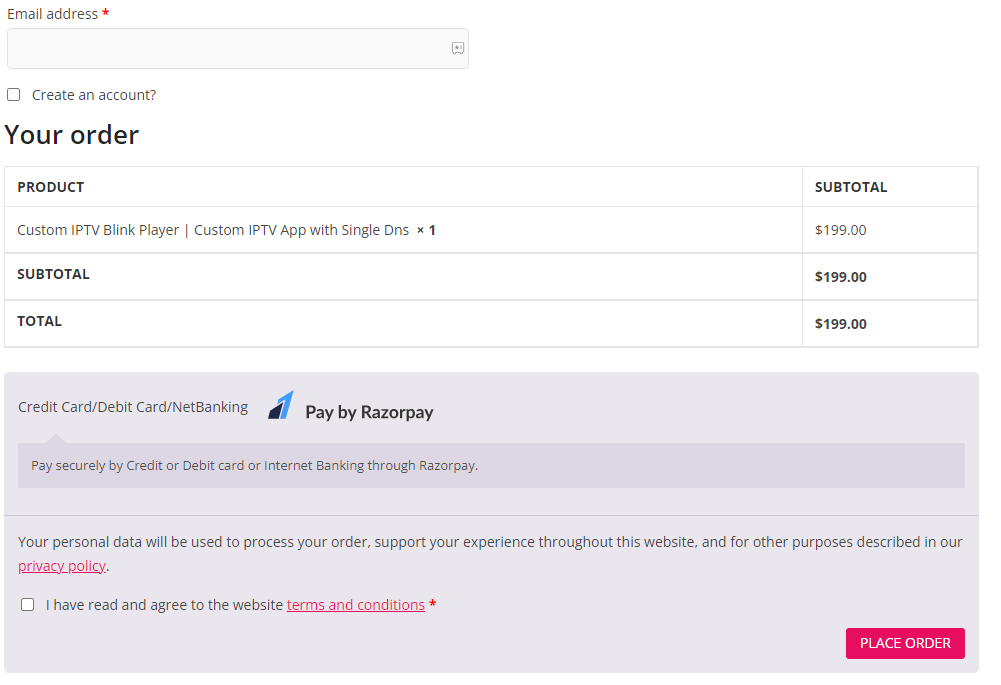
8. You will receive the Blink Player log in details upon successful payment.
Compatible Devices of IPTV Blink Player
Here are the compatible devices that support IPTV Blink Player.
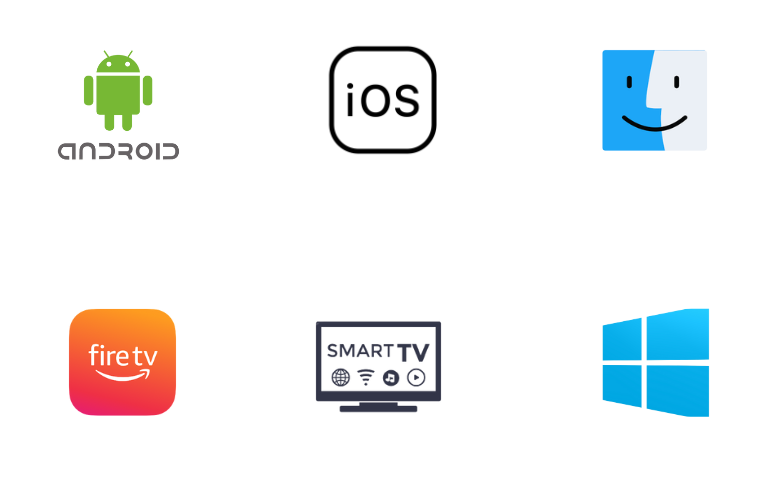
How to Install IPTV Blink Player on Android Mobile
Since the Blink Player is available in the Play Store, you can install it directly on your Android Smartphone.
1. Open the Google Play Store on your Android smartphone.
2. Go to the Search bar and type IPTV Blink Player.
3. Select the app and click Install to get the app from the Google Play Store.
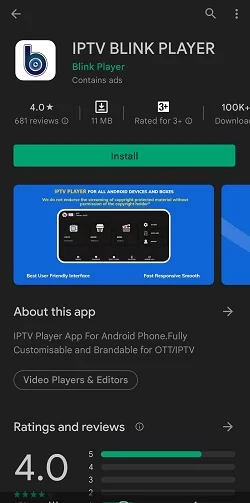
4. Choose the Open button to open the IPTV Blink Player app on your device.
5. Type the Username, Password, and URL of your IPTV subscription on the sign-up screen.
6. Click Add User and play the live TV channel of your IPTV provider on your Android device.
How to Download IPTV Blink Player Pro on iPhone/iPad
Blink Player Pro is available on the App Store for iOS devices, so you can directly install it on your iPhone and iPad.
1. Open the App Store on your iPhone or iPad.
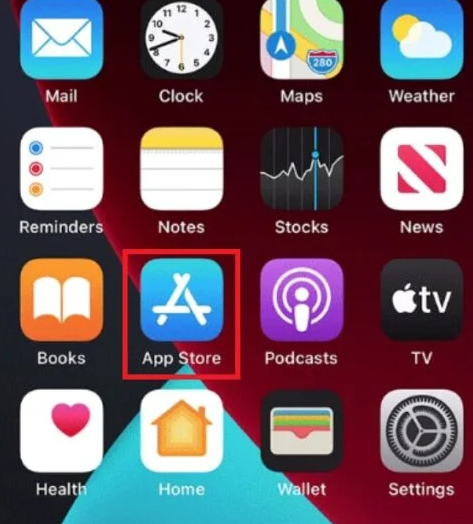
2. Hit the Search icon and enter Blink Player Pro.
3. Select the app from the search suggestions.
4. Tap the Get button on the App Store to install it.
5. After installation, launch the app on your device.
6. Enter the Playlist name, URL, Username, and Password in the given fields.
7. Once done, click the Add User button.
8. Now, you can stream the added playlist on your device.
How to Access IPTV Blink Player on PC
1. Open a web browser on your Windows or Mac PC.
2. Type the following weblink on the address bar and search for it: https://webtv.iptvblinkplayer.com/.
3. Now, the IPTV Blink Web Player website will open up.
4. Enter your IPTV details in the respective fields.
5. Finally, click Add User, and you can watch your IPTV content easily by bypassing the player’s installation process.
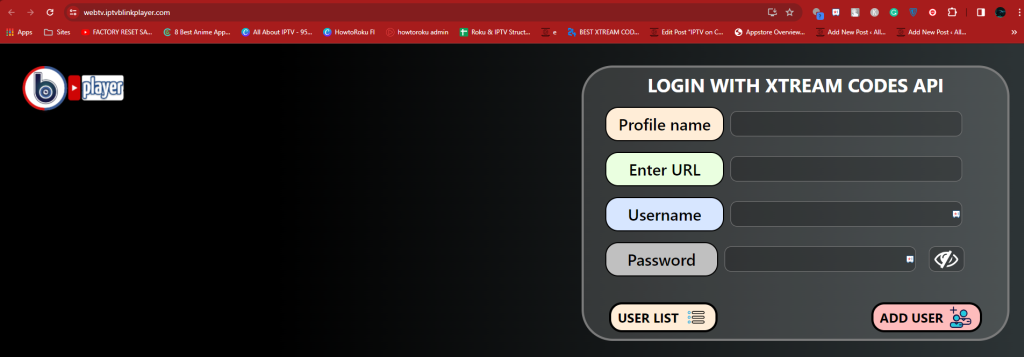
Alternate Method
If you are interested in directly accessing the IPTV player on your Windows and Mac PC in its app version, you need to use the BlueStacks emulator.
1. Open the Web browser on the Windows or Mac PC and visit the BlueStacks‘ official website.
2. Download the BlueStacks Installer file from their official website and install it on your PC.
3. Open the Android Emulator on your PC and click the Sign in option.
4. Sign in with your Google Account Credentials.
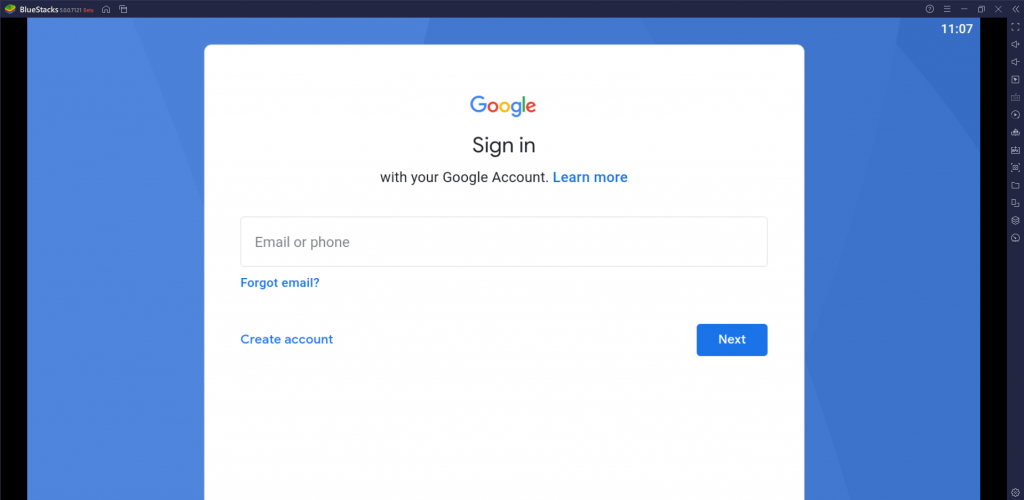
5. Open the Google Play Store and search for the IPTV Blink Player app.
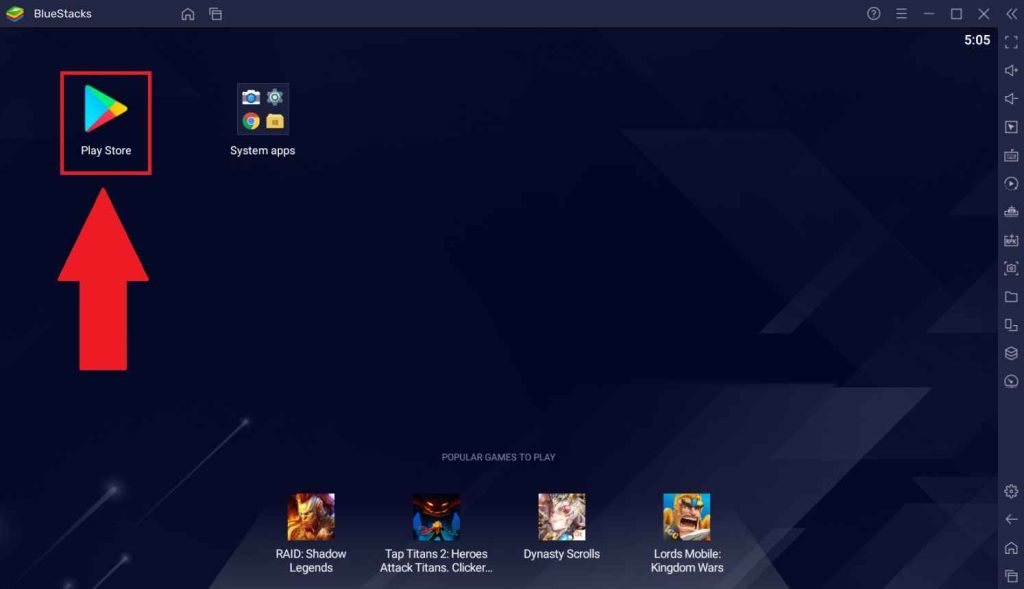
6. Select the app and install it on your PC.
7. Hit Open to launch the IPTV Player app.
8. Finally, log into the IPTV provider credentials and access content on your device.
How to Get IPTV Blink Player on Firestick
Since the IPTV Player app doesn’t have native support for Firestick, you need to sideload it using the Downloader app on Firestick.
1. Set up Firestick and locate the home screen.
2. Click the Search icon. Enter Downloader on the Search bar, and search for the app.
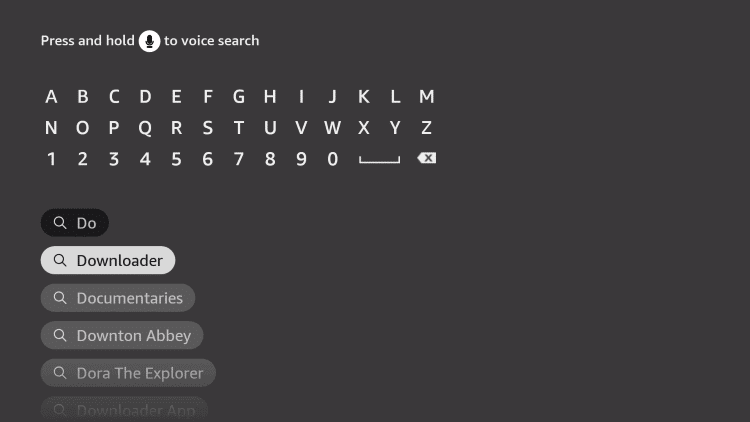
3. After downloading, click Download and wait for the download to complete.
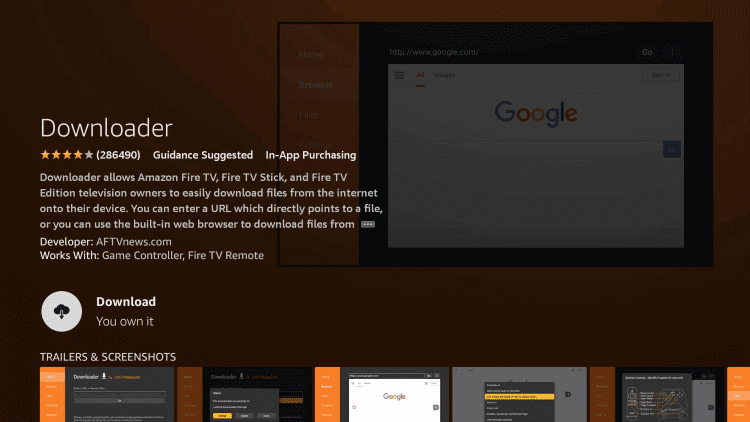
4. From the home screen, open Settings → My Fire TV → Developer Options → Install Unknown Apps options.
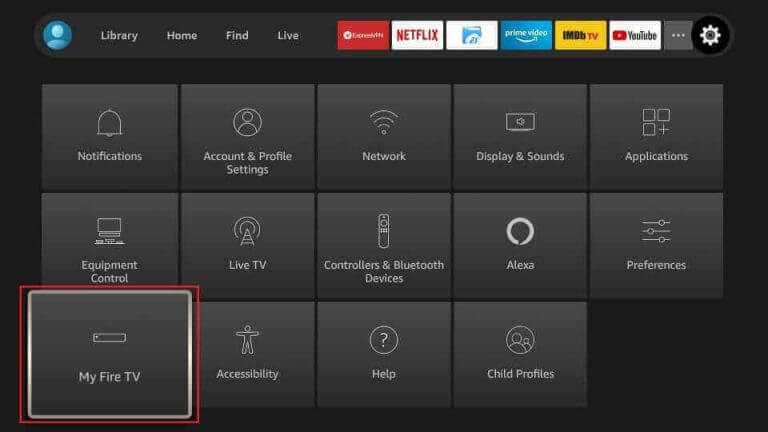
5. Next, find the Downloader app icon and enable it.

6. Now, go back to the home screen and open the Downloader app on Firestick.
7. Click on the Allow option and move to the URL section.
8. In the box provided, enter the IPTV Blink Player APK URL [https://bitly.ws/3arBq].
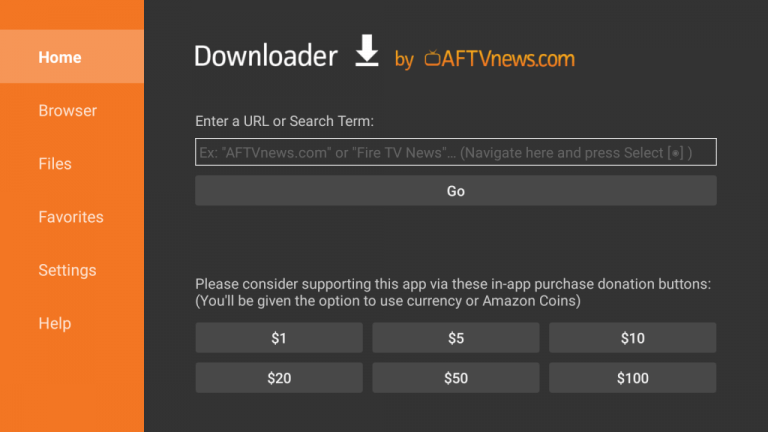
9. Select the Go option to download the APK file to your device.
10. Install the IPTV Player app and open it on the Firestick device.
11. Sign in to your IPTV account within the app to access live TV channels.
How to Install IPTV Blink Player on Smart TV
You can install the IPTV player app on your Android Smart TV directly from the Google Play Store.
1. Turn on the Smart TV and launch the Google Play Store.
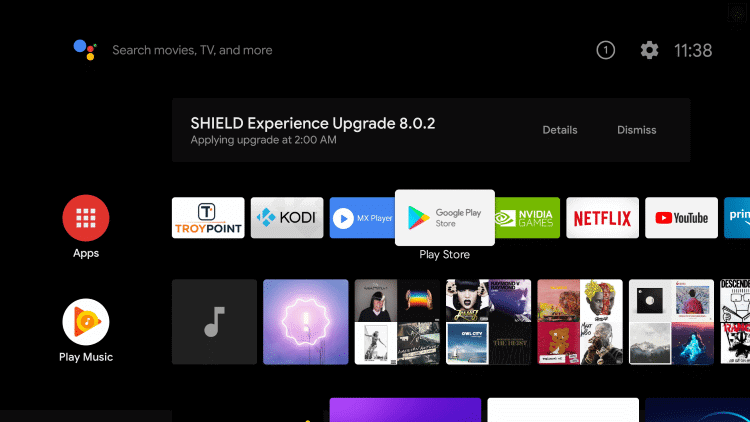
2. Search for IPTV Blink Player with the help of the on-screen keyboard.
3. Choose the app from the suggestions.
4. Click the Install button to install the IPTV player app.
5. Launch the app by clicking on the Open button.
6. Enter your Username and Password for the IPTV providers to sign in.
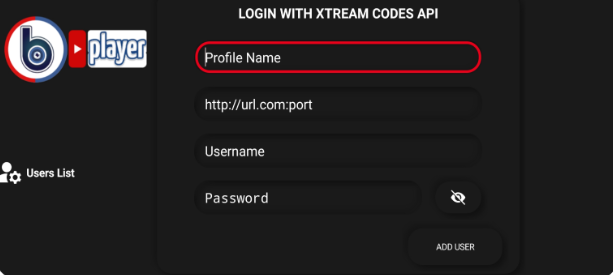
7. Now, choose the content you like to watch on the Smart TV.
Customer Support
The player offers customer assistance through different means. You can visit their official website to live chat with their support team regarding technical queries. This chat support is available 24/7, and you can clear your doubts at any time. In addition, they have provided their email address and contact number on their official website, on which you can contact them. Also, you can follow them on their Twitter, Facebook, YouTube, and Pinterest account for updates about the IPTV app.
- Email address: [email protected]
- Phone number: +1234567890
Alternatives to IPTV Blink Player
If you are looking for alternatives to Blink Player, you can use the IPTV players mentioned here.
Smarters Player Lite

Smarters Player Lite is one of the best alternatives to Blink Player, supporting M3U and Xtream Codes API playlists. Users can add external players with this app to stream high-quality IPTV content. It lets users clear the cache automatically and manually. Further, it uses parental control to block unnecessary categories. Smarters Player Lite is officially available on the App Store for iOS devices.
Set IPTV

Set IPTV is a premium IPTV player, and it is compatible with both M3U URLs and Xtream Coes API. This application comes with a unique and easy-to-use interface. It has more customizable options for users to access the app with ease. Set IPTV offers a 7-day free trial for the users. After the trial period, users must get their lifetime plan, which will cost them €15.98.
GSE Smart IPTV

GSE Smart IPTV is a popular player supporting playlists with Xtream Codes API format. It is also compatible with M3U & JSON formats. It allows users to import an Electronic Program Guide to track the upcoming shows of their favorite channels. Further, you can create a favorite list to stream your desired shows easily. This app can be installed on iOS devices directly from the App Store.
FAQ
No, this IPTV player is not currently available for Samsung TVs.
You need to check the internet connection on your device, restart the IPTV app, check the IPTV subscription, and update the app to resolve the IPTV Blink Player not working problem.
Our Review for IPTV Blink Player
IPTV Blink Player is a fast and robust player that works on your device without issues. The app supports multiple languages and has lots of user-essential features filled in it. In the premium player segment, Blink Player will be among the toppers. Hence, this IPTV is an excellent option for all your streaming devices if you are an Xtream Codes playlist user.
Merits
- Has parental control to filter off minor inappropriate content
- Available in reliable app stores
- Offers web player
- Picture-in-Picture mode
- Has embedded subtitles support
Needs Improvement
- Doesn't support M3U link
- A bit pricey
- No free trial period
- Not available for LG & Samsung TVs
-
Accessibility9.3
-
Feature Offerings9.2
-
Device Compatibility8.9
-
Interface Quality9.1
-
Support Service9.5
-
Cost6