iMPlayer IPTV is basically a media player for streaming local storage files and is suitable for streaming any IPTV services available in M3U URL format and certain supported platforms also. The player is specially designed to provide an ultimate experience with a voguish interface and user-oriented attributes every user will look for. In addition, the player supports XC and Stalker APIs. It syncs the settings, app playlists, and sources with cloud management support.
Key Features of iMPlayer IPTV
| Full EPG guide support | Sync and remote setup facility |
| Live TV recording and download support | Cloud management |
| Catch-up facility | Fully customizable UI |
Why IPTV Player?
IPTV Players are the only medium to stream IPTV services. They don’t offer content or channels but help stream them provided by IPTV services. It is convenient to use and offers handy features for users to enhance their streaming. They are accessible on different types of devices and can manage playlists of different IPTV services in a single device.
How Safe is IPTV Player?
IPTV Players are risk-free as they don’t provide any content from their end. So you don’t have to worry about legal issues, tracking, or data theft. However, ensure your online security using sturdy VPNs like ExpressVPN and NordVPN as you use the playlists of various IPTV services within the IPTV player app.
Cost of iMPlayer IPTV
There is a premium and free version available with iMPlayer, and it is a close rival of TiviMate. The free version doesn’t include any advanced features. The premium version has four types of subscription plans for a lifetime. They are,
| Plan Cost | No of Connections |
| $20 | 2 |
| $25 | 3 |
| $28 | 4 |
| $35 | 5 |
Note: Extra devices can be added to a premium account for $7 per device.
Subscription Process of iMPlayer IPTV
[1] Open any device’s browser and enter into iMPlayer IPTV’s official website.
[2] Scroll down on the home page and reach the Premium Packages section.
[3] Choose any plan and click the Buy Now option below.
[4] Now you’ll be instructed to Sign Up as a new user. Proceed with the onscreen instructions and enter the required information.
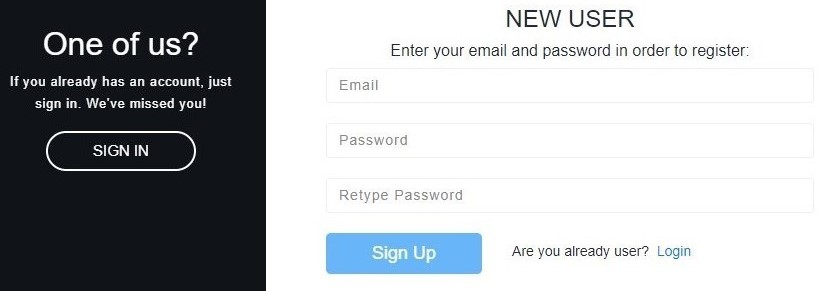
[5] When directed back to the Login screen, enter your login credentials and click Login.
[6] In the dashboard, again choose your plan and click Buy Now.
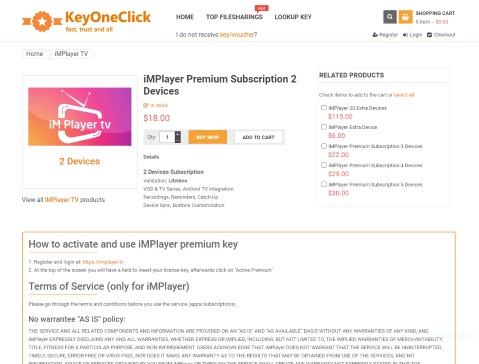
[7] Now enter the required details and choose your payment method.
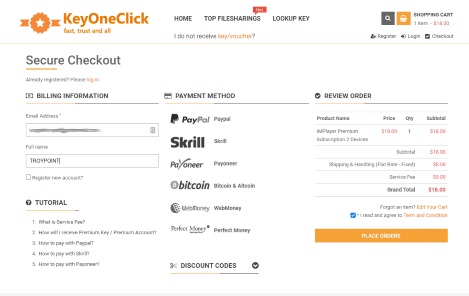
[8] Click Place Order and continue the payment process on the next page.
[9] After payment, your iMPlayer IPTV premium account will be activated.
iMPlayer IPTV – Compatible Devices
iMPlayer IPTV is designed for Android OS and is an efficient streaming media player that can be used to access content from various IPTVs on different devices that are listed below,
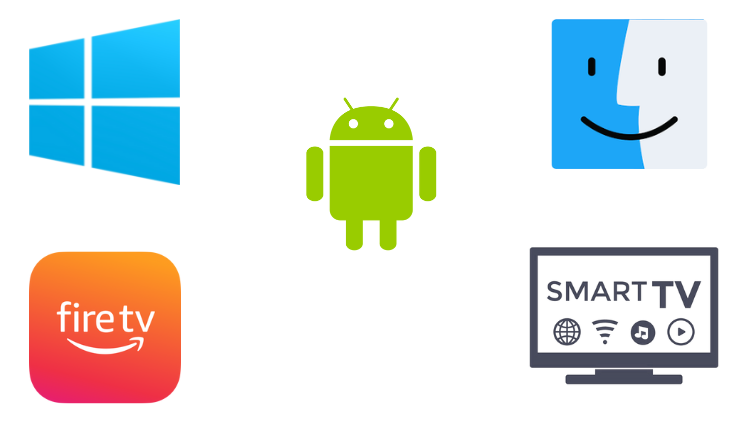
How to Install iMPlayer IPTV on Android
iMPlayer IPTV is officially available as an app in Google Play Store. So you can download the app from there and access it easily on your Android mobile/tablet using the below steps,
[1] Open the Play Store application and select the Search bar.
[2] Type and search for iMPlayer IPTV or simply click here.
[3] After locating the app, tap the Install button.

[4] Now, the app will start downloading on your mobile.
[5] After downloading, click Open and launch the app.
How to Access iMPlayer IPTV on Smart TV
Smart TVs have Google Play Store inbuilt, so getting iMPlayer IPTV involves a similar downloading process on Android mobiles.
[1] Turn on your Smart TV and connect it to the internet.
[2] Navigate to Google Play Store and select the Search bar.
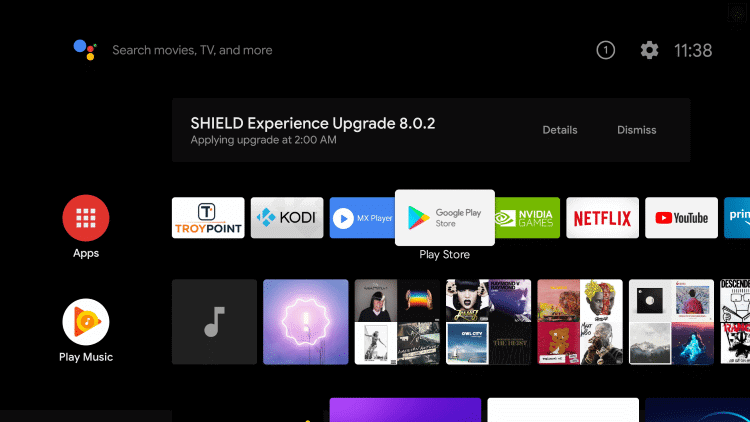
[3] Type and search for iMPlayer IPTV.
[4] Choose the right app from the search results and click the Install option.
[5] After installation, get into the app by clicking the Open button.
How to Use iMPlayer IPTV on a PC
iMPlayer IPTV is compatible with Windows and Mac PCs. So you can load IPTV channels effortlessly. The only requirement to do so is an Android emulator. So,
[1] Open any web browser on your PC.
[2] Download BlueStacks from its official website and install the Android emulator on your PC.
[3] Then launch BlueStacks and open the Play Store application within.
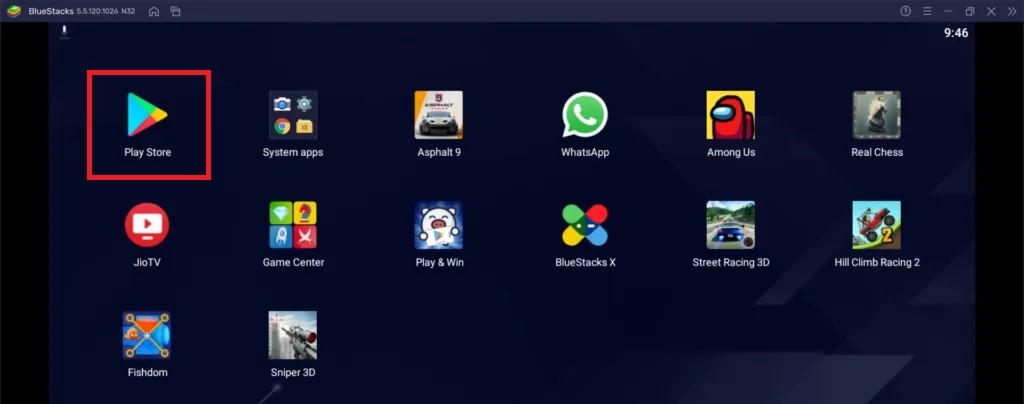
[4] Sign in with your Google account credentials and search for the iMPlayer IPTV app.

[5] Once located, click on the Install button and download the app.
[6] Finally, click the Open button and launch the app.
How to Install iMPlayer IPTV on Firestick
To access iMPlayer IPTV on Firestick, a sideloading tool like Downloader is required. Read below to know the installation process of the IPTV player involving Downloader.
[1] Connect your Firestick to the internet and open its Home screen.
[2] Select the Search icon and search for Downloader.

[3] Locate the app from Amazon App Store and click on Download for installation.
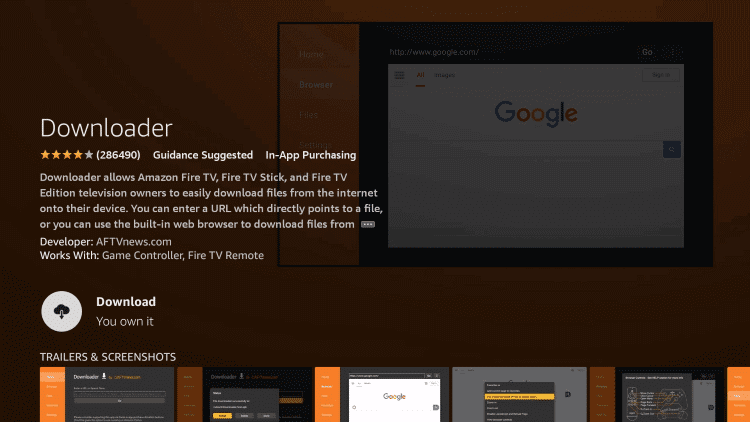
[4] After installing the app on Firestick, return to the Home menu.
[5] Choose Settings > My Fire TV options.

[6] From there, navigate to Developer options > Unknown sources.
[7] Now choose the Downloader app and turn on.
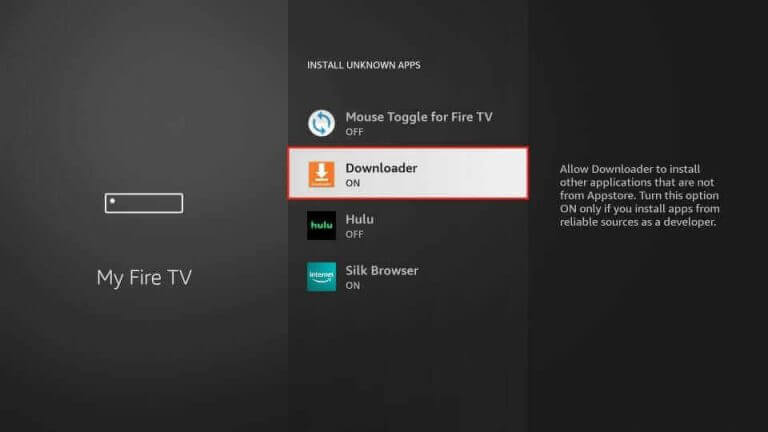
[8] Now, launch Downloader and enter the APK URL of iMPlayer IPTV in the URL box.
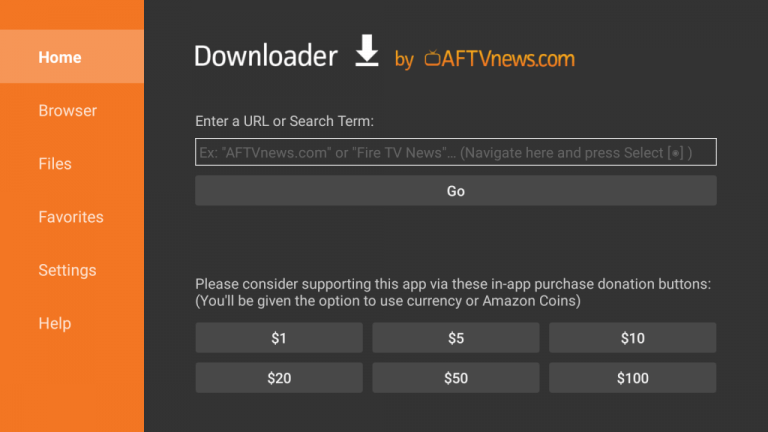
[9] After entering, click Go and install the app on Firestick.
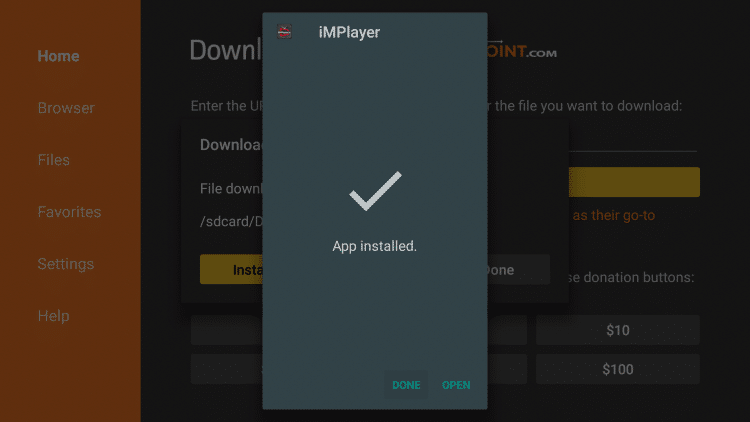
How To Stream IPTV on iMPlayer IPTV
After installing the iMPlayer IPTV using the above methodologies for the respective supporting devices, start activating and accessing the IPTV player using the below steps.
[1] Open the iMPlayer IPTV app.
[2] Choose any preferred theme and click the Update button if there is any update for the player.
[3] Then select the Add Playlist option.

[4 Enable the Use XC Portal Login API toggle and enter the Playlist Name.
[5] Then input the M3U URL, or Xtreme Codes API, Username, and Password of your IPTV provider in the respective boxes.
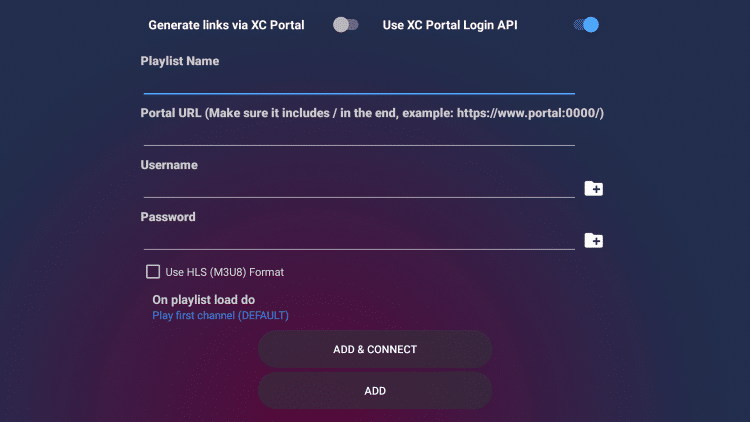
[6] Finally, click Add & Connect and wait for a few seconds.
[7] Now the channels and content of the given playlist will load on the iMPlayer IPTV app.
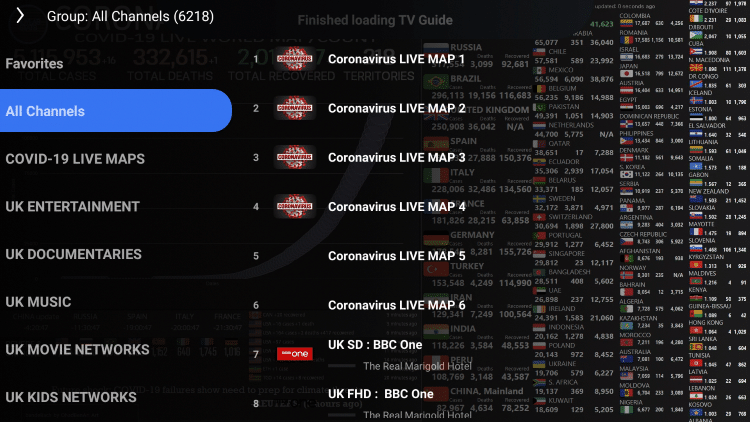
Customer Support
You can contact the developers through email, the website, or in person regarding any issues or queries. The contact details are mentioned in the app’s Play Store description under the Developer contact section. They will respond to you with a solution for your issue as soon as possible. The IPTV player won’t be facing issues frequently. However, if there’s one, try basic troubleshooting, changing the streaming device, and checking if the internet connection is good. Still, if it doesn’t load, then your IPTV service may be down.
Alternative IPTV Players
Though the iMPlayer IPTV player is good enough, we still have many other reliable IPTV players offering similar features. Here are a few IPTV that is commonly used worldwide.
Net IPTV
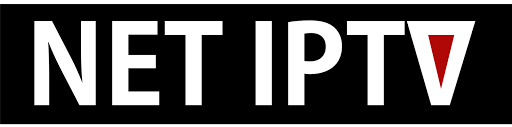
Net IPTV is an IPTV player that allows you to access IPTV services using the M3U Playlist URL and MAC address of the streaming device. It supports multiple playlists, allows us to add our favorite channels, and has improved search options and many more impressive features.
Mega IPTV
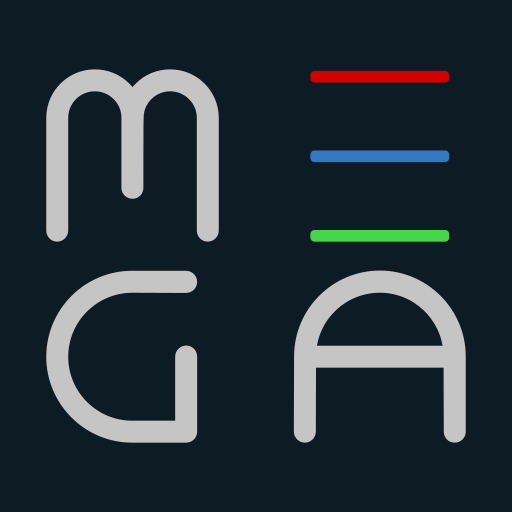
Mega IPTV is a solid media player that can play media content on different devices. It is one of the most reliable players we can use to stream content of IPTV service providers. Mega IPTV contains no ads and can catch up on IPTV channels without buffering issues. It is available as an APK also.
Smart IPTV

Smart IPTV is a popular player where you can stream live TV channels, movies, TV shows, PPV events, and more. It supports EPG and allows you to stream the content provided by the IPTV in SD, HD, and UHD formats. Smart IPTV supports formats like M3U, M3U8, and other valid URLs.
Our Review for iMPlayer
In short, iMPlayer IPTV combines advanced features, performance, and ergonomy. The player is handy to use with a modish layout. Its ability to support different types of devices and its uncomplicated functioning make it a recommendable IPTV player for your Android-based devices.
Merits
- Featuring recording & downloading options
- Built-in support for catch-up TV
- Nice interface and easy navigations
Needs Improvement
- The app isn't available for Apple devices
- There is no short-time subscription plans
-
Accessibility8.6
-
Feature Offerings8
-
Device Compatibility7
-
Interface Quality7.6
-
Support Service6
-
Cost5