| Supported Devices | Android Phone, iPhone, Windows PC, Mac, Firestick, and Android TV |
| EPG | Yes |
| Compatible Playlist | AVI, MP4, MKV, FLV, WMV, and MOV |
| External Player Support | No |
| Favorites List | Yes |
| Customer Assistance | Yes |
| Price | Free |
| Website Link | https://www.gomlab.com/ |
GOM Player is a popular IPTV player with multiple playlist format support. This IPTV player interworks with Dropbox, Google Drive, Web DAV, and FTP. It uses convenient additional functions to manage speed and screen during playback. The GOM app is officially available on the reputed app stores. Hence, you can install this application directly on all popular streaming devices.
Key Features
| Has a convenient UI | Supports the Sleep Timer function |
| Supports HD streaming | Offers buffer-free streaming |
| Supports VR Theater Mode | Gives customer support |
Why Opt for GOM Player?
GOM Player allows you to manage your favorite videos in a group and stream them with ease. You can easily access subtitles with a single click. Also, it allows you to sync and encode subtitles. Further, it uses other efficient features to provide you with the best TV streaming experience.
Is GOM Player Safe?
Yes, The GOM application is safe to use.
Generally, IPTV Players are legal to use since they don't host any media content. Simply, they stream the media content offered by the provider. However, the legality question arises while configuring an IPTV Provider. If the service you are configuring hosts copyrighted content, you will face legal issues. So, it is advisable to use a VPN service on your device to safeguard your privacy even while using an IPTV player.
Since the internet is flooded with many VPNs, we recommend using NordVPN while streaming IPTV content via a media player. Currently, NordVPN offers a 67% discount + 3 months free for all subscribers.

Pricing
GOM Player is completely free to use. So, no registration is required to activate and access this player on your streaming device.
Compatible Devices of GOM Player
The GOM app can be installed on its compatible devices listed below.
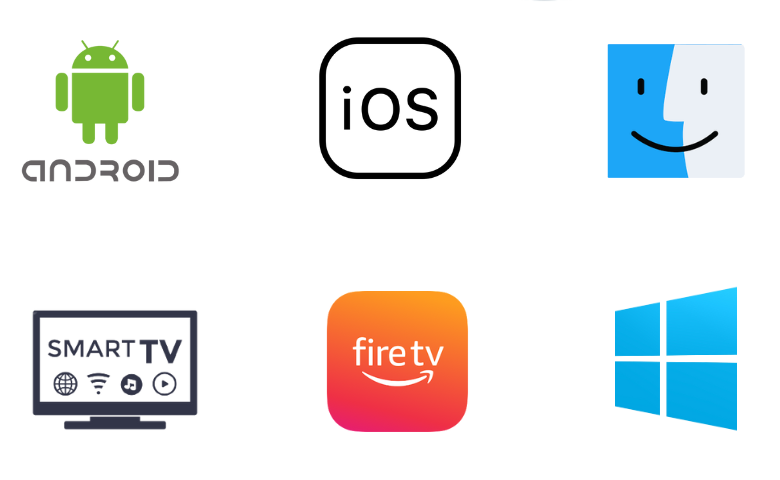
How to Install GOM Player on Android Phone
1. Open the Google Play Store on your Android Phone.
2. Search for the GOM Player using the virtual keyboard.
3. Select the app & tap the Install button on the Play Store.
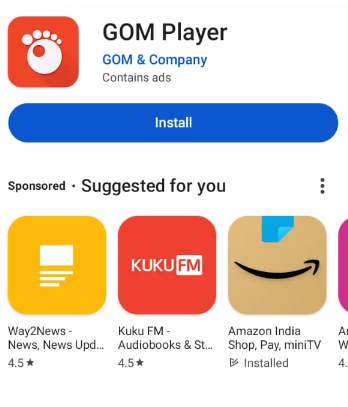
4. Once the app is installed, click Open to launch the app.
5. Add your IPTV playlist and stream its content on your Android Mobile.
How to Download GOM Player on iPhone or iPad
1. Launch the App Store on your iPhone or iPad.
2. Click the Search icon and type GOM Player.
3. Pick the app from the search results and tap the Get button on the App Store.
4. After installation, launch the app on your device.
5. Integrate your IPTV playlist and stream live TV channels on your iPhone.
How to Install GOM Player on Windows PC
1. Open the Microsoft Store on your Windows PC.
2. Click the Search bar and type GOM player.
3. Select the official app from the search results and tap the Install button on the Microsoft Store.
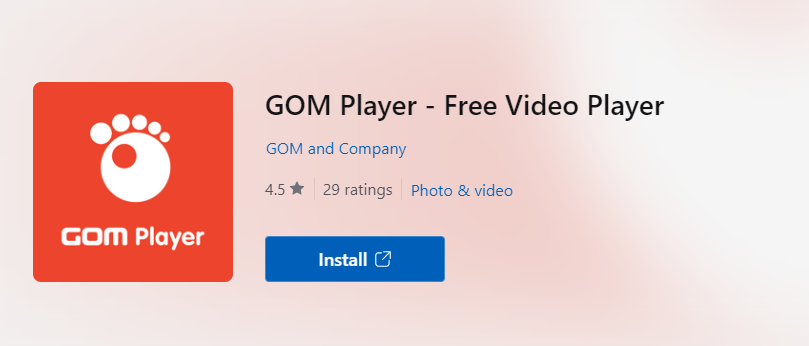
4. Wait till the app is installed and launch it on your PC.
5. Now, upload the playlist and stream its content.
How to Install GOM Player on Mac
1. Open a browser on your Mac and visit the GOM Player’s official website (https://www.gomlab.com/).
2. Click the Player tab at the top of the page.
3. Next, hit the Mac Download button and Save the DMG file.

4. Locate the saved DMG file and double-click on it.
5. A Finder window will appear on the screen.
6. Now, drag the GOM Player’s icon to the Applications folder to install the app.
7. After installation, launch it and add the IPTV playlist to access it on Mac.
How to Download GOM Player on Android TV
1. Open the Google Play Store on your Android TV.
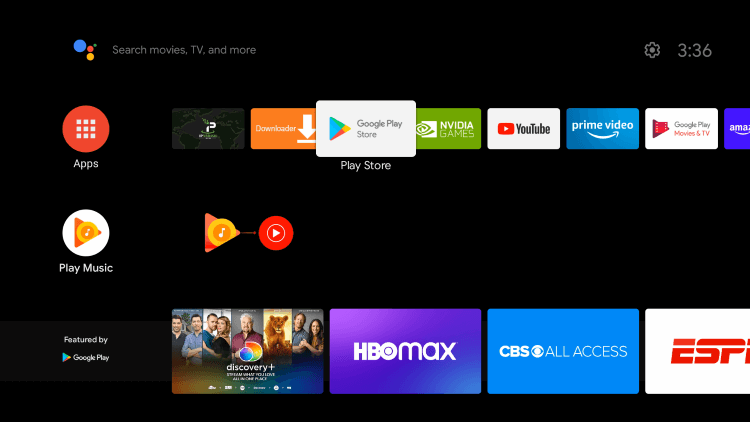
2. Tap the Search bar and enter GOM Player using the on-screen keyboard.
3. From the suggestion list, select the app and click on the Install button.
4. Launch the app on your TV once the installation is over.
How to Get GOM Player on Firestick
As you cannot install the GOM app directly on your Firestick, you must sideload it using the Downloader app.
1. Locate the Firestick home screen and click the Find icon.
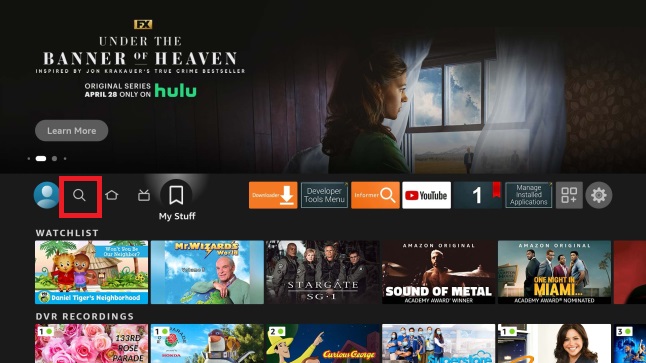
2. Tap Search and enter Downloader using the on-screen keyboard.
3. Pick the official Downloader app and tap the Download button.

4. Next, go to the Settings section on the Firestick device and tap My Fire TV.
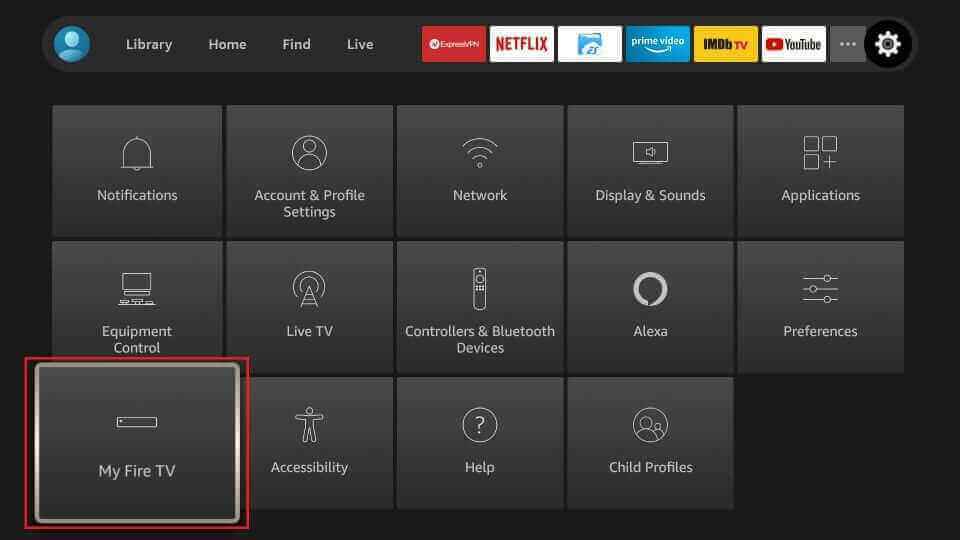
5. Click on the Developer Options and choose Install Unknown Apps.
6. Turn on Downloader to access third-party apps on Firestick.
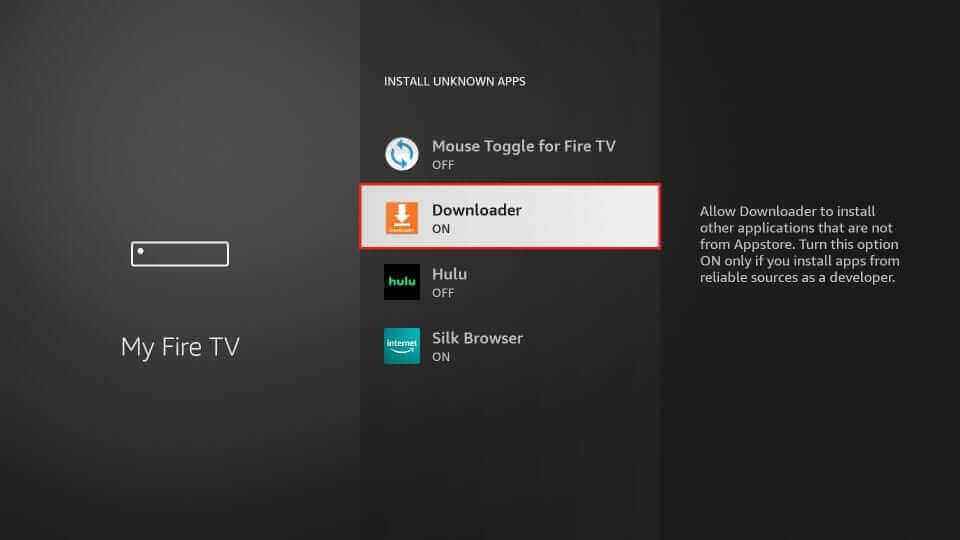
7. Open the Downloader app and tap the Home tab.
8. Enter the GOM Player APK [urlsrt.io/cqfNu] link in the URL box.
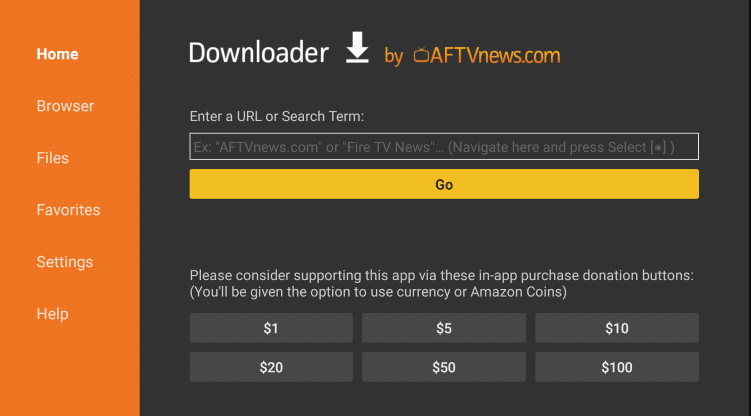
9. Click Go & download the APK file.
10. Open the downloaded APK file and tap the Install button.
11. After installing this IPTV player, launch it on Firestick.
Customer Support
GOM Player offers customer support through live chat on its official website. Also, you can use the Phone number given on the website to talk to a representative. Additionally, you can find a support email address on the Play Store. You can use any of these options to contact a representative and solve the issues with the player.
- Phone: 1668 2370
- Email: [email protected]
Alternatives to GOM Player
You can try the IPTV players listed here as alternatives to this IPTV player.
TiviMate IPTV Player

TiviMate IPTV Player is a prominent IPTV player with M3U support. This player also supports the Electronic Program Guide. It lets you stream live TV channels and high-quality videos on demand. You can access this IPTV app on three devices simultaneously. You can install this application on your Android device directly from the Google Play Store.
OnPoint IPTV

OnPoint IPTV is compatible with IPTV playlists in the M3U format. It uses all premium features to provide you with the best TV streaming experience. It lets you create custom groups with your favorite channels. Also, the OnPoint IPTV player supports subtitles in different languages. This IPTV player can be installed on popular streaming devices directly from the reputed app stores.
NexTv IPTV

NexTv IPTV is compatible with multiple IPTV playlists, including M3U URLs and Xtream Codes API. It comes with a user-friendly interface to help everyone to access the app with ease. You can find your favorites easily using the search functionality. This player is also compatible with external players like Exo. It can be accessed on both Android and iOS devices.
FAQ
Yes, The GOM app is available on the Microsoft Store.
Our Review for GOM Player
GOM Player is the best media player for Android and Apple devices. You can stream all the IPTV services through this player as it supports multiple playlists. It uses all the basic features of an IPTV player to enhance your TV streaming experience. Also, it supports the best streaming quality.
Merits
- Multiple playlist support
- Subtitles support
- Good streaming quality
- Sleep timer function
Needs Improvement
- Lacks dynamic language switching
- No external player support
- Requires built-in Chromecast support
-
Accessibility7
-
Feature Offerings8
-
Device Compatibility8
-
Interface Quality8
-
Support Service7
-
Cost8