Fluxus IPTV is a trending addon currently with over 1,500 popular live TV channels and 1,000+ VOD content like movies, documentaries, etc., Its channel list also includes spiritual channels and regional channels of various countries like Spain, Arabia, Canada, and a lot more. The main reason for its craze is its voguish attributes than its channel offering, like bookmarking any favorite channel and getting a rating of any channel or content you are exploring using its description. Like a diamond to the crown, the addon is completely free to access.
Specifications of Fluxus IPTV Addon
| Available on Official Kodi Repository | ✗ |
| Third-Party Repository Name | No One |
| Working Source URL | https://no-onerepo.github.io |
| Trakt Support | ✗ |
| Real-Debrid Support | ✓ |
| Subtitles Support | ✓ |
Fluxus IPTV Addon- Key Features
| Provides EPG support | Includes favorites manager and recently played tab |
| Allows background playing | Streams upto 1080p resolution |
| Requires no registration | Compatible with various devices other than Kodi |
Is Fluxus IPTV Addon Safe?
Fluxus IPTV add-on is one of the globally used Video add-ons. Till now, no safety issues or complications have been reported. Generally, Kodi addons are legal to use as it doesn’t breach any laws. However, watching copyrighted content with the Fluxus IPTV add-on could get you into legal trouble no matter which part of the world you live in. So it is better to use VPNs like Nord VPN and Express VPN to ensure privacy and prevent legal actions against you.
Fluxus IPTV Addon – Compatible Devices
Fluxus IPTV Addon is accessible with the Kodi app. Fortunately, the app is available on the official application stores of many devices. The devices are listed below, along with the app’s download link:
- Android device users can get it from Google Play Store
- Mac users can download Kodi from the official website
- Windows PC users can get from the Microsoft Store
- Firestick users should get Kodi by sideloading it via Downloader or ES File Explorer
Tip: For Firestick, download the Kodi APK file from a trustworthy website and install it using sideloading tools like Downloader or ES File Explorer.
How to Install Fluxus IPTV Addon
As known, the Fluxus IPTV add-on is not an official Kodi add-on. So, installing it from the repository involves the following methods.
- Enable Unknown Sources Option
- Install the IPTV Repository
- Fluxus IPTV Addon Usage
Enable Unknown Sources Option
To install and access the Fluxus IPTV Addon, enabling the Unknown sources option is the primary thing to do. To do so,
[1] Open the Kodi app installed on your device.
[2] Then select the Settings option within it.
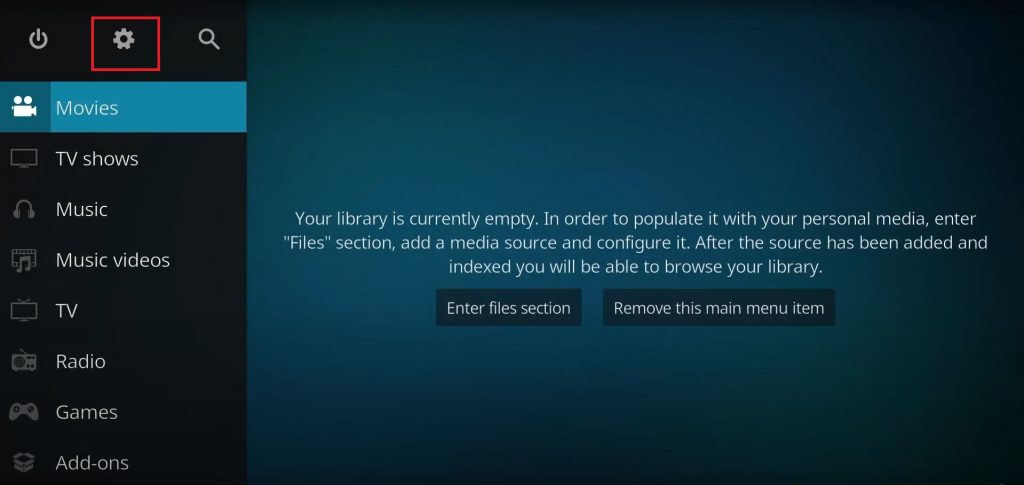
[3] Choose the System tile and enter it.

[4] On the left side of Settings/System, click the Add-ons option and select Unknown Sources on the right.
[5] Enable its toggle switch.
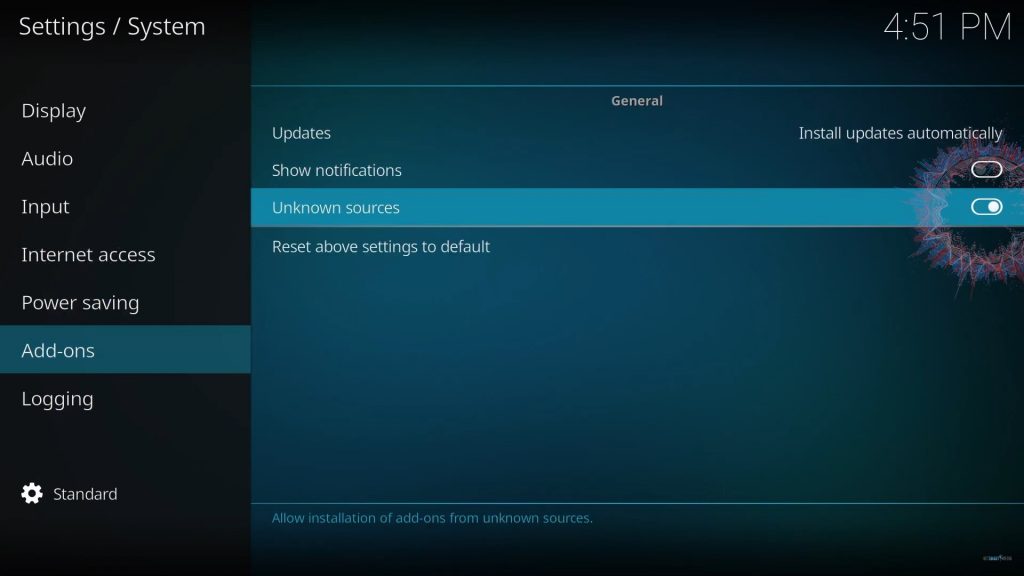
[6] Now a warning prompt will appear. Ignore it and click Yes to proceed to the next step.

Install the IPTV Repository
As already mentioned, the add-on is available within a third-party repository called No One. After enabling the Unknown sources option, you are free to install The No One repository on your device to get the Fluxus IPTV by following the below steps,
[1] Go to the Settings option on Kodi’s Home page again and enter it.
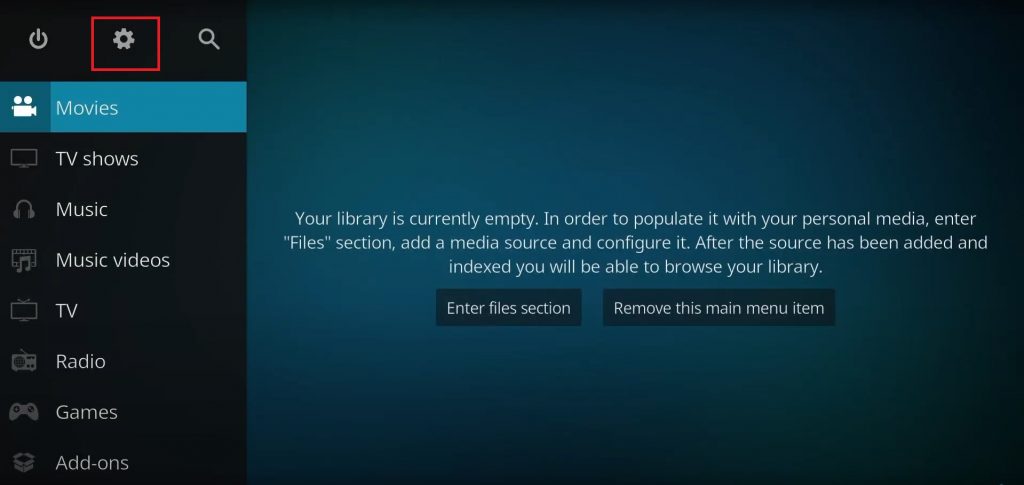
[2] This time select the File Manager tile.
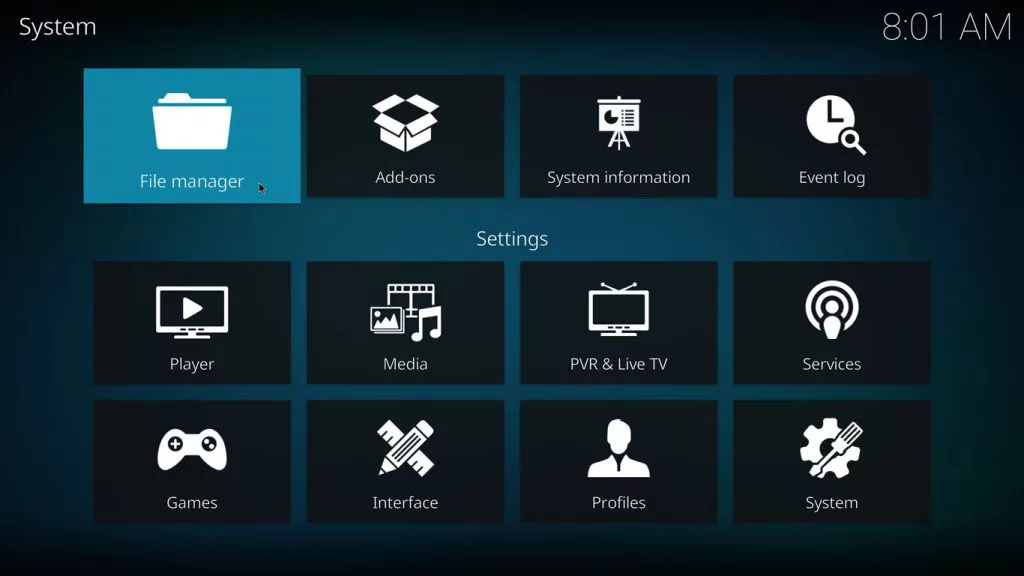
[3] In the appearing window, double-click the Add source option.
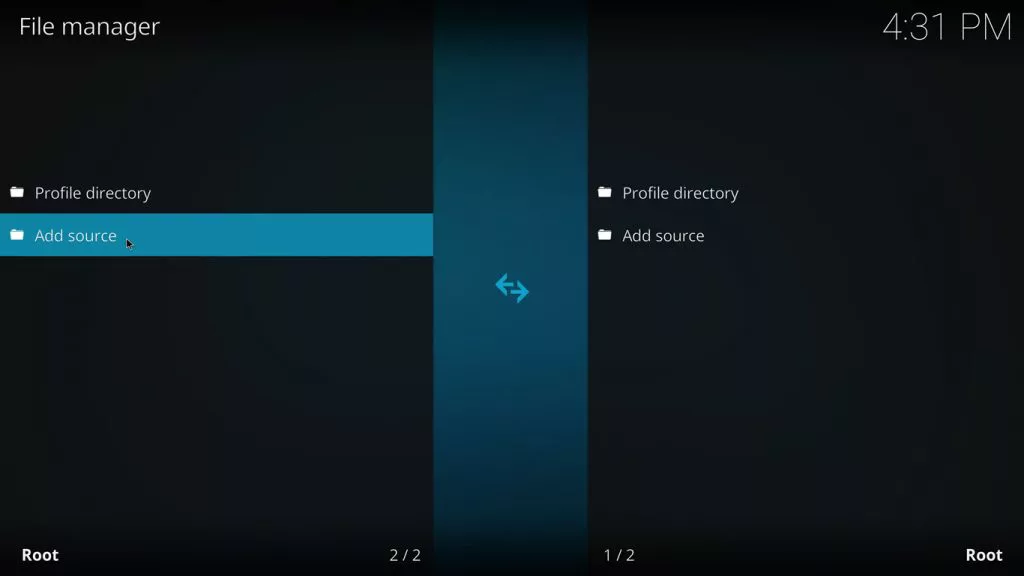
[4] A pop-up window will appear. Click None on it.
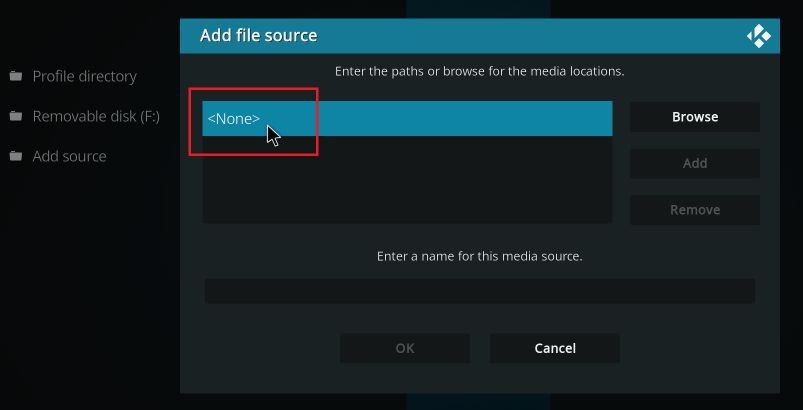
[5] Now enter a working source URL of No One repository in the enter the path box and click OK.
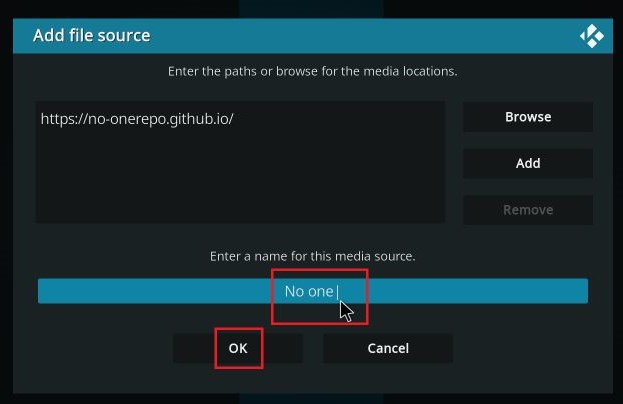
[6] Give a file name to the entered URL and click OK again.

[7] Now go back to Settings and select the Add-ons tile.
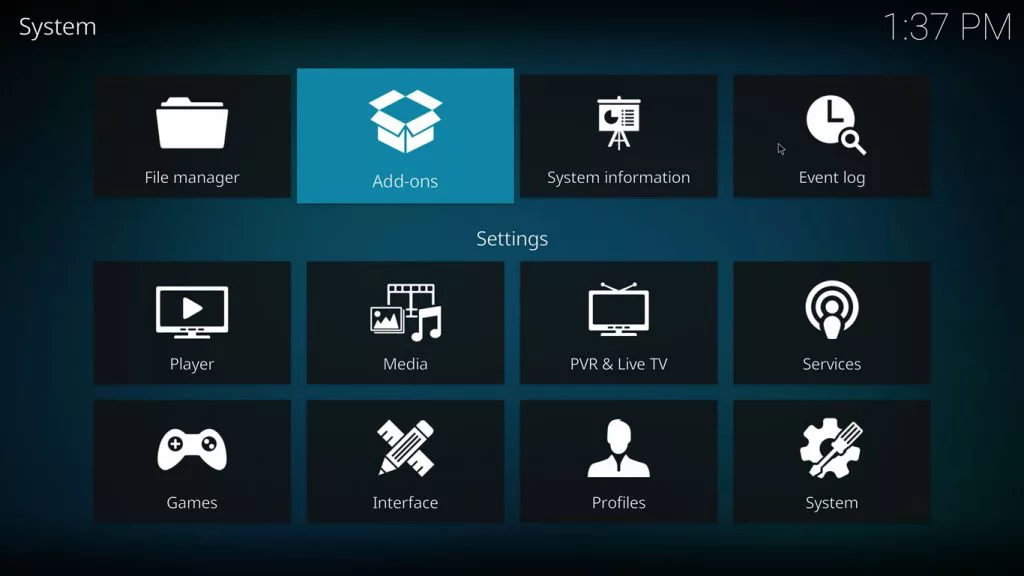
[8] Select Install from zip file option.
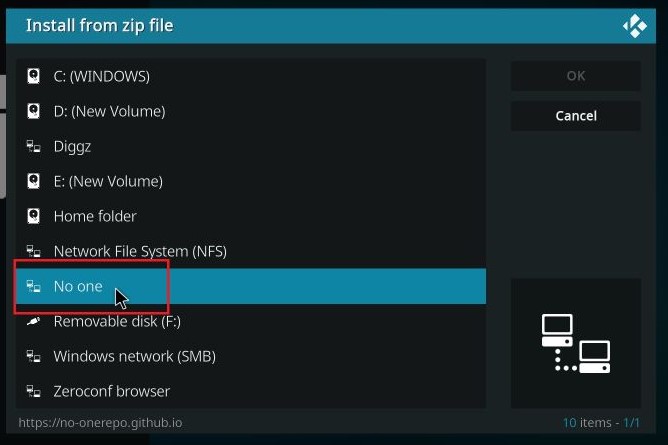
[9] Again click Yes on the warning prompt.

[10] Now a list of available sources will appear. Select No One from the list and click it.
[11] A zip file link will appear. Click it and then the OK button.
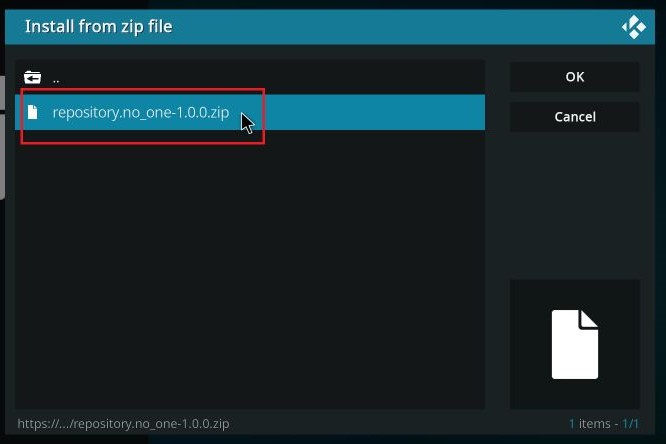
[12] Wait for the No One repository add-on installed notification to appear.
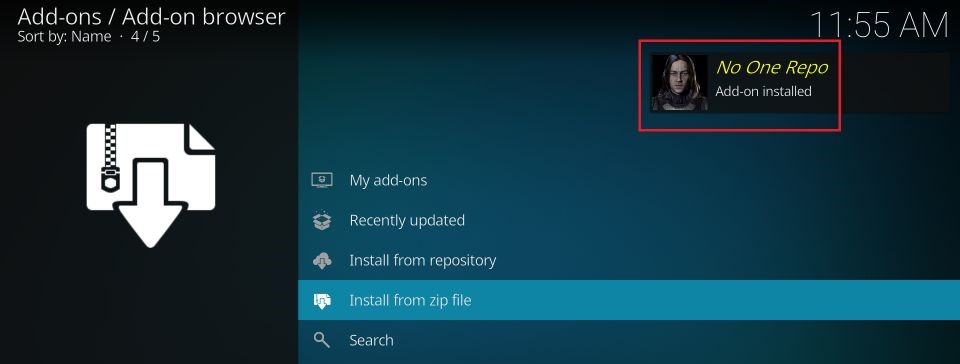
Fluxus IPTV Addon Usage
After installing the No One repository, proceed to use the Fluxus IPTV addon using the following steps.
[1] Within the Kodi app, select Settings > Add-ons options.
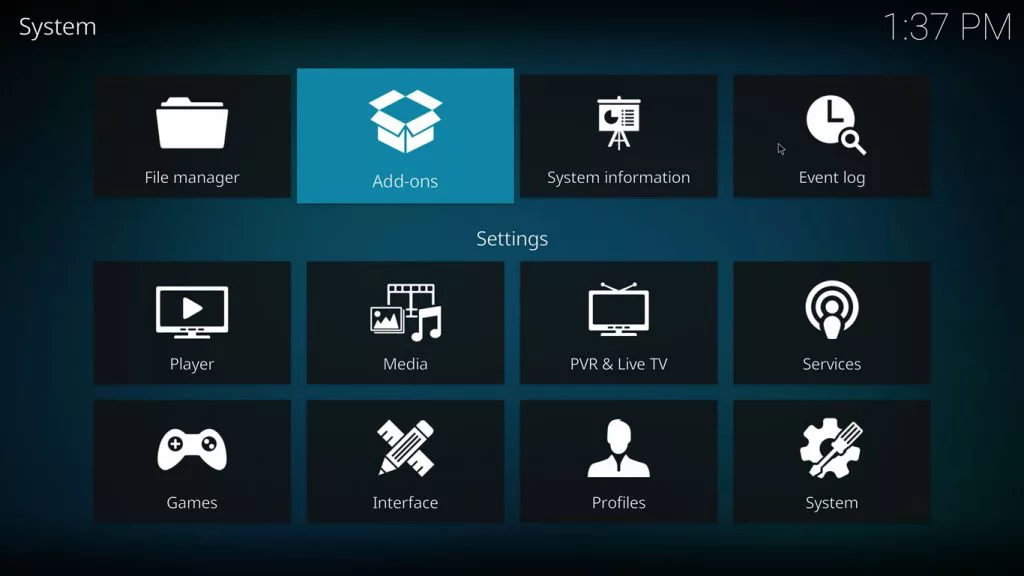
[2] Select the Install from repository option.
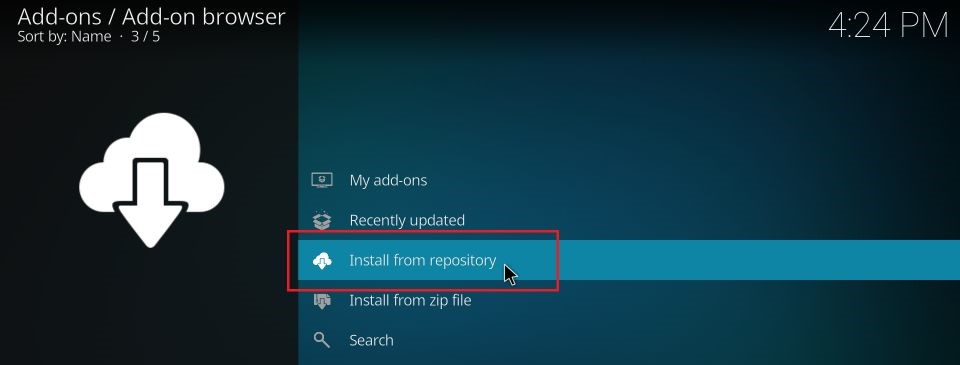
[3] Then choose the No One Repo from the list.
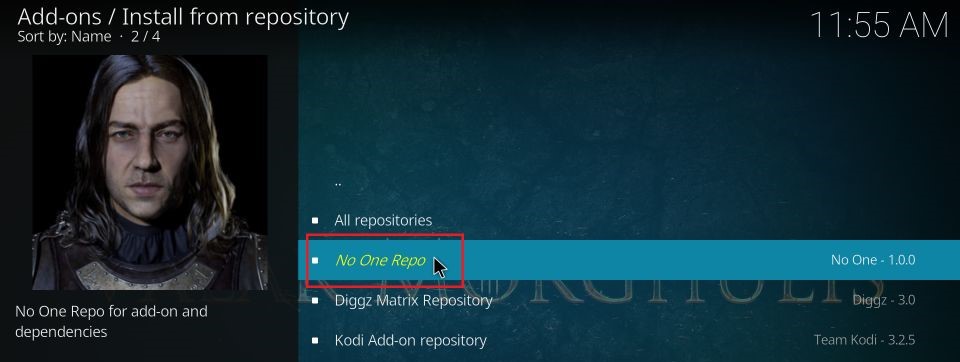
[4] After choosing, click the Video add-ons on the next window.
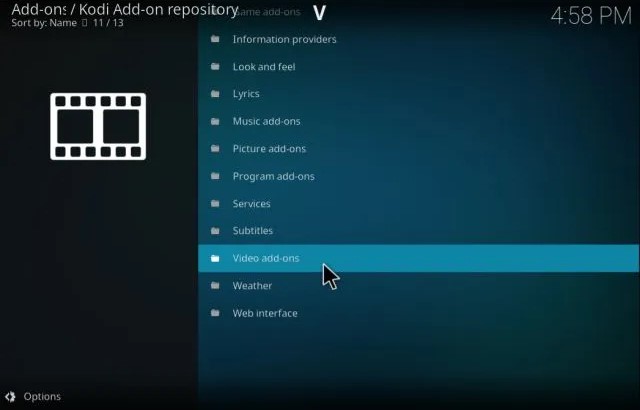
[5] Again a list will appear with the list of addons hosted by No One.
[6] Locate Fluxus IPTV from the list and click it.
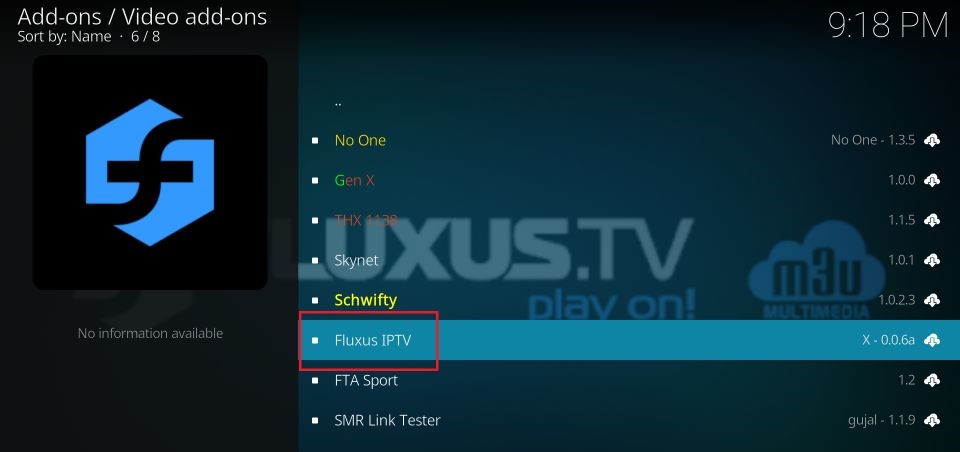
[7] Now, click the Install option below.
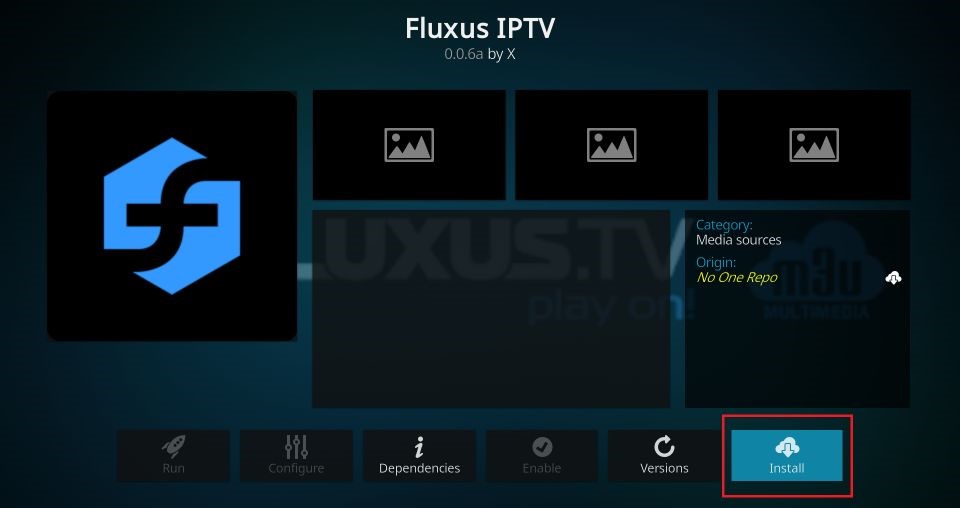
[8] Now Fluxus IPTV Add-on installed message will appear as an indication of the addon’s installation.
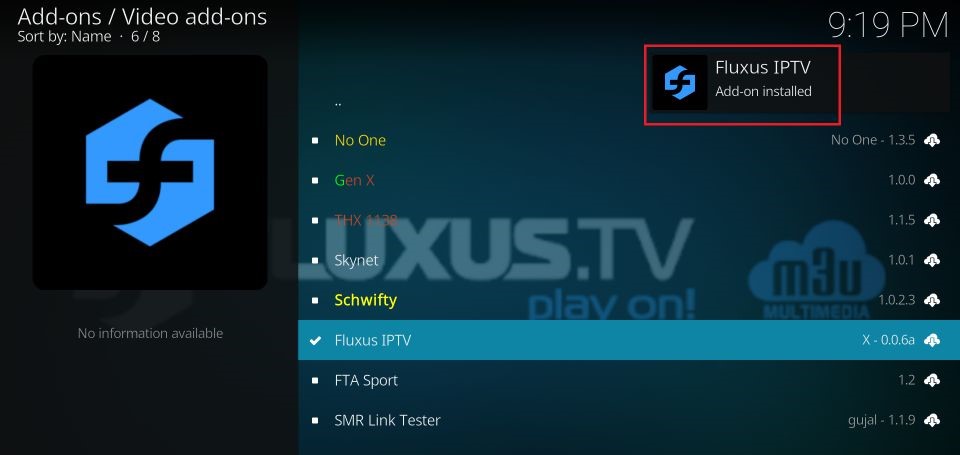
Open the add-on and start streaming any channel and content you desire.
Our Opinion
To say in a single word, the Fluxus IPTV addon is simply cool. Though a free add-on, it is packed with modish features and a bunch of channels that every IPTV user craves for. So we highly recommend it, especially for all the Kodi users out there. Stop thinking and get this add-on now. Similarly, you can check out The Crew Addon, Dexter IPTV Kodi Addon, and Wolf IPTV Addon.
FAQ
Yes. Fluxus IPTV M3U URL is available on many bankable websites.