Flix IPTV is a prominent IPTV player that supports M3U and M3U8 playlists. This player supports EPG and is also compatible with external players. However, the Flix IPTV app may sometimes stop working due to technical issues like internet errors, outdated apps, bugs, etc. But, such problems are short-lived, and you can resolve the Flix IPTV not working issue by following specific troubleshooting methods.
In this guide, we have articulated why Flix IPTV fails to work correctly. We have also presented the best troubleshooting techniques that’ll help fix the issue effectively. Try them and stream live TV channels and video on demand on the player without trouble.
Why Do You Need a VPN While Using Flix IPTV?
Generally, IPTV Players are legal to use since they don't host any media content. Simply, they stream the media content offered by the provider. However, the legality question arises while configuring an IPTV Provider. If the service you are configuring hosts copyrighted content, you will face legal issues. So, it is advisable to use a VPN service on your device to safeguard your privacy even while using an IPTV player.
Since the internet is flooded with many VPNs, we recommend using NordVPN while streaming IPTV content via a media player. Currently, NordVPN offers a 67% discount + 3 months free for all subscribers.

Flix IPTV Not Working: Problems & Reasons
| Problems | Reasons |
|---|---|
| Unable to Login | Entering IPTV’s login details with mistakes or irrelevant ones is the main reason. Network errors and expired subscriptions are also the reasons for the Flix IPTV issue. |
| Flix IPTV black or white screen Issue | A black or white screen will appear on the Flix IPTV app due to poor internet or the unclear cache in the IPTV player app. Problems in the IPTV player/streaming device will also lead to this issue. |
| Unable to load playlists or channels | If the M3U URL you have entered within the IPTV is invalid or wrong, the app can’t load the playlist, and the Flix IPTV app displays “Sorry, Current Playlist is not working.” Also, the issue occurs due to IPTV subscription expiry, ISP constraints, server problems, and slow internet. Loading failure of selected channels occurs due to geo-restrictions. |
| Can’t play video/audio | Lots of short-term issues occur on your IPTV app or device, which will fail to play video or audio within Flix IPTV. |
| Couldn’t launch the Flix IPTV app | If you can’t open the app or if the Flix IPTV app crashes often, serious issues in the device’s hardware or software can be a factor. The outdated IPTV app and the streaming device are also reasons for this issue. |
| Flix IPTV not loading / Buffering / Crashing Issue | This problem occurs mainly because of the unstable internet connection. Another reason for this issue is the outdated app version. |
| Flix IPTV features not working | If your internet speed is weak, your app version is outdated, or there are viruses and bugs on your streaming device, some of the Flix IPTV options/features may not work properly. |
Best Ways to Fix Flix IPTV Not Working Issue
The following are the apt solutions for the Flix IPTV not working issue.
Enter the Correct Login Details
Most users enter their IPTV login credentials with some typographical errors and or sometimes enter completely irrelevant credentials while logging in. This is a very common occurrence, and the best way to prevent this issue is by copy-pasting your IPTV credentials within Flix IPTV. By doing so, you can ensure the entry of error-free login details and smooth streaming of your favorite IPTV content.
This will solve:
- Unable to Login
Check Internet Connection
One of the predominant reasons for Flix IPTV not working issue is the poor network problem. The loss of internet connectivity could be a result of some temporary obstacles in your internet supply or its expiry. So first restart your router or internet supply source to restore internet speed.
After restarting, you can check whether the internet speed is back to normal by taking a speed test.
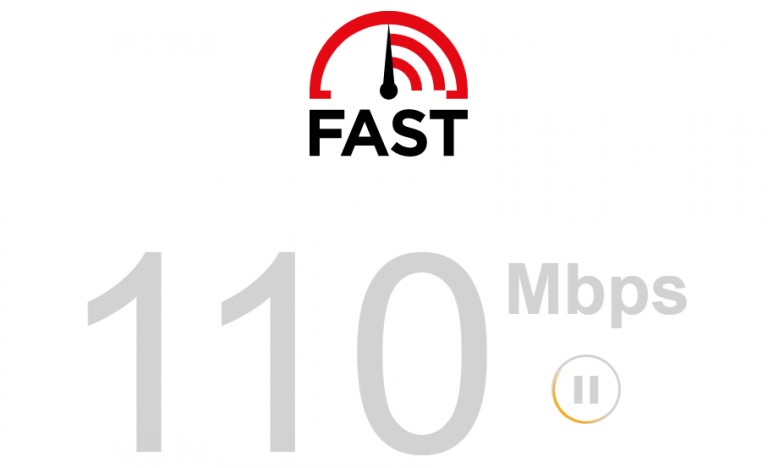
If there is no improvement, then check whether your internet connection plan is active. Recharge immediately if not, and try streaming your IPTV on the Flix IPTV player again. If you’re facing the same issue even after having an active Internet plan, then reach out to your Internet Service Provider (ISP). They’ll provide you with the assistance or guidance to sort out your internet issues.
This will solve:
- Unable to Login
- Flix IPTV features not working
- Unable to load playlists or channels
- Occurrence of black or white screen
- Flix IPTV not loading / Buffering / Crashing Issue
Connect a VPN
Some IPTV services or a selected section of channels within its service are restricted and available for access only within selected zones. If you are a subscriber to one such IPTV service, you are facing geo-restrictions and can’t load or watch your desired content.
So, connect to any of the best VPNs in the market right now before accessing your IPTV on Flix IPTV player and get rid of geo constraints. This will also help you escape from ISP blocking and ensure your online security.
This will solve:
- Unable to load playlists or channels
- Occurrence of black or white screen
Inspect IPTV Subscription Validity
Flix IPTV charges a one-time payment of €8.99, and you can access it for streaming IPTV only after paying it. So, after verifying that you have paid for the plan once, check if your IPTV subscription is also active. Many users don’t check their IPTV Provider subscription validity regularly, and their streaming gets obstructed due to its expiration.
If the IPTV subscription has expired, resubscribe to your previous plan or get any available plan of your desire. After subscribing to your IPTV, you can stream without any interruption with Flix IPTV.
Sometimes, there are chances that your IPTV service goes unexisting. In such cases, opt for some other IPTV services and try streaming them using Flix IPTV.
This will solve:
- Unable to Login
- Unable to load playlists or channels
- Occurrence of black or white screen
Check Flix IPTV Server Status
Sometimes, the app may not work if the Flix IPTV server is down. Once in a while, Flix IPTV undergoes this problem. All you can do is wait until the technical team resolves it. You can find the current status of the server by visiting the official website or using third-party websites like Updownradar.
This will solve:
- Unable to load playlists or channels
Restart Flix IPTV App/Streaming Device
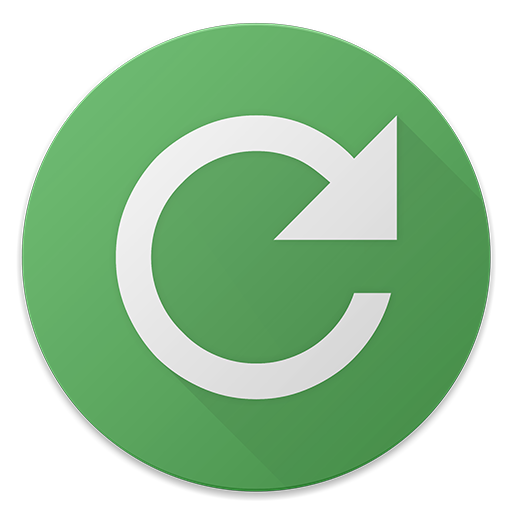
A lot of temporary issues will occur on your streaming device or Flix IPTV player app now and then. Factors like excess cache storage, development of bugs, and glitches cause them.
Restarting is a simple step to be taken to eradicate them. So first, close and relaunch the Flix IPTV player app and check if your issue is resolved. If not, restart your streaming device, and there is a high chance that your IPTV player will work normally after restarting.
This will solve:
- Unable to Login
- Can’t play video/audio
- Flix IPTV features not working
- Occurrence of black or white screen
- Flix IPTV not loading / Buffering / Crashing Issue
Update or Reinstall the Flix IPTV app
Flix IPTV player releases its new version regularly so that its users can claim the latest induced features and clear out some of the old issues. So if the Flix IPTV not working issue occurs, check whether a new version of the IPTV player was released and update immediately if there is one.
If you’re already using the latest version of the IPTV player, then uninstall the Flix IPTV app on your device. Download the Flix IPTV file again from a bankable source and reinstall it to make it work normally.
This will solve:
- Unable to Login
- Can’t play video/audio
- Flix IPTV features not working
- Occurrence of black or white screen
- Couldn’t launch the Flix IPTV app
Update Device Firmware
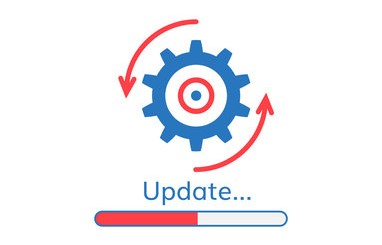
If none of the above troubleshooting works out, then it’s time to turn your attention towards your streaming device. Like the IPTV player app, using a streaming device on its latest version of the software is also necessary. It is because an old software version will make your device work slowly, and the apps will start misbehaving due to incompatibility. This will also pave the way for virus and malware attacks.
So check if your device is running its latest firmware version. If not, update immediately and fix the Flix IPTV not working issue. Updating firmware speeds up your device as well as clears all the surplus cache and other issues causing agents. Moreover, all the apps within your streaming device will also get updated automatically.
This will solve:
- Unable to Login
- Can’t play video/audio
- Flix IPTV features not working
- Couldn’t launch the Flix IPTV app
- Occurrence of black or white screen
Try an Alternate Streaming Device
If you aren’t out of Flix IPTV not working issue even after trying all the above-listed troubleshooting techniques, then there is a possibility of problems in your streaming device.
If there are serious issues with your device’s hardware or software, not Flix IPTV, any app within it can’t function properly. So until your current device gets repaired, install Flix IPTV player on any other supported devices and stream your desired IPTV service.
This will solve:
- Unable to Login
- Can’t play video/audio
- Couldn’t launch the Flix IPTV app
Contact Developers
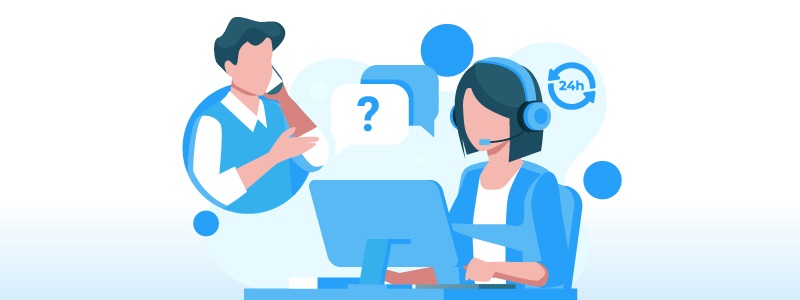
If changing the streaming device also didn’t fetch you a favorable result, then the Flix IPTV is undergoing issues. So email the IPTV player’s developers and report the issue you’re facing. Or, use the online contact form to convey your grievances. They’ll inform you when the issue will be sorted out or provide guidance to resolve it yourself. Until that, you shall stream IPTV on other best M3U IPTV players, which are available in abundance in the market.
- Email address: [email protected]
- Contact Us form: https://flixiptv.online/contact-us/
Compatible Devices of Flix IPTV
Below is the list of devices in which the Flix IPTV player can be installed or sideloaded. If you try to access this IPTV Player using devices other than the ones mentioned below, the app will not work.
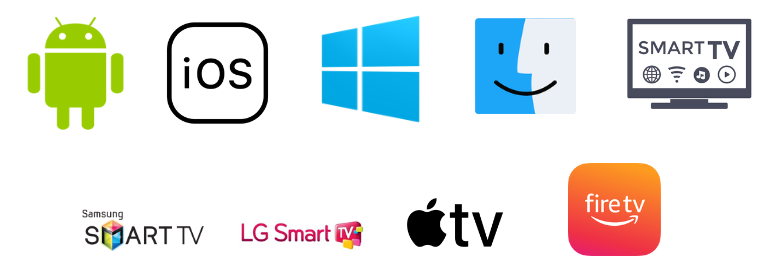
FAQ
The top alternatives for this IPTV Player are Smart IPTV, Wesopro IPTV, and Drama IPTV.
You can’t sideload the Flix IPTV APK on your Smart TV if you haven’t enabled the Unknown sources option. Enable this option in TV Settings and try sideloading the app again.