Ezee Streams is a content-rich IPTV provider with more than 19,000 live TV channels in its collection. It is a premium streaming service with affordable subscription plans. The service has TV channels and on-demand titles of various genres, including sports, news, entertainment, lifestyle, kids, movies, music, and more. Therefore, it keeps you entertained with the latest as well as classic titles. You can access it on a variety of different devices, including Android, Firestick, Smart TV, and computers.
Features
- You can watch more than 19,000 live TV channels on different plans starting at just $9.99 for a month.
- With a standard subscription, you can stream the app on only one connection.
- The subscription will provide you with an M3U URL that you can use on popular IPTV player applications.
- The service also includes Pay-Per-View events to stream.
- You can get a subscription on the service other using PayPal or Venmo.
Subscription
| Plans | Pricing |
| 1 Month Plan | $9.99 |
| 6 Months Plan | $33.99 |
| 12 Months Plan | $59.99 |
Is IPTV Legal?
Most IPTV providers have been taken down in recent times because of copyright infringement. Since it is complicated to understand the copyrights owned by Ezee Streams, it is hard to know if it’s a legal service. That is why you need to make sure that you are always using a VPN while you are accessing an IPTV provider.
How to Sign Up With Ezee Streams
1. Launch a web browser you have on a computer after connecting your device to the internet.
2. Select the search bar and type in Ezee Streams.
3. Go to the official website and scroll to the section featuring the subscription plans.
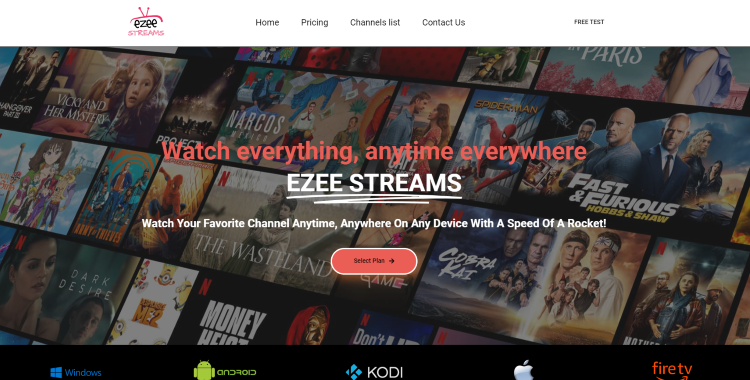
4. After going through the plans, click on the Select Plan button next to the respective plan you want.
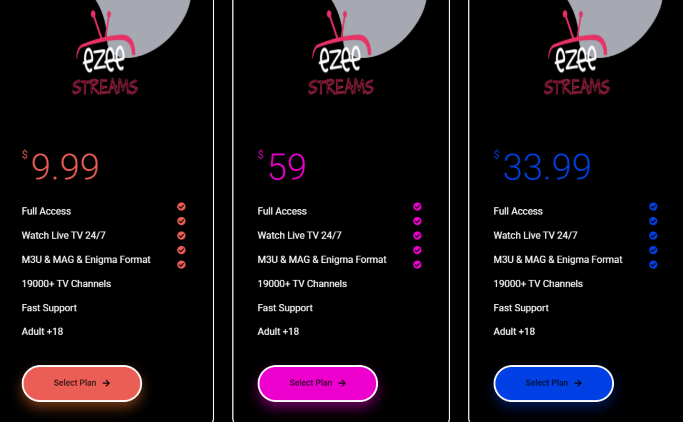
5. On the next screen, provide the necessary details in the given fields.
6. Also, enter your payment details and verify your payment.
7. After you complete the subscription to the service, you will receive an email with the necessary subscription details, including M3U URL.
How to Stream Ezee Streams on Android
1. Initially, open the Google Play Store on your Android device.
2. Tap the search bar and search for the OttPlayer app.
3. Select the OttPlayer app icon when it shows up on your screen.
4. Select the install button on the next screen to start the app download.
5. Wait till the OttPlayer app download is over within a couple of minutes.
6. Further, open the IPTV Player app once the download is complete.
7. Type in your email address and password to sign in.
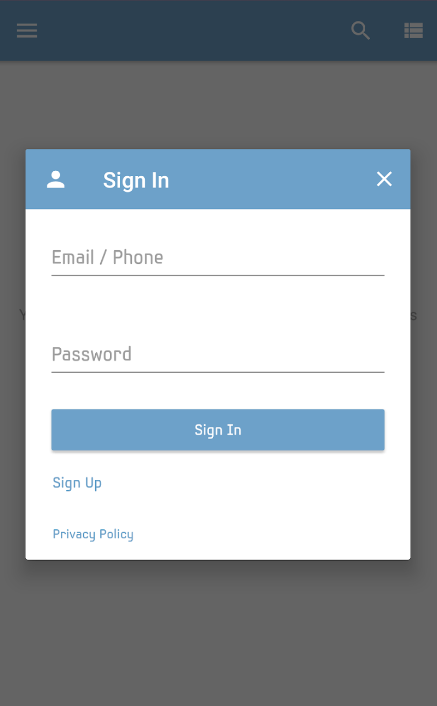
8. Sign in to the app with M3U URL and access the TV channels.
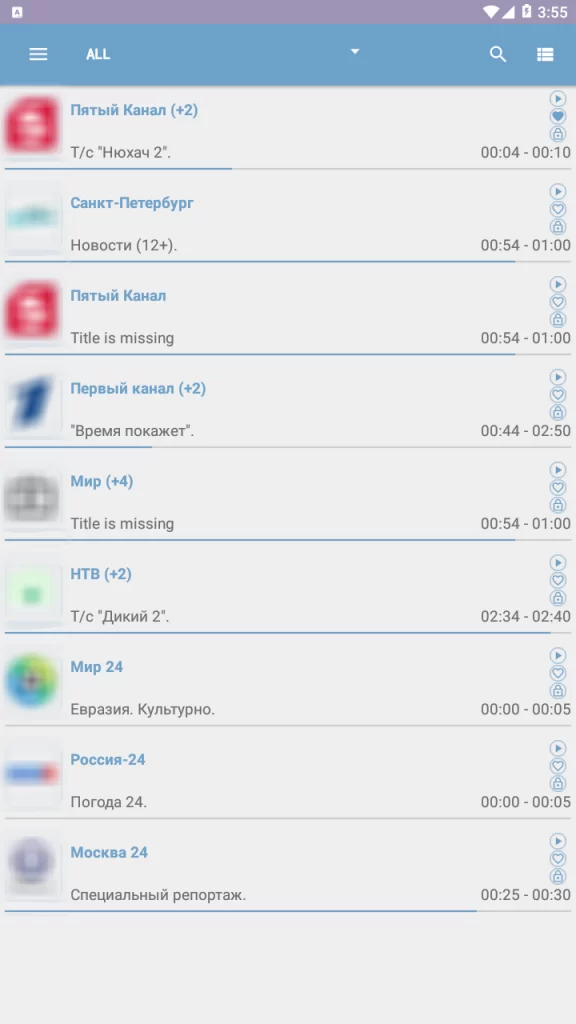
How to Stream Ezee Streams on PC
1. Turn on your PC and connect it to the Wi-Fi connection.
2. Launch any convenient web browser and visit the official website of BlueStacks.
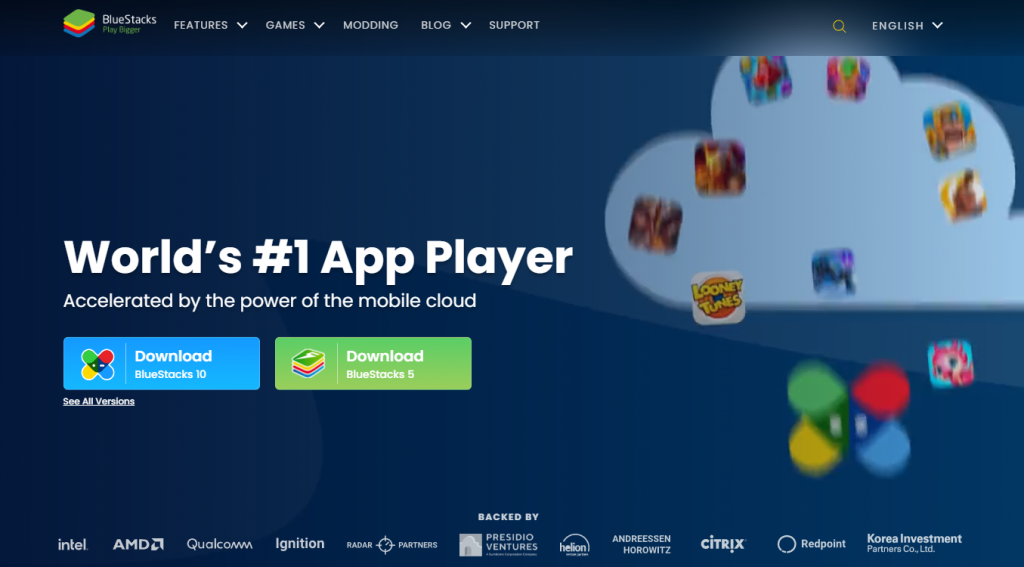
3. Next, download and install BlueStacks on your computer.
4. Then, select Open to open the BlueStacks emulator.
5. Click on the Sign in button and also sign in to your Google Account.
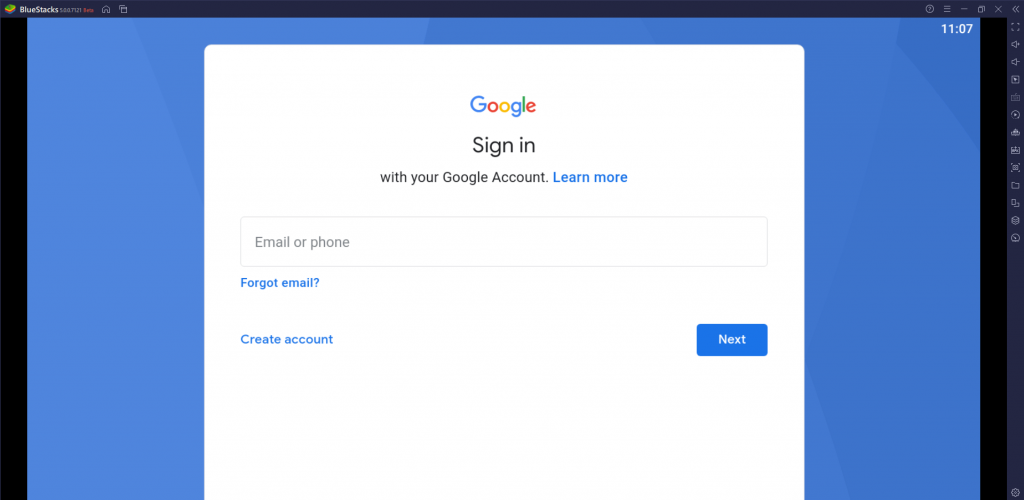
6. Next, open the Google Play Store on BlueStacks.
7. With the search bar of the Play Store, search for the 247 IPTV Player app.
8. Pick up the app icon as it shows up.
9. Further, select the Install button and then open the app.
10. Further, sign in to your Ezee Streams account with your M3U URL.
How to Stream Ezee Streams on Firestick
1. On the home screen of Firestick, click on Find.
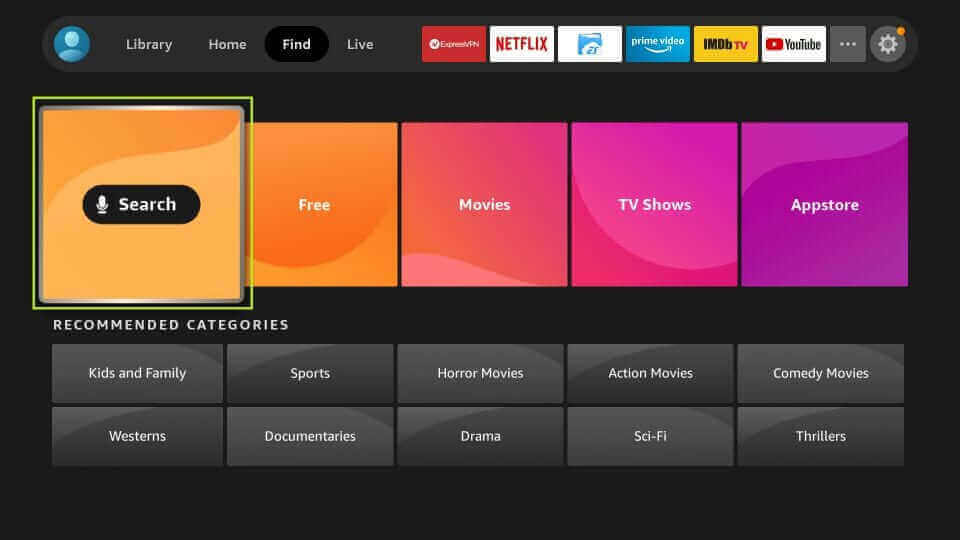
2. Next, click on the Search option and use the search bar to look for the Downloader app.
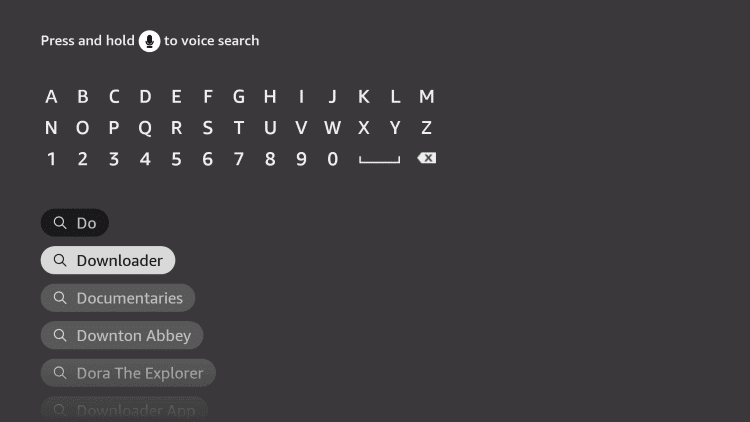
3. From the search suggestions, choose the Downloader app icon.
4. Further, click on the Download button on the app overview page.
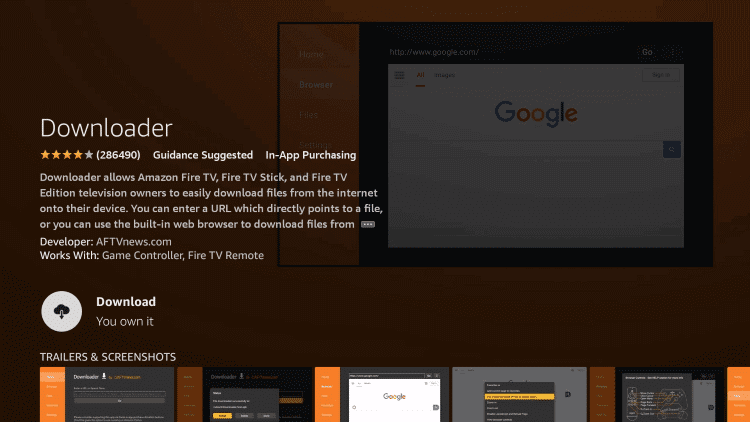
5. Return to the Firestick home screen and open the Firestick Settings.
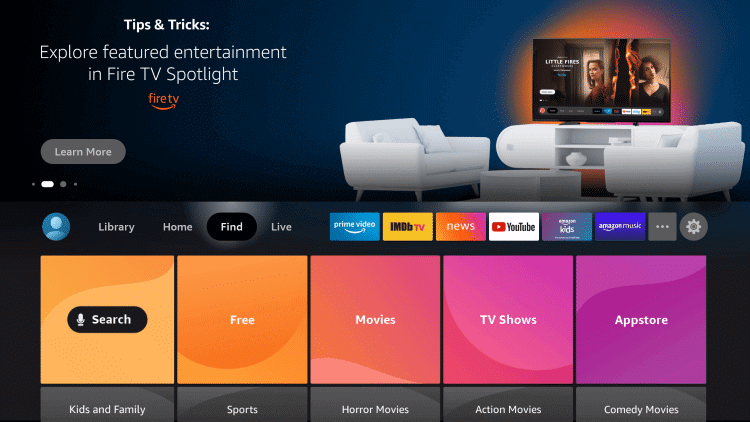
6. Click on the My Fire TV tile and choose Developer Options.
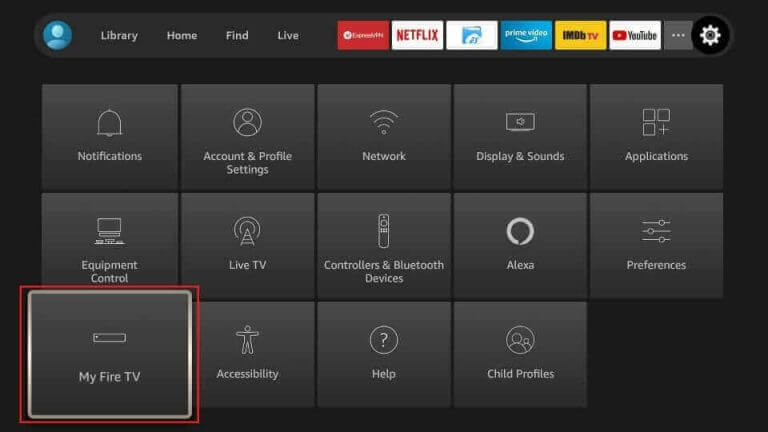
7. Next, click Install Unknown Apps and then enable the Downloader app by clicking on the icon.
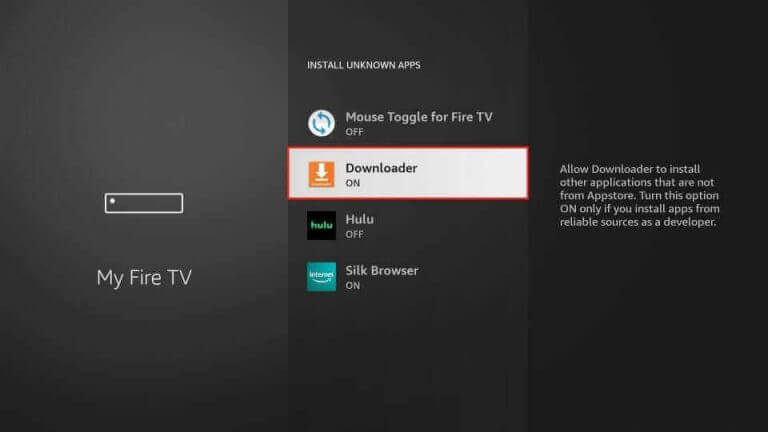
8. Open the app and then click on the Allow option.
9. In the Downloader app’s URL field, provide the URL for the Python IPTV app.
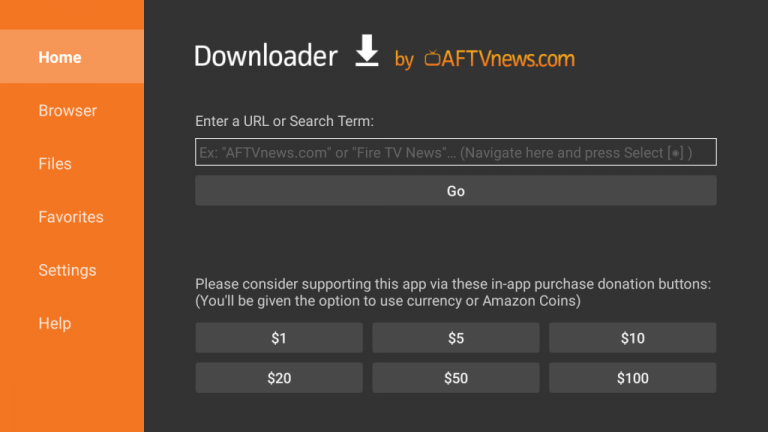
10. Download the APK file by clicking on the Go button.
11. Next, install the app APK file and wait till the download is completed.
12. Open the Python IPTV app and sign in to the app with your M3U URL.
13. With that, you can access TV channels from the service and enjoy watching them.
How to Stream Ezee Streams on Smart TV
1. Launch any web browser on your computer and search for IPTV Rayo.
2. From the search results, choose the app icon and then download the IPTV Rayo apk file from a trusted source.
3. When the app download is over, find the APK file in the Downloads section.
4. Connect a USB drive to your computer and then copy the APK file to it.
5. Next, plug in the USB drive to your Smart TV.
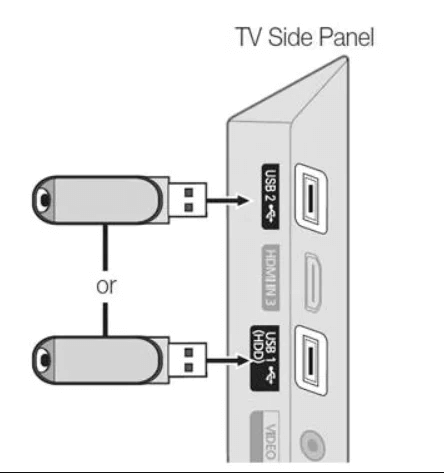
6. Open the Settings menu of the device and choose the Device Preferences option.
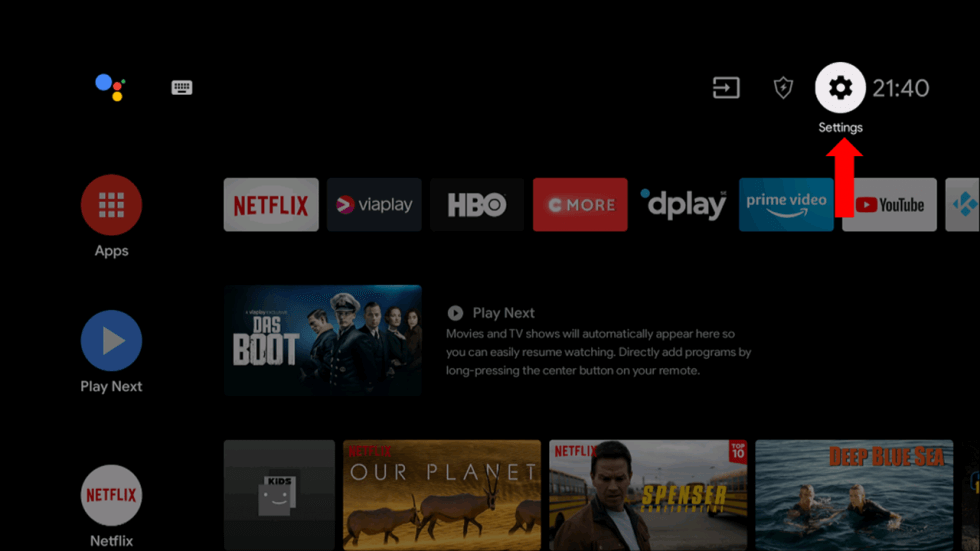
7. Click on the Security and Restrictions option.
8. Next, choose the Unknown Sources option.
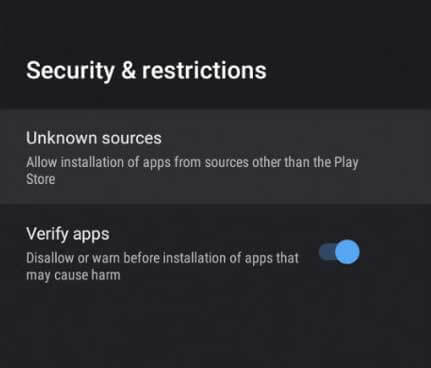
9. Launch any File Manager on your Smart TV and install the apk file on your Smart TV.
10. Further, open the IPTV Rayo app and sign in with your M3U URL.
11. Finally, play both TV channels and on-demand titles on your Smart TV.
How to Stream Ezee Streams on Kodi
1. Open the Kodi app and next launch Settings.
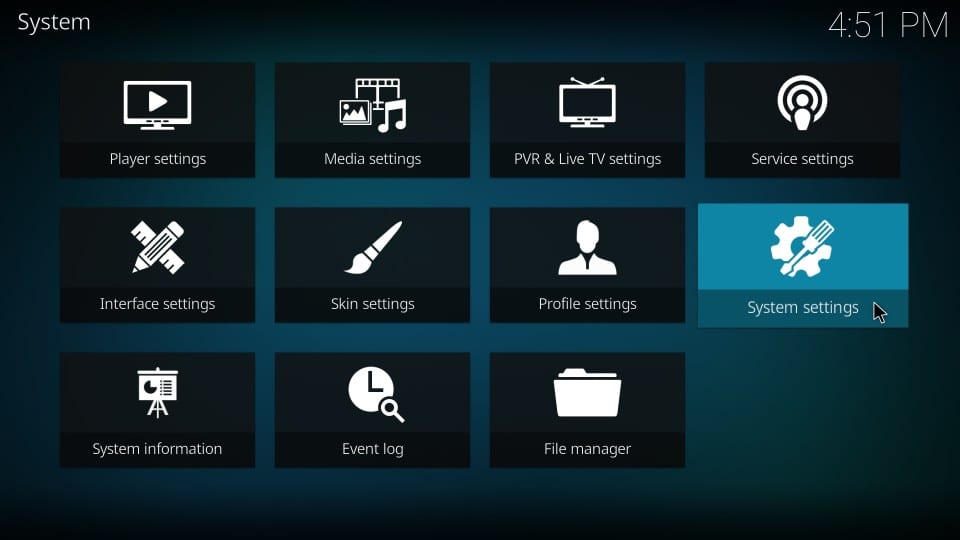
2. Click on System Settings and choose the Add-ons option in the left side panel.
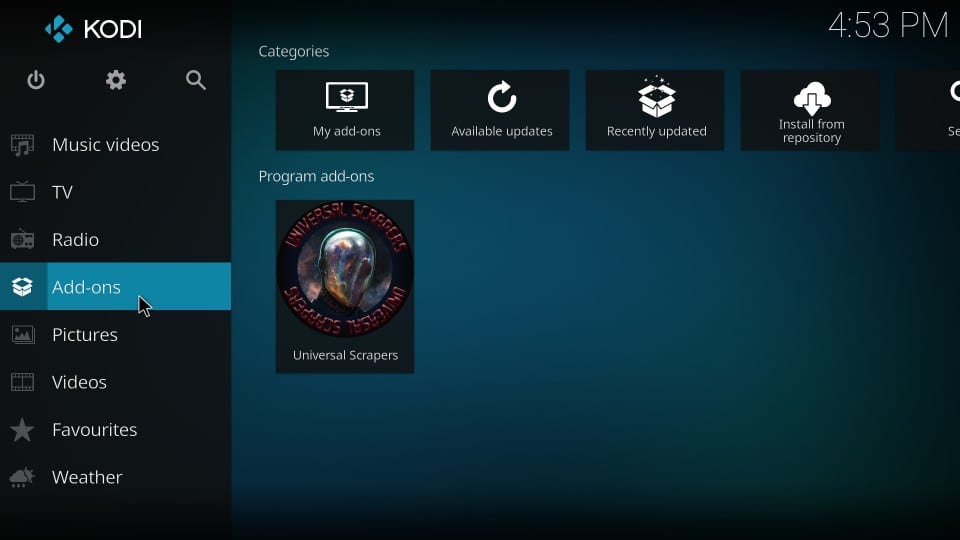
3. Choose the Unknown Sources option, and you will get a Warning message box on your screen.
4. Next, click on the Yes option in the Warning box.
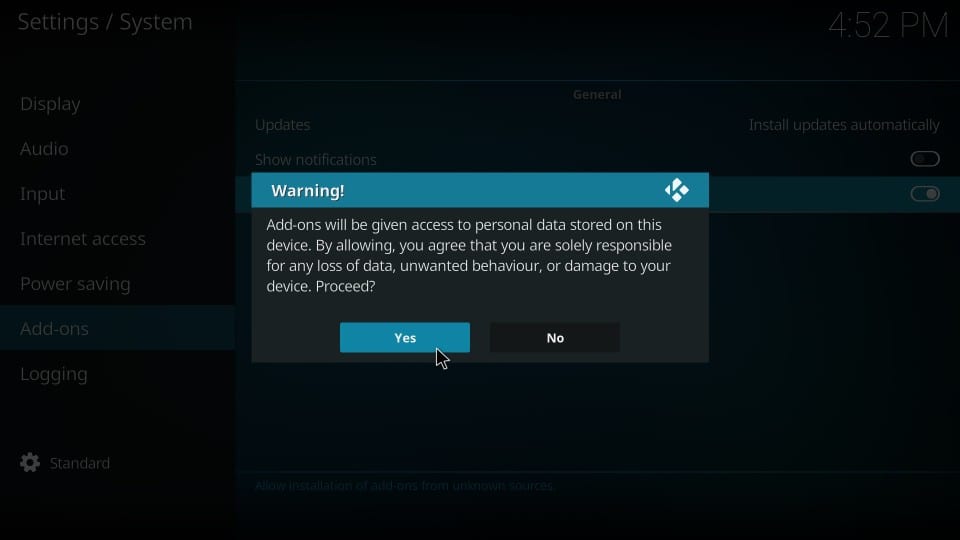
5. Open Kodi Settings and click on the File Manager icon.
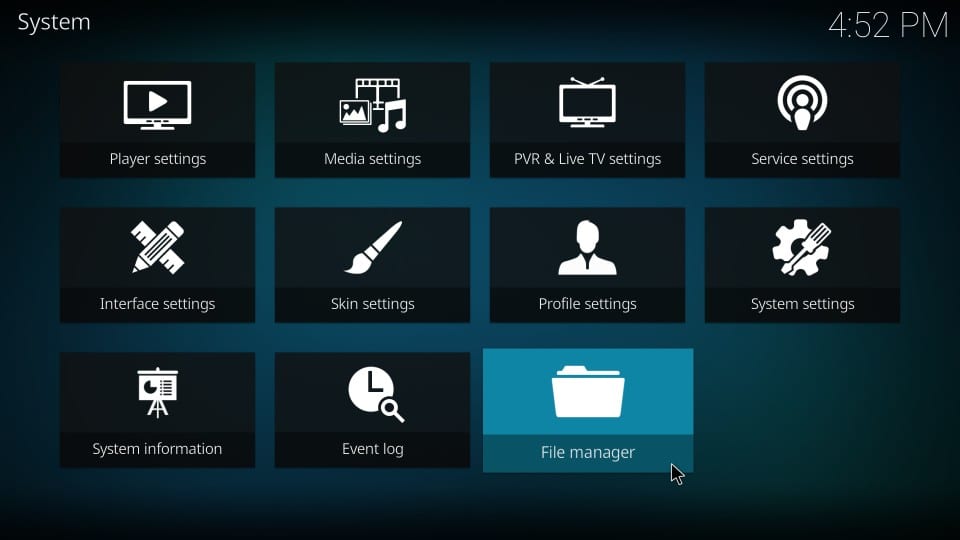
6. Choose the Add Source option followed by the None option.
7. Provide the Ezee Streams M3U URL, choose Repository Name, and click on the OK button.
8. Click on the Advanced option and choose the Open Box option.
9. Choose the Install from ZIP file option and click on the ZIP file.
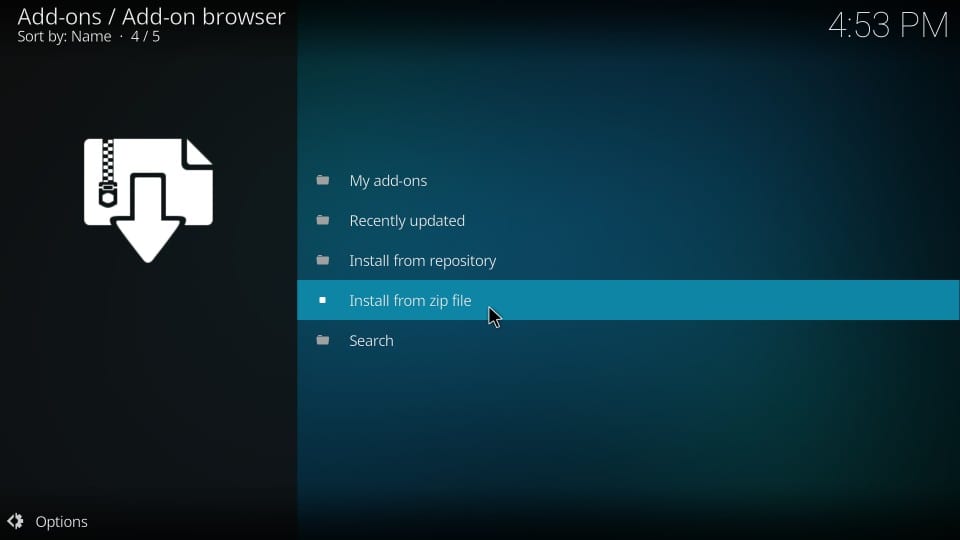
10. Next, choose the OK button and select the Install from Repository option.
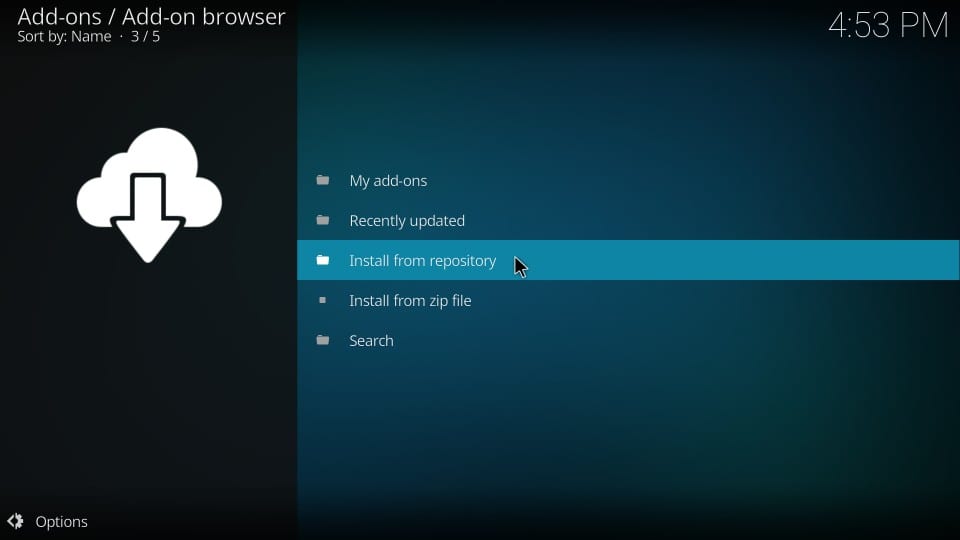
11. Further, choose your repository and click on Video Add-Ons.
12. Choose the Ezee Streams add-on and click on the Install option.
13. Return to the Kodi home screen and choose the Add-ons option.
14. Select the Video Add-On option and choose Ezee Streams Add-On.
15. Enter your M3U URL and access the TV channels on your device.
How to Stream Ezee Streams on MAG
1. Initially, open the Settings menu on MAG.
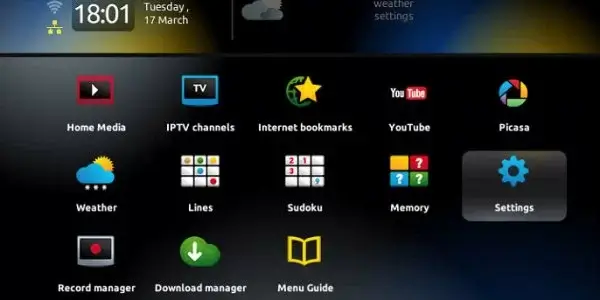
2. Next, choose the System Settings icon and then click on the Servers option.
3. Select the Portals option on the menu and enter your Portal Name.
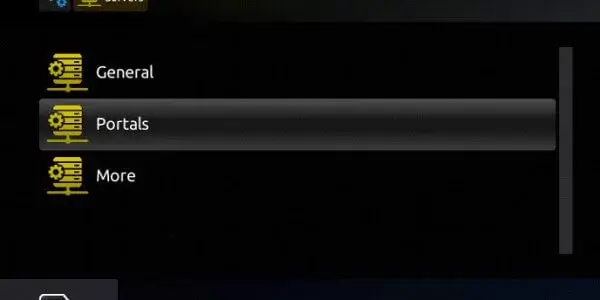
4. Paste the Ezee Streams M3U URL and click on the Save option.
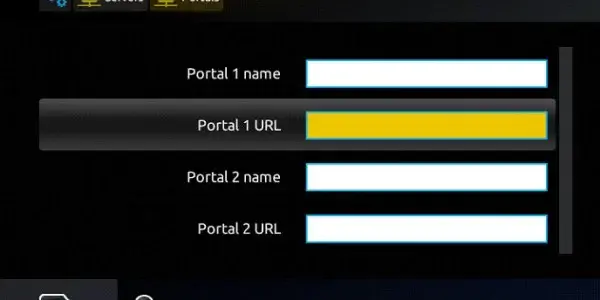
5. Further, refresh the app on your device.
6. In the end, play the TV channels from the service on your device.
Customer Support
Ezee Streams has made available 24/7 customer support for its subscribers. You can fill in a contact form from their official website, providing them with the necessary details about your queries. In addition, you can send them an email at the address provided on the official website. For both of these methods, you will get a reply on your registered email.
Channels List
Ezee Streams has a rich collection of TV channels in categories including sports, news, and entertainment. Sports fans will be satisfied with the service as it has an exclusive collection of sports channels. It also has international channels streaming from across the globe. Moreover, you can find adult channels and major news networks on this IPTV service provider.
FAQ
If you are looking for more IPTV provider options, check out Anonymous IPTV, Astro IPTV, Rocket Streams, or Fame IPTV.
Our Review for Ezee Streams
It has all the features that you are looking for from an IPTV service provider. For instance, it has support for Favorite Manager, Electronic Program Guide, and External Players. Since it provides you with M3U URL, you can access it on any convenient IPTV player.
Merits
- PPV collection
- Reasonable price
- Works on different devices
Needs Improvement
- No TV catch-up
- No own app
- Lack of multiple connections
- Doesn't have parental lock for adult section
-
Content Collection8
-
Content Diversity & Streaming Quality7.5
-
Feature Offerings8
-
Functionality & Device Compatibility8
-
Customer Support6.9
-
Cost8