Excel IPTV is an amazing IPTV service provider that delivers over 8,800 live TV channels. This IPTV service also offers a massive video-on-demand library with the latest movies and TV shows. Further, it gives access to all major sports channels and international channels. Excel TV provides a stand-alone APK to install its native player on Android-powered devices. Hence, it is easy to set up and access this IPTV service provider on your streaming devices.
Key Features of Excel IPTV
| Offers a 24-hour free trial | Provides TV Guide (EPG) |
| Has a user-friendly interface | VPN-friendly service |
| Provides up to 3 connections | Offers Customer Support |
Why Opt for Excel IPTV?
Excel TV offers live TV channels in different categories, including sports, news, kids, music, documentaries, movies, series, and more. This IPTV service can be accessed all over the world without any geo-restrictions. Moreover, it uses reliable servers to provide you with a buffer-free streaming experience.
How Safe is Excel IPTV?
We couldn’t conclude that Excel IPTV is completely legal and safe to use. In general, IPTV services hold some copyrighted content without a proper license. Streaming content from such providers will create legal troubles for the users. Hence, you need to use a VPN on your device to ensure your online security by hiding your IP address. Therefore, we suggest you use ExpressVPN and NordVPN on your streaming device.
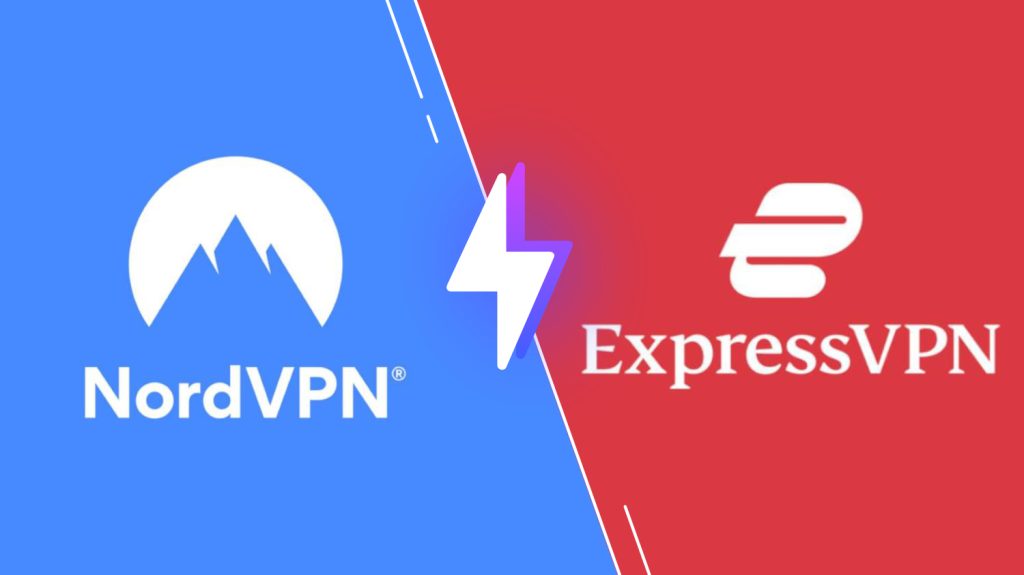
Pricing of Excel IPTV
This IPTV offers three different subscription plans, as mentioned in the table here.
| Plans | No. of Connections | Price |
|---|---|---|
| 1 Month | 1 3 | $12 $18 |
| 6 Months | 1 | $60 |
| 12 Months | 3 | $180 |
Sign Up Process of Excel IPTV
1. Open a web browser on your device and visit the official website of Excel TV.
2. Review the subscription plans given on the web page.
3. Select the plan and tap the Sign Up button.
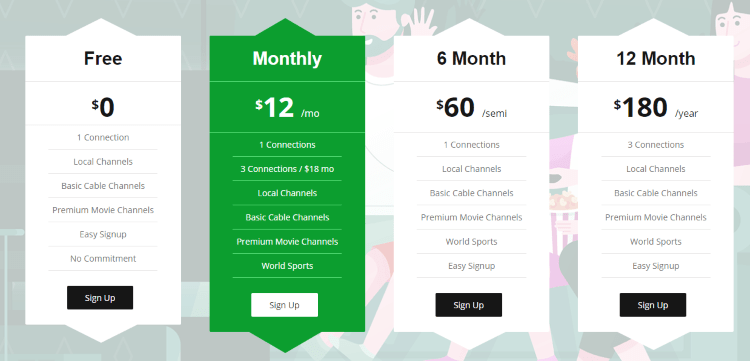
4. Click the Order Now button on the next screen.
5. Next, tap the Checkout button.
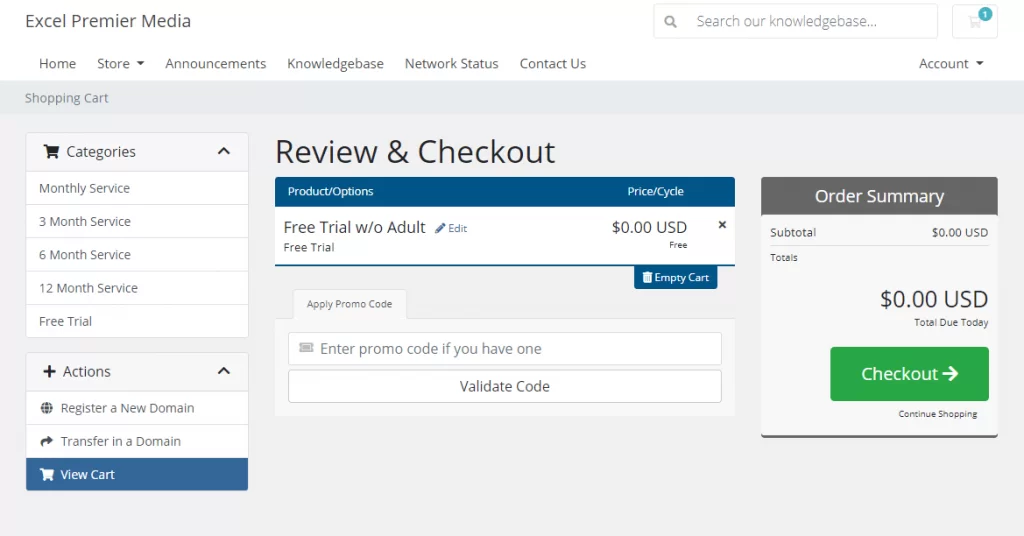
6. Provide the required details in the given fields.
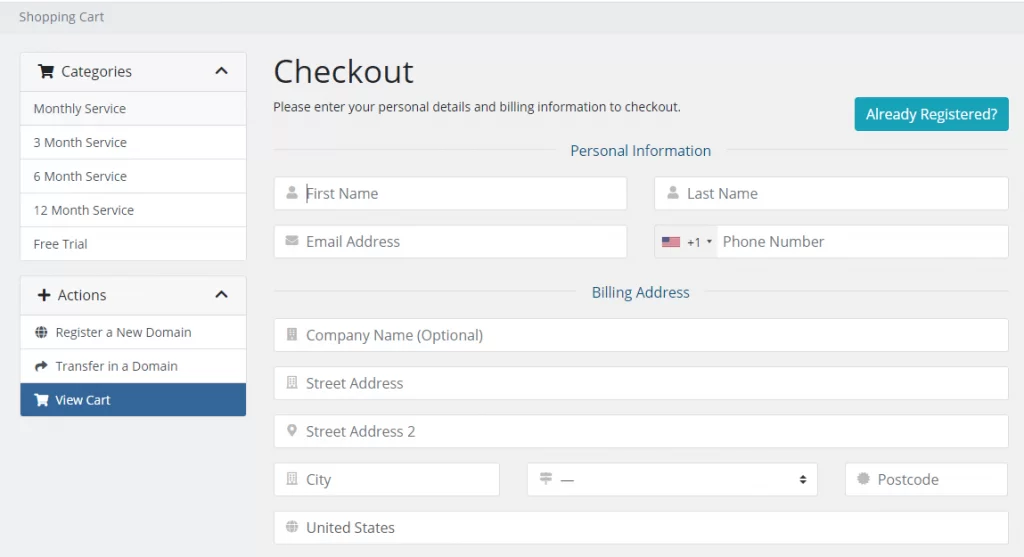
7. Check the details you entered and hit the Complete Order button.
8. Excel IPTV login details will be sent to your email address.
Compatible Devices of Excel IPTV
Below are the compatible devices of this IPTV service.
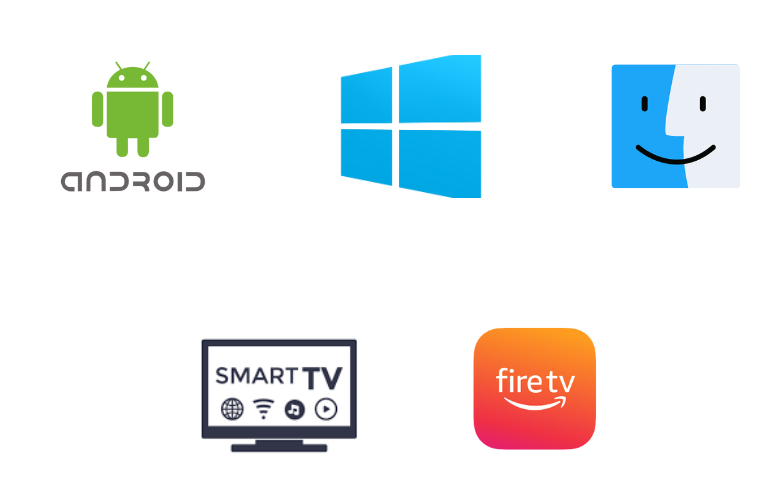
How to Install Excel IPTV on Android Devices
You need to sideload the Excel TV APK on your Android Smartphone by following the steps provided here.
1. Launch the Apps section on your Android Smartphone and locate Google Chrome to long-press it.
2. Select Info and choose the Chrome Settings option.
3. Next, tap Install unknown apps and enable the Allow from this source option.
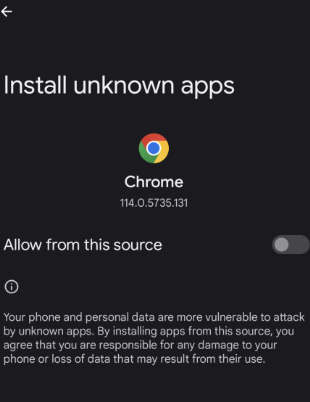
4. Download the Excel IPTV APK from a reliable website.
5. Open it and tap the Install button to get the app.
6. After installation, launch the Excel TV app on your device.
7. Provide the Username and the Password in the given field and tap the Add User button.
8. Once done, you can stream TV channels on your Android Smartphone.
How to Get Excel IPTV on Firestick
For sideloading the Excel IPTV app on your Firestick device, you can use the Downloader app.
1. Launch the Firestick home screen and click the Find icon.
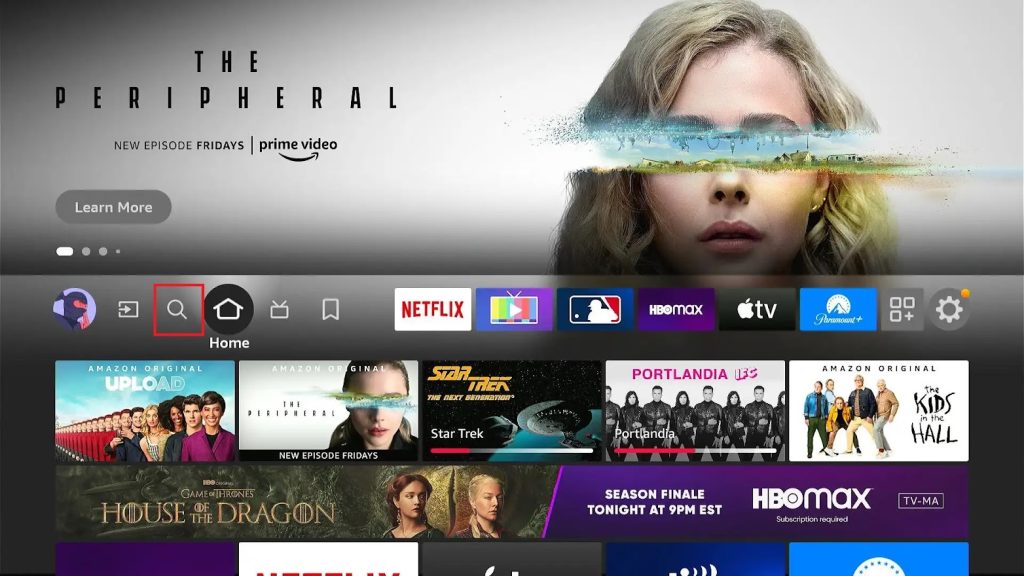
2. Enter Downloader using the on-screen keyboard.
3. Pick the app from the search results and tap the Download button.
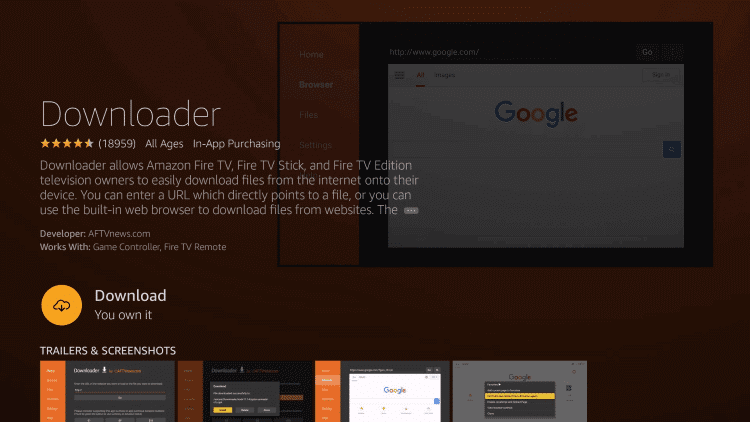
4. Now, go to the Firestick Settings screen and click My Fire TV.
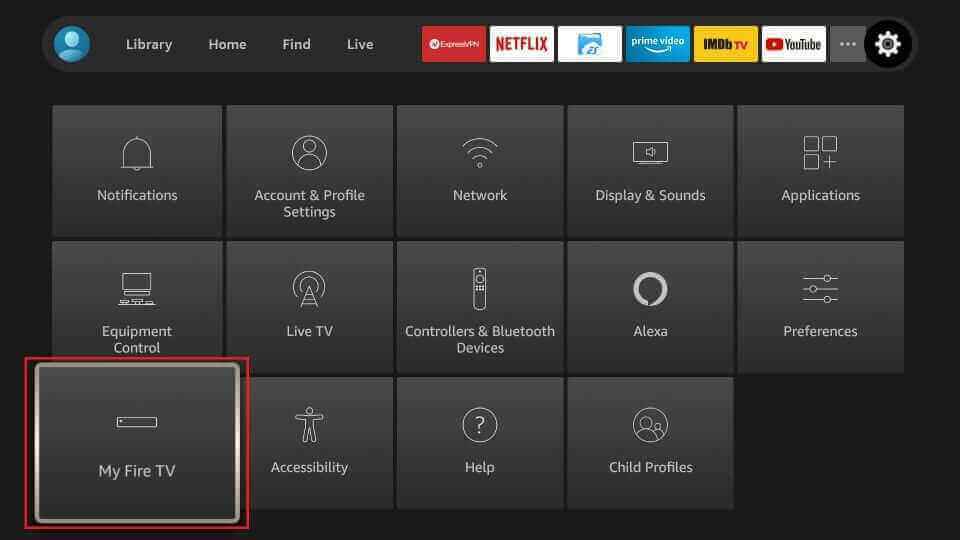
5. Tap the Developer Options and click Install Unknown Apps.
6. Enable the Downloader app to access third-party apps on Firestick.
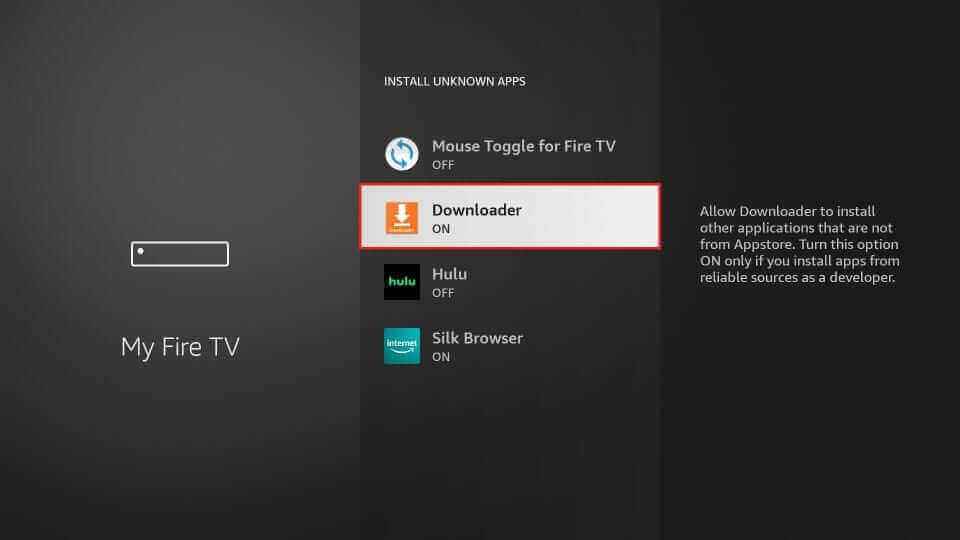
7. Open the Downloader app and tap the Home tab.
8. Provide the Excel IPTV download link in the URL box and tap the Go button.
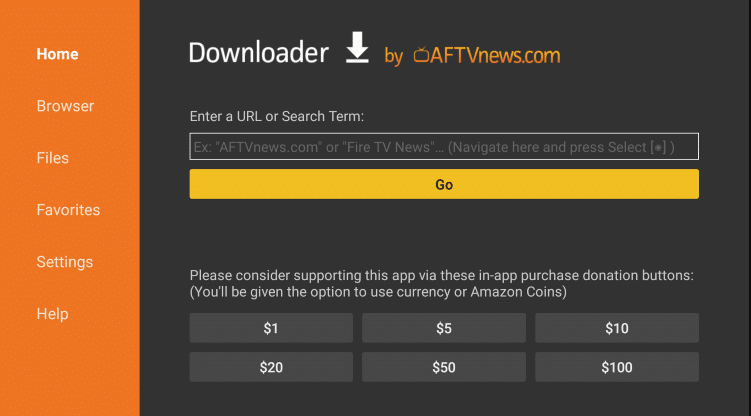
9. After downloading the APK file, hit the Install button.
10. Once the installation is over, launch the app on your device.
11. Sign in and watch your favorite shows on your Firestick device.
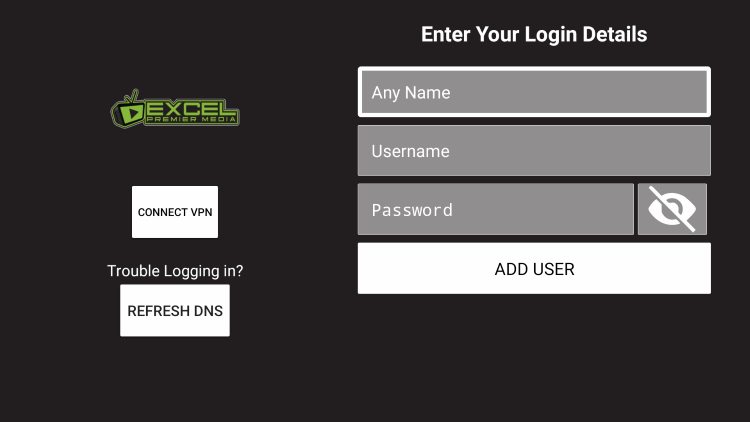
How to Download Excel IPTV on Windows PC and Mac
You can use the BlueStacks emulator to install and stream Excel TV on your Windows PC and Mac.
1. Launch a web browser on your PC and download the Excel TV APK file.
2. Next, visit the official website of BlueStacks and install the emulator.
3. Once the installation is over, launch it and sign in using your Google Account.
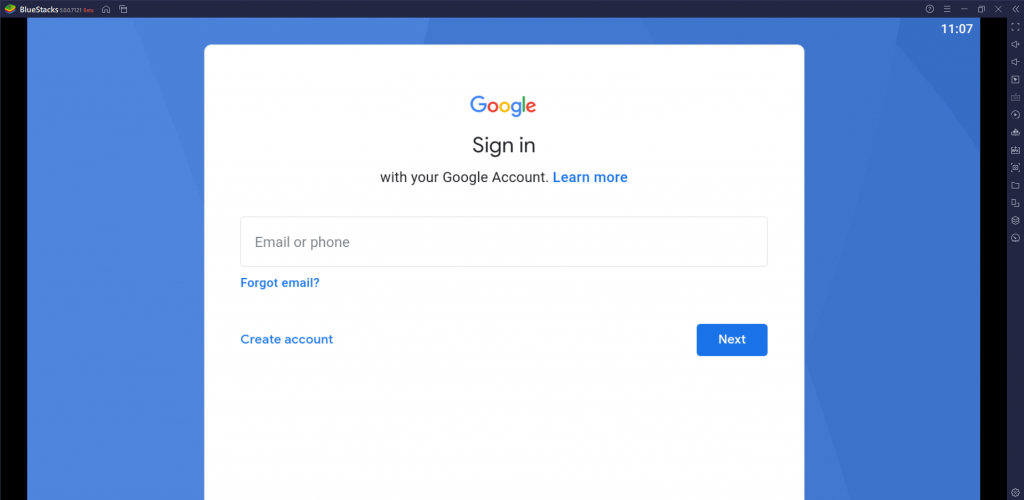
4. Tap the Install apk icon.
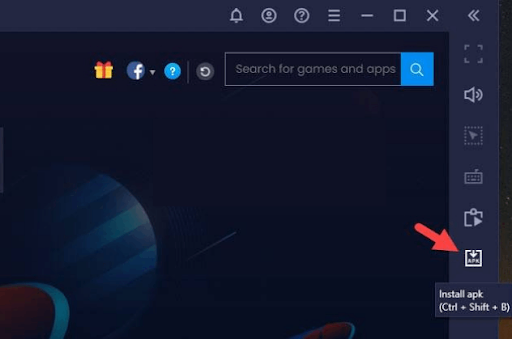
5. Locate the APK file and click the Open button to start the app installation process.
6. Launch the Excel app and log in using your IPTV account credentials.
7. Watch the content of your wish on your Windows PC and Mac.
How to Install Excel IPTV on Smart TV
1. Power on your Smart TV and head to the Settings section.
2. Select Device Preferences and choose the Security & restrictions option.
3. Enable the Unknown sources option.
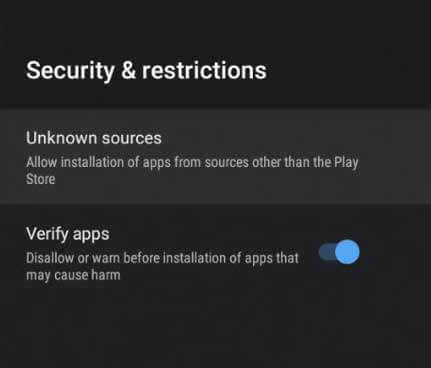
4. Open a web browser on your PC and download the Excel IPTV APK from an official website.
5. Now, copy the downloaded Excel TV APK file to a USB drive and connect it to the USB port on your TV.
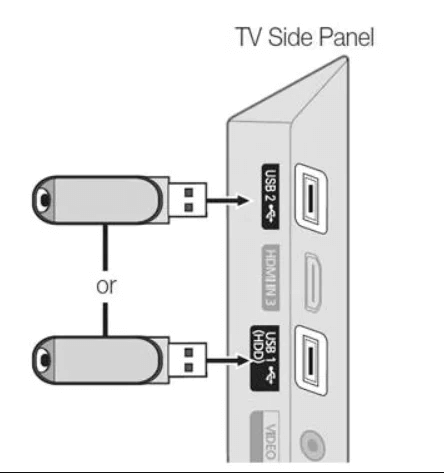
6. Go to the USB drive file section of the TV and select the APK file. Then, click the Install button to get the app.
7. Once the installation is over, launch the Excel app.
8. Login and watch your desired content on your Smart TV.
Excel IPTV Channels List
Excel TV offers live TV channels in different categories. Here are some of the notable channels offered by this service provider.

Customer Support
Excel TV provides customer assistance through the online Contact Us form on its official website. You can use it to post your queries about the service. You will be responded to the registered email address as soon as possible with a correct solution.
Our Verdict
Excel IPTV offers more live TV channels and video-on-demand content at an affordable price. All the content offered by this provider is available in high quality. Further, it lets you catch up on your favorite content seamlessly using its stable servers. You can use the 24-hour free trial to test the Excel TV service before subscription. If you are looking for better alternatives, try the services like Comstar IPTV, Cobra IPTV, and Iron IPTV.
FAQ
No, It is a subscription-based IPTV service. So, you need to get a subscription plan to access this service.
Yes, Excel TV is shut down currently.